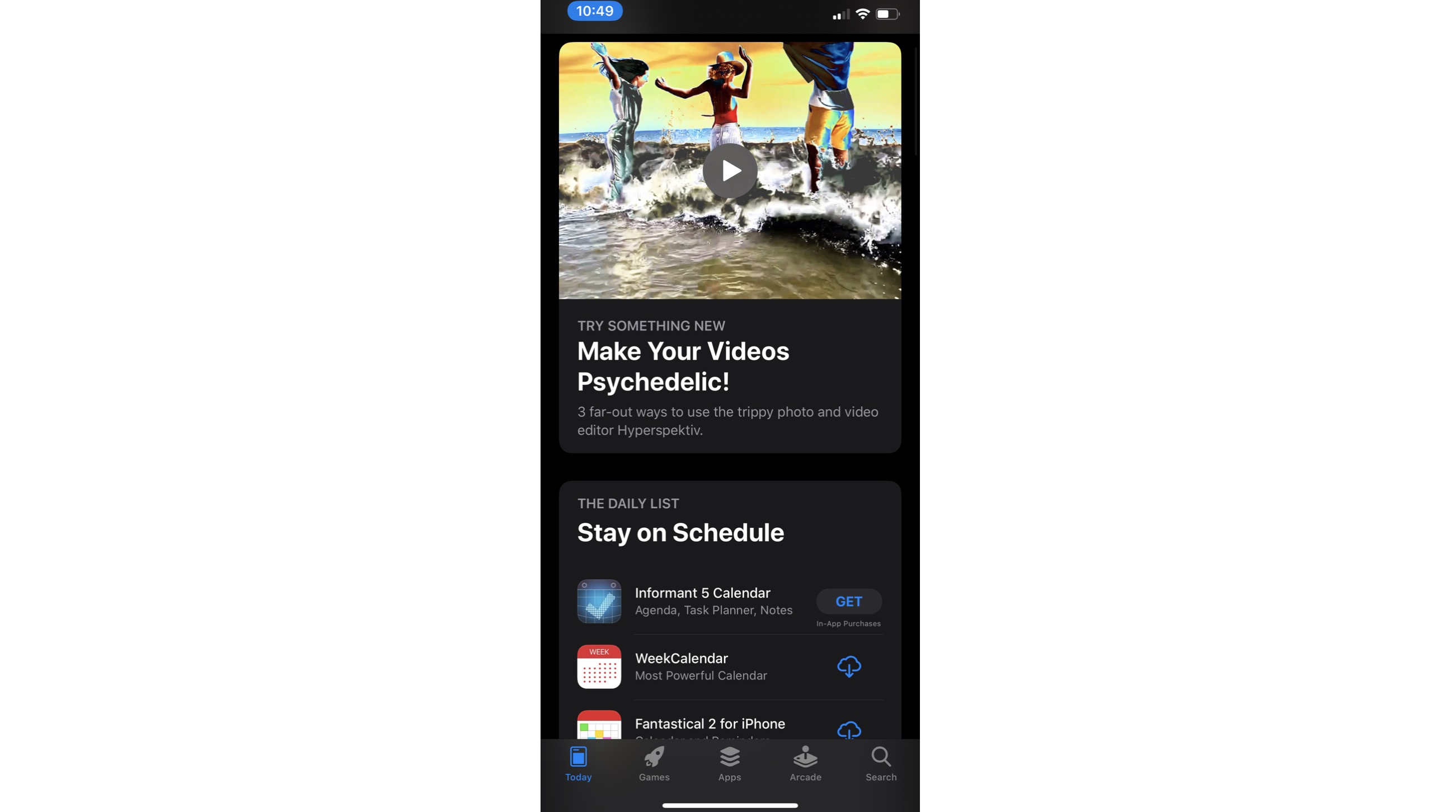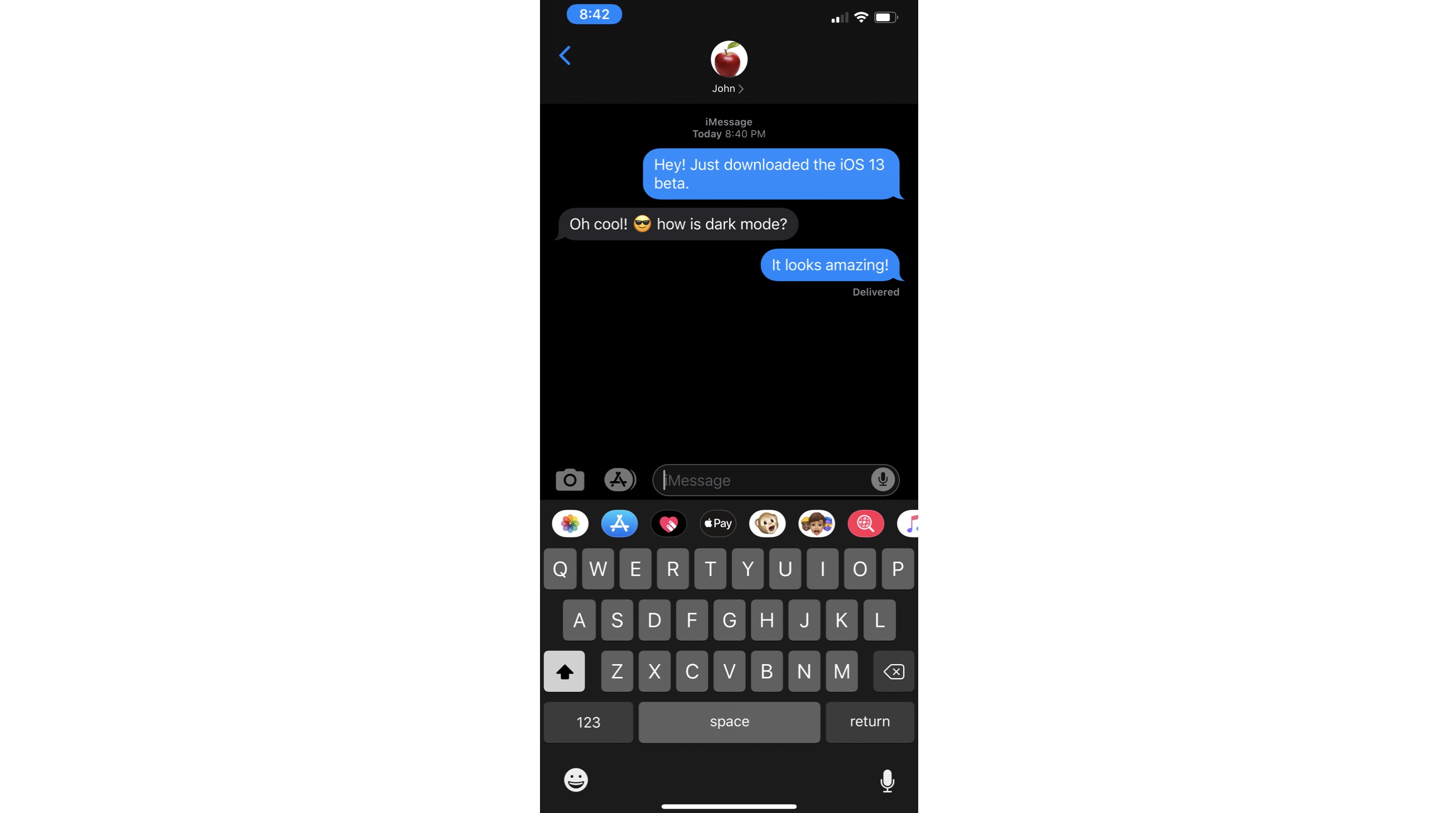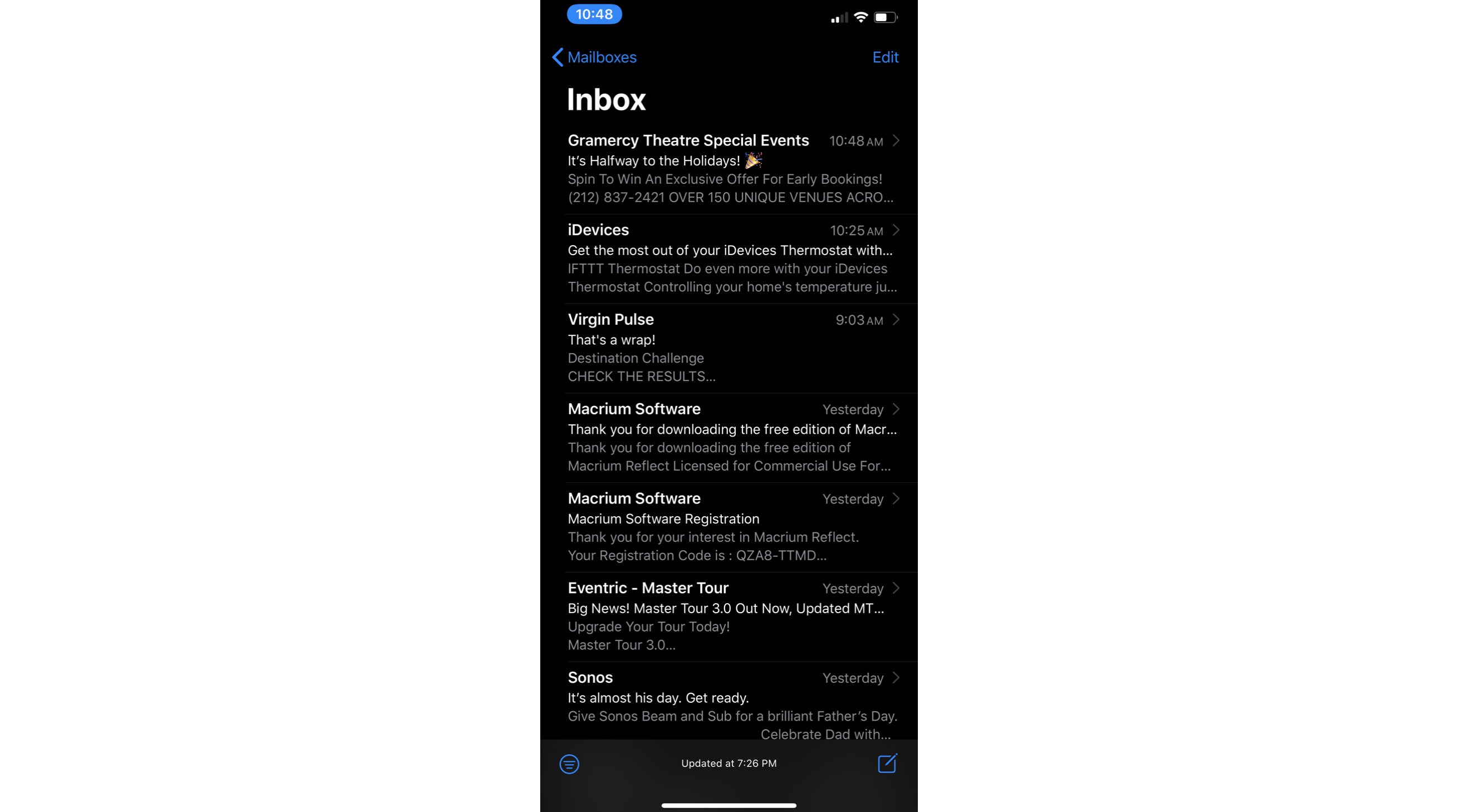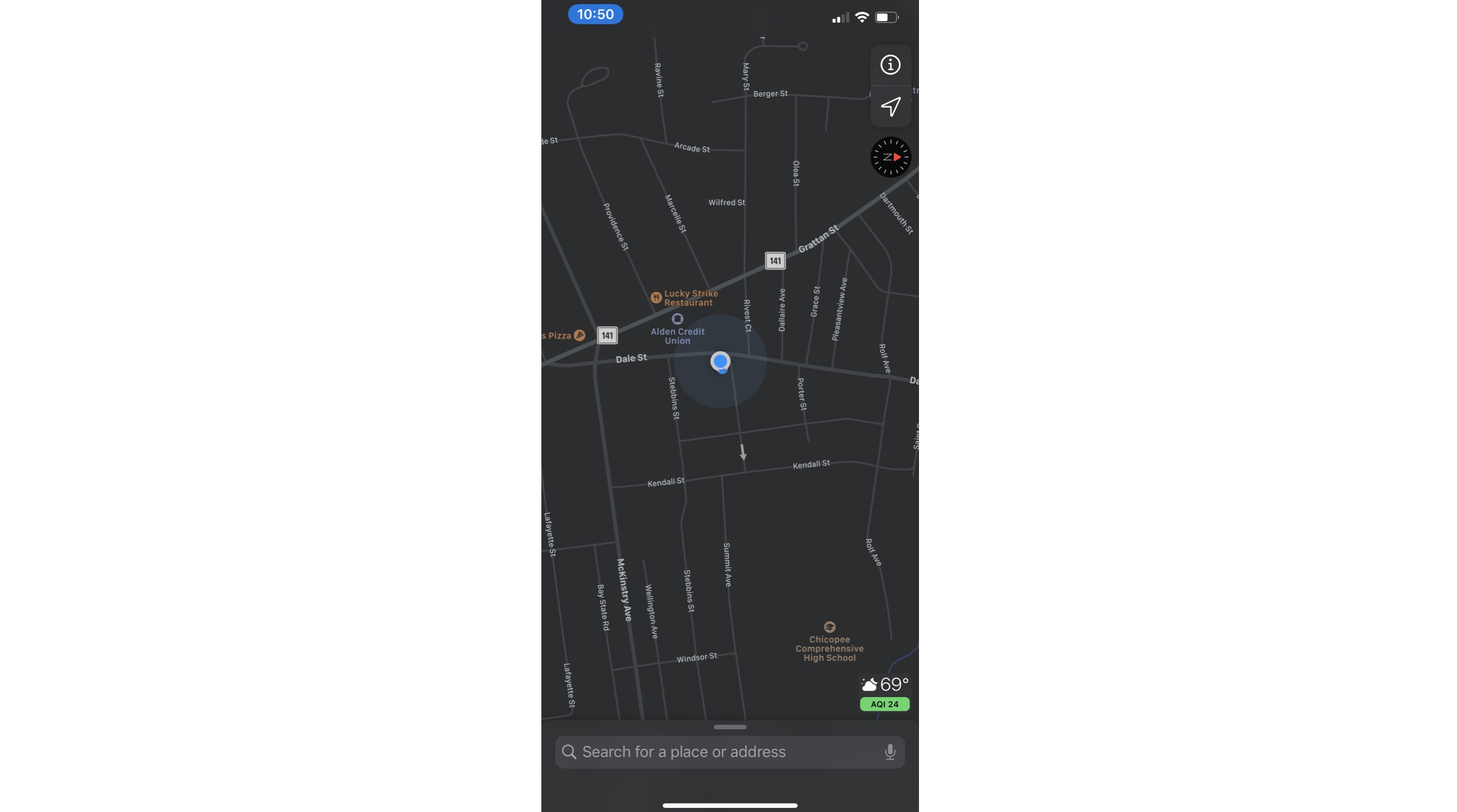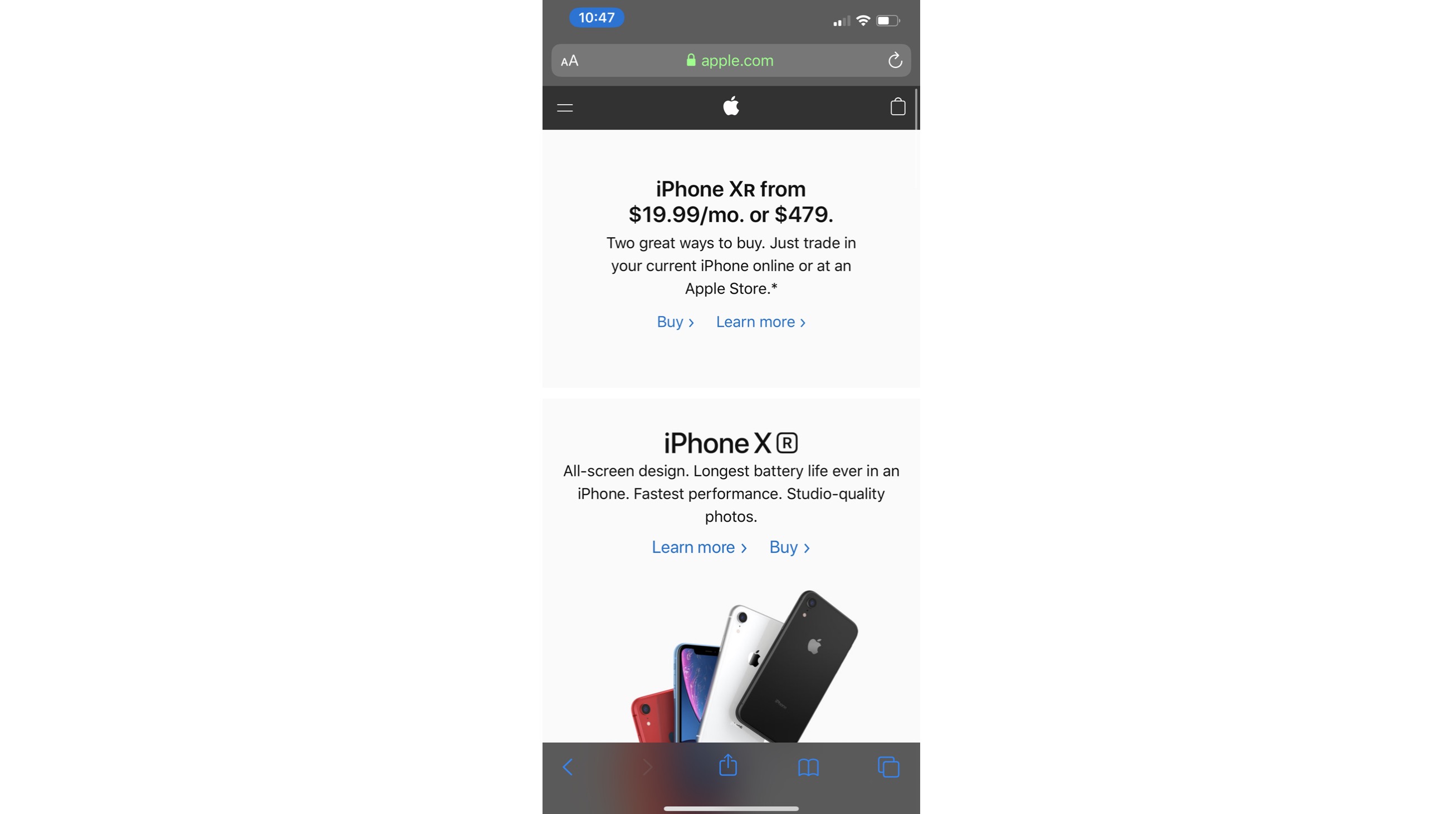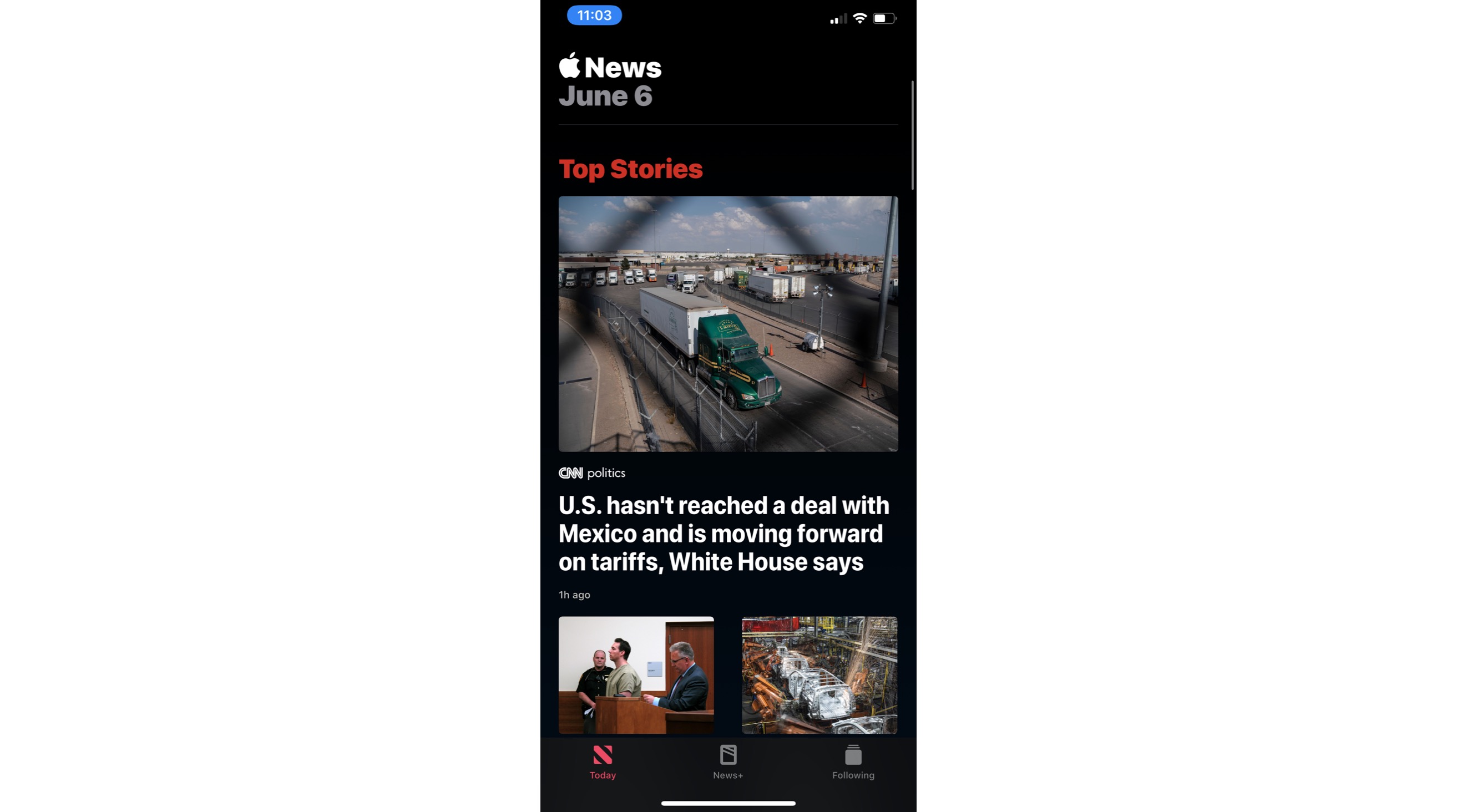Here’s What Your Favorite iPhone Apps Will Look Like in Dark Mode
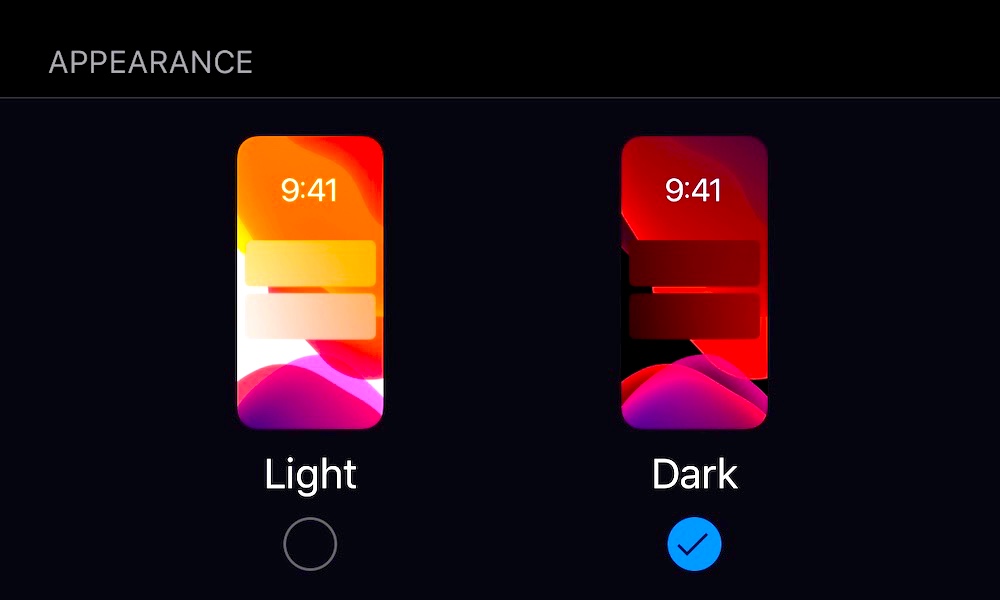 Credit: iDrop News
Credit: iDrop News
Toggle Dark Mode
One of the most requested features for iOS has finally arrived. Many people thought dark mode would be coming in iOS 12, but it simply wasn’t ready for primetime.
Thankfully, Apple took the time to get it right, and boy does it look good. Turning on dark mode in iOS 13 is simple. Here’s how it’s done.
How to Turn on Dark Mode in iOS 13
- Go to Settings
- Tap Display & Brightness
- Then select the appearance you would like, Light or Dark.
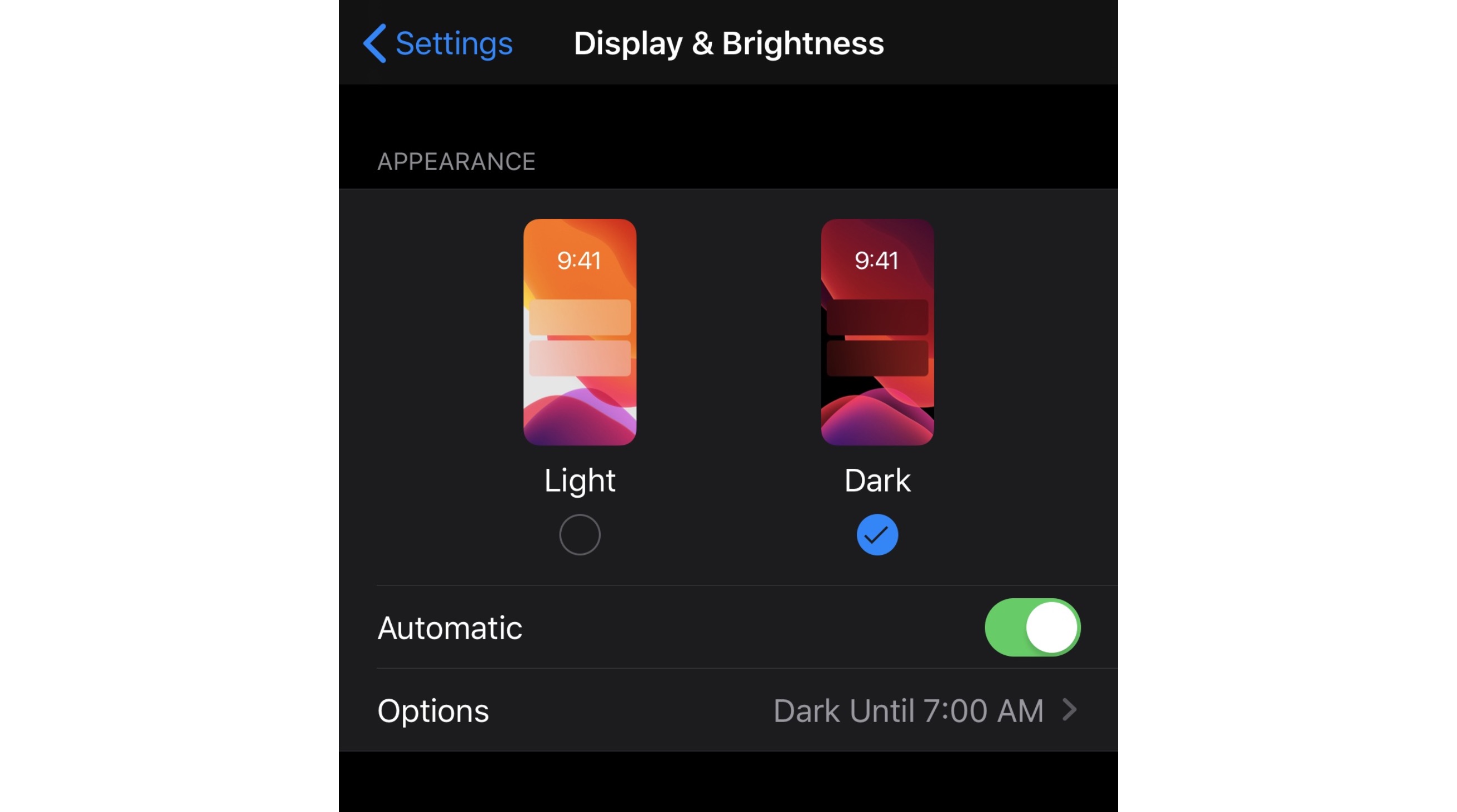
You can choose to leave Dark Mode on all the time, or have your device adjust to it based on the time of day.
- Another way to adjust your Dark Mode settings is by opening the Control Center.
- 3D Touch (or long press) on the Brightness control.
- Then turn on or off Dark Mode right inside of the control menu.
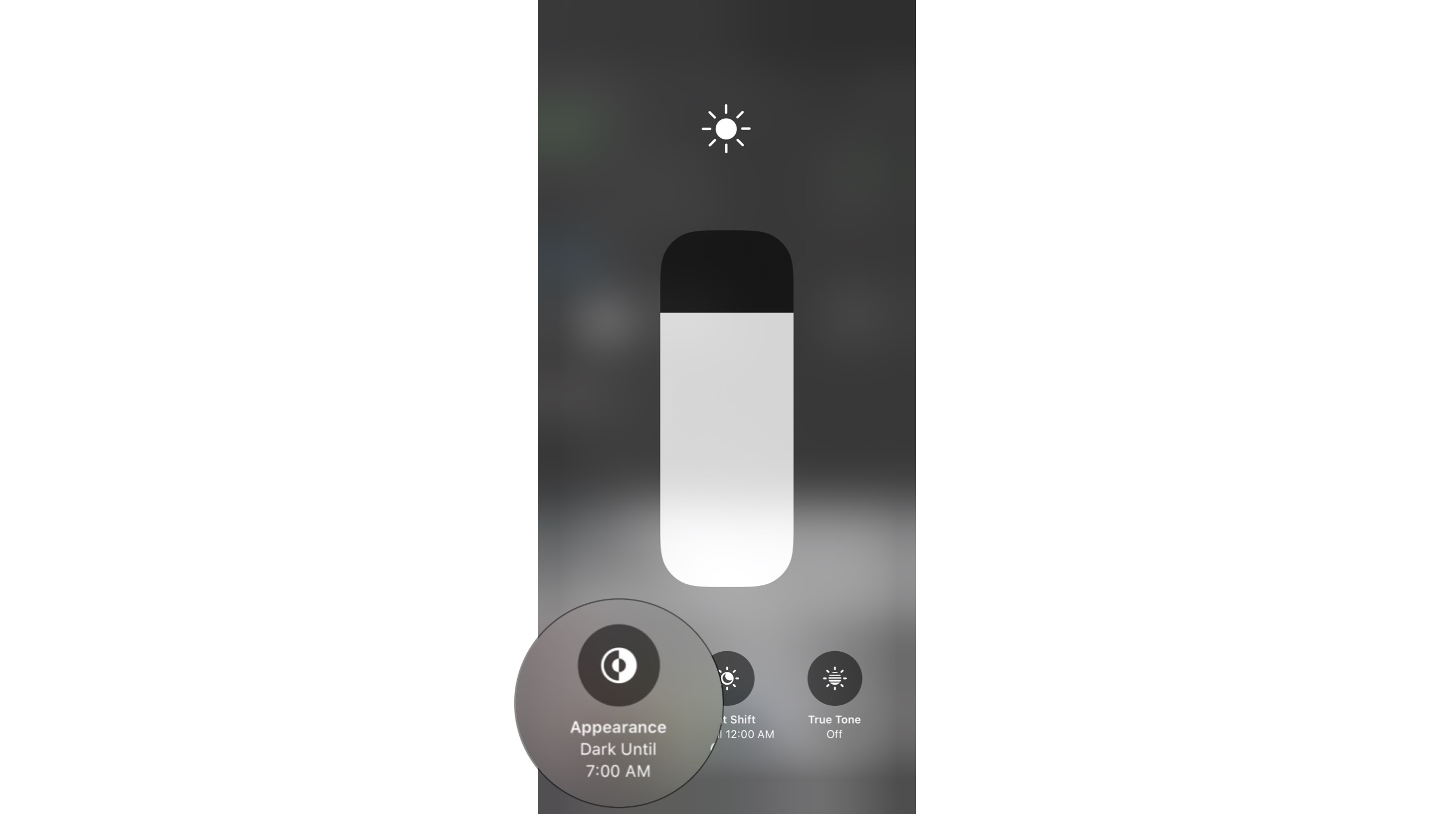
Let’s take a look at some of your favorite apps in Dark Mode.
As you can see, Dark Mode looks seamless and is well-integrated into iOS.
As of the time of writing, very few third-party apps actually show any difference with Dark Mode enabled, but Apple has released tools for developers to integrate dark mode in their apps.
It’s a safe bet to say that before iOS 13 goes live in the fall, many third-party app developers will have their apps ready to go with the new Dark Mode. Here’s how to get iOS 13 now.