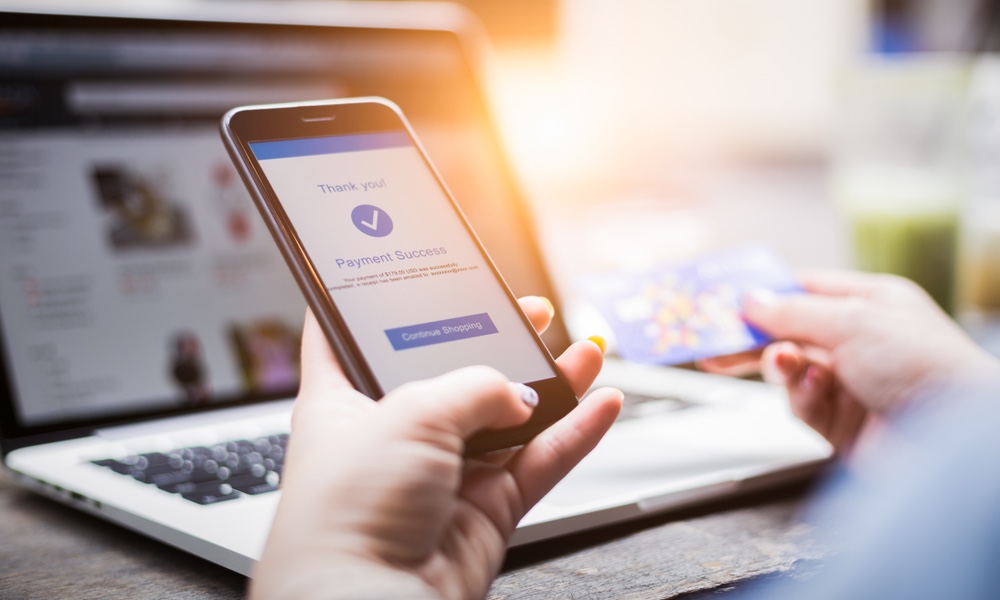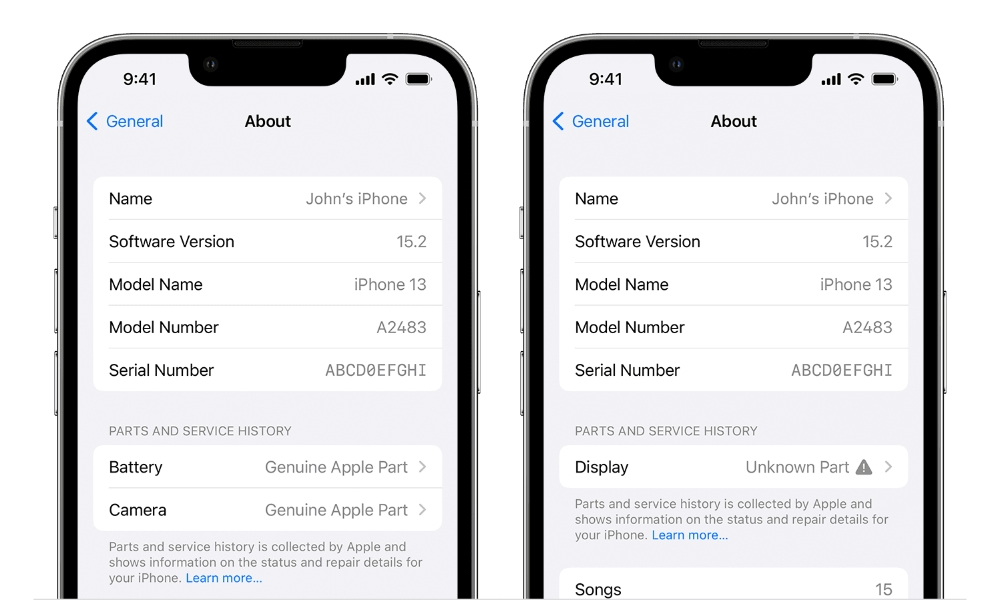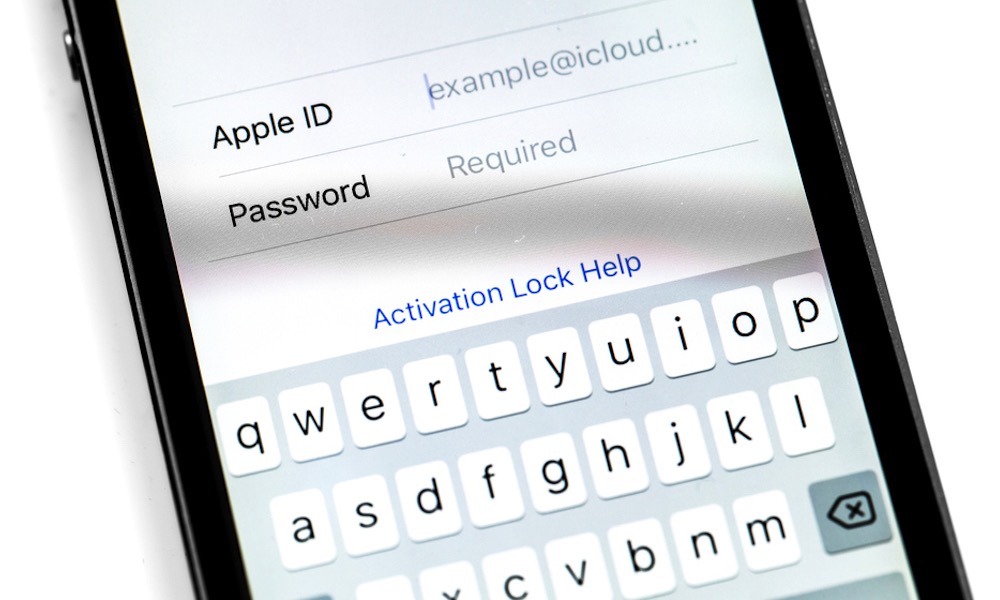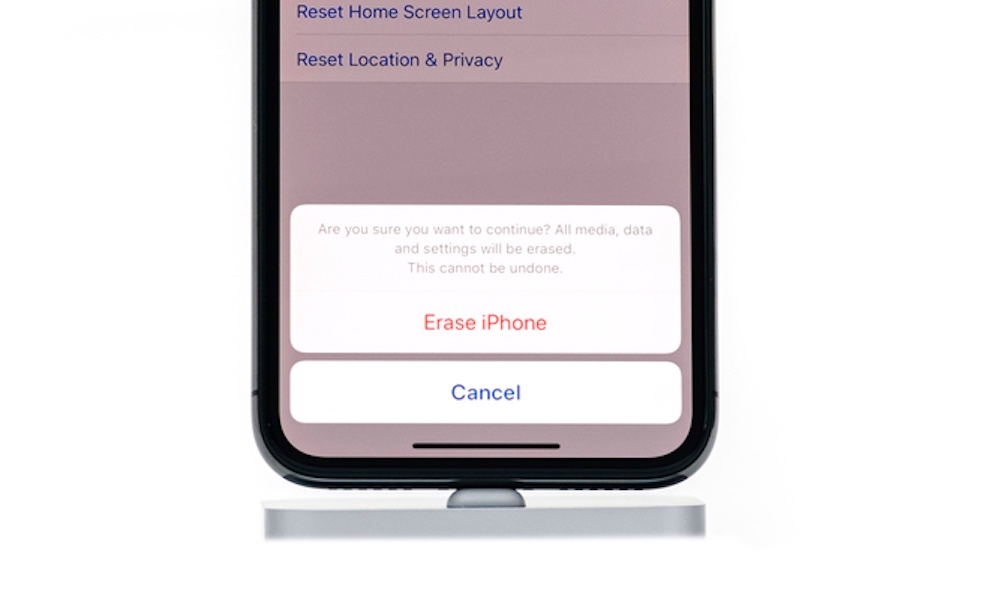Here’s What Apple Says to Look For in a ‘Preowned’ iPhone
 Credit: Wachiwit / Shutterstock
Credit: Wachiwit / Shutterstock
Toggle Dark Mode
With the iPhone 15 lineup in full swing and the holiday season just around the corner, the market is ripe for used iPhone sales as folks look to offset the cost of upgrading to Apple’s latest models.
While trading in your iPhone is always an option, if you have a recent model in good condition, it’s likely you can make far more from a private sale. Plus, selling your iPhone results in money in your pocket, whereas an Apple trade-in is simply going to give you credit to purchase a new iPhone directly from Apple. The same applies to carrier trade-ins.
So, it’s not a big surprise that many folks opt to sell their iPhones instead of trading them in. While that’s not as effortless as a trade-in, it’s usually more lucrative.
Plus, even those iPhones that get traded in have to go somewhere. Most are cleaned up, turned around, and resold as “refurbished” or “renewed” models. Even Apple does this — that’s where most of its Certified Refurbished iPhones come from.
To that end, Apple has now published a support document to provide tips on what to look for “If you want to buy a preowned iPhone,” whether that’s online or in person.
While some of these should be obvious, like buying from a reputable seller, other tips are things you might not know to look for — or may not know how to look for.
Buying a Preowned iPhone Online
Apple’s tips for buying a preowned iPhone online are good advice for any online transaction of this nature and include not only checking the reputation of the seller but also ensuring you understand what your options are for returning the iPhone if it’s not to your expectations.
If you’re dealing with a company that sells refurbished or renewed products, that should be pretty straightforward, as they should have clear policies to this effect. You’ll want to be much more diligent about purchasing from a private seller, but if you’re working through an online broker, then their policies should apply.
Professional sellers should also have some process by which their preowned devices are certified, and it shouldn’t be too hard to find this out. For example, here’s the Amazon Renewed Policy, which explains the online retail giant’s guarantees and the various conditions in which it sells preowned and refurbished products.
Apple’s support document also recommends that “if you can, find out if the iPhone has any physical damage, the health of the battery, and the parts and service history of the iPhone.” In addition to asking those questions, you should ask the seller to provide screenshots from Settings > Battery > Battery Health & Charging and Settings > General > About (make sure they scroll down and capture it all).
The About section will show a “Parts & Service History” section if any significant parts have been replaced and, if so, whether those replacements were Genuine Apple Parts.
Further down in the About section, you’ll also be able to determine if the iPhone is locked to a specific carrier — you should ideally see “No SIM restrictions” here, although if it shows that it’s locked to a carrier, you’ll still be fine as long as it’s a carrier that you’re willing to use it on.
Inspecting a Preowned iPhone
Purchasing a used iPhone is much easier if you have an opportunity to inspect it in person before handing over your money, and Apple’s support document has a handy checklist of things to look out for. These also apply to inspecting a preowned iPhone that you purchased online.
Check the iPhone for visible damage
Remove the case to inspect for scratches and micro-fractures on the display, and be sure to peek inside the Lightning connector for damage or debris and pop out the SIM card tray, if the iPhone has one, to make sure it’s intact, and check the SIM card slot while you’re at it.
Check for Activation Lock
Turn the iPhone on and make sure you can get to the Home Screen. If you see the “Hello” screen when it powers up, go through the setup process; your ability to do so will confirm that the Activation Lock has been deactivated.
If you encounter a message that the iPhone is “Locked to Owner,” this means that the Activation Lock is still active. Ask the seller to turn it off; if they are unable or unwilling to do so, walk away. There’s a very good chance they’re not the legitimate owner of that iPhone, but even if they are, an Activation Locked iPhone is useless to you.
If you end up at a standard Lock Screen, unlock the iPhone with the seller’s help if necessary. If they can’t get you past the Lock Screen, then the iPhone they’re trying to sell you is worthless as anything more than spare parts.
Once you’re at the Home Screen, check Settings > Battery > Battery Health & Charging and Settings > General > About as described above to see if there have been any repairs, check for SIM lock, and confirm the battery is in an acceptable condition.
If you’re satisfied with what you see there, you can proceed with testing the iPhone’s switches and buttons, cameras, speakers, display, and microphone. Most of these tests are pretty straightforward, but you can check Apple’s support document for tips on specific things to look for.
Don’t forget to try connecting to a Wi-Fi network to make sure that part’s working properly — and you’ll need to do this anyway for the seller to disable Activation Lock and properly wipe the iPhone (if that hasn’t already been done). If you decide not to proceed with the purchase after connecting to your own private Wi-Fi network, you should also ensure that you “forget” that Wi-Fi network before handing the iPhone back. You can do this by selecting the network under Settings > Wi-Fi and tapping Forget This Network.
If you decide to proceed with the purchase and the iPhone wasn’t at the “Hello” screen to begin with, then you’ll need to ask the seller to erase it by going to Settings > General > Transfer or Reset iPhone and choosing Erase all Content and Settings. They’ll need to confirm several things, including the Apple ID and password that the iPhone is registered to, which will disable the Activation Lock as long as the iPhone has a Wi-Fi or cellular data connection.
After the iPhone has finished being wiped, it should restart to the “Hello” screen, and you should be ready to go. However, if you want to be absolutely sure everything is okay, you should take a few minutes to go through the setup process on your own. This will confirm that the Activation Lock was actually disabled and that you don’t have any other challenges getting up and running with it.