You’ll Have Problems Using macOS’ Sidecar without One of These Mac and iPad Models
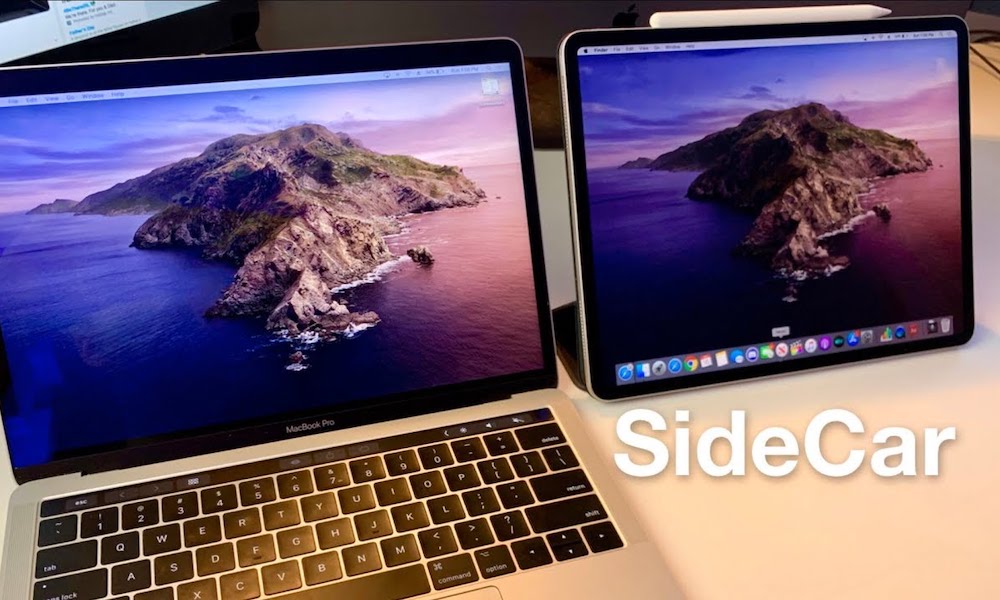 Credit: Tailosive Tech
Credit: Tailosive Tech
Toggle Dark Mode
Yesterday saw the official release of macOS Catalina, completing the set of Apple’s major 2019 operating system releases. While Catalina is a somewhat less feature-packed upgrade than iOS 13 and iPadOS 13 were, it still packs in a few compelling features, the most exciting of which is Sidecar, Apple’s name for the new feature that lets you use your iPad as an external display for your Mac.
While Sidecar may not seem all that revolutionary on the surface, since Macs have long supported the ability to add external displays or even extend the display using AirPlay, it actually offers one huge benefit that previously hasn’t been readily available to Mac users: adding a touch screen display complete with Apple Pencil support.
This means that you can not only extend your display onto your iPad — in that respect it works the same as any other second display — but for the first time, you can also interact with macOS using multi-touch gestures and even the Apple Pencil.
This is great for creative apps, but there’s more to it than merely using the iPad as a second display screen; the iPad also makes a great place to put tools and pallettes, letting you move these off the main screen so you can focus on your main canvas while also offering quick and intuitive access to your app’s controls.
You also automatically get the MacBook Pro-style Touch Bar at the bottom of the iPad screen, even if your Mac doesn’t actually have a Touch Bar.
Setting up Sidecar
As you’d expect, Apple has made setting up Sidecar almost trivially simple.
- As long as both your Mac and your iPad are logged in with the same Apple ID, you should simply see your iPad shown in the same menu as other AirPlay devices.
- Click on it and your iPad will immediately enter Sidecar mode, and the icon on your Mac’s menu bar will change to show an iPad.
The feature largely works like AirPlay in other ways too, with options for mirroring your built-in display via Sidecar or extending it to another display, and a new Sidecar preferences panel lets you decide where to show the Sidebar and Touch Bar on your iPad screen.
No Sidecar Options?
Sidecar really should “just work” — but only if you actually have a supported device. Your Mac obviously needs to be running macOS Catalina, and your iPad also needs to be running iPadOS 13.
However, that’s not all. Unfortunately, while Apple still offers macOS Catalina and iPadOS 13 for a lot of older devices, you’ll need a more recent model in order to support Sidecar. If your Mac is not supported, you won’t see the Sidecar options at all — they’re simply hidden from view entirely as if the feature wasn’t even there.
So what iPad and Mac models do you need for Sidecar? There’s actually a pretty simple rule of thumb to follow here: Your iPad must support an Apple Pencil (although it doesn’t matter if you actually have one or not), and your MacBook must be one of the models with a butterfly keyboard — basically those introduced in 2016 or later. The iMac, iMac Pro, Mac mini and new Mac Pro are also all supported, but again only those models from late 2015 and beyond. Anything older than that — even the 2013 Mac Pro — is simply not supported.
More specifically, here’s the complete list, straight from Apple’s Sidecar white paper:
Sidecar-supported Macs:
- MacBook introduced in 2016 or later (now discontinued)
- MacBook Air introduced in 2018 or later
- MacBook Pro introduced in 2016 or later
- Mac mini introduced in 2018 or later
- iMac introduced in late 2015 or later
- iMac Pro introduced in 2017 or later
- Mac Pro introduced in 2019
Sidecar-supported iPads:
- 12.9-inch iPad Pro
- 11-inch iPad Pro
- 10.5-inch iPad Pro
- 9.7-inch iPad Pro
- iPad (6th generation or later)
- iPad mini (5th generation)
- iPad Air (3rd generation)
So essentially if you have any iPad Pro or a 2018 or 2019 iPad model you should be fine. However, despite supporting iPadOS 13, the 2017 fifth-generation iPad, iPad mini 4, and iPad Air 2 are not compatible with Sidecar.
Why Aren’t Older Models Supported?
On the Mac side, Apple says that Sidecar requires an Intel Skylake or newer CPU. One notable feature of the Skylake CPU that sets it apart from older Intel chipsets is direct support for the new High Efficiency Video Coding (HEVC) codec, which may be the technology Apple is relying on to efficiently mirror the display over a wireless connection with minimal latency.
Similarly, HEVC decoding is a feature that only came to Apple’s iOS devices with the A9 processor, while the ability to encode HEVC requires an A10. The iPad Air 2 and iPad mini 4 both use an A8-series chip, while the 2017 fifth-generation iPad uses an A9.
Devices that don’t support HEVC encoding and decoding in hardware can still do so in software, although this naturally results in a performance hit.
While Apple hasn’t officially said anything about why older devices have been excluded, this explanation seems like the most plausible, especially as we’ve seen reports of those who have managed to hack Sidecar into working on older Macs indicating that the performance was extremely poor.
There’s also precedent for this; when Apple introduced AirPlay video streaming in OS X Mountain Lion, it utilized H.264 video encoding, and older Macs that didn’t include the Intel Sandy Bridge CPU necessary for hardware H.264 encoding were left behind. It seems very likely that Apple has made a similar choice in using HEVC for its Sidecar feature.






