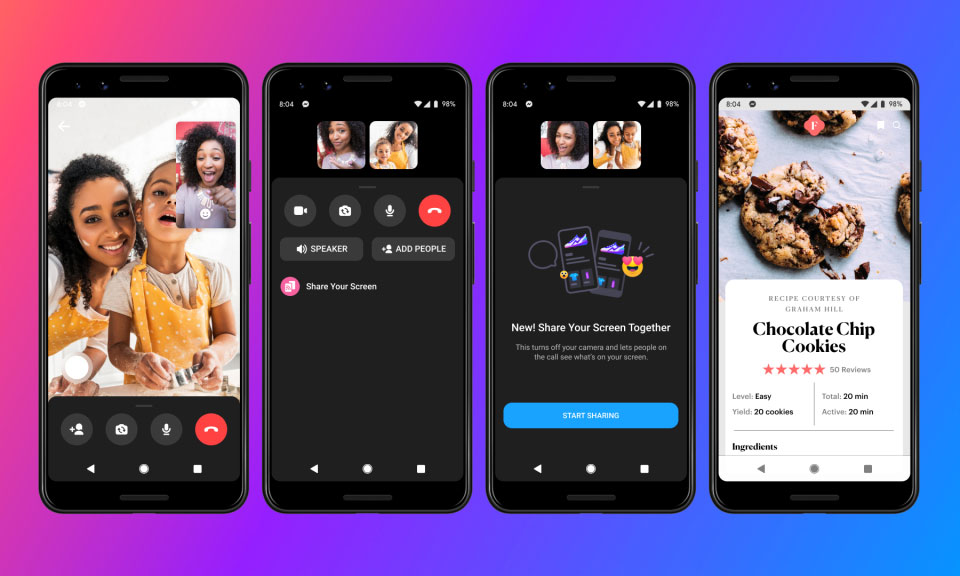New Facebook Messenger Update Lets You Share Your Screen, Lock Your Messages Behind Face ID
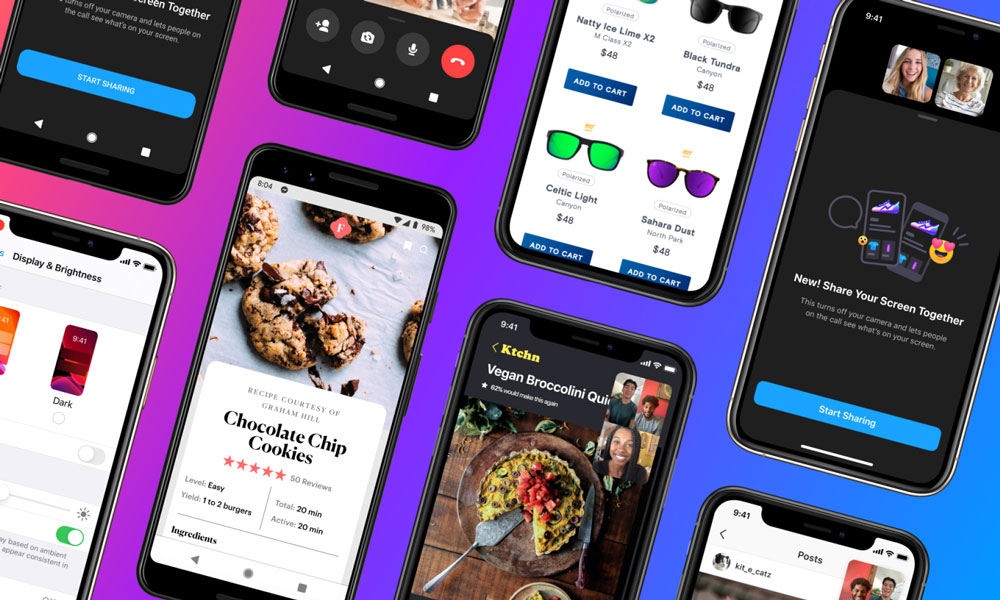 Credit: Facebook
Credit: Facebook
Toggle Dark Mode
Facebook has been updating its Messenger apps fairly aggressively over the past few months, beginning with a major rebuild back in March to make the app leaner, meaner, faster and less bloated, along with the arrival of a native Facebook Messenger Mac app, a new experimental app for Apple Watch users, and Messenger Rooms for hosting video chats with up to 50 other people.
While the full rebuild of the iOS app did mean that Facebook had to sacrifice a few features that were contributing to its bloat, the company has promised to gradually put some of the most in-demand ones back, but it’s also clearly allowed it to work on some new features that may not have otherwise been nearly as easy to implement.
Over the past couple of weeks, a series of updates have brought the ability for iOS users to share their screens during video chats and now you’ll even be able to use Face ID (or Touch ID) to authenticate to the Facebook Messenger app, helping to improve privacy if you normally let other people use your iPhone.
Screen Sharing
Desktop users have been able to share their screens via Facebook Messenger in both video calls and Messenger Rooms for a while now, but with an update last week Facebook has now extended this capability to mobile app users.
This is especially interesting on iOS, which normally locks down this kind of inter-app sharing, but how Facebook has managed to pull this off is simply by leveraging the Screen Recording features that are built into iOS. When a user chooses to share their screen, an iOS “Screen Broadcast” prompt will appear that’s similar to the Screen Recording options found in the iOS Control Center — in fact it really only differs in that it uses the word “Broadcast” rather than “Recording.”
Here’s how to share your screen in Facebook Messenger on iPhone:
- Make sure you’ve updated to the latest Facebook Messenger app from the App Store.
- Start a video call, either directly from a chat or a Messenger Room.
- Make sure your call has 16 participants or fewer.
- Swipe up on the bottom of your screen to show additional controls.
- Tap Share Your Screen.
- Tap Start Sharing.
- Tap Start Broadcast.
- Tap anywhere else on the screen to clear the Screen Broadcast dialog.
Once users tap the “Start Broadcast” button, then everything that they do on their iPhone or iPad will be sent to the rest of the folks in the group video chat, with a prominent overlay noting that screen sharing is on and offering a big red “Stop” button to allow the user to stop sharing.
At this point, screen sharing only works in Messenger Rooms with up to 16 participants, but Facebook plans to expand that soon for up to 50, which is the current maximum number of participants in a Messenger Room. The company has also promised that the ability to control who can share their screen will be arriving in a future update.
App Lock and Privacy Settings
In an update today, Facebook Messenger has also delivered expanded privacy settings, including the ability to lock the app so that Face ID or Touch ID (or your passcode) is required to access it.
While many third-party apps support this capability, it’s not something that we’ve seen on a lot of messaging apps, but it’s understandable how users may want to keep their private conversations more private, especially if they regularly let friends or other family members use their iPhone.
This level of privacy will obviously necessitate your private conversations being stored in Facebook Messenger, as opposed to somewhere else like WhatsApp or Apple’s own Messages app, and in fact we’re not holding our breath that Apple will add this kind of security to Messages any time soon. Nothing has been said about it coming in iOS 14, and Apple’s iPhone security philosophy generally seems to assume that you will be the only person regularly using your iPhone. Generally Apple only protects extremely sensitive things and those that involve spending money behind extra layers of authentication, such as credit/debit cards for Apple Pay and App Store purchases, options for changing security settings, and encrypted notes in Apple’s own Notes app.
Here’s how to enable App Lock in Facebook Messenger:
- Make sure you’ve updated to the latest version of Facebook Messenger
- Open Facebook Messenger on your iPhone or iPad
- Tap your photo in the top left corner
- Tap Privacy
- Tap App Lock
- Tap Require Face ID (or Require Touch ID) to enable the feature.
With Facebook being Facebook, the company is also emphasizing that it doesn’t get your facial or fingerprint data, however you don’t really need to worry about that anyway, as Apple wouldn’t let them have it even if they were trying to get access to it; Face ID and Touch ID authentication is handled entirely by iOS — individual apps simply get a “yes” or “no” as to whether the authentication was successful.
Note that Facebook Messenger’s implementation still has a couple of holes in it, however. While the App Lock feature will prevent anybody else from opening the app on your iPhone, it doesn’t automatically shut down or block notifications, so anybody using your iPhone will still see new messages that come in, and could even reply to them directly from the notification. The same is also true for incoming Facebook Messenger video or audio calls.
Of course, the only realistic way that Facebook could address these limitations would be to offer a switch that would shut down these features, since notifications operate at the iOS level. However, that switch already exists in the form of the “Do Not Disturb” option in Messenger’s Notifications & Sounds preferences, so if you’re concerned that sensitive messages might be coming in while somebody else is using your iPhone, you can always go in and switch this on beforehand.
In addition to App Lock, Facebook has promised that it will be bringing more privacy controls to Facebook Messenger, allowing more flexibility for users to decide who can message or call them directly, block users from calling them at all, and even blurring images in your message requests folder. The company hasn’t offered a timeline for when these features will be arriving, but has said that it will share more details once it starts testing the additional new controls.