Autocorrect ‘It’ Bug Plagues Hundreds of iOS 11 Users
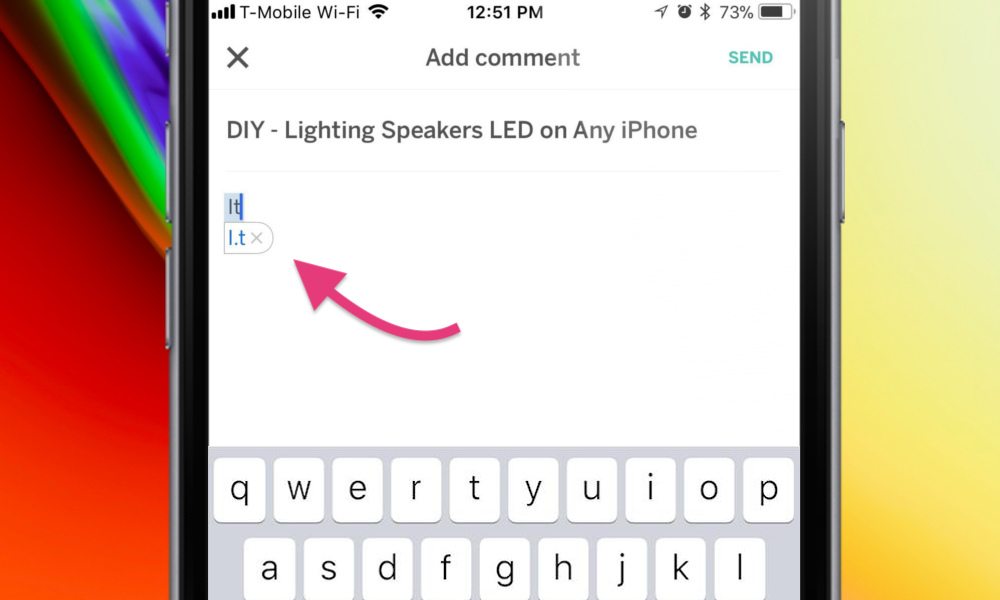 Credit: Reddit
Credit: Reddit
Toggle Dark Mode
Apple’s autocorrect woes aren’t quite over yet. A new bug is reportedly plaguing users by autocorrecting the word “it” to “I.T” on iOS 11 and later versions.
At least a few hundred iPhone users have reported the bug as of Monday morning, according to social media reports on Twitter and other outlets. Reportedly, when users type the word “it” into a text field, iOS’ keyboard shows “I.T” as a predictive suggestion.
If the user taps the space bar, it’ll automatically autocorrect “it” to “I.T” — even if the user did not tap the QuickType suggestion.
The autocorrect appears to be fairly widespread, and has been around at least since iOS 11 was released in late September. iPhone user Pocket Tim shared a video of a similar bug early in November, which demonstrated iOS autocorrecting the word “is” to “I.S”.
Why has Apple been auto correcting “it” to I.T ??? Like it is a common word used in most sentences I look like a moron texting people now pic.twitter.com/4lW8QAU9ea
— Sean James (@Sean_w_924) November 1, 2017
Users are reporting that the bug is a stubborn one, too. Rebooting an iOS device or performing other troubleshooting tasks doesn’t seem to solve the problem.
The “it” bug is especially notable because Apple just recently fixed a similar issue that caused the letter “i” to autocorrect to another letter and an unreadable Unicode character (such as A[?]).
Apple addressed the A[?] bug in iOS 11.1.1 in early November. But, interestingly, the “it” bug doesn’t seem to have been fixed. That’s especially peculiar as this autocorrect bug appears to have been around almost as long as the other, high-profile issue.
How to Fix the ‘It’ Bug
At this point, Apple hasn’t publicly acknowledged the issue. But with the new media attention, we can safely assume that it’ll release a fix for the bug in an upcoming version of iOS.
In the meantime, there are a few ways you can fix the autocorrect bug temporary.
Method 1: Go to Settings > General > Keyboard > Text Replacement, create a new text replacement, and enter “it” as both the phrase and shortcut. (Some users report that this doesn’t solve the problem, however, so your mileage may vary).
Method 2: A less convenient but more substantial fix is to just turn off auto-correction and predictive suggestions entirely. You can do that by going to Settings > General > Keyboard and disabling the appropriate toggles.






