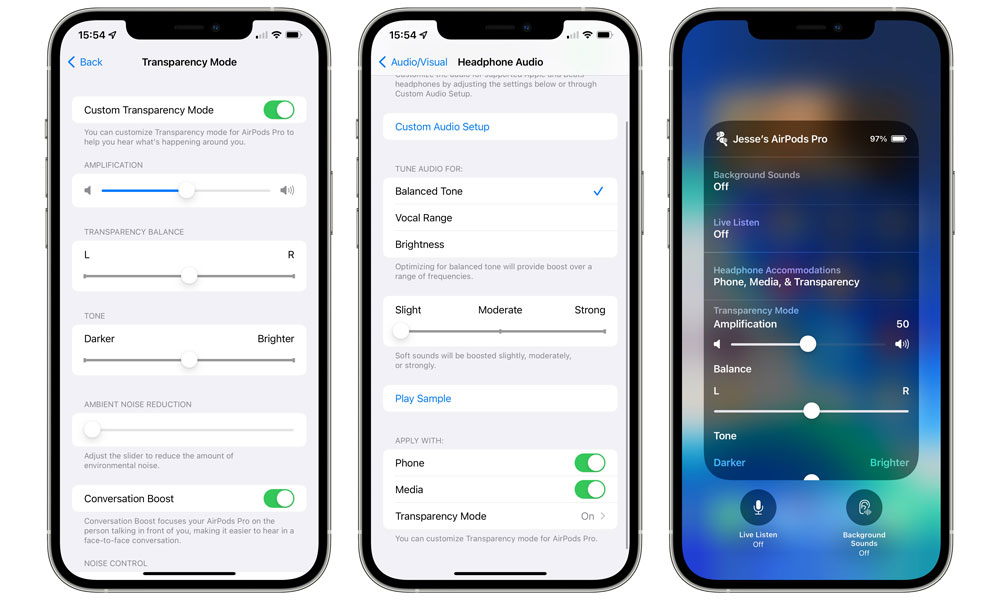Apple Releases New AirPods Firmware to Go with iOS 15 | What’s Changed?
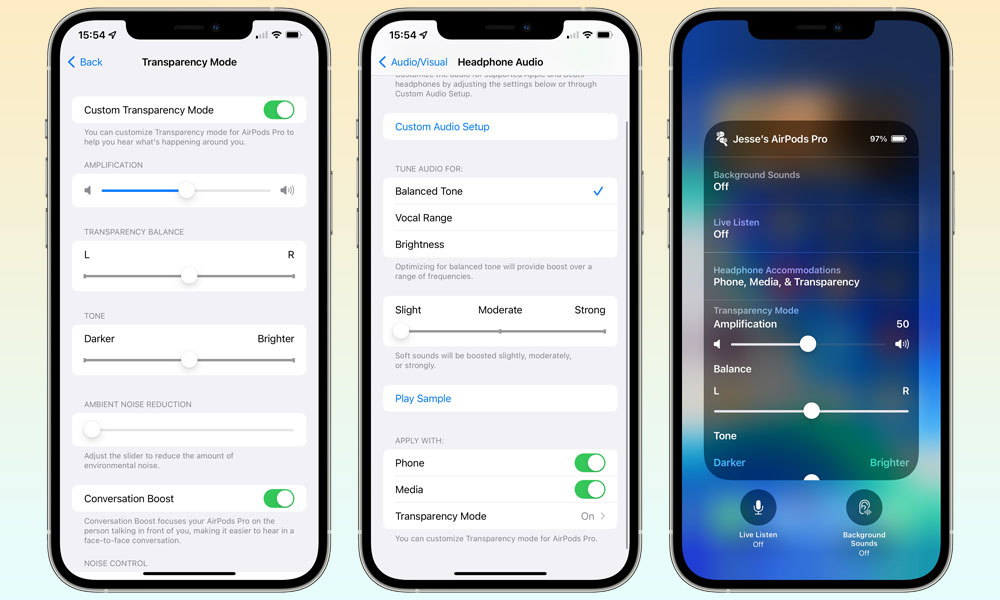 Credit: Jesse Hollington
Credit: Jesse Hollington
Toggle Dark Mode
When Apple first unveiled iOS 15 at its Worldwide Developers Conference in June, it announced several new features coming to its AirPods as well, and now it looks like it’s making good on at least some of those promises with a slew of new firmware updates for its entire current headphone lineup.
This includes not only the latest AirPods, AirPods Pro, and AirPods Max, but also the H1-equipped Beats Solo Pro, Powerbeats, and Powerbeats Pro.
Basically, it looks like everything with an H1 chip is getting new firmware this week, and Apple is also using this opportunity to unify the firmware version numbers, with the new build, which makes a bit leap to 4A400, replacing the 3E751 on the standard AirPods, 3E756 on the AirPods Max, and 3E751 on the AirPods Pro. The new version for the Beats headphones is 4A394.
What’s New for Apple’s AirPods?
As usual, Apple isn’t offering up any release notes to tell us what to expect from these latest builds. They’re also arriving with the usual lack of fanfare, so don’t expect to be notified when your headphones are updated — this will likely just happen silently in the background, like it always does.
Since the new build number seems like a relatively small increment from the AirPods Pro beta firmware released to developers in August, which was build 4a362b, it’s most likely that this is just the final public release of that one, which added the Conversation Boost accessibility feature.
As Apple describes it, Conversation Boost enhances the Transparency Mode features of the AirPods Pro to “help you better hear conversations in crowded or noisy environments,” by using computational audio analysis and the beamforming microphones to focus on the voice of the person directly in front of you. Learn how to set up Conversation Boost near the end of this page.
Notably, the Conversation Boost feature appears to be limited to the AirPods Pro at this point, which is a bit odd. While the standard AirPods understandably lack the Transparency features needed to support Conversation Boost in the first place, it’s less clear why the more premium AirPods Max are being left out of the party.
We’re also still waiting on enhanced Find My AirPods support, which didn’t make it into iOS 15.0. There’s been no evidence of it in the iOS 15.1 betas so far, however, even with the new AirPods Pro firmware.
The latest iOS 15.1 betas do appear to be able to actively report the location of different AirPods models, even when they’re in their case, which is already a nice bonus, but there’s no sign of the basic precision finding features that Apple is promising.
How to Check Your AirPods
Firmware Version
While there’s not much you can do to force your AirPods (or Beats) to update to the latest firmware, you can at least check if you’ve been lucky enough to get it already. Here’s how:
- Connect your AirPods or AirPods Pro to your iPhone or iPad (if they’re in the case, open the lid to wake them up).
- Open the Settings app.
- Tap General.
- Tap About.
- Scroll down to find your AirPods, AirPods Pro, or AirPods Max; when they’re connected to your device, they’ll appear at the bottom of the cellular, Wi-Fi, and Bluetooth section.
- Tap on the name of your AirPods.
- Check Firmware Version to see which version of firmware is installed on your AirPods.
How to Set Up Conversation Boost
Once you’ve confirmed that you have the new firmware, you can find the new Conversation Boost settings within your iPhone’s accessibility settings:
- Make sure your AirPods Pro are connected to your iPhone.
- Open the Settings app.
- Scroll down and tap Accessibility.
- Scroll down and tap Audio/Visual.
- Tap Headphone Accommodations.
- Scroll down to the bottom and tap Transparency Mode. Note that this will only appear if your AirPods Pro are connected and have been updated to the new 4A400 firmware.
- Tap the switch beside Custom Transparency Mode to enable it.
- Adjust your settings as desired. If you want to hear the effect of your changes, be sure to scroll down to the bottom and ensure that Transparency is selected, since these features will only apply when Transparency is switched on.
Note that you can also adjust most of these settings on the fly from the iPhone’s Control Centre by adding the Hearing control.