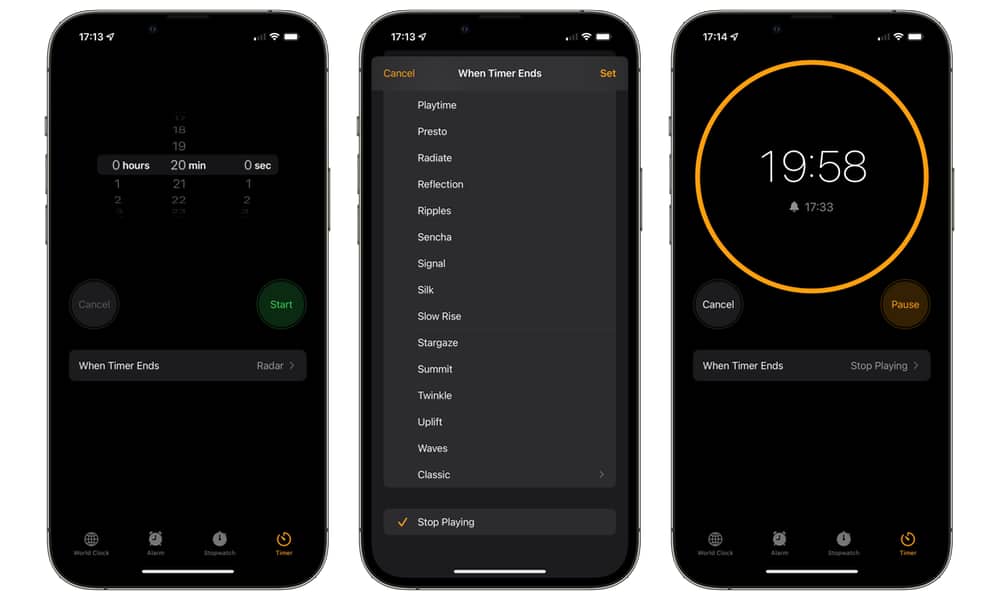Android’s Apple Music Gets the Sleep Timer the iPhone Should Have | Here’s How to Set a Sleep Timer on iPhone
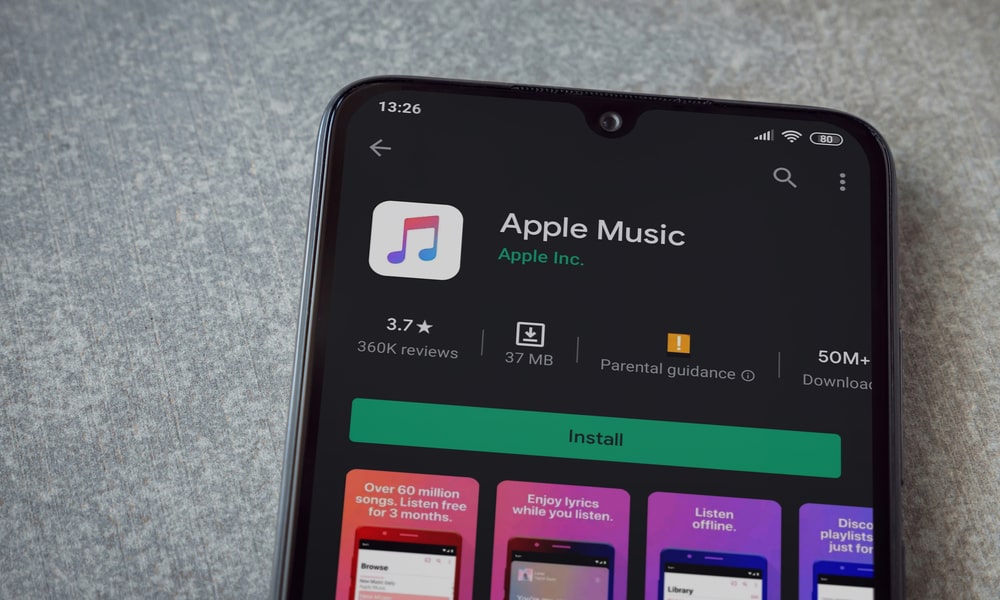 Credit: Maor_Winetrob / Shutterstock
Credit: Maor_Winetrob / Shutterstock
Toggle Dark Mode
It may seem strange, but ever since Apple released an Apple Music app for Android, folks using Apple’s rival smartphones have had access to features that iPhone users can only dream of.
This includes pretty significant features like crossfade and gapless playback, as well as smaller things, like options for forcing playlist artwork to refresh. While some of these things are handled transparently in iOS, others are just plain missing in action.
To add insult to injury, both gapless playback and crossfade were nearly standard features of the iPod era. Apple famously added gapless playback to the fifth-generation iPod and second-generation iPod nano in 2006, and crossfade came to the fourth-generation iPod nano in 2008.
Yet, these features never arrived on the iPod touch or the iPhone. Even though both devices boasted an “iPod” app in the earlier days (it didn’t become “Music” until iOS 5 came along in 2011), there were actually quite a few things missing from the traditional iPod experience.
It’s been ten years since Apple released its last-generation iPod, and in that time, we’ve seen the rise of Apple Music and an entire family of AirPods. Yet, features like gapless playback and crossfade remain conspicuously absent.
Unless you’re using Apple Music on Android, where both of these features have already been around since at least 2020.
Now, it appears that Apple is preparing to add another feature to its Android Music app in the form of a sleep timer that’s actually useful.
The folks over at 9to5Google have discovered a new Sleep Timer option in the latest Apple Music beta, and it’s significantly more versatile than what the iPhone offers.
The Sleep Timer offers settings for 15 minutes, 30 minutes, 45 minutes, or one hour. You can also choose “When Current Song Ends” or “When Current Playlist Ends.” Once you’ve set a sleep timer, you’ll also get a live countdown on the menu, so you’ll know how much time is remaining or how many songs there are left.
How to Set a Sleep Timer on the iPhone
Technically speaking, the iPhone Music app doesn’t have a sleep timer function. Instead, you have to go into the Clock app, set a normal countdown timer, and choose “Stop Playing,” where you’d normally set an alert sound. Here’s how to do that:
- On your iPhone, open the Clock app.
- Tap Timers in the bottom-right corner.
- Use the wheel controls at the top to set hours, minutes, and seconds.
- Tap When Timer Ends.
- Scroll to the bottom and choose Stop Playing.
- In the top-right corner, tap Set.
- Tap the green Start button to start the sleep timer.
On the iPhone, you can perform the above steps whether you’re listening to music or not. When the timer reaches zero, whatever is playing will simply stop playing.
The upside of the iPhone’s sleep timer is that it’s not specific to Apple’s Music app — it works no matter what’s playing. The downside, however, is that it’s a bit more cumbersome to get to, and if you also want to use the timer for regular alerts, you’ll have to toggle back and forth between the “Stop Playing” option whatever alert sound you’d like your iPhone to make.
Further, even though you can ask Siri to set a sleep timer on your HomePod, it doesn’t work quite the same way on your iPhone. While you can ask Siri to “set a sleep timer,” that just starts a regular timer. Siri doesn’t distinguish between a “sleep timer” or any other timer you ask for; it simply uses whatever When Timer Ends option is already set.
You also won’t be able to use the normal countdown timer for anything else at the same time; Apple added support for multiple timers to the HomePod years ago, and they finally came to the Apple Watch in watchOS 8 last year, but the iPhone still limits you to only a single timer.