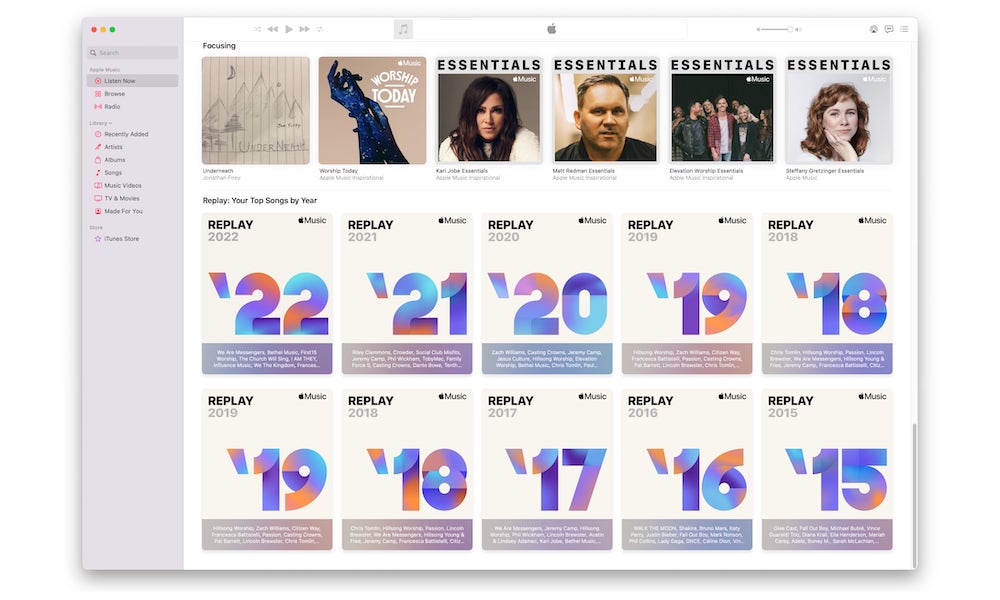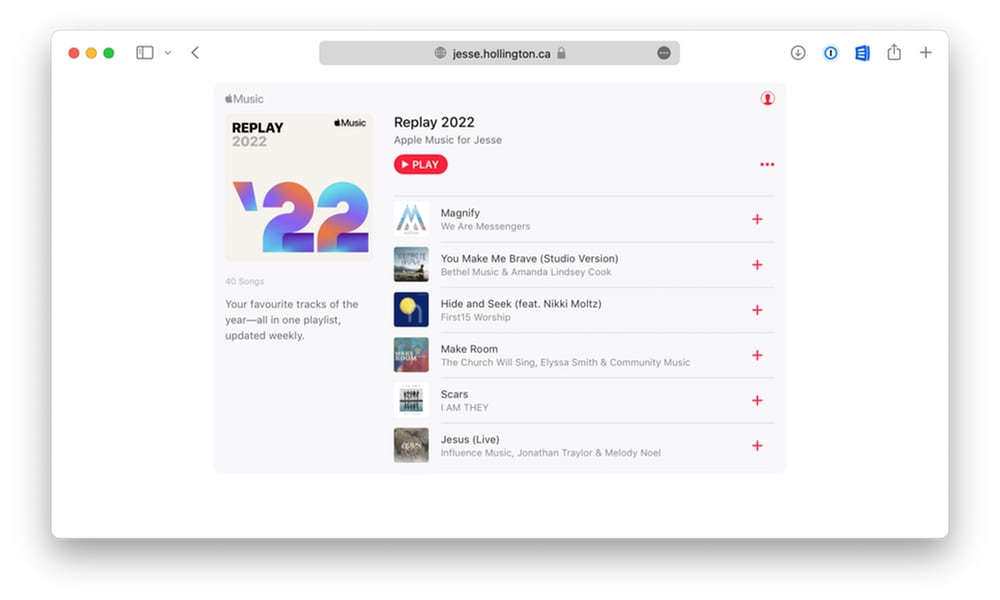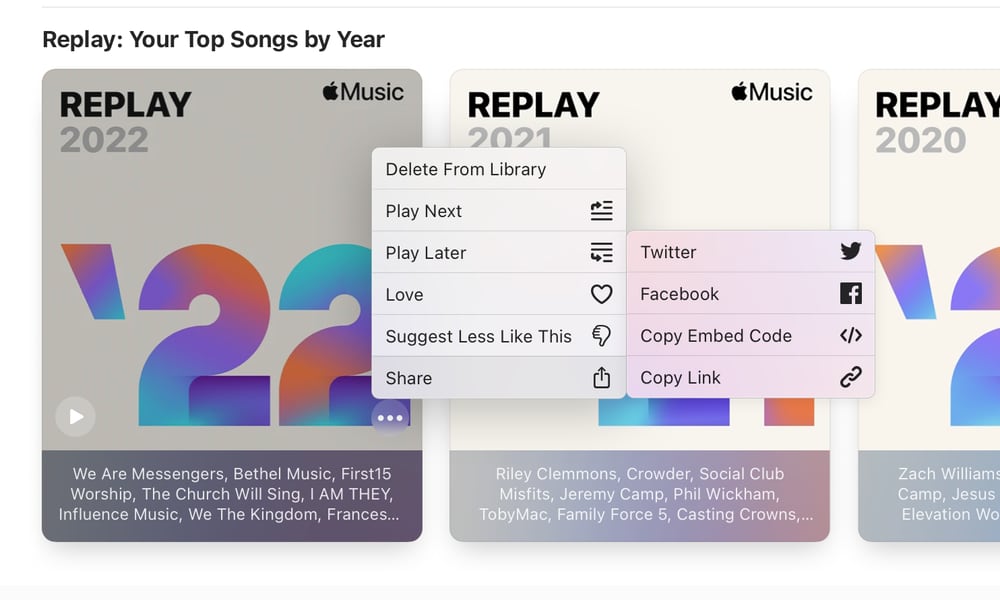Apple Music Replay 2022 | How to Find and Share Your Top Hits of the Year
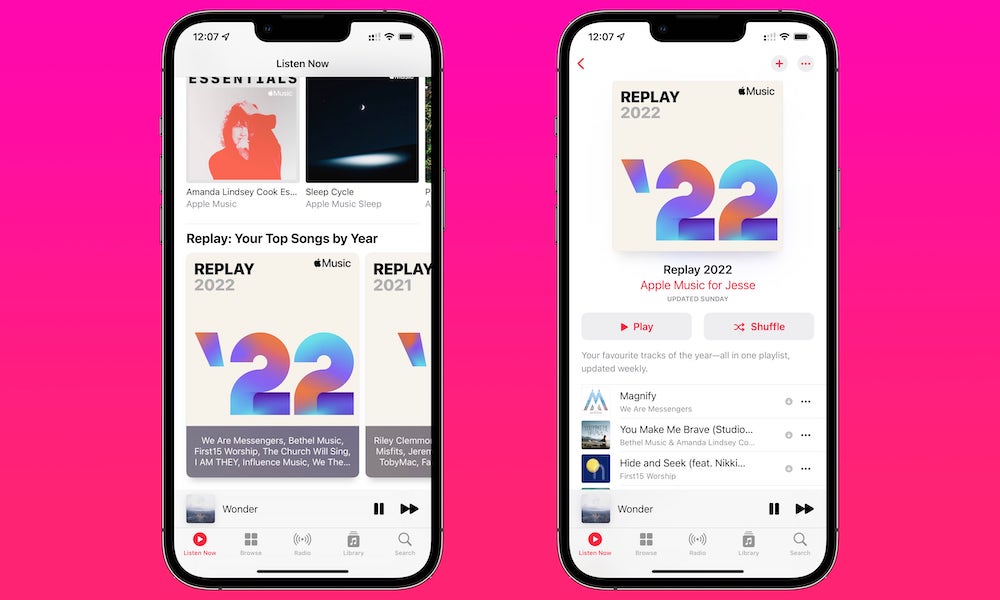 Credit: Jesse Hollington
Credit: Jesse Hollington
Toggle Dark Mode
It’s February, and that means that Apple is once again opening up its Apple Music Replay playlist to begin laying out the narrative of your musical tastes for the year.
Although Apple Music Replay may seem like little more than Apple’s answer to Spotify Wrapped, it actually provides a unique experience in letting you access your “replay” dynamically throughout the entire year, rather than just wrapping it all up in a single static report in December.
Of course, Spotify Wrapped makes a much bigger deal out of its sharing experience, throwing in all sorts of other fun stuff like in-app quizzes, song histories, and of course direct tie-ins to all of your favourite social media sites. By contrast, Apple Music is going for a lower-key experience, preferring to focus on the music rather than adding a bunch of extra window dressing. Plus, the one thing that it has over Spotify Wrapped: the ability to see — and even share — an ongoing list of your top songs, artists, and albums of the year throughout the year.
While nobody would ever accuse Apple Music of being a social network — and Apple won’t likely ever try to go there again — it does offer some basic sharing features, not the least of which is the ability to share any of your Apple Music playlists, either publicly on your profile page or individually with your friends.
This means that with your Replay 2022 playlist available now, you can start automatically swapping musical insights with almost no effort; simply find your Replay playlist, share it, and ask your friends to do the same. It will be dynamically updated every Sunday with the top stuff you’ve been listening to, for everyone to see.
How to Access and Share Your Replay 2022 Experience
Provided you’ve listened to enough music this year, your Apple Music Replay 2022 list should appear in the “Replay” section in your Apple Music app, which is the easiest place to find it:
- Open Music on your iPhone, iPad, or Mac.
- Tap or click, Listen Now.
- Scroll down to the bottom. You should see a section titled Replay: Your Top Songs by Year.
- Tap Replay 2022 to open your new Replay playlist.
- To add your Replay 2022 playlist to your library, tap the + button in the top-right corner.
- Once added, you can also download the songs in Replay 2022 for offline listening by tapping the down-arrow download button that will appear in the same place. This will download not only the tracks that are in the playlist now, but any future tracks that make the cut.
This same section will also show your Replay lists from previous years, as far back as 2015 if you’ve been an Apple Music subscriber from the very beginning.
You can also share your Replay 2022 playlist, either directly with your friends via Messages or Mail, or by posting a link on social media. Here’s how:
- From your Replay 2022 playlist on your iPhone, tap the three-dot more button in the very top-right corner.
- Tap Share Playlist. The standard sharing options will appear.
- Share as you would anything else, by tapping a contact name or app, or tapping the Copy button to grab a link you can paste somewhere else.
Anybody with the link will be able to open your Replay 2022 playlist, and if they save the link they can open it again in the weeks ahead to see your latest, up-to-date musical preferences.
If the person opening it is an Apple Music subscriber, they can also listen to the songs or even add them to their own collections. Non-subscribers will be able to hear 90-second previews, and they can even do this from any modern web browser.
Add Your Replay 2022 Playlist to Your Blog or Website
In fact, if you have your own blog or website, you can even embed an Apple Music player right on your blog, with your Replay 2022 playlist ready to go. Here’s how to get the embed code:
- Open your Replay 2022 Playlist on your Mac.
- Click the three-dot button in the top-right corner above your playlist.
- Hover over Share to open the sharing submenu.
- Click Copy “Embode” Code (we assume this should be “Copy Embed Code”, but it looks as though there’s a spelling error in the current version of the macOS Music app).
This will copy a snippet of “iframe” code to your clipboard, similar to how embedding a YouTube video works. You can then paste this in an appropriate spot on your blog or website, where it will show up as an interactive Apple Music player.
While there’s unfortunately no way to get the embed code from the iPhone or iPad Music app, if you don’t have a Mac handy, you can grab it from the web-based version of Apple Music. Here’s the fastest way to do this:
- In your web browser, go to music.apple.com.
- Click the red Sign In button.
- When prompted, enter your Apple ID and password.
- In the left-hand sidebar, click Listen Now.
- Scroll down to your Replay 2022 playlist.
- Hover over it with your mouse pointer. A three-dot more button should appear in the bottom-right corner.
- Click the more button, then Share > Copy Embed Code from the menus that appear.
As with sharing your Replay 2022 playlist directly, you can embed this player in your website or blog and the content will continue to update dynamically throughout the year, so your visitors can always check out your own personal hit list.