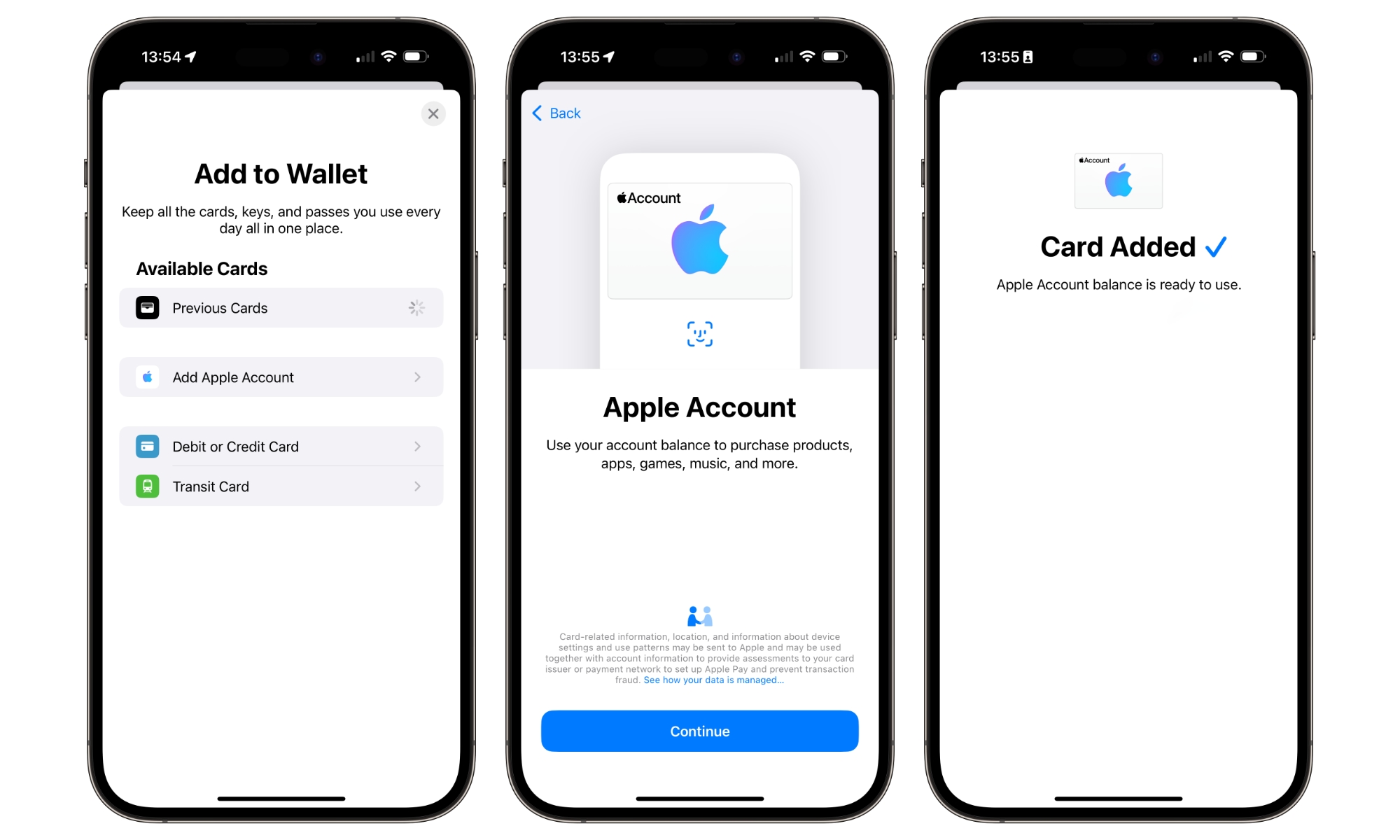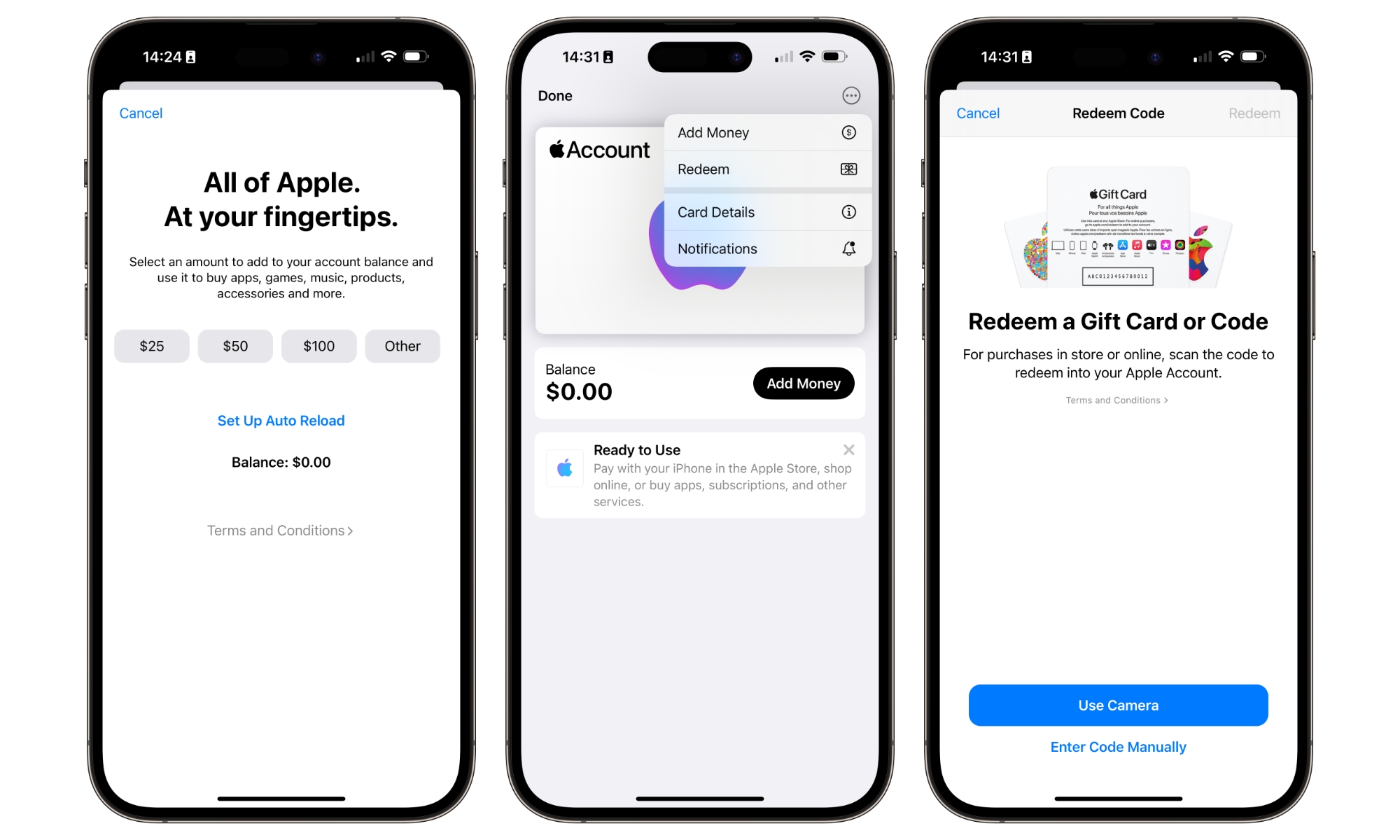Apple Account Card Rolling Out in Wallet App in Canada and Australia
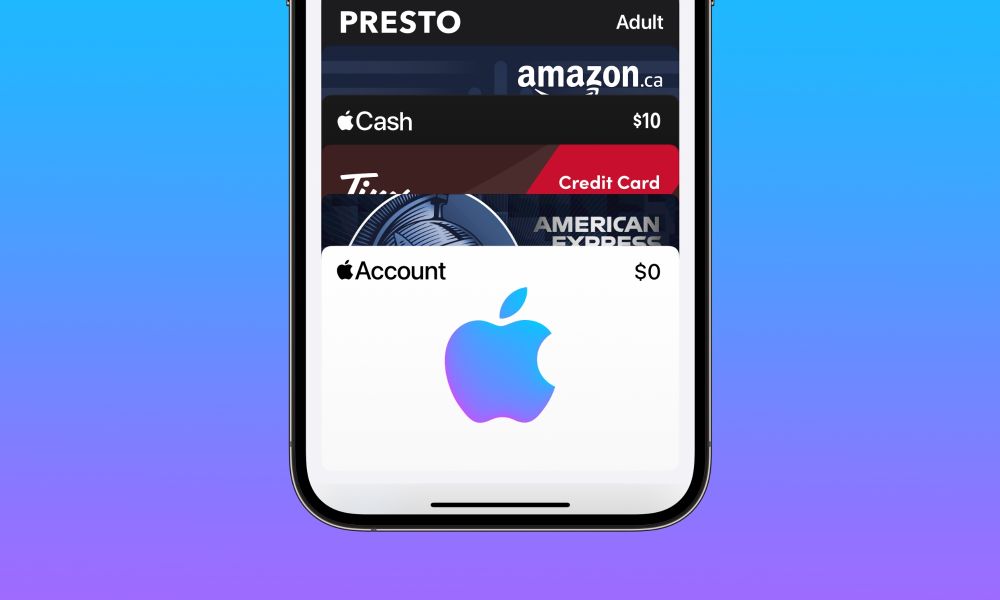
Toggle Dark Mode
It was a little over two years ago that Apple introduced its own virtual store card in iOS 15.5, letting folks monitor Apple gift card balances and use them to pay for items in Apple Stores as easily as using a credit card.
Like Apple Cash and the Apple Card, the new Apple Account card was sadly a US-only affair, and it looked like it would remain so — despite Apple gift cards and account balances being available in every country where Apple has a retail store.
However, it looks like that’s finally changed. As of today, iPhone users in Canada and Australia also have access to the new Apple Account cards in the iPhone Wallet app.
For Canadians, the Apple Account card follows the addition of the PRESTO transit card to Apple Wallet, although that’s only useful for those who live in or visit the Greater Toronto Area (GTA). However, the Apple Account card is added in the same way, appearing as a new option alongside debit, credit, and transit cards when adding a new card to Apple Wallet.
I noticed the Apple Account card this morning on my iPhone running the iOS 18 beta, but according to Nicolás Álvarez, it should be available on any iPhone running iOS 17.6, which was released earlier this week.
How the Apple Account Card Works
The Apple Account card allows you to use your Apple account balance, which typically comes from loading Apple gift cards, to pay for items in an Apple Store via Apple Pay, as you would with a credit or debit card.
Like an Apple Cash card (in the US), an Apple Account card can be added to your Apple Wallet even if your account has no available balance. This way, you can have it ready to go if somebody gives you a gift card. Here’s how:
- Open the Wallet app.
- Tap the plus (+) button in the top-right corner.
- Choose Add Apple Account.
- Tap Continue.
- On the Add Card screen, tap Next in the top-right corner and wait for the card to be added to Wallet.
As with credit and debit cards, adding the card may take a minute or two since Apple has to generate the necessary credentials and store them in the Secure Element on your iPhone, just like it would with any other digital payment card. Adding the Apple Account card on your iPhone also automatically adds it to your Apple Watch; you won’t have to repeat these steps like with credit and debit cards.
Once the Apple Account card is in your Wallet, you can also load money directly into your Apple Account via Apple Pay by opening the card and tapping the Add Money button. You can tap $25, $50, or $100 to load a preset value or use the Other button to add any amount between $1 and $500.
While there’s not much of a reason to do this just to use the Apple Account card in an Apple Store as you could just as easily use your credit or debit card directly, the funds on your Apple Account card can also be used to pay for digital purchases and subscriptions, including things like Apple Music and Apple One, apps and games, in-app purchases, music and movies from iTunes, and books from Apple Books.
The most significant benefit of the Apple Account card is that it is easy to redeem Apple Gift cards to buy items in an Apple Store, and this is where the ability to add your own funds can also be helpful.
When you receive an Apple Gift card by email, the link will automatically load it onto your Apple Account card in the Wallet app, and you’ll be ready to spend it in an Apple Store by tapping it via Apple Pay just like you would a credit and debit card.
Physical gift cards can also be loaded onto your Apple Account card by opening it in the Wallet app, tapping the three-dot button in the top-right corner, and choosing Redeem from the menu. This takes you to a screen where you can either scan the gift card with your camera or punch the code in manually. After that, the gift card balance will be transferred into your Apple Account and ready to spend from Apple Wallet.
What’s more, the Apple Account provides a single place to keep all of your Apple Gift cards, so it’s a great way to save up for a big-ticket item like a MacBook or an iPad if you regularly receive gift cards from friends and family on special occasions. You can load them all into your Apple Account to build your account balance, add your own funds to reach your goal if necessary, and then spend the whole balance in one transaction whenever you’re ready.