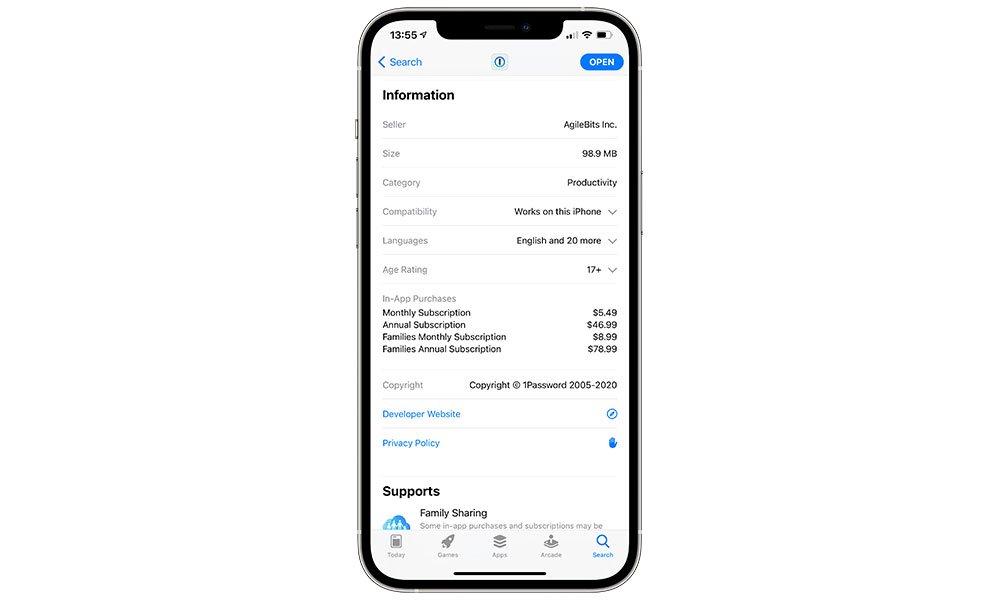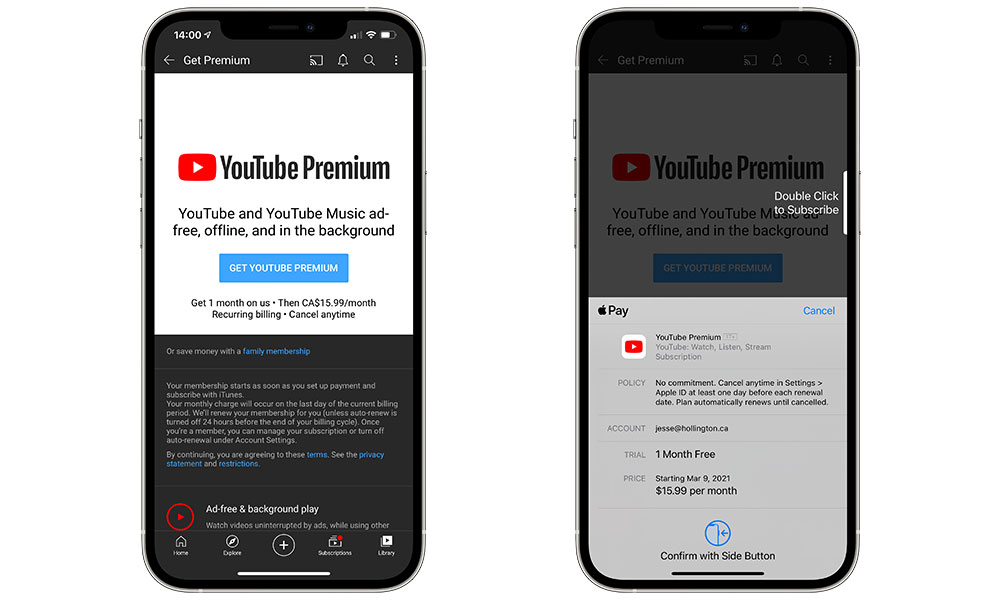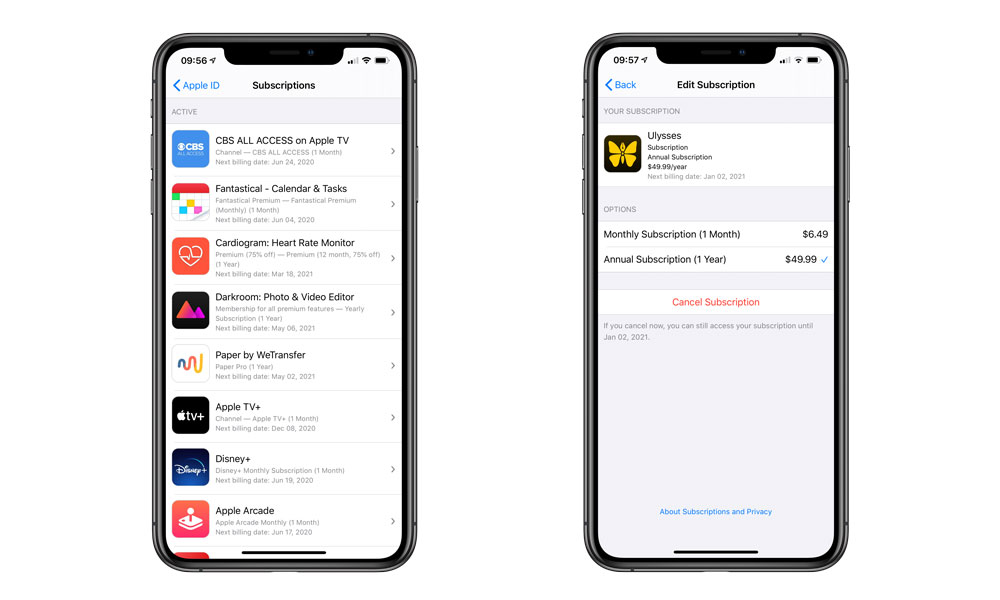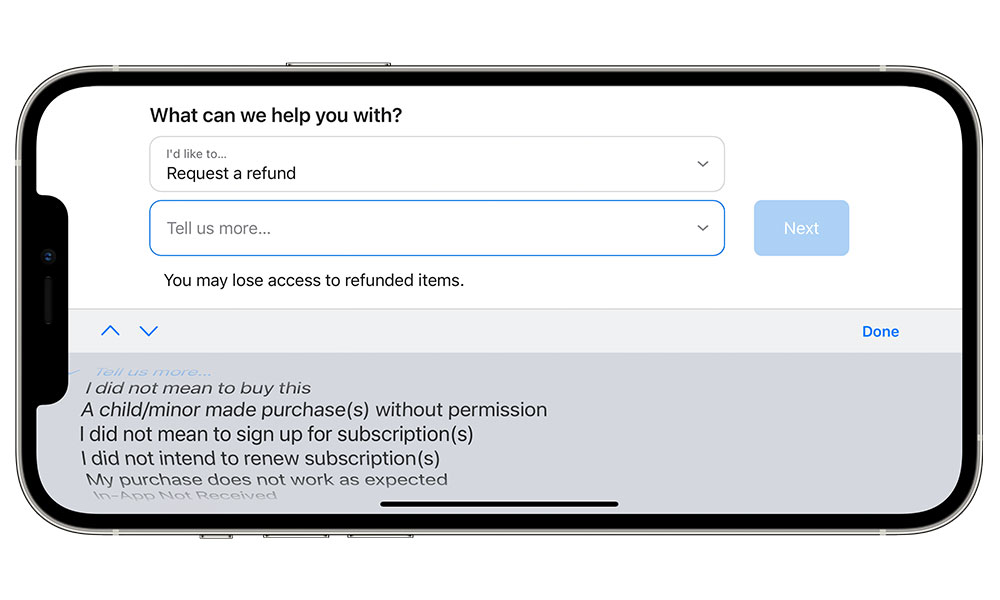You’ll Want to Avoid These Costly App Store Scams (Here’s How)
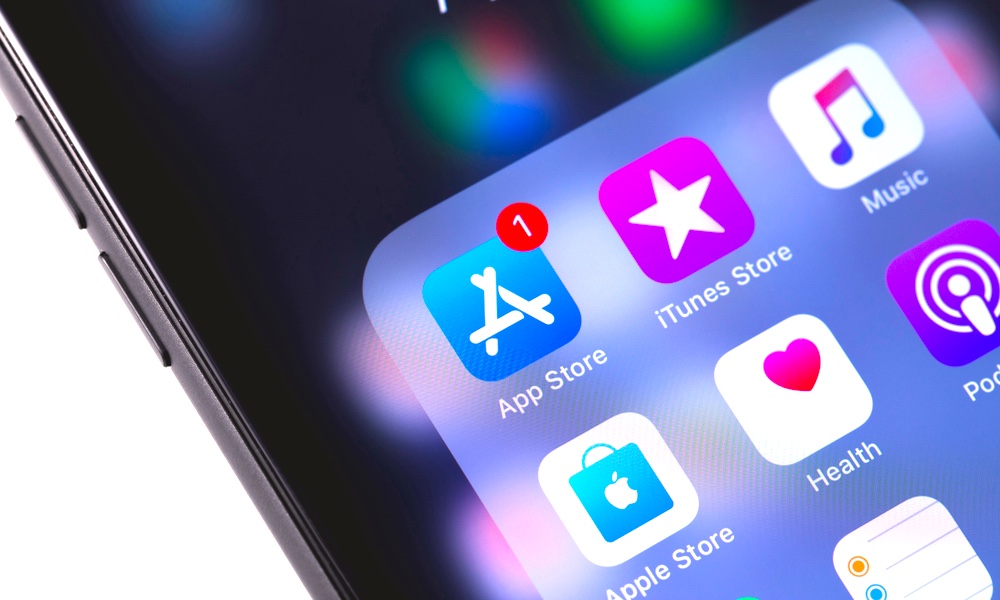 Credit: Primakov / Shutterstock
Credit: Primakov / Shutterstock
Toggle Dark Mode
Even when companies and developers take the best precautions, the internet can still be a pretty scary place, and you need to constantly be on your guard against text scams, suspicious robocalls, and much more, and although Apple’s App Store is probably among the safest app marketplaces you’ll find, it’s still no exception to the rule that you must always be diligent when downloading new apps.
When it comes to vetting new apps, Apple takes more precautions than most, and because of the way iOS and the App Store are built, you’re very unlikely to be a victim of malware or viruses on your iPhone or iPad, however Apple’s App Store Review process shouldn’t be considered a guarantee of protection from scams that unscrupulous developers can try to run within the apps themselves.
While Apple actively works to address issues like in-app purchase scams, there’s only so much it can do with millions of apps on the App Store, and it ultimately becomes a cat-and-mouse game between Apple’s policing of the App Store and the new tricks that scammers are always coming up with to try and stay ahead of the game.
The Latest App Store Scams
We’ve seen more than a few scams targeting iPhone users over the years, ranging from insanely overpriced in-app subscriptions to fake heart rate apps, and it seems that no matter how hard Apple tries to take these down, there’s always a resurgence of new ones that pop up each year.
FlickType developer Kosta Eleftheriou has been patrolling the App Store over the past several weeks to try and identify apparent scam apps, and he seems to have come up with a fairly standard formula for how these apps work and present themselves.
As 9to5Mac reports, Eleftheriou first noticed these scammy apps when he began finding ripoffs of his FlickType keyboard app.
These were essentially completely non-functional apps that were baiting users into downloading them with fake reviews and ratings and a misleading weekly subscription.
It’s a playbook that’s been used by scammers before, of course, but the miscreants are becoming more insidious by actually ripping off promotional and marketing materials from legitimate apps. As Eleftheriou explains, as hard as he was working, he “failed to stay ahead of the competition,” but “not for the reasons [he] anticipated.”
In this case, the scammers made an app that looked good in the App Store descriptions and began advertising it heavily on social media, using Eleftheriou’s FlickType promo video while pointing to the fake app instead.
The Catch
The actual scam here is that the app itself is free on the App Store, but upon opening it, the app presents nothing more than an “Unlock now” button, which as Eleftheriou points out, has you “one step away from confirming a $416/year subscription.”
To make matters worse, the app has a ton of glowing 5-star reviews — all of which are completely fake, of course, but also help to push the app to the top of the search results. These are joined by many legitimate one-star reviews pointing out exactly what the app is, but those are quickly buried under a pile of fake reviews praising the app’s amazing, but non-existent, features.
Technically speaking, the “Unlock Now” button doesn’t hit you for a full yearly subscription all at once, but at $7.99 a week it could conceivably add up to that if a user isn’t paying attention.
From Eleftheriou’s perspective, of course, the biggest problem with these apps is that it significantly eats into his revenue and reputation as a developer. According to data from various market analysts, this single scam app, KeyWatch, was generating $2 million per year through its fake subscriptions, while honest and hardworking developers — those who are creating apps that actually work — struggle to make money.
What You Can Do to Protect Yourself from App Store Scams
While there’s obviously a lot more that Apple needs to do to police the App Store against this kind of problem — everything from the scam apps themselves to the ease with which scammers can buy hundreds of fake positive reviews and five-star ratings — to be fair the App Store team does address these issues fairly quickly once they come to its attention.
In the past, it’s tightened its policies around sketchy and misleading in-app subscriptions by forcing developers to be much more upfront about subscription costs and trial periods. However, the current situation with KeyWatch and other scam apps like it would seem to suggest that Apple has dropped the ball on this one; certainly under the policies that were announced two years ago, it shouldn’t have been possible for an app to be published on the App Store with a plain blue “Unlock now” button leading directly to the Apple “buy” screen to purchase an in-app subscription.
In fact, one of the biggest dangers to this approach is faced by users of iPhones that use Touch ID, since many users may instinctively go for the home button to cancel the “Buy” dialog, authenticating their purchase instead. Apple has added an extra confirmation screen to try and address this, but it’s safe to say that some users get caught up in making the purchase accidentally.
There are also likely quite a few who make the purchase legitimately, however, truly believing the deceptive five-star reviews that are praising the app as the greatest thing since sliced bread. Of course, those users soon find out that they’ve just dropped $7.99 or more for an app that doesn’t even begin to do what it promises, at which point they’re left trying to figure out how to cancel the subscription — assuming that they even realize that they’ve just taken out a recurring subscription rather than making a one-time purchase.
Considering the billions of dollars that Apple is making from its 30% App Store commission, we would definitely put all the onus on Apple to address these issues; it really doesn’t seem to be doing nearly as good of a job as it can lately, but even if Apple were to dramatically increase its policing of the App Store, there are always some of these that are going to slip through, so here are some of the things you can do to protect yourself against App Store scams:
Don’t Take Reviews at Face Value — Dig Deeper. Unless an app has just appeared on the App Store, there’s a good chance that others have been bitten by it, and at least some of them will have left their own reviews. Don’t believe the five-star reviews until you’ve taken some time to read all the one-star reviews too. While even the best apps will get some negative reviews from users who had a bad experience, or those who simply think it’s too expensive, if dozens of reviews are calling the app out as an outright scam, that’s a good indication that you should steer clear.
Check the In-App Purchases Before you Download. If you scroll down to the “Information” section for any app on the App Store, you can find out all the in-app purchases that are offered by the app. This is published by Apple, and not the developer, so there’s no deception here — developers can’t offer any in-app subscriptions inside the app without them appearing on the App Store page. Chances are good that a scam app will have some ridiculously high prices listed here, but it’s a good way to save yourself some time even for legitimate apps — if the subscription is more than you think you’ll be willing to pay, there’s likely no point in downloading the app in the first place.
Always Read the Apple Purchasing Confirmation Screen Carefully. Firstly, Apple requires that developers fully disclose the terms of their trial periods, in-app prices, and subscription periods before you even hit the “Buy” button in the app. If an app doesn’t offer up this information, that should be a huge red flag right there. However, no matter what a developer chooses to do, they can’t control what appears on the actual Apple purchasing confirmation screen — the one that actually asks you to authenticate with Touch ID or Face ID to confirm your purchase. This will spell out specifically what the free trial period is (if any), the exact date the paid subscription will begin, and the exact amount of the subscription and the subscription period (weekly, monthly, or yearly). Read it carefully, and if any of this doesn’t match your expectations, hit the Cancel button and run away fast.
If You’ve Been Tricked into Spending Money, Cancel Immediately and Get a Refund. One of the best things about Apple’s in-app purchasing system is that it makes it effortless to cancel a subscription and even request a refund. Since it’s Apple that manages the refund process, and not the developer, you don’t need to deal with trying to figure out how to get your money back — you can simply report the purchase to Apple, and they should normally issue you a refund within a day or so.
How to Cancel an In-App Subscription
- If you’re running iOS 13 or later, you can begin this process simply by deleting the app from your iPhone or iPad. You’ll get a prompt asking you whether you want to keep the subscription active, or “manage” it. This is an iOS-generated prompt, so there’s nothing a developer can do to prevent it from appearing.
- Either tap Manage Subscription from the dialog box that appears when deleting an app, in which case you can head right to step 5, or open the iPhone or iPad Settings app and proceed with step 3.
- Tap on your name at the very top of the Settings screen.
- Tap Subscriptions.
- Scroll to find the app you want to cancel a subscription for, and then tap on it.
- Tap Cancel Subscription.
- Tap Confirm on the dialog box that appears.
Since you’ve already paid for it, your subscription will still remain active until the end of the normal subscription period, although if you’re dealing with a scam app, you probably won’t care.
How to Request a Refund
You’ll need to use Safari or another web browser on your iPhone, iPad, or computer to request a refund for your subscription, but it’s still fairly easy to do. Here’s how:
- Open Safari on your iPhone or iPad, or whatever your browser of choice is on your Mac or PC.
- Go to reportaproblem.apple.com.
- Sign in with your Apple ID and password.
- From the dropdown under What can we help you with? choose Request a refund.
- Select a reason from the Tell us more… dropdown menu.
- Tap the blue Next button.
- Scroll down through your purchase history and select the item(s) you would like to request a refund for.
- Tap the blue Submit button at the top of the screen.
The request will go to an App Store support rep for processing. You should get an email confirming your request has been submitted, followed by another email once your request has been actioned. You can also sign in to the Report a Problem site at any time to check the status of your request by clicking the “Check Status of Claims” link at the top of the screen.
Note that you won’t be able to request a refund for a purchase until it’s actually been billed, so if your in-app subscription is still listed as “Pending” at the top of the screen, you may need to wait a day or two until it actually appears on your credit card.
Refund requests aren’t just for scam apps either. As long as you’re not abusing the process, Apple is generally happy to refund your money for any non-consumable in-app purchase or subscription, as long as you make the request within a reasonable time. Note that “consumable” subscriptions and payments — those for things like in-game currency — are somewhat trickier, since there’s no easy way for Apple to determine that you haven’t already spent the items. Even in that case, however, it never hurts to ask if you have a legitimate complaint.