Android Auto vs. CarPlay Comparison

Image via Motoring File
Toggle Dark Mode
Apple’s CarPlay and Google’s Android Auto have spread rapidly in the past few years in a race to dominate in-car infotainment. Both smartphone integration systems have been generally embraced by automakers (some of whom have their own alternative app systems, like SmartDeviceLink, in the works) and are currently supported in hundreds of models.
Essentially, CarPlay and Android Auto bring stripped-down versions of your smartphone to your car’s computer interface and integrate third-party apps into your car so you can do things like play music, navigate, and make hands-free phone calls through your car’s manual controls or by issuing voice commands. Seamless app integration means safer driving, allowing you to make use of your smartphone without taking your eyes off the road.
Both try to bring their respective operating systems (i.e. iOS and Android) into your car for your convenience, but go about it in different ways. Here’s a brief overview of the major differences between Android Auto and CarPlay.
Home Screen and Interface

Apple’s CarPlay home screen unsurprisingly looks like a lot like that of the iPhone, and shares its minimalist design philosophy. It’s a very simple and straightforward interface with a scrollable grid of large icons. Core apps include Phone, Music, Maps, Messages, Now Playing, Podcasts, and Audio, with the option to add others.
The main idea here is to reduce the amount of manual interaction with your car display as much as possible. There are eight square icons per page, and each of the functions have been stripped down to do away with submenus and folders. You should be able to perform most tasks with just one or two taps, which is a definite plus when you consider road safety.
There is a downside however, CarPlay’s icon grid takes up the entirety of your car’s display, reducing the available space for notifications.

Android Auto provides five smaller icons arranged at the bottom of your screen, providing shortcuts for navigation, telephone, home, audio, and apps. This leaves more screen space on top for cards with notifications about weather, navigation, music that’s currently playing, etc. that you can scroll through manually. The interface also relies heavily on Google Now, which uses contextual information like your emails, driving habits, etc. to guess your destination and provide relevant traffic information, as well as other ongoing updates.
The downside to having all these options is that the interface, while straightforward to navigate, is more involved and cluttered with cards that you have to scroll through, which may not be the safest thing for a driver on the road. It’s fine for passengers though.
Navigation

CarPlay restricts your navigation options to Apple Maps, which has come a long way since it first debuted in 2012 and integrates well with Siri. Apple Maps looks slick and performs navigation-related tasks competently. Simply access it and tell it where you want to go manually or by issuing voice commands to Siri.
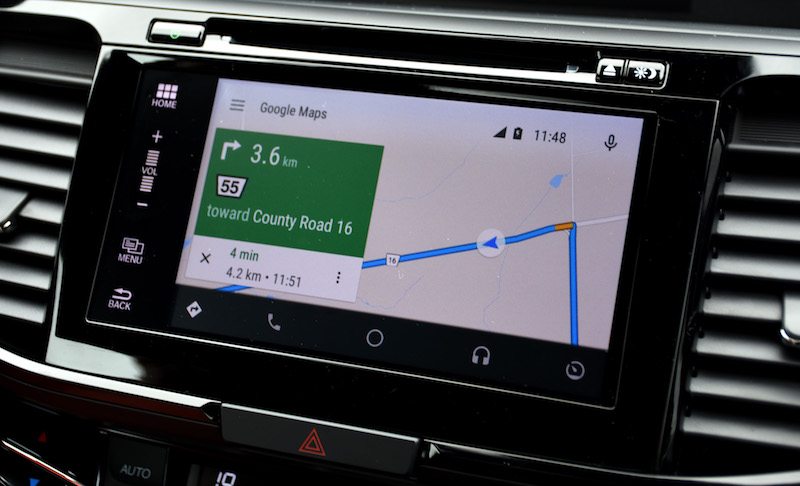
Android Auto’s navigation system is essentially Google Maps, which is a fine piece of mapping and navigational software. The advantage that Google Maps has over Apple Maps is that it marks traffic condition changes clearly on the map and provides audio updates with options for faster alternative routes based on current traffic conditions.
Calling and Texting

CarPlay pushes you to use Siri wherever possible to keep things hands-free while driving. So, as soon as you tap on the Phone or Messages app, CarPlay fires up Siri, which is a pretty powerful assistant as you know. This setup provides a pretty straightforward way to initiate phone calls. Texts and iMessages come in as notifications, which will be read aloud to you with text-to-voice software. The same goes for composing texts in reply. You just need to dictate your reply to Siri. The issue is that CarPlay restricts you to using Apple’s native messaging system, so conversing via WhatsApp is out of the question.

Android Auto is more open to third-party messaging apps, featuring support for Hangouts, WhatsApp, Skype, Kik, and others. Android Auto treats messages from third-party apps like those received from its native SMS system, reading them out loud for you with text-to-voice software. You can dictate replies, as with Siri. Unlike Siri, which you can call by simply saying “Hey, Siri”, you need to use your car’s manual microphone button or toggle over to the microphone button on the Android Auto home screen to use the voice system.
Audio

CarPlay provides a group of preset audio apps that includes iTunes Music, Podcasts, and Audiobooks. In addition to native audio apps, CarPlay allows you to install third-party audio streaming apps like Spotify, Slacker Radio, iHeart Radio, and Stitcher. Android Auto supports native audio apps like Google Play Music, but it also gives you the freedom to support other major players like Spotify and iHeart Radio. New third-party audio apps are constantly being added to both operating systems so it’s hard to determine which comes out ahead here.

But Apple Music has a big advantage when it comes to ease of use. It gives you unfettered access to your music collection that you can browse by artist, song, album, and playlist so you can easily find the song you want. Google Play Music, on the other hand, makes it much harder to navigate your music collection. It limits the number of songs, artists, and albums you can see at once and largely restricts you to browsing playlists and the queue, which can be a headache.
There’s no clear winner when it comes to Android Auto vs. CarPlay. Both interfaces are incredibly useful while on the road and integrate with smartphones perfectly. With that being said, both are great and the best interface for your vehicle will be determined by the operating system you prefer to use on your smartphone.






