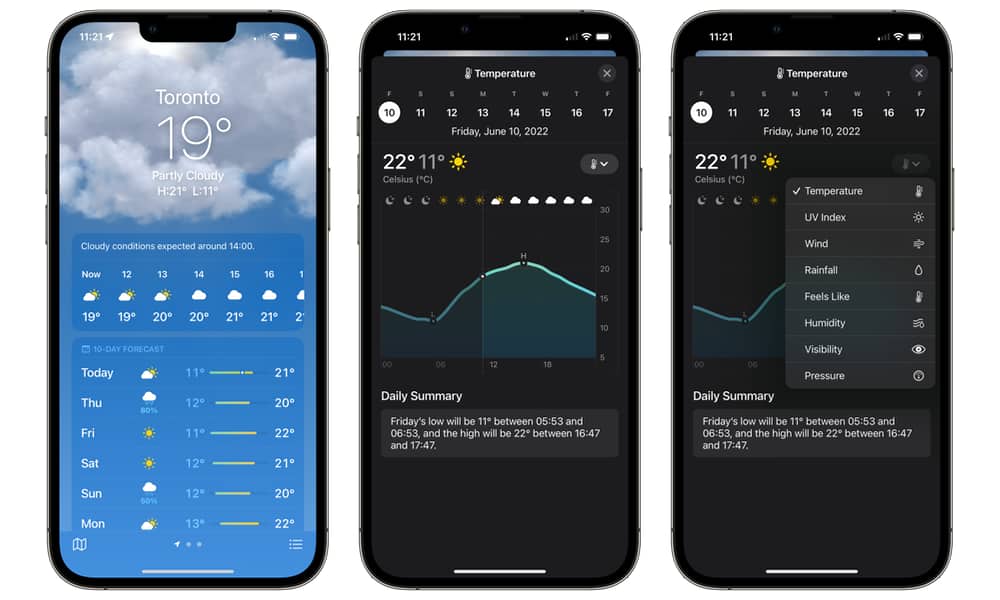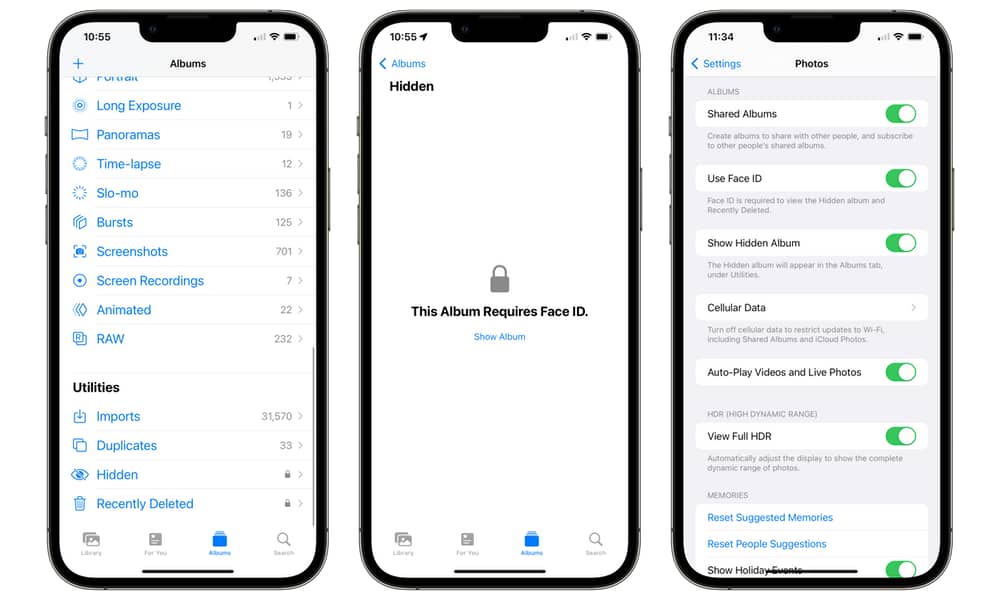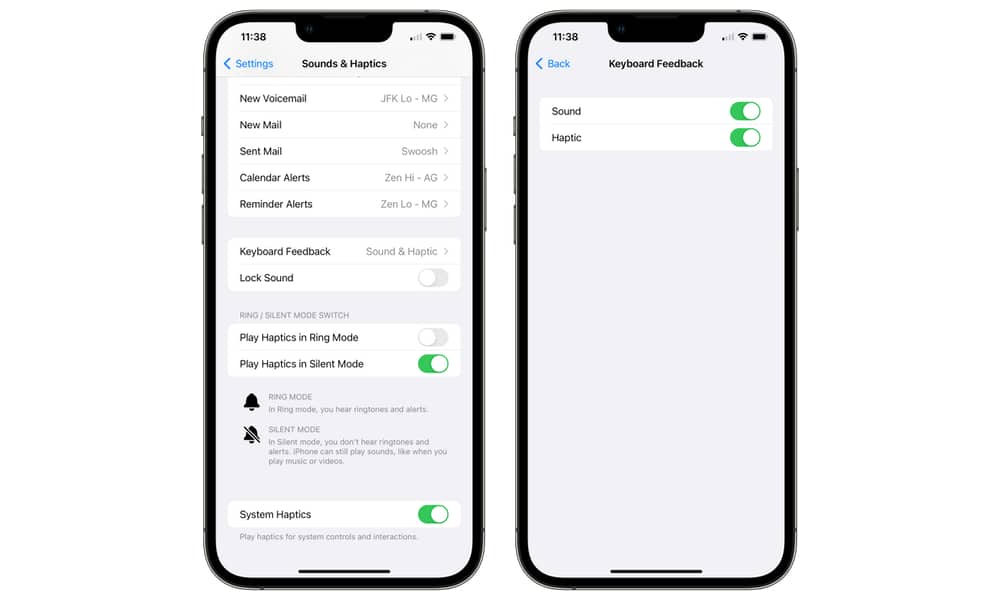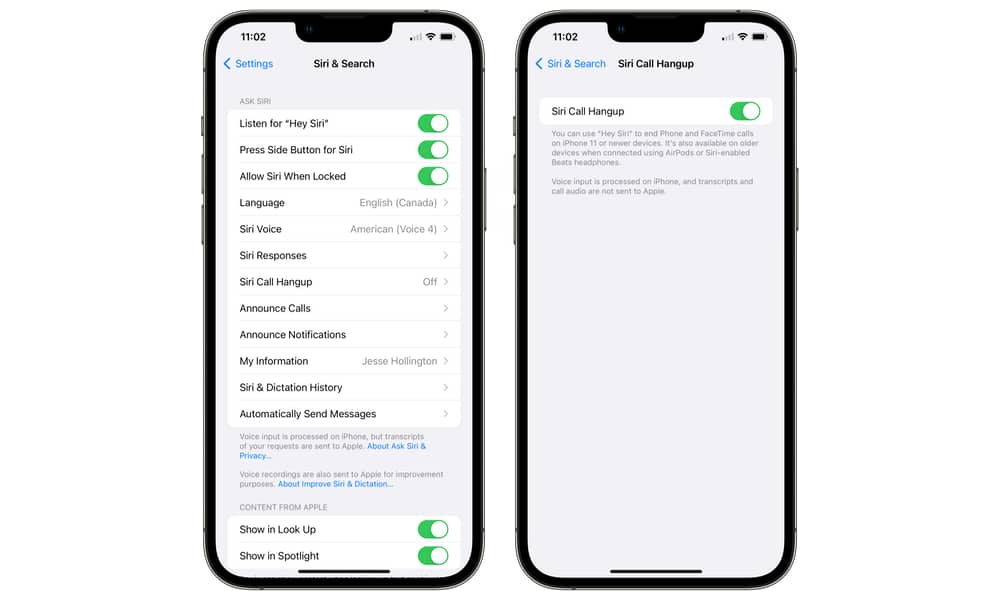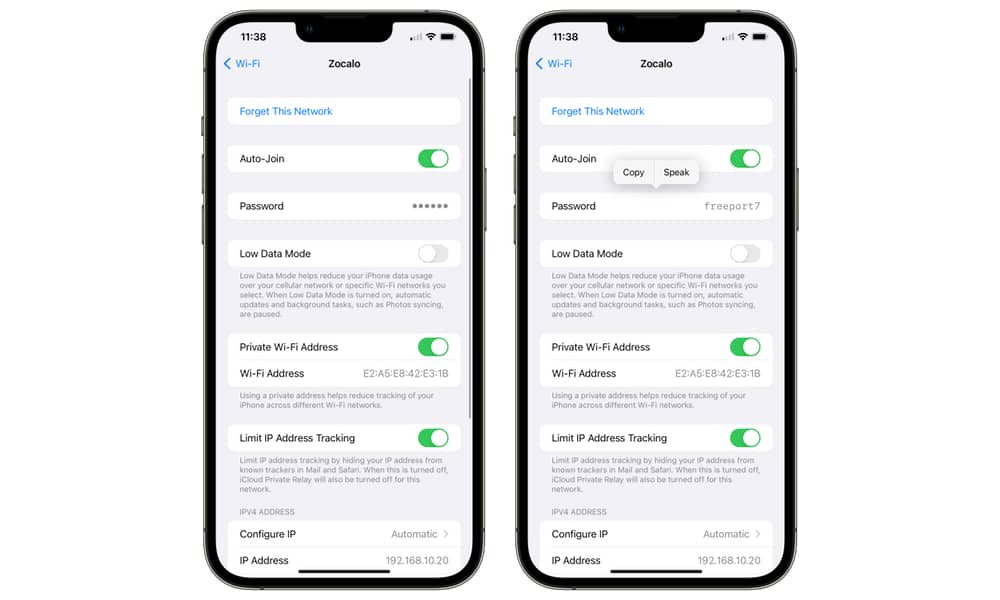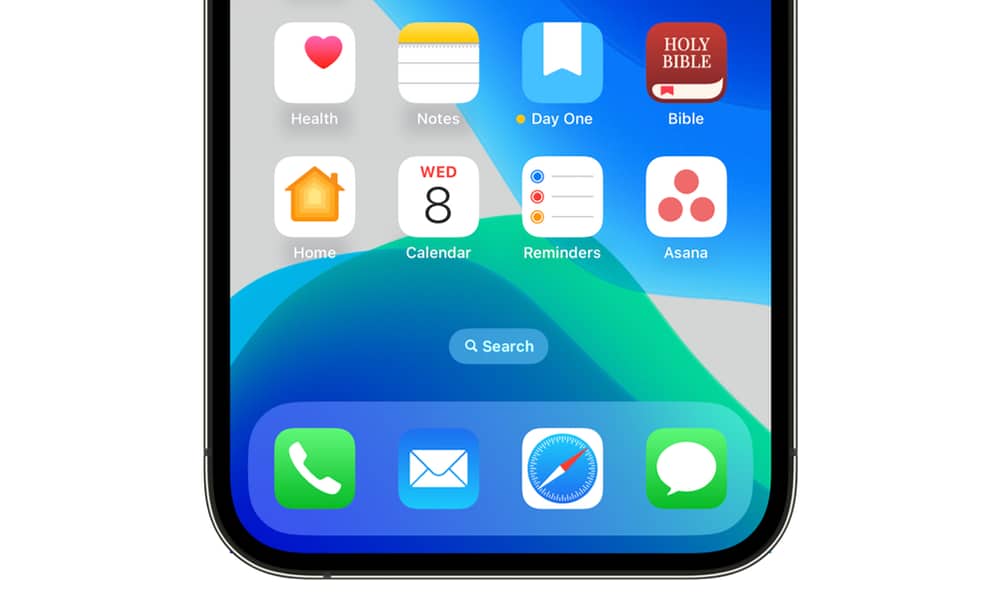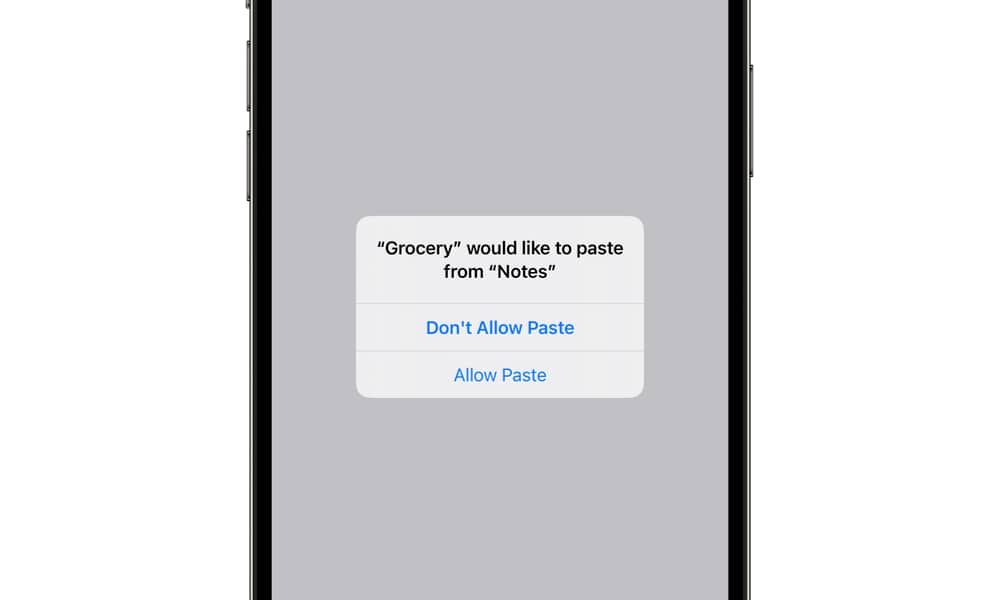7 Hidden iOS 16 Features Apple Didn’t Even Mention at WWDC
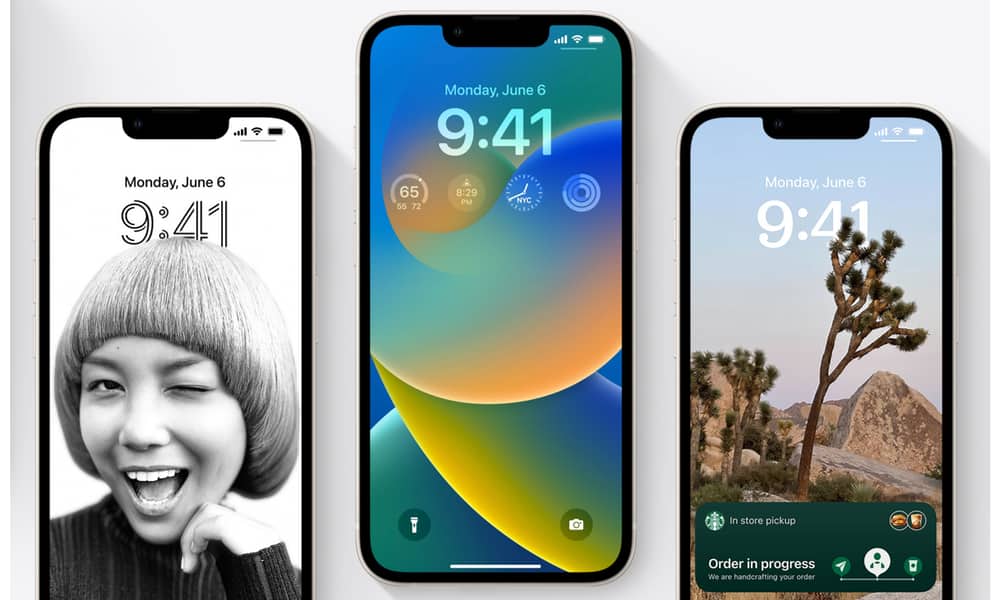 Credit: Apple
Credit: Apple
During this week’s iOS 16 unveiling, Apple shared the most significant new features coming to its next major iPhone software update. However, as always, time never permits Apple to go into the kind of exhaustive detail about a new iOS release that it once did. There’s simply too much there.
It’s always in the days following WWDC that we discover many more exciting things about the next iOS release, and iOS 16 hides numerous smaller quality-of-life improvements, with likely more to come as the beta cycle continues. Read on for 7 small but handy iOS 16 features that Apple didn’t talk about at WWDC.
Expansive Weather Reports
Ever since Apple acquired Dark Sky two years ago, it’s been making some remarkable improvements in the built-in Weather app. iOS 16 expands this by offering significantly more forecast detail, including hourly forecasts for the next ten days, minute-by-minute precipitation intensity over the next hour, and more.
Although the main Weather app looks essentially the same as it did in iOS 15, all tiles are now tappable, opening up a world of detailed forecast information covering everything from temperature and rainfall to humidity, wind, and UV index.
Keep Your Hidden Photos Private
Apple has always treated the iPhone as a personal device, which is why you don’t often find many security features in its own first-party apps. The company’s designers seem to miss the reality that some folks may often hand their devices over to other friends and family members or curious kids.
Third-party app developers get this, which is why many apps let you lock them down with Face ID. Apple has made a few allowances to let you secure extremely sensitive information, with options to lock down specific Notes. Of course, authentication is also required to access saved passwords and make purchases. However, beyond that, once you’ve unlocked the iPhone, it’s a pretty open book when it comes to Apple’s built-in apps.
Fortunately, in iOS 16, Apple has finally realized another category of information on users’ iPhones should be kept out of casual view: Hidden and deleted photos.
Now, iOS 16 secures these private areas in your photo library with Face ID or Touch ID by default. You could turn the hidden photo album off entirely in the past, but now you don’t need to; attempting to access either Hidden or Recently Deleted in the Photos app will require a scan of your face or fingerprint before it opens.
You’ll be able to disable this feature under Photos in the Settings app, but you probably won’t want to, especially if you have a Face ID-equipped phone, since, as with most things, that require Face ID authentication, it’s pretty unobtrusive.
Keyboard Haptic Feedback
Android users have enjoyed this for years, but unless you were willing to install a third-party keyboard replacement on your iPhone, there was no way to get haptic feedback when typing on your keyboard.
A small but significant new setting in iOS 16 lets you toggle this on. It can be found in the iPhone Settings app under Sounds & Haptics; tap Keyboard Feedback, and you can choose to enable or disable both clicks and haptic feedback individually!
End Calls with Siri
A new feature in iOS 16 will let you use your voice to end cellular and FaceTime calls simply by saying “Hey Siri, Hangup.”
This is off by default to prevent you from triggering it accidentally, but it can be toggled from the Siri & Search section in the iPhone’s Settings app. Look for the Siri Call Hangup option.
This only works natively with the iPhone 11 or newer devices unless you’re using AirPods or Siri-enabled Beats headphones, which is where we imagine it would be most useful anyway.
View your Wi-Fi Network Password
For the past few years, you’ve been able to share your Wi-Fi network password with other nearby devices, but there’s never been a way to see it once you’ve punched it in.
It looks like that will change with iOS 16 — assuming this isn’t just there for diagnostic purposes in the betas. The details for a Wi-Fi network in the iPhone Settings app include a new Password field. This is masked by default, but tapping on it will display your Wi-Fi password, with options to copy it to the clipboard or speak it to you.
Like any other passwords on your device, you’ll need to authenticate with Face ID or Touch ID before your iPhone shows you this information.
Spotlight Search from Home Screen
A new Search button appears on the Home Screen right above the dock to give you even faster access to Spotlight search. Spotlight has also expanded to include intelligent suggestions and even image results — including text within images — from Messages, Notes, and Files. It’s also now possible to run shortcuts directly from Spotlight.
Apps Need Permission to Read Your Clipboard
In iOS 14, Apple added a new feature that let users know when apps were trying to read the clipboard without their knowledge, and not long after the first betas were released, quite a few apps were caught with their hands in the cookie jar.
While this has forced most apps to clean up their act, Apple is taking things a step further in iOS 16. Now you won’t just be told that an app is reading your clipboard; you’ll be explicitly asked whether you want to allow it. A prompt will appear to ask your permission as soon as the app tries something.
Note that this doesn’t apply when you explicitly choose to paste something into an app since, in that case, you’ve demonstrated an intent to do so. This is for those apps that try to sniff out what’s on your clipboard as soon as you open them. Sadly, there’s no way to grant or deny permission for this permanently, so if you have apps that regularly query your clipboard, you’ll have to respond to this prompt every time you open them with something on your clipboard. We’re only dealing with the first developer beta right now, though, so this could easily change by the time iOS 16 is released.