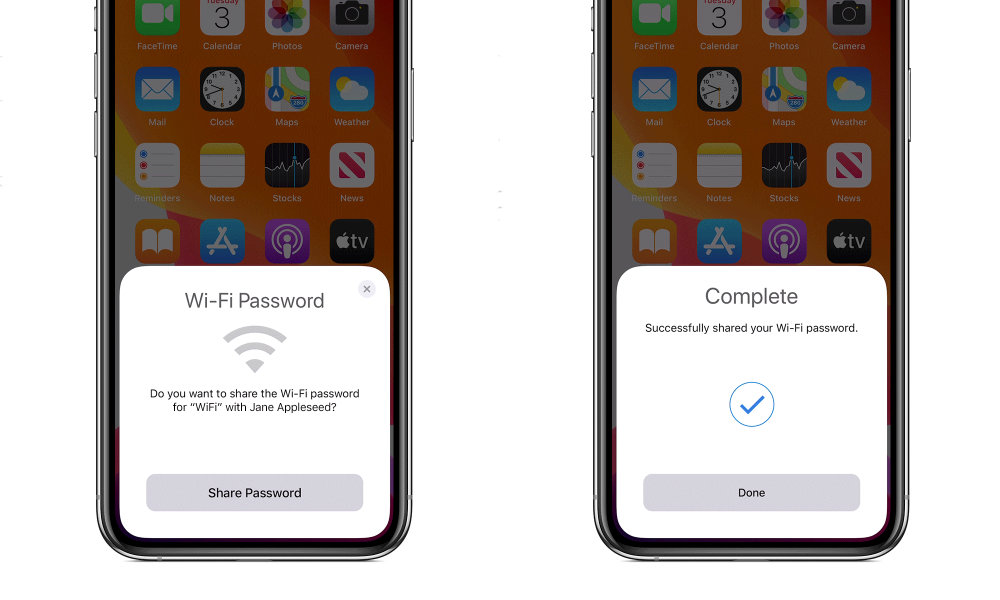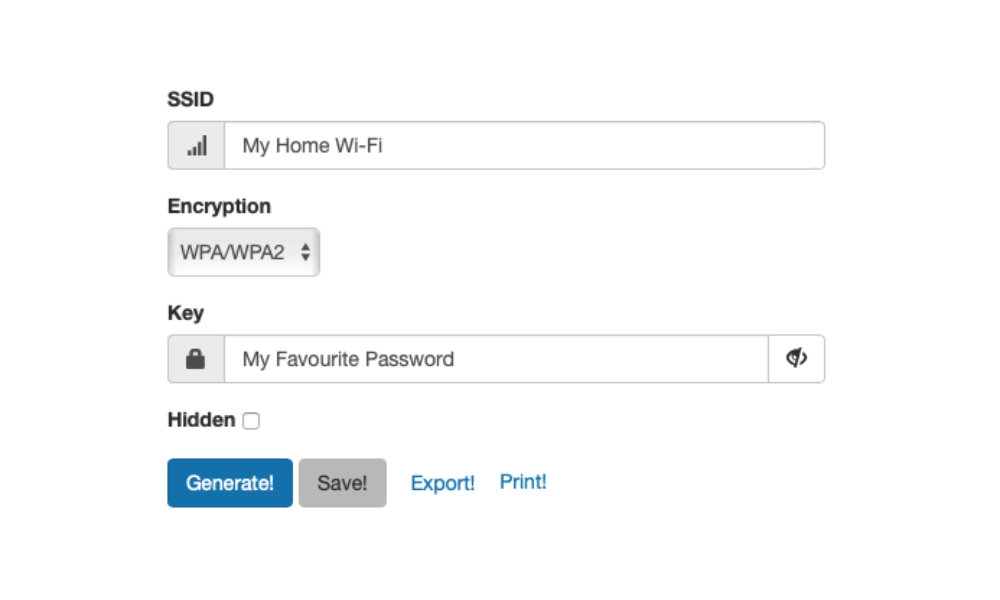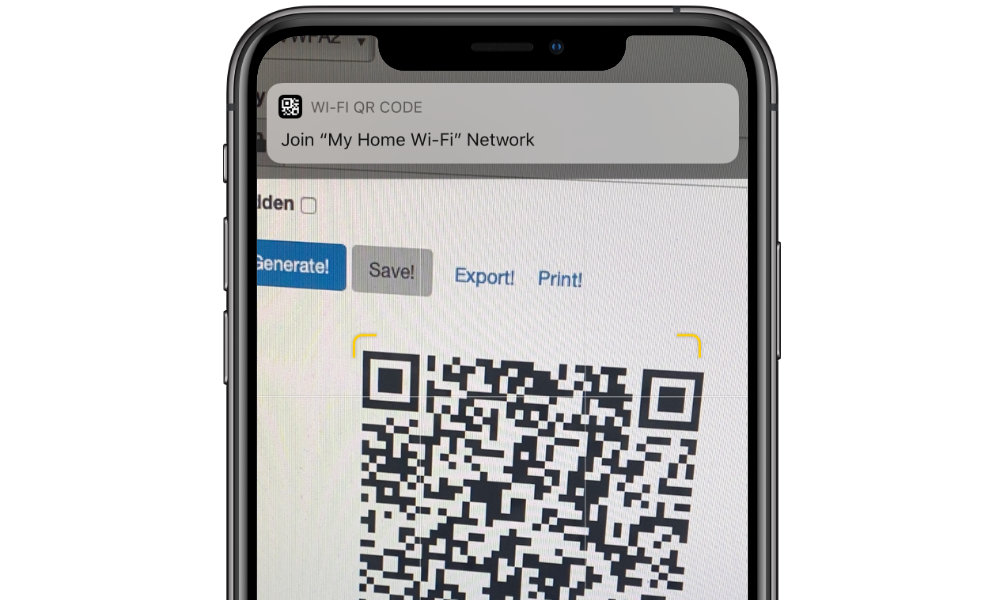Want to Easily Share Your Wi-Fi Password with Your Guests? Here’s How
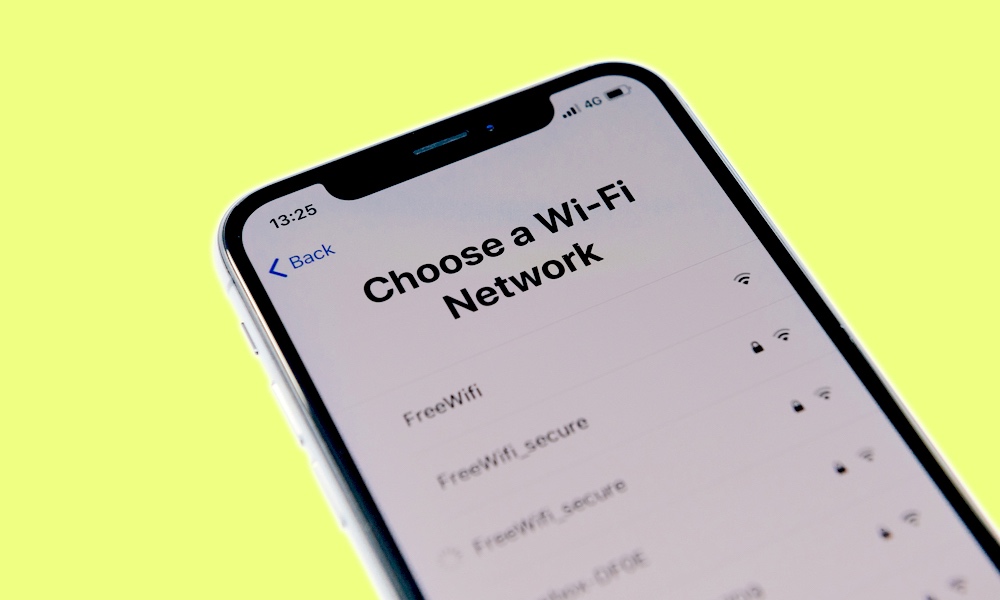 Credit: Hadrian / Shutterstock
Credit: Hadrian / Shutterstock
Toggle Dark Mode
Are you tired of always having to tell your guests what your Wi-Fi password is when they come over to visit? While some newer routers offer more efficient ways to help your friends and family jump onto their guest networks, for most of us, joining a Wi-Fi network at somebody’s home or office still requires manually keying in an oft-cumbersome password.
While one solution to this problem is to pick a really easy password for your Wi-Fi network, that’s never a good idea for security; even if you run a secure guest network, there are potentially serious risks involved with letting just anybody use your internet connection, and of course, this is even more true if you want your friends to get onto your main Wi-Fi network, which is necessary for doing things like accessing AirPlay and Chromecast devices.
Fortunately, there are a couple of methods you can use to make the process of letting your guests jump onto your Wi-Fi both more secure and more convenient.
How to Use Apple’s Wi-Fi Sharing
If your friends are toting an Apple device—an iPhone, iPad, iPod touch, or MacBook—you can actually take advantage of Apple’s own Wi-Fi sharing feature, which lets you very easily share your Wi-Fi password with any other devices that happen to be in range and trying to connect to the same Wi-Fi network.
This feature is actually pretty cool, but there are a couple of things that you need to pay attention to in order to make it work. Firstly, both devices need to be using iOS 11 or macOS High Sierra (10.13) or later, so if your parents are coming over with their old iPhone 5c they’re going to be out of luck.
To make this work, they also need to have your Apple ID in their contacts app, since this is how Apple ensures that you don’t just get random Wi-Fi password sharing requests from everybody in your neighbourhood, although admittedly this is a rather odd requirement as one would think it should work the other way.
As long as those requirements are met, however, sharing a Wi-Fi password is simplicity itself:
- Enable Bluetooth and Wi-Fi on both devices
- Unlock your iPhone, iPad, or Mac.
- Make sure you’re connected to your Wi-Fi network
- Have your friend choose to join your Wi-Fi network from their device as they normally would
- When prompted on your device, tap Share Password.
Another downside to this method, however, is that it can make it complicated to share a guest network, since it only shares the password for the network you’re currently connected to. Of course, you could share your guest network password by joining your device to the guest network first, but that makes things more complicated, especially since you won’t want your iPhone to automatically join your guest network otherwise.
However, this is also more secure than giving out your Wi-Fi password, since the actual password is never openly divulged as part of the process. The password does get stored in the iOS or iCloud Keychain of the recipient’s device, so they could potentially dig it out if they really wanted to, but it’s still far better than having to actually tell them the password, especially if you have other people nearby who you don’t want to share it with.
Make a QR code
While Wi-Fi sharing is great for close friends and family who are toting iOS devices, you may be surprised to know that most iOS and Android devices can actually get Wi-Fi configuration information from a QR code — those little square barcodes that you often see in various places.
Back in iOS 11, Apple introduced the ability for the built-in camera to scan QR codes directly, and if you generate a QR code that contains your Wi-Fi information, it can read this and automatically join up with your network.
So how do you generate such a QR code? There are various sites online that will help you do this, but since you’ll need to enter your Wi-Fi password to generate the code, you’ll want to be wary of which ones you use. The good news is that there’s at least one, QiFi.org that allows you to do this completely in your browser, thanks to the magic of Javascript.
In fact, QiFi not only explains how its method is private and secure—even offering up the JS code for anybody to peruse—it also offers documentation on how you can build the code yourself in any program that makes QR codes, since it’s really just a specialized string of characters.
In most cases, generating a QR code for your own Wi-Fi network is as simple as visiting QiFi.org and punching in your SSID and password. Additional fields allow you to choose the older WEP security standard if necessary (which you should really NOT be using ), along with a checkbox to indicate if your network has a hidden SSID.
This last option is particularly handy, since it lets you “hide” your Wi-Fi network while still letting your guests easily get access to it without even knowing the name.
Once you’ve generated the QR code, you can display it for your guests however you prefer—print it out as a poster in your foyer if you like, or export it as an image that you can pull up on your iPhone screen to let them scan it from there. All your iPhone-toting guests need to do—as long as they’re running iOS 11 or later—is point their iPhone camera at your QR code and they’ll get a banner they can tap on in order to hop onto your Wi-Fi network.
While the QR code method still requires iOS 11 for iPhone users, the advantage of this method is that your Android friends can use it too. Android 10 users have built-in QR scanning capabilities just like iPhone users, while those running older versions of Android can use a QR code scanner installed. Note that you can also install a QR code scanner on older versions of iOS, but this will only display the Wi-Fi information, since iOS doesn’t allow third-party apps to tinker with your Wi-Fi settings. This is still easier than typing in a long and complicated Wi-Fi password, though.
The QR code method is also especially useful if you’re trying to share access to a secure public Wi-Fi hotspot in a place like a business or community center. It’s much more practical than Apple’s method for situations like this, since it doesn’t require a source device to share the password from, nor does it require that all of the visitors have your Apple ID in their contacts.
However, it is worth noting that this method is less secure than Apple’s own Wi-Fi sharing, since your Wi-Fi password is embedded in the QR code. It may not be discernible by human eyes, but many QR code scanners will be able to turn it back into a human-readable form, so you’ll want to be careful where you post it and how widely you share it.