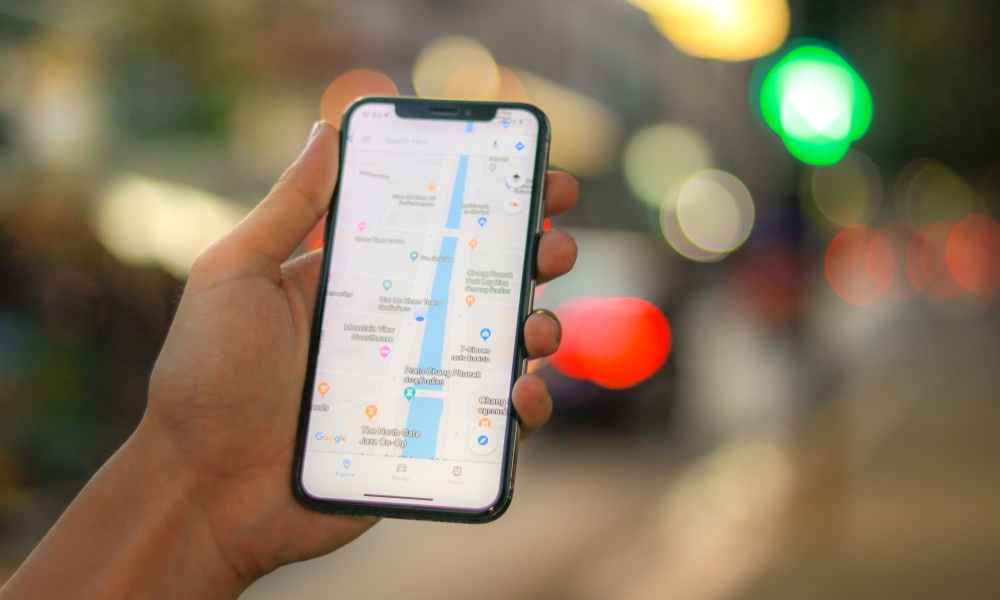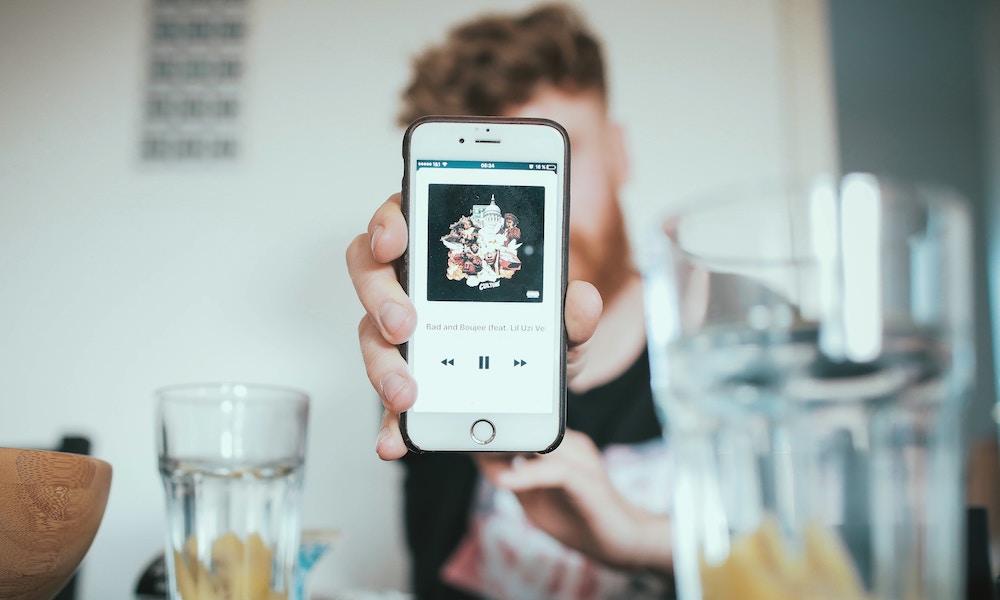5 MORE Useful Shortcuts iPhone Users Should Know About
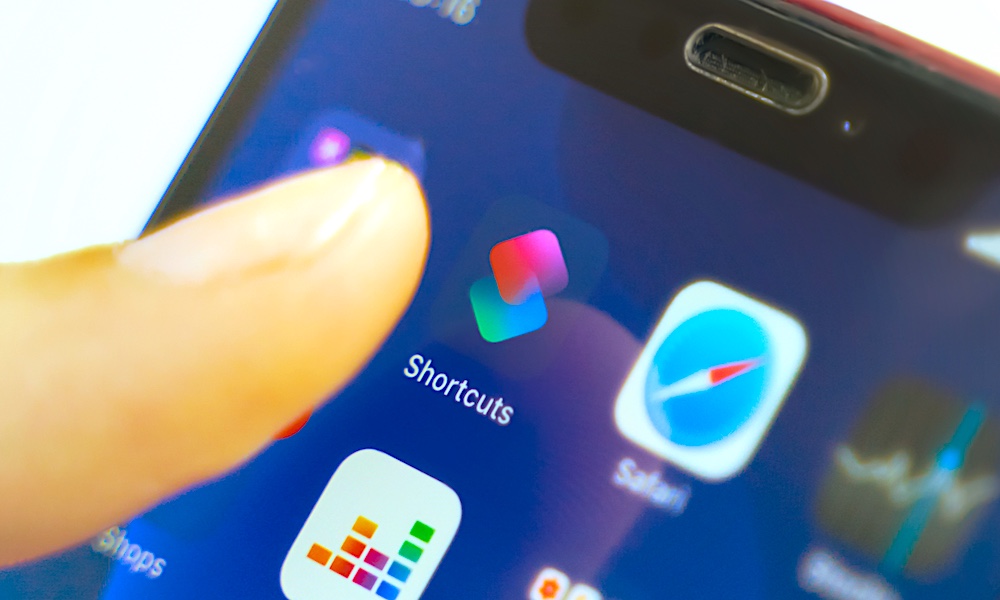 Credit: Konstantin Savusia
Credit: Konstantin Savusia
Toggle Dark Mode
Apple’s Shortcuts are probably the most helpful and underrated innovations you have on your iPhone. You can do a lot of things from automating music, security, and even productivity tools, and yet, they’re still not used as often as they should be.
Still, if you aren’t using these helpful tools yet, you’re missing out. It’s a way to make your overall iOS experience even easier. However, you need to know which Shortcuts to get. If you don’t know where to start, continue reading to browse five useful Shortcuts for your iPhone.
“When Do I Need To Leave By?“
Commuting to work can be a hassle in the morning, especially if you’re not a morning person like me. Whether it’s because of your bad time management or a traffic accident, sometimes running 5 minutes late can become more than 30 minutes in traffic.
That’s why “When Do I Need To Leave By” is a great shortcut to help never be tardy in any scenario again. All you need to do is write the address of where you are and the address where you want to go.
Then, the shortcut will tell you how much time it’ll take you to get there, and it will give you the specific hour when you need to leave. If you’re like me, you’ll want to use this Shortcut. You can get it here.
“Remind Me at Work“
Just like the previous Shortcut, “Remind Me at Work” is a great tool to use inside and outside of work.
The Shortcut is simple, just as you would expect from a Shortcut made by Apple. You’ll need to enter the address from your work. Then, you’ll be notified of every reminder you have related to that address once you’re 100 meters away from your office.
Whether it’s for your work, home, or wherever else you need it, this app is an excellent reminder for to-do lists or anything else you need. Get this Shortcut here.
“Where Was This Taken“
Now, when you take pictures with your iPhone, you can remember every little detail, even where you took the photo. “Where Was This Taken” shows you where a picture was taken by extracting the GPS from the picture, showing you the details of the picture, like the date it was taken and the location. It can even show you the exact location on a map. You can get “Where Was This Taken” here.
“Plain 3 Main Tasks“
Having an extended to-do list in a day can be overwhelming. Sometimes, it’s better to reduce your list to just a few things per day. Having a Bullet Journal can help you with that, but if you want something quicker and simplified, then Plain 3 Main Tasks can help you.
Plain 3 Main Tasks makes you focus on what’s really important on your day. Like you would guess from the name, when you use this Shortcut, you can plan your day focusing only on three important things to get done.
If you like to overthink things, you probably get anxious or even disappointed when you don’t do everything you had on your list. Having fewer things to worry about on your day will clear your mind and your to-do list. Click here to get this Shortcut.
“Play Playlist“
Having to stop and look for your playlist is a minor problem you shouldn’t have to deal with. Most of the time, you are listening to the same songs on the same playlists. Whether it’s for workouts, relaxation, or driving, having your playlists ready with just one tap can really come in handy. That’s where Play Playlist comes along.
With Play Playlist, you can access your favorite Apple Music playlists with just one tap. Simple and useful. If you want this Play Playlist Shortcut, download it here.
If these Shortcuts aren’t enough, make sure to check out our previous Top 10 Shortcuts list.