10 Fun and Useful Siri Shortcuts You Have to Try Today
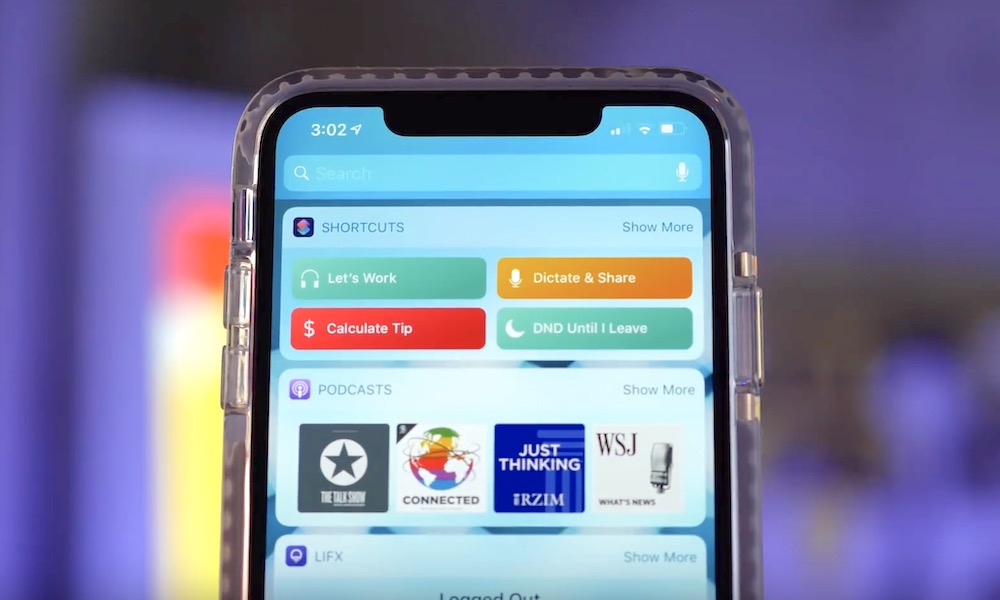 Credit: DailyTekk
Credit: DailyTekk
If you aren't using Siri Shortcuts, you're not taking full advantage of Apple's native digital assistant. While the platform is far from perfect, it can seriously upgrade Siri's ability to streamline and perform a wide variety of tasks — which can be activated with a single tap or voice command.
But it's been quite a while since Shortcuts was debuted, and the app has largely failed to revolutionize how iPhone owners use Siri. For the most part, that's probably because it can be hard to know where to start with such a powerful platform. Well, in addition to reading our guide on getting started with the app, you can download and try out these awesome shortcuts. Continue reading to learn about 10 Fun and Useful Siri Shortcuts You Have to Try Today.
Pizza Size Calculator
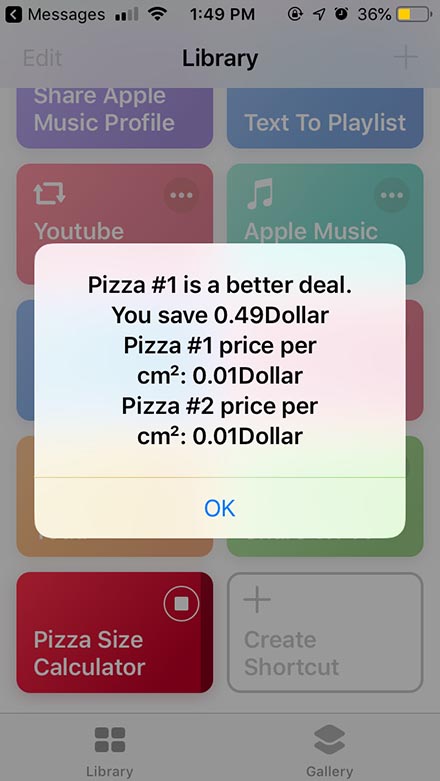
Not all shortcuts have to be serious or productivity-based to be worth a download — and this particular shortcut is a good example of that. It’s a funny thing to pull out at a party, but it can also go a long way to helping you make the best pizza-based decisions.
Essentially, the Pizza Size Calculator does what it says on the tin. Just input the size and dollar amount of each pizza in centimeters and it’ll start crunching some numbers. Once it’s finished, the shortcut will let you know which pizza is a better deal based on price-per-square-centimeter of deliciousness. Get it here.
Social Media Downloader
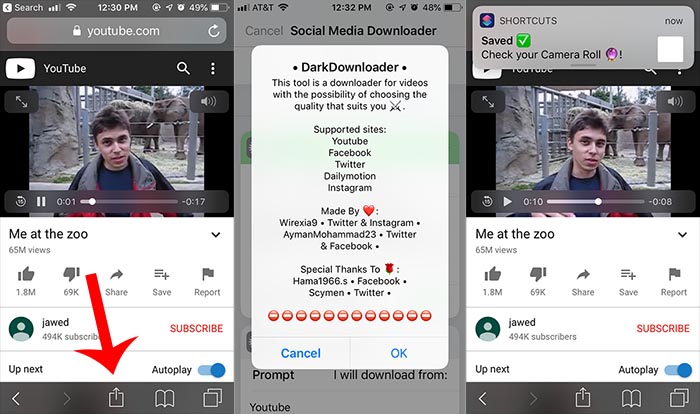
For the most part, there hasn’t really an easy way to download videos from YouTube or other social media platform. Shortcuts has changed that with the introduction of this clever downloader, which works across YouTube, DailyMotion, Twitter, Facebook and Instagram.
The easiest way to use it is to open a social media site in Safari. Then, access the shortcut through the Share sheet. Once you run it, it’ll prompt you with a couple of questions concerning the platform you’re on and the video quality. Once it runs, the clip will be saved to your Camera Roll. Get it here.
Dark Mode
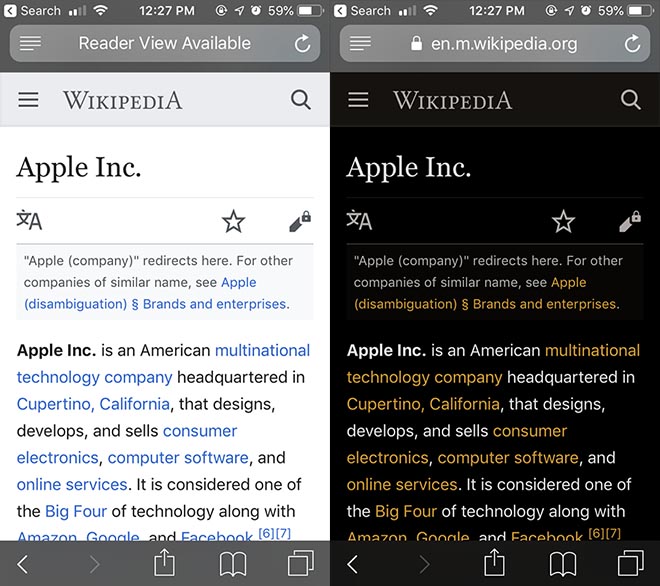
Dark Mode is all the rage across various operating systems, apps and other platforms nowadays. But at this point, not every website supports a full-fledged dark mode. That can make viewing bight websites late at night fairly jarring.
But the Dark Mode V2 shortcut can turn any website into a more pleasant reading experience. Just run the shortcut from the Share sheet in Safari and it’ll invert the colors on a site — white text on a black background. Just keep in mind that it’ll invert the colors on images, too. That means this one is mostly for reading text. Get it here.
Apple Music Wrapped
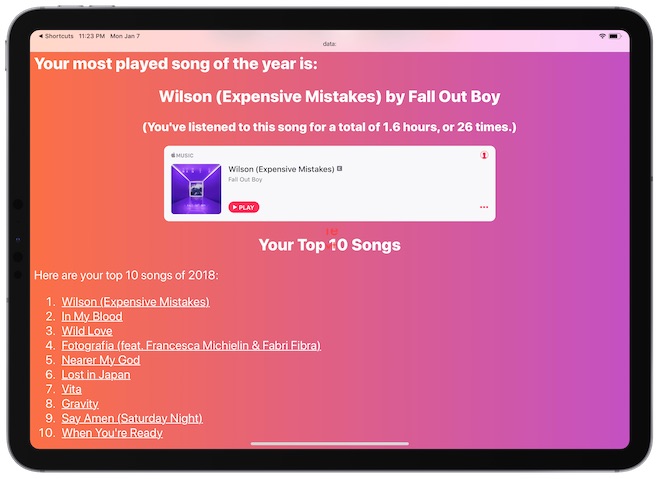
Unlike Spotify, Apple Music doesn’t currently have a “year-in-review” feature that highlights the music you listen to. Federico Vittici, over at MacStories, realized this and decided to do something about it with the ingenious Apple Music Wrapped shortcut.
Basically, it creates a detailed report of your most-played songs, artists, genres and puts them together in a beautifully designed HTML web document. As Vittici notes, it isn’t an exact replica of the Spotify Wrapped feature, but it comes pretty close with more than 540 separate actions. Definitely worth a shot. Get it here.
Convert Video to GIF

GIFs, undoubtedly, are the lifeblood of the internet. But why settle for GIF search engines when you can also easily create your own? That’s where this simple Convert Video to GIF Shortcut can come in.
Just run the shortcut in the Shortcuts app and it’ll bring up any videos in your camera roll. From there, just tap on a video, edit its length, and tap the Save icon. It’ll then convert the clip in a GIF — just make sure to tap the Share sheet and hit Save Image. The GIF won’t work if you try to post it directly to social media. Get it here.
Keep Me Alive
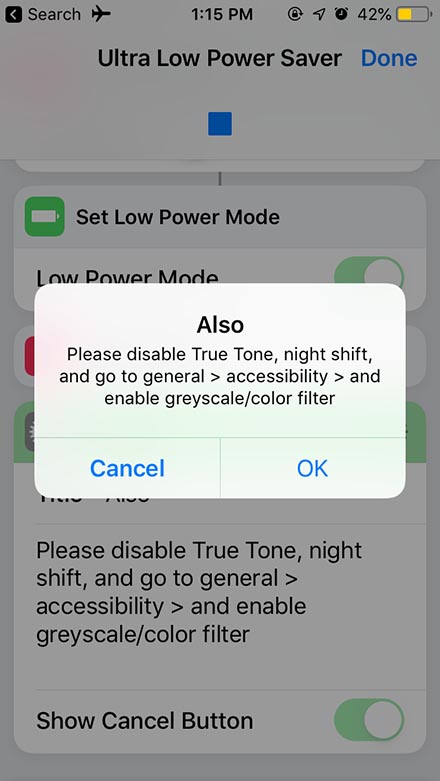
Sometimes, you just need your iPhone to last a bit longer when it’s running low on power. While iOS has a built-in lower power mode, if you’re desperate to keep your device alive and your battery level is precariously low, the aptly named Keep Me Alive (or Ultra Low Power Mode) shortcut can help.
This is a take-no-prisoners shortcut that goes far beyond what iOS’s Low Power mode does. It, basically, disables Wi-FI, Bluetooth and Cellular mode, turns on Airplane Mode, stops any music, enables low power mode, disables the sound, and recommends other changes to help you stretch that 1 percent battery life just a tiny bit further. Get it here.
Apple Notes Clipper
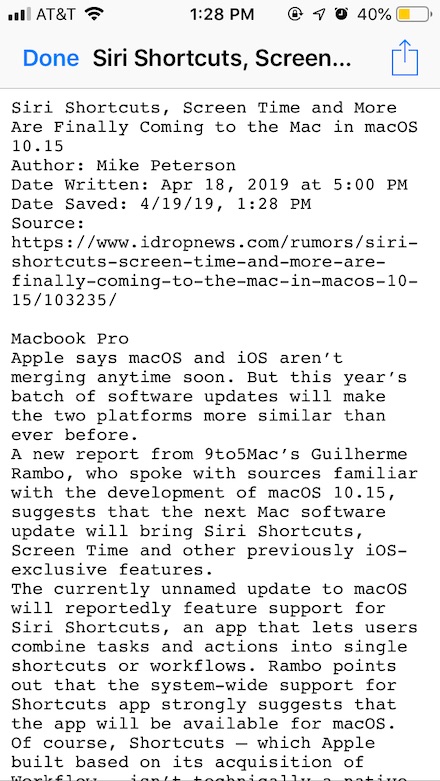
Apple’s Notes app is a surprisingly powerful tool for a wide range of uses. But it doesn’t have a built-in website clipper like other options on the App Store. Until Apple adds that functionality to Notes, this shortcut is about as close as you can get to a native ability.
Just copy a link and run the shortcut. It’ll read the URL in the iOS clipboard and attempt to get the text from the site. Once it does, it’ll automatically create a plaintext document with the article’s copy, as well as other organizational data like author, data written, and source URL. From there, you can easily add it to the Notes app with the Share sheet. Get it here.
Police
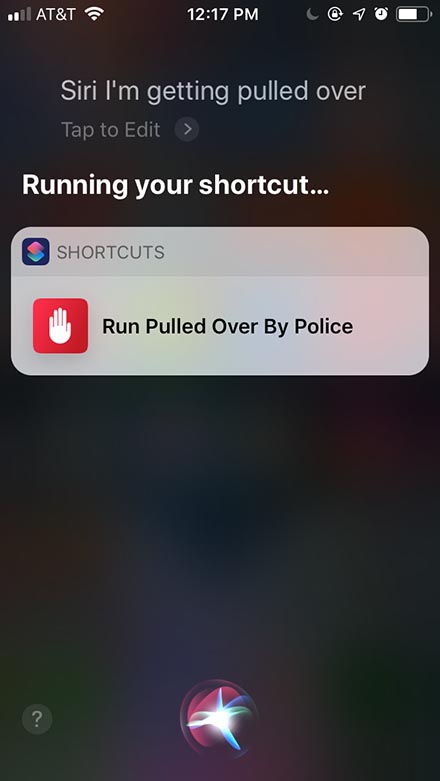
Getting pulled over can be a nerve-wracking experience. But this handy (and surprisingly controversial) shortcut can go a long way toward making the experience as smooth and as safe as possible, as we've previously covered.
Just add a voice command to it and it’ll automatically dim your iPhone’s brightness, stop any playing music, enable Do Not Disturb, and turn down its volume. It’ll also begin recording a video of your encounter — which the shortcut can automatically send to a predesignated contact. Get it here.
Water Eject
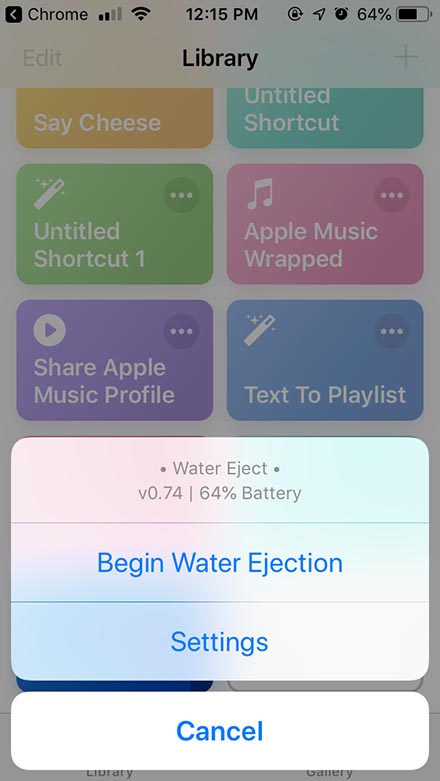
Thanks to the water resistance on most newer iPhones, you don’t really have to worry about dropping them into the pool. But if you do, you may have noticed that water can get into the speaker or earpiece of your device and make them sound fairly funky.
That’s where this simple but ingenious shortcut comes in. It basically duplicates the water ejection feature on the Apple Watch: it plays a tone that should eject any liquids from your waterlogged iPhone’s speakers. A simple but elegant solution. Get it here.
Share Wi-Fi

iOS has a native feature that lets users easily share access to a Wi-Fi network. But that feature has one downside: it only works if both devices are iPhones. Luckily, there’s a shortcut that can help bridge the gap between Android and iOS.
The simple Share Wi-Fi shortcut will instantly create a QR code that another device can read based on the current network you're connected to. When another user scans that QR code, it’ll give them access to your Wi-Fi network. And better yet, you won’t have to actually revel or give out your Wi-Fi password. Get it here.
