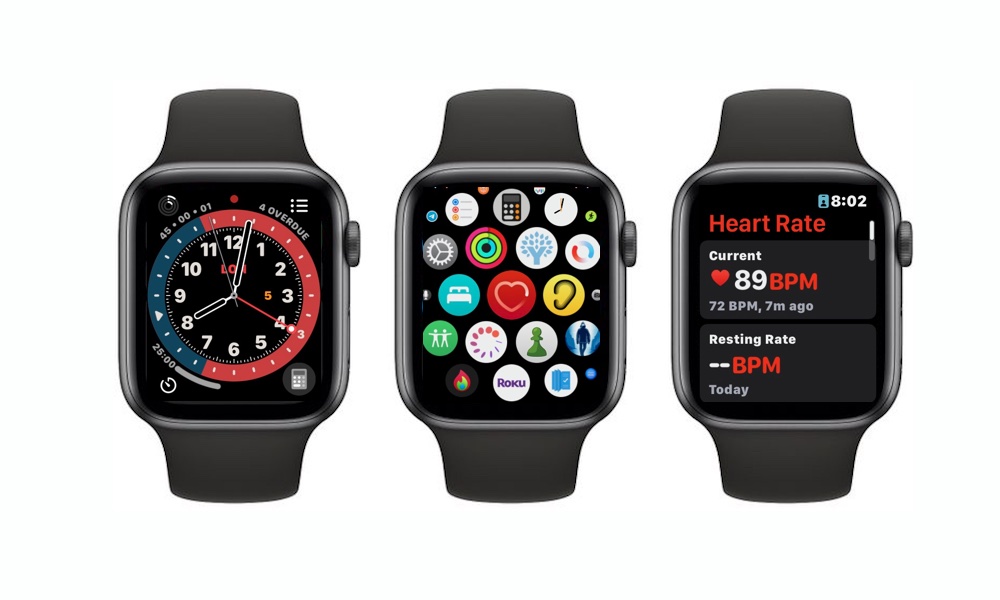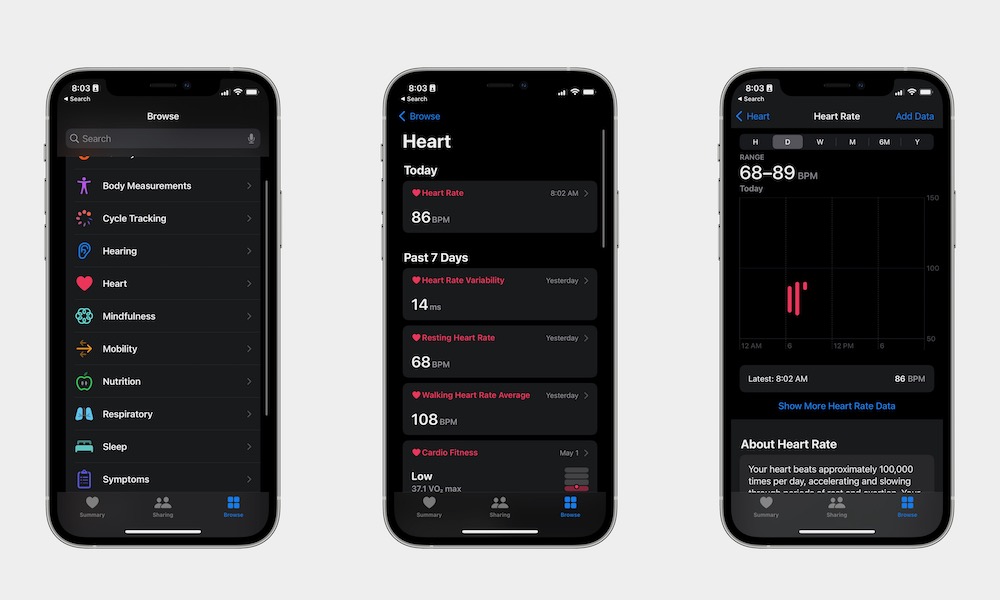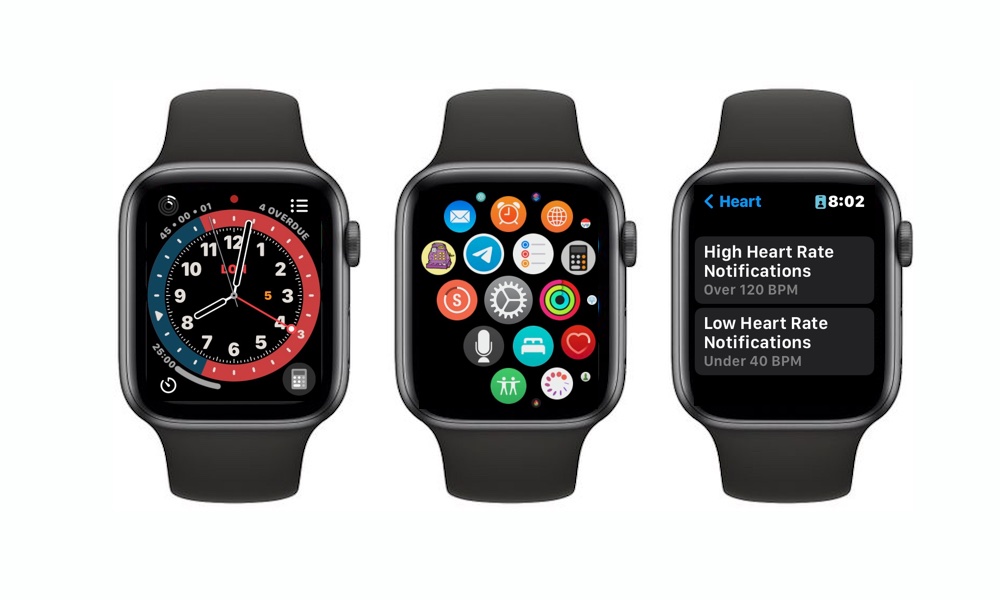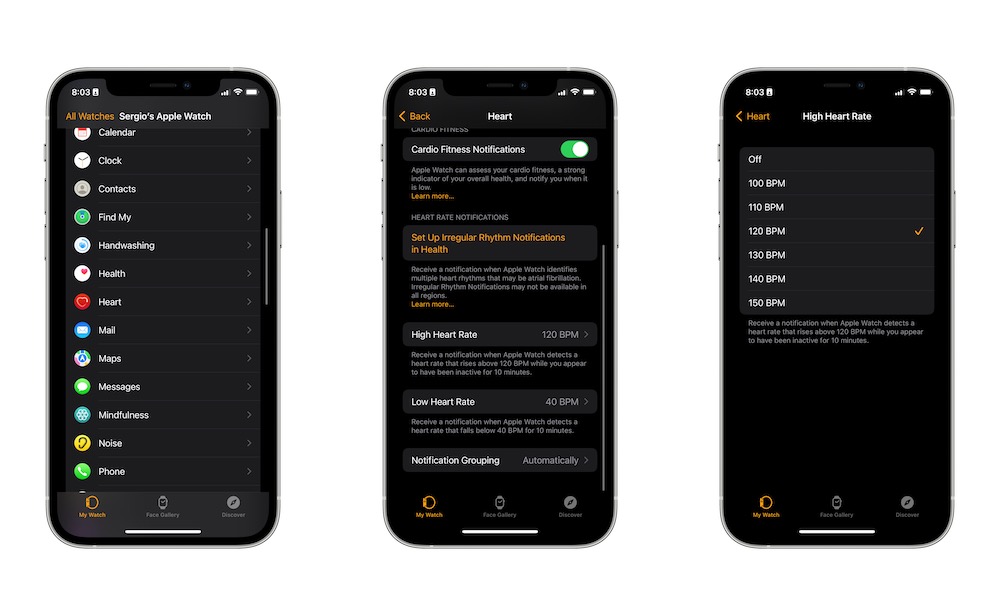3 Cool Tricks to Get the Most Out of Your Apple Watch Heart Rate Monitor
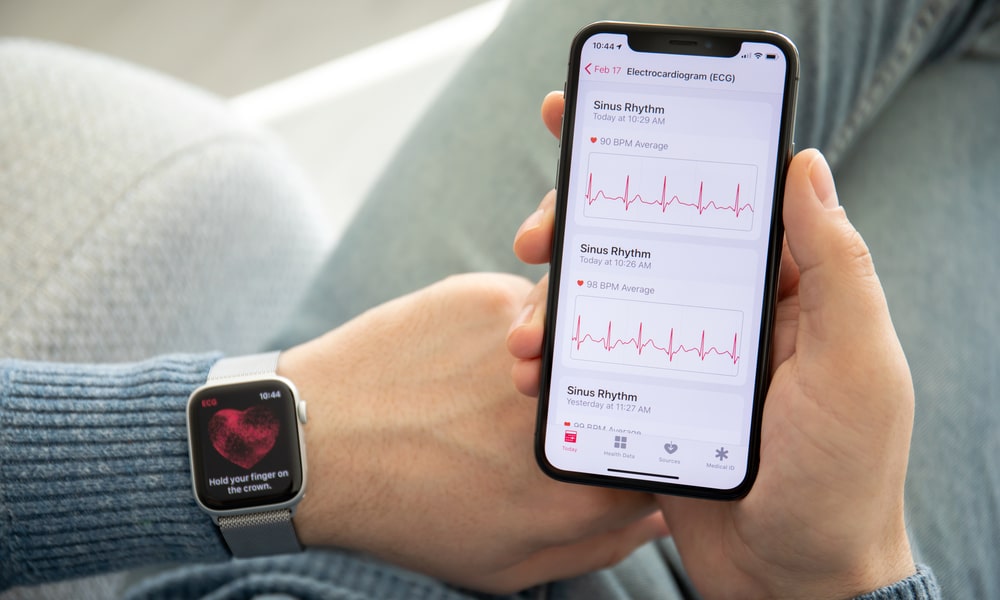 Credit: DenPhotos / Shutterstock
Credit: DenPhotos / Shutterstock
Toggle Dark Mode
Even though it’s not perfect, your Apple Watch is a great tool to keep your health in check. You can use it to monitor the noise around you, track all your workouts, and even keep track of your heart rate throughout the day.
The Apple Watch uses the green led lights on its underside to measure your heart rate during workouts, mindfulness breathing sessions, or just when you’re sitting on your couch all day.
Still, if you aren’t that knowledgeable about the subject, you may not understand what every number in the Heart Rate app means. But don’t worry; it’s actually easier than you may think. Here’s everything you need to know.
What Your Heart Rate Numbers Mean
If you go to the Heart Rate app on your Apple Watch, you’ll see that your Watch measures your heart rate during three different moments throughout the day. Let’s dissect them.
Current Heart Rate
This one’s pretty self-explanatory, but your current heart rate will show you what your heart rate looks like right now. This is the best way to find out how your heart is doing with your Apple Watch because you’ll get an immediate response with your current beats per minute, or bpm.
Depending on what you’re doing, on average, you should see a number between 60 bpm to 100 bpm. This is a normal range.
Resting Rate
The resting rate section will show you your heart rate when you sleep. You’ll need to use your Apple Watch while going to bed at night to measure your heart.
This is the lowest your heart will beat in the day. Again, numbers might look different to you, but on average, you should see anywhere between 60 bpm to 80 bpm while you sleep.
Walking Average
As you can probably tell, the walking average will show you your heart rate while you’re walking. Your Apple Watch can automatically detect when you’re walking and will scan you so you know how well you’re doing. Keep in mind that this measurement will vary a lot depending on if you’re walking as an exercise or walking really fast. So yours might be very different, but some people’s heart rate can go up to 120 bpm.
1: Manage Your Workouts
If you use the Workout app, your Apple Watch will actively track your heart rate constantly during the workout and then up to 3 minutes after you’re done to give you a better reading.
These numbers will vary completely on who you are. Factors like age and how physically active you are will be involved during this measurement.
Plus, the workout you do is important too. Some workouts like HIIT (High-Intensity Interval Training) are made to increase your heart rate to the max, so you can expect to heart to pump up to 200 beats per minute.
As we mentioned, your Apple Watch will track your heart rate up to 3 minutes after you finish your workout. This is to show you how well your heart rate drops after exercising. Again, this is completely different from person to person. Fit people will have a faster recovery, but you’ll probably see your heart rate drop anywhere between 20 to 30 bpm in the first couple of minutes after you finish a workout.
2: Check Your Heart Rate on Your iPhone
If you’ve had your Apple Watch for a while, you can see a chart of your heart rate in the last few weeks, months, and even a year. Here’s how:
- On your iPhone, open the Health app.
- Tap on the Browse tab in the bottom right corner of your screen.
- Select Heart.
- Tap on Heart Rate.
On Heart Rate, you can see your heart rate range along with a bit more information. You can also go back by tapping the back button in the top left corner and check your performance over the past seven days.
3: Make Your Apple Watch Notify You If Something’s Wrong
Your Apple Watch can notify you whenever your heart rate is too high or too low. This is especially helpful if you already suffer from heart disease, but everyone can use this feature to prevent a major problem.
There are many people who claim their Apple Watches saved them because of notifications like this, so it’s worth giving it a shot.
Enable Heart Rate Notifications on Apple Watch
- Press the Digital Crown to go to your Apple Watch’s Home Screen.
- Tap the Settings icon.
- Scroll down and tap on Heart.
- Scroll down again and select High Heart Rate Notifications.
- Choose the Threshold you want.
- Tap in the top left corner of your screen to go back.
- Tap on Low Heart Rate Notifications.
- Choose your Threshold again.
Enable Heart Rate Notifications on iPhone
- Open the Watch app.
- Scroll down and tap on Heart.
- Tap on Hight Heart Rate.
- Select your Threshold.
- Go back to the previous page and tap on Low Heart Rate.
- Select your Threshold again.
Now, if you reach your threshold, your Apple Watch will notify you instantly.
What to Do If Your Heart Rate Doesn’t Feel Right
Everyone’s heart is different, and yours might function differently than others, even without a heart condition.
With that said, average heart rates exist so we can better understand how well our heart is working while we relax, work out, or even eat. Your heart rate might go up instantly, and that might feel scary, but it could be for something as normal as eating or going up the stairs.
Still, if you think something’s wrong with your heart rate, the only thing you should do is visit your healthcare provider. You can’t really find the answers to your specific situation online. The only way to figure out if your heart rate is okay or not is to go with someone with more knowledge on the subject and much better equipment than just a watch on your wrist.
Even if you feel like nothing’s wrong with your heart rate, it’s always a good idea to visit your health provider every now and then and do regular check-ups after a while just to make sure everything’s working fine.