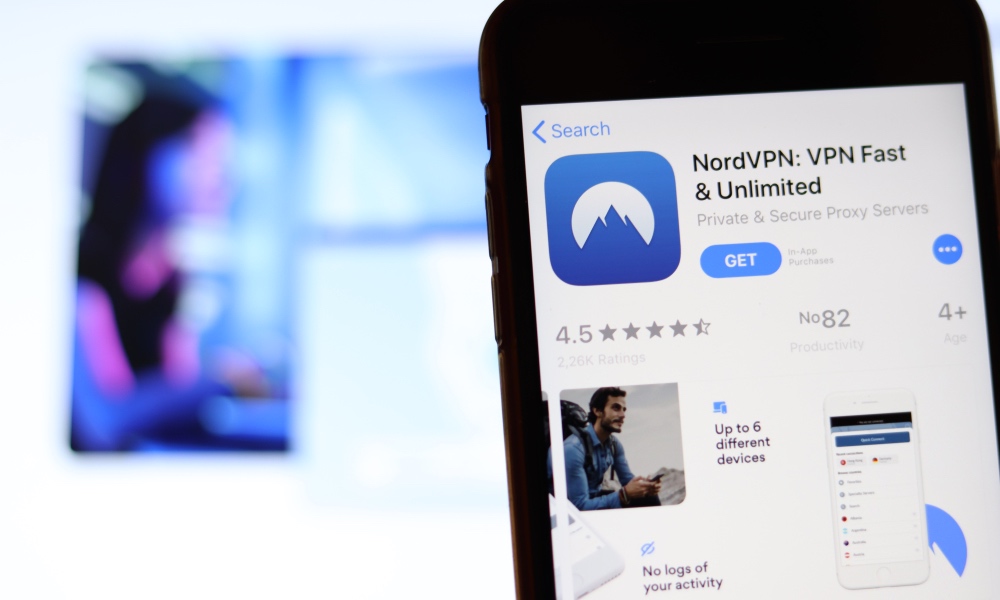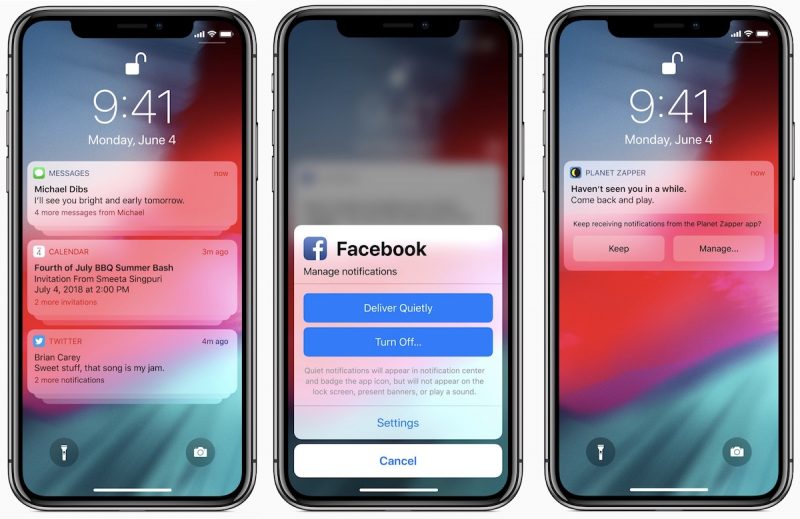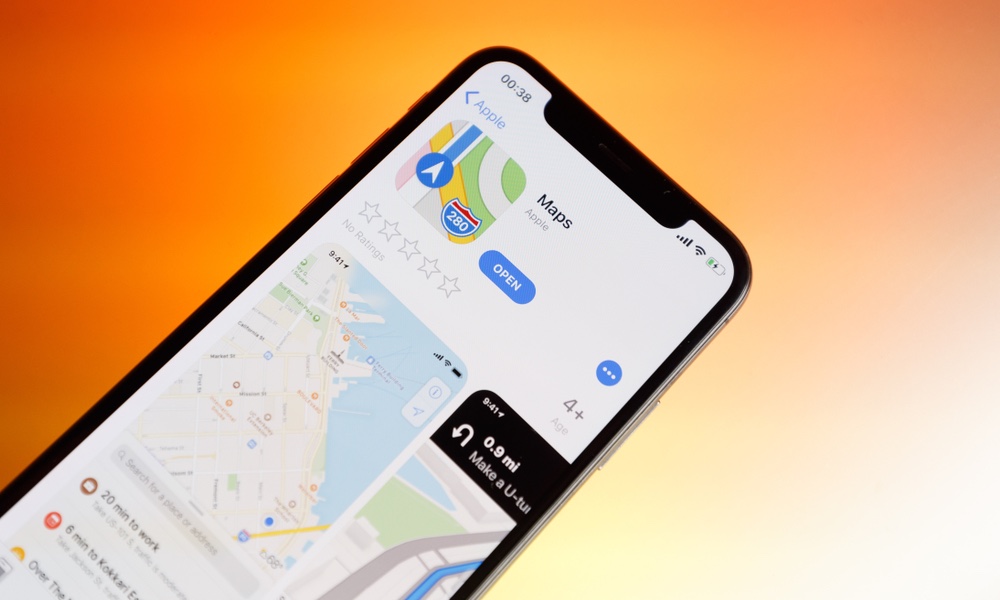11+ iPhone Rules to Live By
 karanik yimpat / Shutterstock
karanik yimpat / Shutterstock
It’s 2020, and your iPhone can do just about anything and everything (I even wrote most of this article on my iPhone, for example). The more powerful iOS becomes, the more we use our phones. Not only do we use them in a wide variety of environments, but we also keep some of our most sensitive data on them.
From best-practices to etiquette, there are many dos and don’ts in a smartphone-controlled world. Continue reading to browse 11+ important suggestions, guidelines and rules to live by.
Embrace Cellphone Etiquette
This should go without saying, but there are some actions that may be unsafe, unsmart, or just plain rude. Here are some proper phone etiquette tips.
Avoid:
- Using speakerphone in public.
- Swiping through people's photos after they hand you their phone.
- Grabbing the phone out of someone's hand to see a picture.
- Taking a phone call while you're in the grocery checkout.
- Using your phone in a movie theater.
- Texting while driving.
- Responding to a text with "K."
- Calling someone after they text you.
- Speaking loudly about business in public.
- Not silencing your phone in meetings or public venues.
- Using your phone in public bathrooms. (Mainly men using urinals or people taking an actual call while doing their business).
- Reading a message and not responding. (Especially with Read Receipts turned on).
At the end of the day, everyone has different opinions on what's not okay and what is. But some of it is just common sense.
Always Use a Passcode or Password
I still see people who don’t use passcodes. That is insane! Some people say things like, “I don’t have anything to steal.” But this isn’t true. Our phones contain our entire lives, and information about most of our friends, family, and colleagues. Leaving your phone unlocked isn’t only a security no-no, it’s also just plain stupid. It’s not hard to type in a short passcode, and biometric features—such as Touch ID and Face ID—make it easy to login without hassle.
While even a four-digit PIN is better than nothing, Apple recommends at least six. That's 10,000 possible combinations versus one million.
Of course, with the ability to access your phone with your fingerprint or face, you might want to consider an even more complex password. You aren't limited to numbers (and the longer the better). Keep in mind you'll need to type this in when your phone restarts, isn't used in a couple of days, or when your face or fingerprint isn't recognized.
By using a passcode/password, you'll keep other people from being able to access your texts and emails, which can be used to gain access to a number of accounts (like your bank). Additionally, hackers could spam your contact list, and this could include phishing emails. In other words, using a passcode isn't just better for you; it keeps your friends and family safer, too.
Use CarPlay Whenever Possible
CarPlay brings the familiar iOS interface to your automobile’s dash, and it even supports some third-party apps. You can make calls, get directions, use iMessage, check your calendar, and more. Pretty much everything you’d expect to do in your car, but made easier and safer.
Most cars don’t support wireless CarPlay, including mine, which is probably why I don’t use it more often. Sometimes just using the car’s built-in navigation and media system is easier, but the experience isn’t quite as good as CarPlay.
So when I do connect my iPhone, I remember just how great CarPlay is, especially with Apple’s recent updates to maps – It now shows stop signs and traffic lights on the map, which is great for directions (“At the light, turn left").
Best of all, Siri becomes your copilot. While my car’s voice control is better than nothing, it's still no Siri. Having Siri just a button away makes for a better driving experience.
Get a Trustworthy VPN
It used to be that a VPN (a virtual private network) seemed a little overkill for our mobile devices. Many people are scared by technology acronyms, and "VPN" doesn't sound user-friendly. But now more than ever, a VPN is necessary. So if you're not sure what one is, or how to use one, now is a good time to learn.
VPNs have a lot of uses in computer networking, and one of them is protecting your network data from prying eyes. Using apps like ExpressVPN, you can browse the Internet without worrying about prying eyes.
That's because VPNs can be used to shield your Internet traffic from others on the network. For example, when browsing the Internet over Wi-Fi, unencrypted (and encrypted) data can be intercepted by other users, and it's possible to see which sites you are accessing. When using a VPN tunnel, this same data traffic can be encrypted end-to-end using the VPN service. This means all of your browsing is relayed through the VPN service so it's harder to trace. It also means that intercepted data is encrypted.
Depending on the level of privacy you're trying to achieve, you could opt to use a VPN service all of the time or just when on untrusted networks. If you're not using a VPN, avoid public hotspots, such as airports, cafés, and hotel Wi-Fi.
Keep Your Home Screen Apps Organized
Your Home screen is likely a mess (and if it's not, good job. Please move on to the next item on the list). I see so many Home screens that are a sea of apps, most that probably are never used.
- Press and hold on an app and tap Edit Home Screen.
- Drag and drop those apps on top of each other to create a new folder, or move them into current ones.
Manage Your Notifications
Like a messy home screen, notification badges also bug me. But this isn't about me; it's about your user experience. You don't need every app to notify you all the time.
When an app asks permission to send you notifications, do these three things for a better user experience.
- Ask yourself if you want notifications from an app the first time you open it. If not, deny its notification access and move on.
- If you want notifications, drill down into the app settings and see if you can customize them. Maybe you want alerts for comments on a social media post, but not friend suggestions. Some apps let you customize which notifications you receive. (Some apps also let you choose between email, text, and push notifications, turn off what you don't want so you can avoid duplicate notifications).
- Go to your notification settings and customize the way the app notifies you. Chose whether you want to see the notifications on your Lock screen. Do you want them to show up in the Notification Center? Maybe you just want a silent banner notification. Want that banner to stay there until you interact with it? You can choose persistent notifications. You can also turn off (or on) badges and sounds.
They're your notifications. Make them work the way you want them to. That way, when you hear a sound, you don't ignore it, because you know it's something you actually want to be notified about.
Invest in a Case and AppleCare+
I'm just going to say it. I like naked iPhones. Because Apple spends a lot of time on its designs, and I want to see them. That being said, I still purchase a case. It doesn't matter that I'll almost never use it. There are times when I will. Like at theme parks, hiking, or when I'm wearing that one pair of shorts with the pocket that everything falls out of.
Another good investment is AppleCare+. It's now available as a monthly subscription and extends your warranty by a year. Additionally, it isn't limited to manufacturer defects, as it covers cracked screens and more.
Do a Privacy Checkup at Least Once Per Month
Keeping your iPhone safe and secure is important, and so is your privacy. Try going through the following checklist at least once a month:
- Check all of your privacy settings. Go to Settings > Privacy and just start looking at every category. Do you want YouTube to have access to your mic right now? Do you need Bluetooth for Hulu? In fact, Bluetooth is one of the ways many apps and services track you. What about your camera and photos, are you comfortable with the apps you use accessing and uploading these to their servers? These are all things to consider.
- Also under Privacy, are Analytics and Improvements and Advertising. Use the first section to control what data gets sent to Apple and the other to limit what gets sent to advertisers.
- Use a VPN, as previously mentioned.
- Delete apps you no longer need or use, and close down dormant accounts. By leaving accounts open, you risk passwords being exposed by hackers, or having an account be used to help gain access to other accounts.
Try Apple Maps (and Other Stock Apps)
Yes. You can replace your stock apps, but should you? That's really up to you of course, but I recommend at least getting to know the stock apps first. Some of them might surprise you, and since they're integrated into the OS, it could result in a better user experience.
Let's start with one of Apple’s biggest initial flops: Apple Maps. When Maps was first introduced it was a major failure and somewhat unusable in certain locations. It's always been my opinion that this was blown out proportion, but in all honesty, it wasn't great.
Although it wasn't great, there's no denying it was innovative and changed the mapping landscape, with features like its vector format (at the time Google Maps was using tiles). And over the years, Maps has continued to improve and gain new features; and with the introduction iOS 13, Maps is ready for prime time.
Maps now offers 3D buildings and terrain across the U.S. Features like Flyover and Look Around let you explore major cities with ease. And with Siri as your navigator, you'll get a more natural guidance experience.
Recent updates to CarPlay bring all of these features to your car’s navigation system (if supported) and now vehicle manufacturers can allow CarPlay to display maps on additional screens such as gauge cluster displays and HUDs. As of writing, my car still doesn't support Maps on my HUD, but here's hoping manufacturers provide updates for this.
All in all, if you haven't given Apple Maps another try, now is a good time to do so. It's come a long way, and because it's deeply integrated into iOS, Apple Watch, and CarPlay, it can be an overall better user experience.
Use a Unique Ringtone
Don't use the iPhone's default ringtone. When it rings, everyone will check their phone to see if it's theirs that's ringing. Avoid causing the confusion by changing your ringtone.
Enable Find My iPhone
Last but not least, enable Find My iPhone. If your iPhone is lost or stolen, Apple makes it easy to find using iCloud or the Find My app. But for this to work, you need to enable Find My iPhone.