How to Set a Custom Ringtone on iPhone or iPad
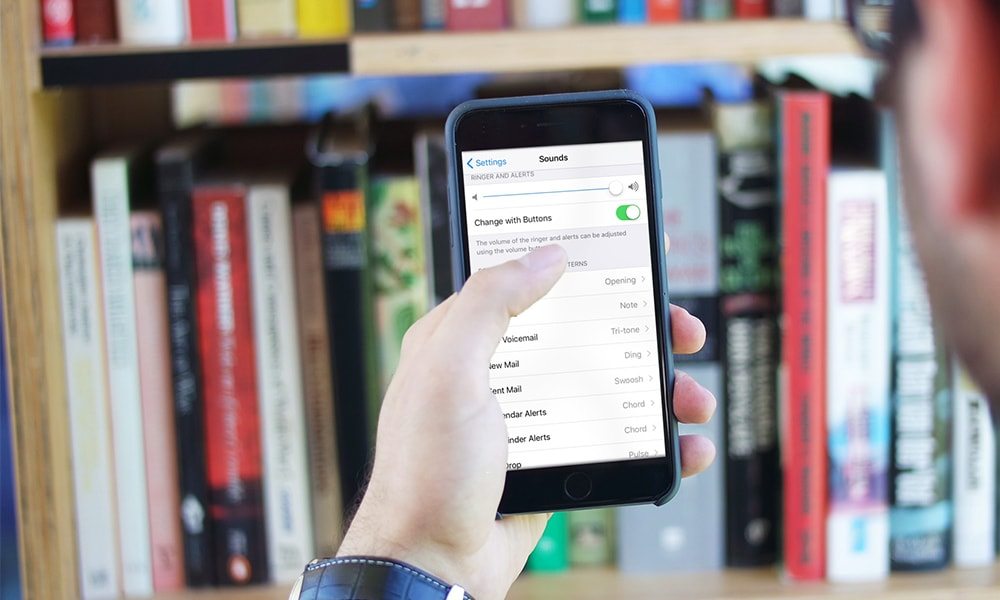
Toggle Dark Mode
One of the things that I dislike about iOS is that you’ll have to depend on iTunes whenever you want to add a custom ringtone to your iPhone. Although there are third-party apps in the App Store that claim to ease this process, you still have to use iTunes as it is the only way of transferring your custom ringtones to your device.
For those who are new to this, the whole process might seem a little daunting at first, but it’s actually easy once you get the hang of it. In this tutorial, we’ll walk you through the steps required to set up and use a custom ringtone on your iPhone or iPad.
Before starting, make sure that you have iTunes installed on your Mac or Windows computer. Without iTunes, it is not possible to transfer a custom ringtone to your iOS device, unless you are jailbroken. Also, make sure that you have the ringtone file stored on your computer, which should be in .m4r format.
So without further ado, let’s get started.
How to Set a Custom Ringtone on iPhone or iPad
-
First things first, if you don’t have a ringtone yet, then there are many sites out where you can download ringtones. One example is RingtonesHub which offers ringtones in .m4r format as well.
(Note: if you already have the ringtone that you want to use, then make sure that it is in .m4r format. If not, then go to this website to convert it to .m4r. If you want to know how you can create a ringtone from a particular song stored on your computer that’s not in .m4r format, then read this article.)
-
Connect your iOS device to your computer, then launch iTunes.
-
From the sidebar, select Tones under the Devices section.
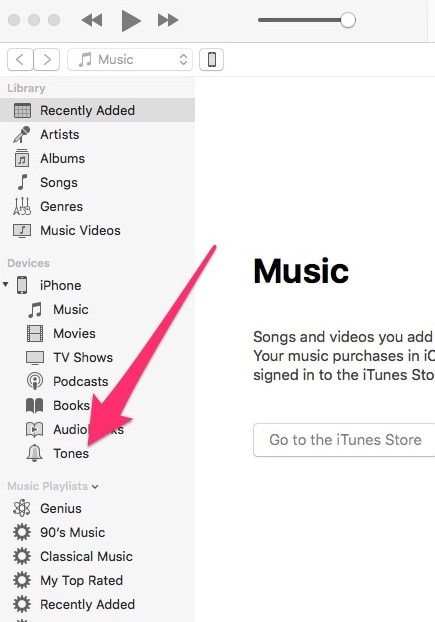
-
Now drag and drop the ringtone file onto the Tones section in iTunes. As mentioned earlier, make sure that the ringtone is in .m4r format, otherwise you won’t be able to add it in iTunes.
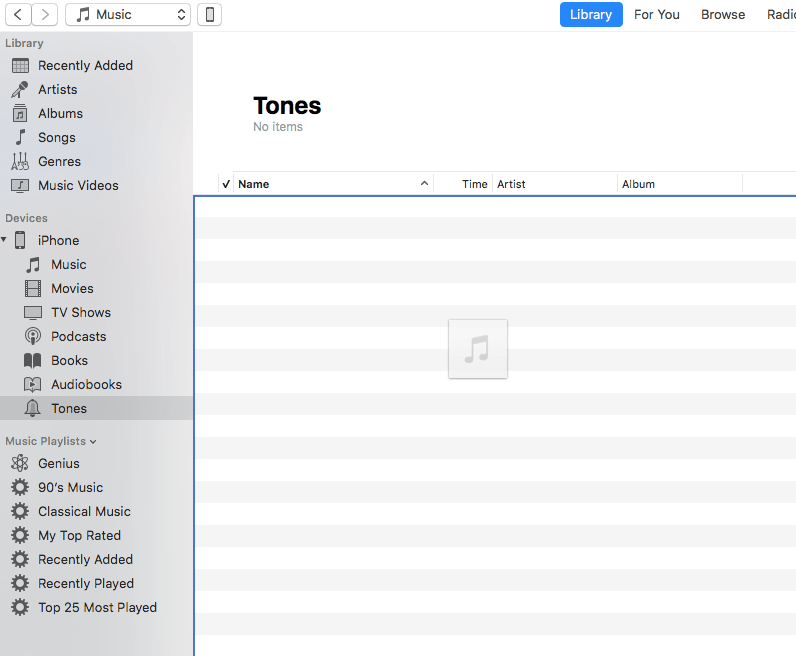
-
Wait until iTunes transfers the ringtone to your iPhone or iPad. Once done, open the Settings app on your device and go to Sounds.
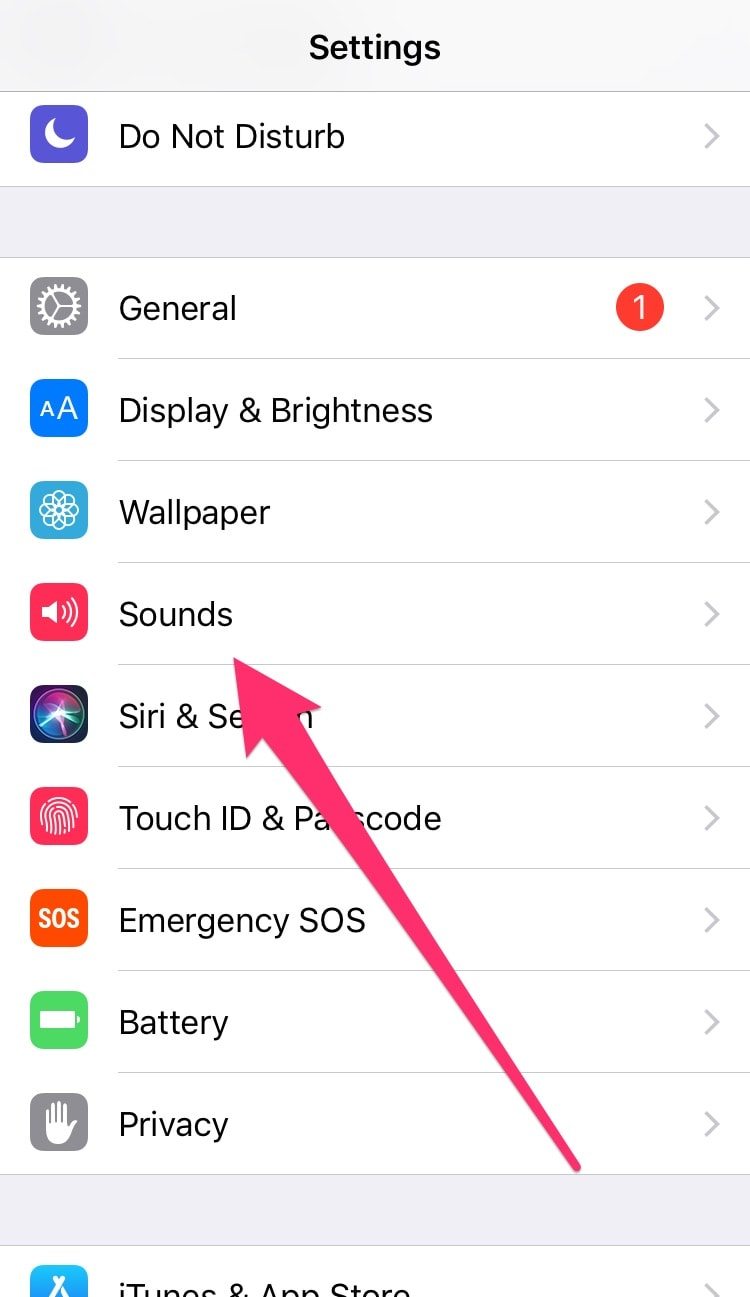
-
Under Sounds and Vibration Patterns, select the type of alert for which you want to set a custom ringtone, such as Text Tone, Ringtone, Reminder Alerts, etc.
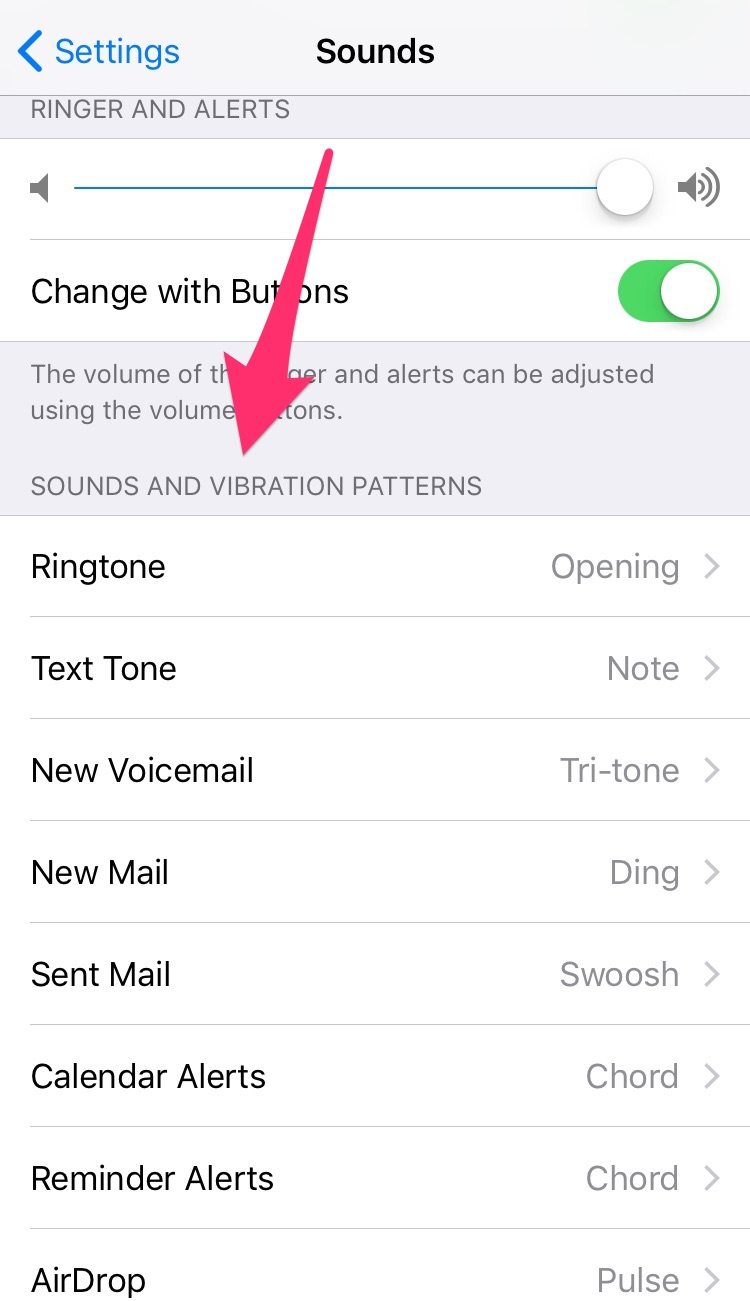
-
A list is displayed with all the ringtones that are available on your device. At the top of this list, you’ll find the ringtone that you just added from iTunes. Tap on it to set it as your current ringtone.
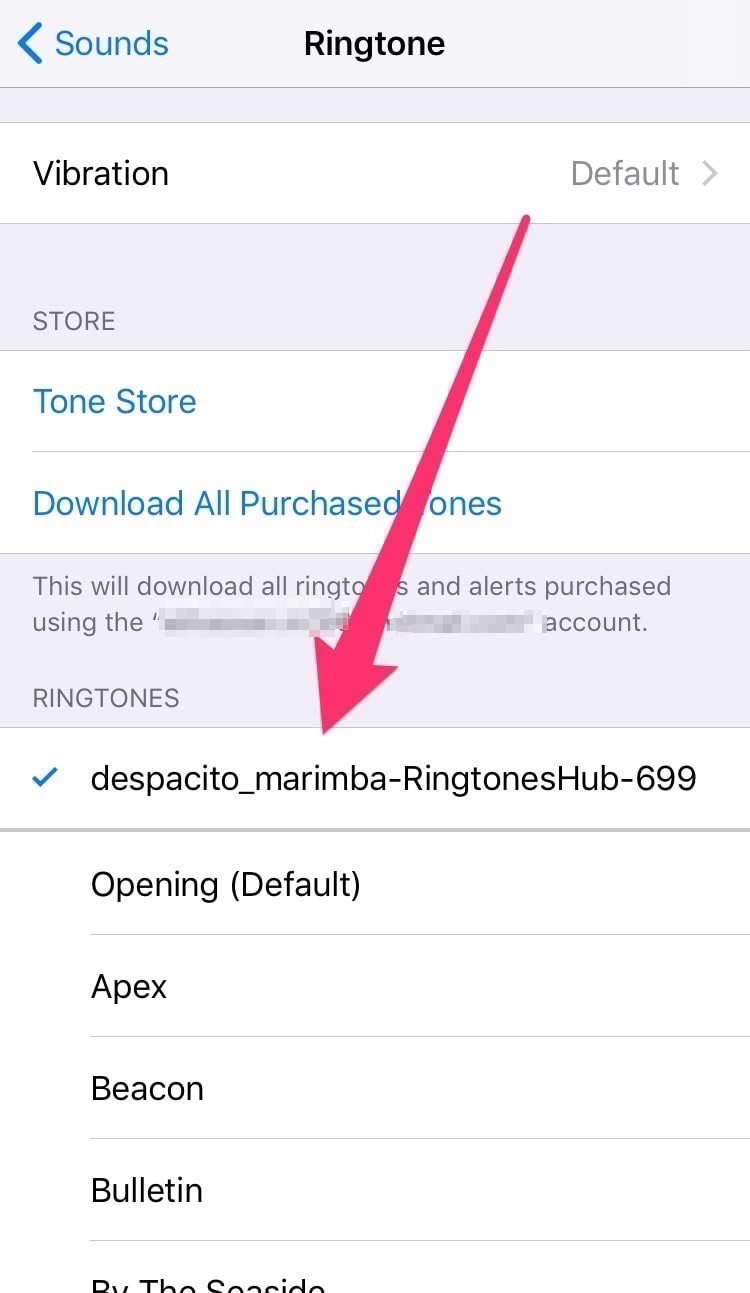
And that’s how you can add and use custom ringtones on your iPhone or iPad. As you can see, the whole process is quite easy. The only problem is that you’ll have to use iTunes every time you want to transfer a new ringtone to your device since iOS doesn’t allow you to download and add ringtones directly from your device unless you’re purchasing it from the iTunes Store.
As mentioned earlier, if there is a particular song in iTunes that you wish to use as your ringtone, then read this article to find out how to do it.
If you have any questions or issues, do let us know in the comments below.






