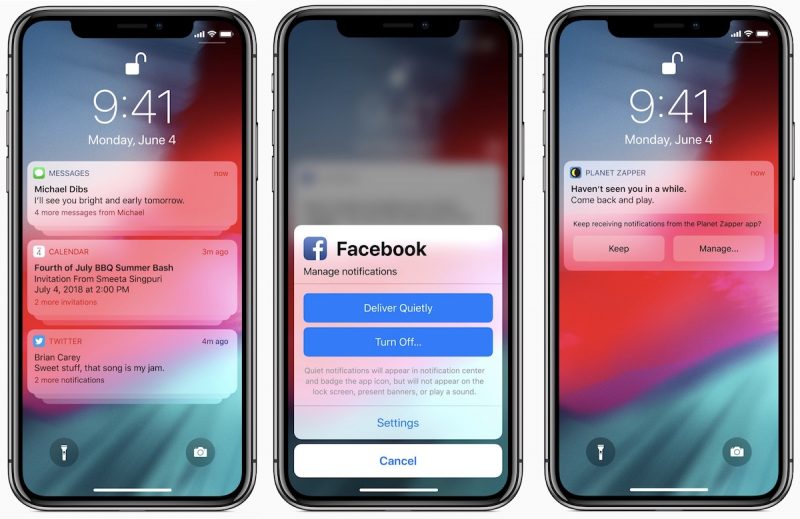Manage Your Notifications
Like a messy home screen, notification badges also bug me. But this isn’t about me; it’s about your user experience. You don’t need every app to notify you all the time.
When an app asks permission to send you notifications, do these three things for a better user experience.
- Ask yourself if you want notifications from an app the first time you open it. If not, deny its notification access and move on.
- If you want notifications, drill down into the app settings and see if you can customize them. Maybe you want alerts for comments on a social media post, but not friend suggestions. Some apps let you customize which notifications you receive. (Some apps also let you choose between email, text, and push notifications, turn off what you don’t want so you can avoid duplicate notifications).
- Go to your notification settings and customize the way the app notifies you. Chose whether you want to see the notifications on your Lock screen. Do you want them to show up in the Notification Center? Maybe you just want a silent banner notification. Want that banner to stay there until you interact with it? You can choose persistent notifications. You can also turn off (or on) badges and sounds.
They’re your notifications. Make them work the way you want them to. That way, when you hear a sound, you don’t ignore it, because you know it’s something you actually want to be notified about.