How to Access Mail Drop on Mac
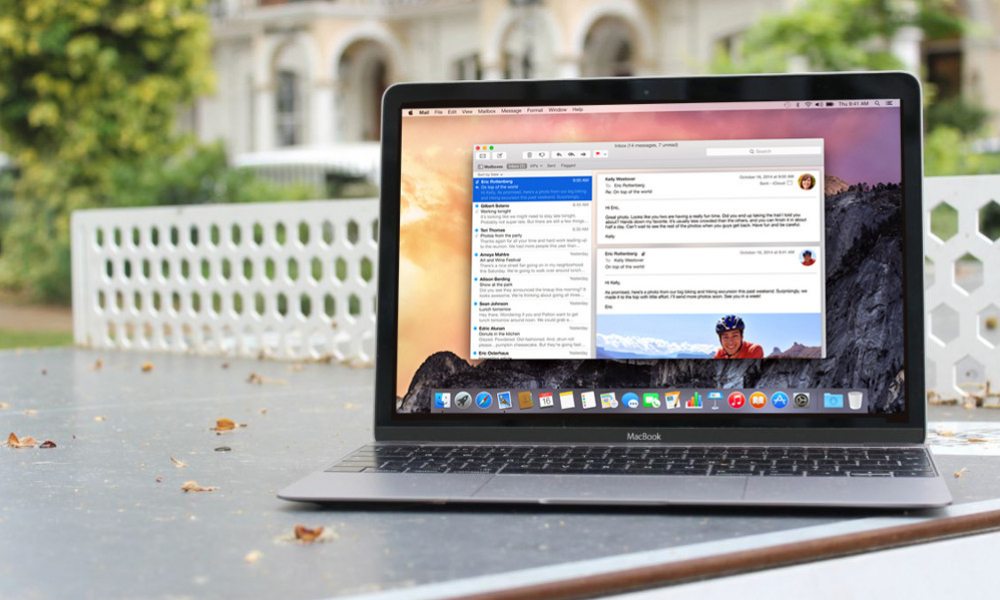
Toggle Dark Mode
So, you’ve heard there’s a way to send large files through your email. The good news is, you’re right! Apple has a service called Mail Drop where you’re able to email large attachments that would normally be compressed down into smaller file sizes in order to be sent. Mail Drop uploads the attachments to a separate space in your iCloud and emails the link to those attachments over to your recipients. This frees up your email while keeping the integrity of the original files.
Accessing the power of Mail Drop is incredibly easy. With a Mac, you simply:
1. Click on the Apple icon in the top left-hand corner of your desktop and then on “System Preferences.”
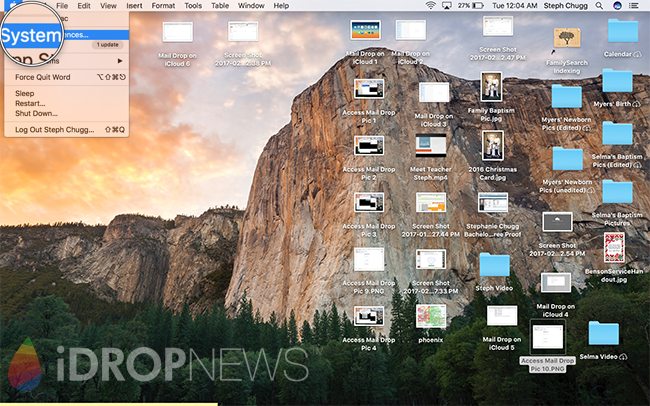
2. Select the iCloud icon. Once in the iCloud preferences, make sure that you are signed into your iCloud account.
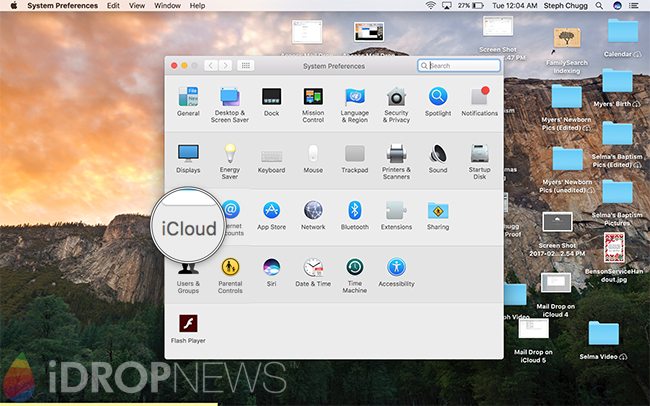
That should take care of it for your Mac! If it’s still not giving you the option, sign into your iCloud account on your favorite web browser and go through your Mail and Composing settings as shown in our iCloud Mail Drop tutorial.
With your iPhone and iPad, accessing Mail Drop is so straightforward, you don’t even need to change any settings. Simply share your pictures or video straight from your Photos app and, if your attachments are too large, your device will automatically give you the option of using Mail Drop to send.
Other how to Mail Drop Resources:
- How to access Mail Drop
- How to apple Mail Drop
- How to mail drop on iCloud
- How to Mail Drop on iPhone
- How to receive mail drop on iOS 10






