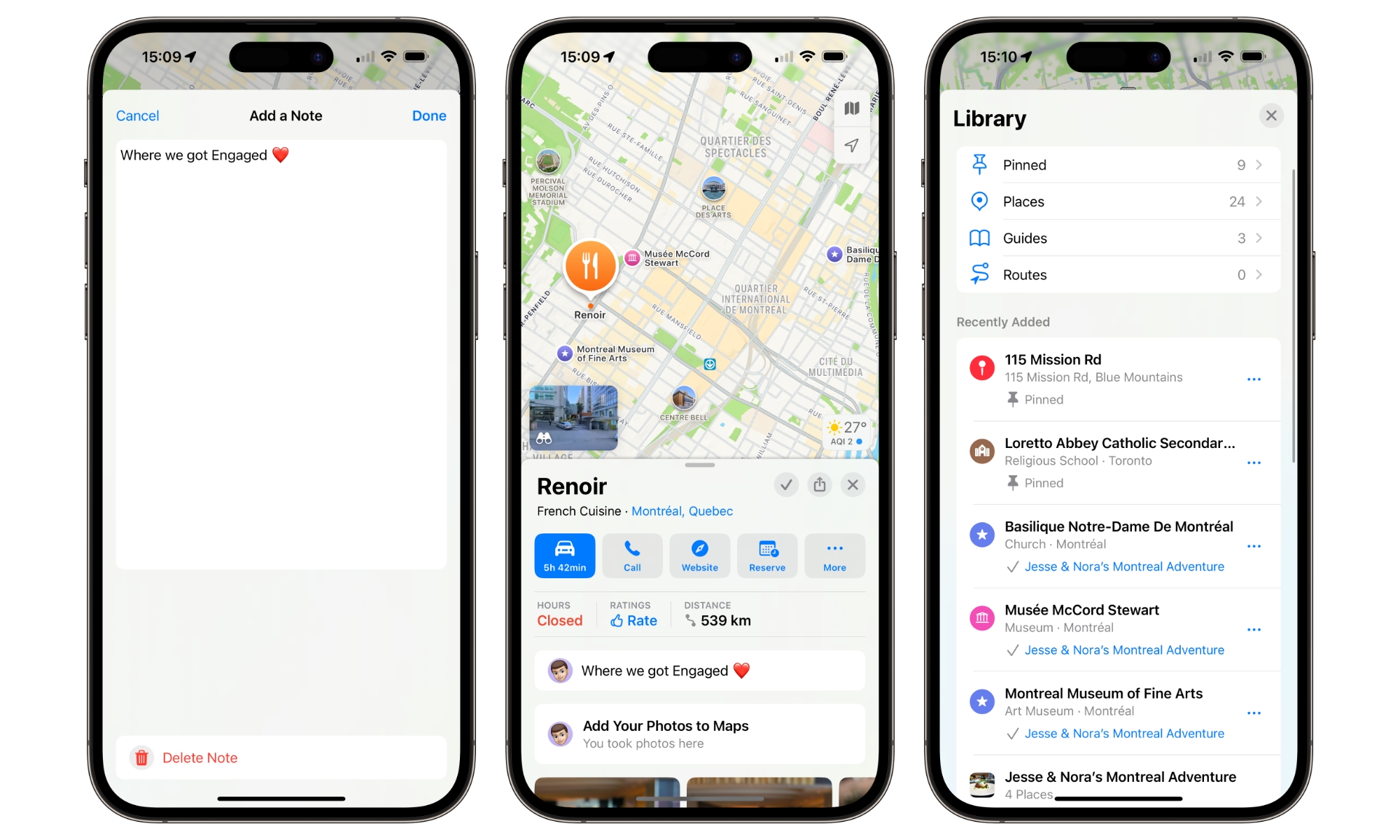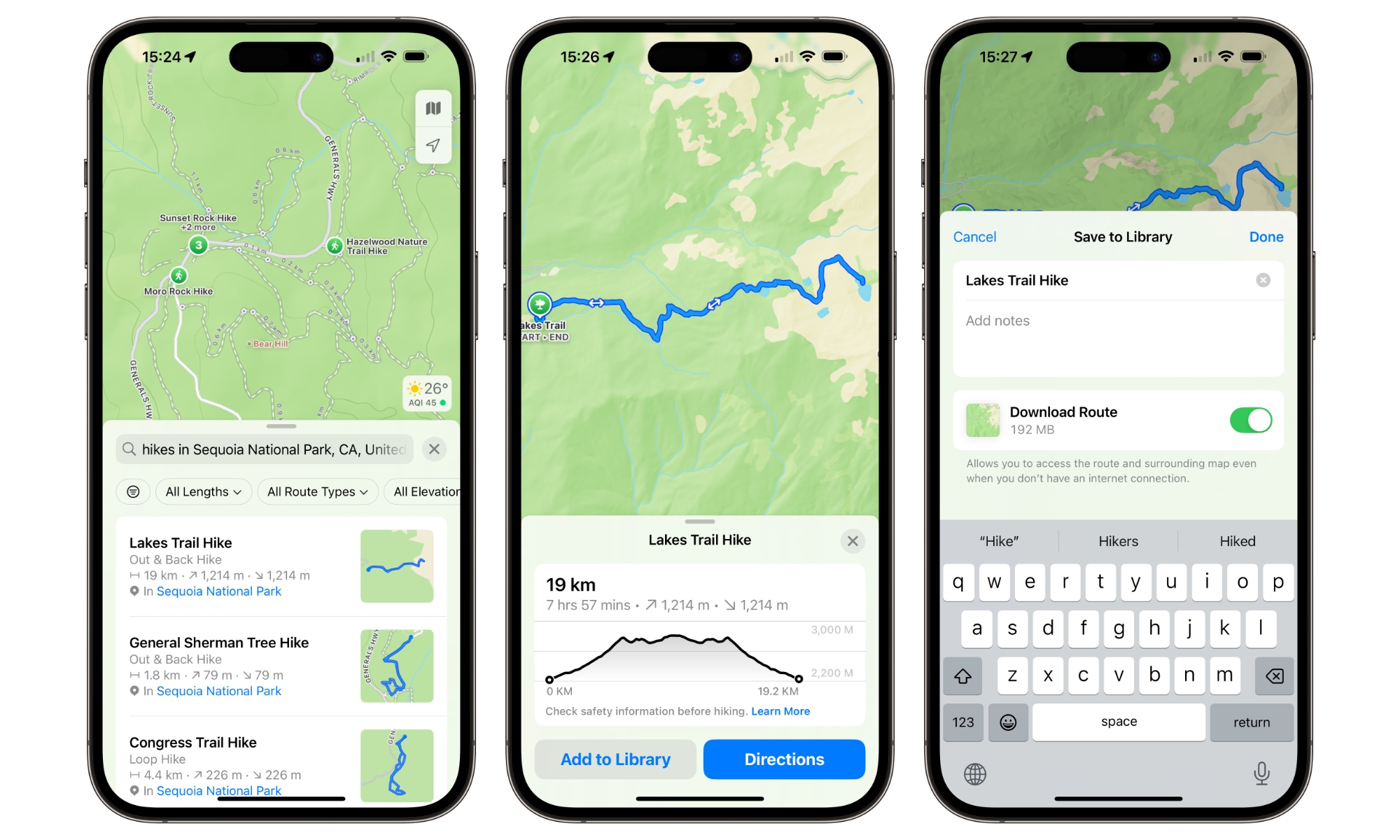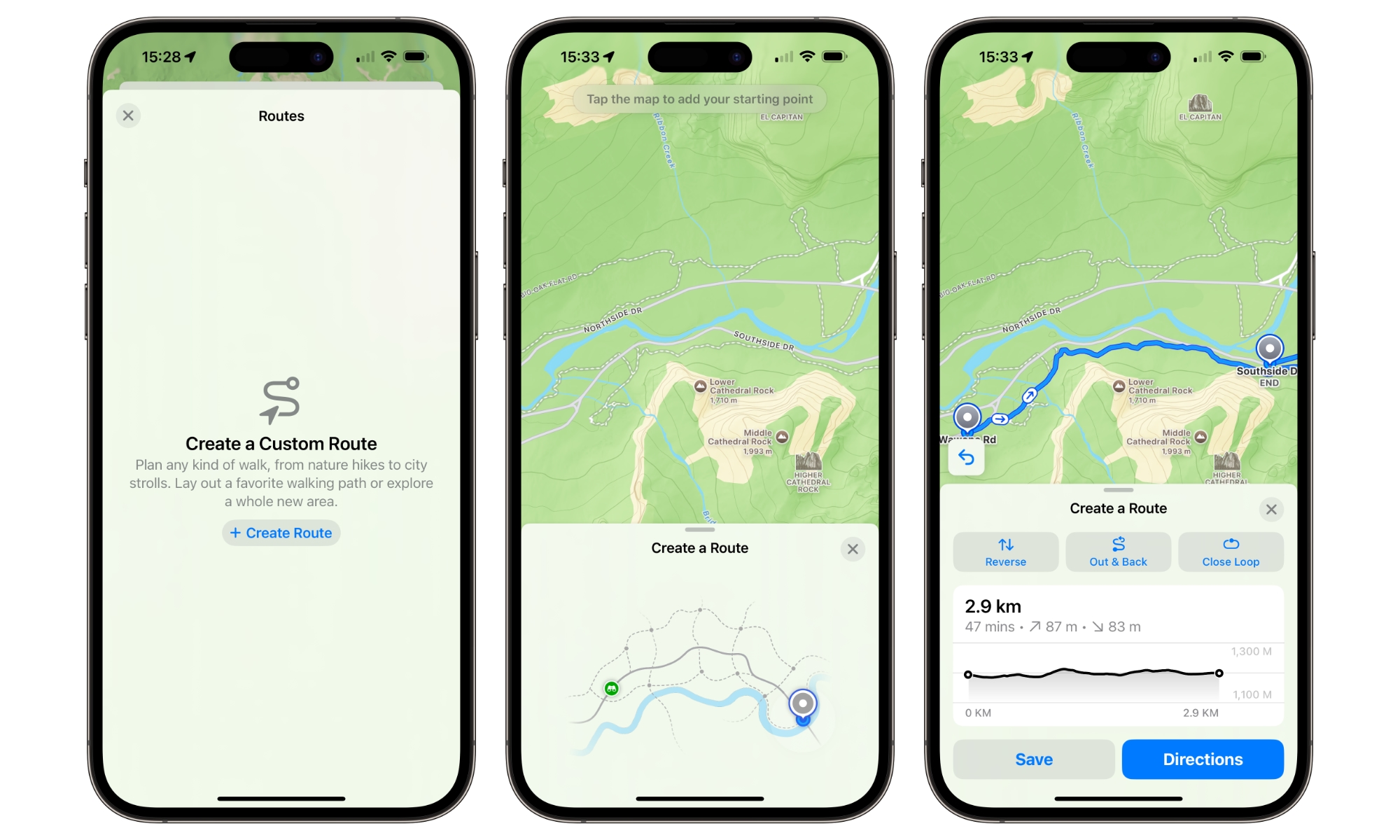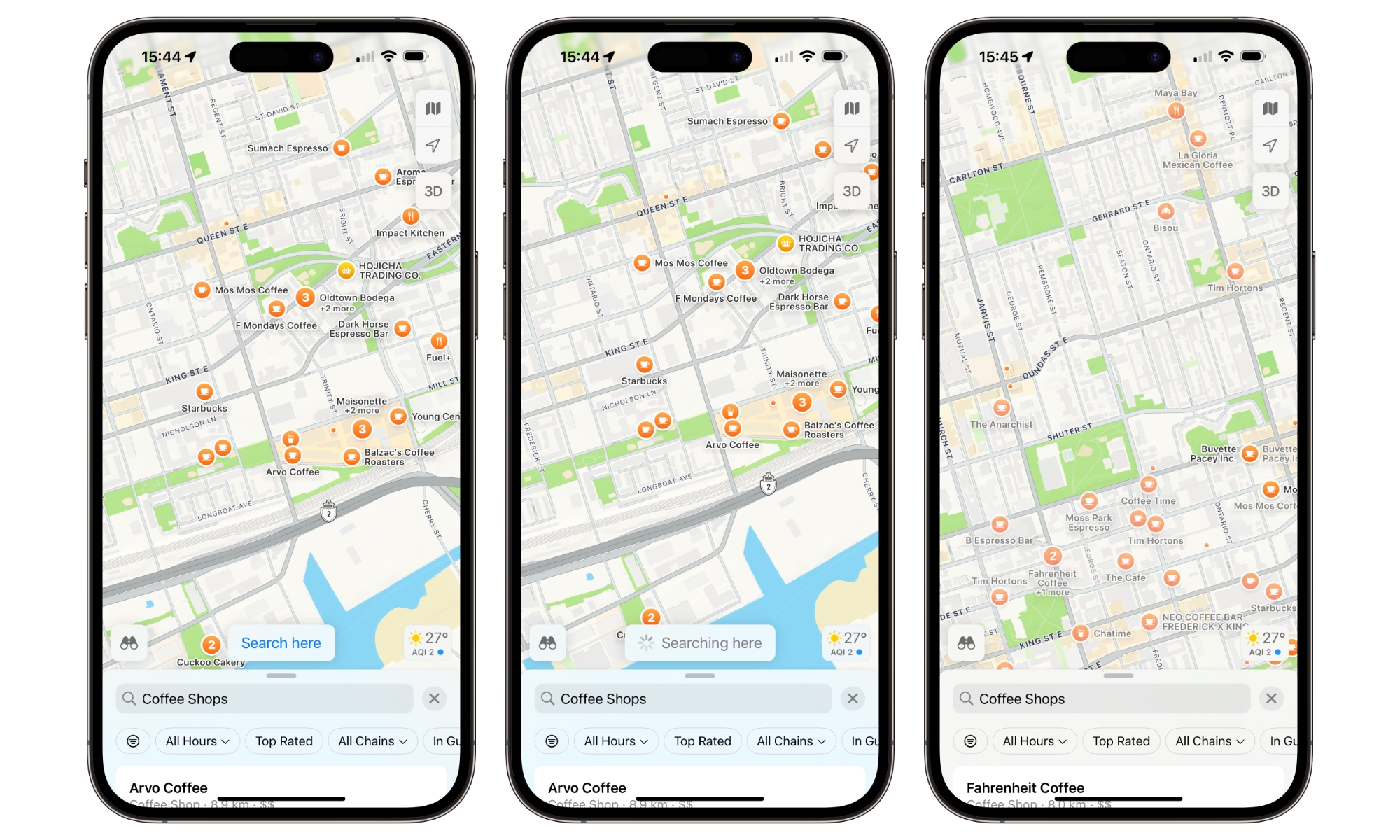iOS 18: Here’s What to Expect from Apple Maps
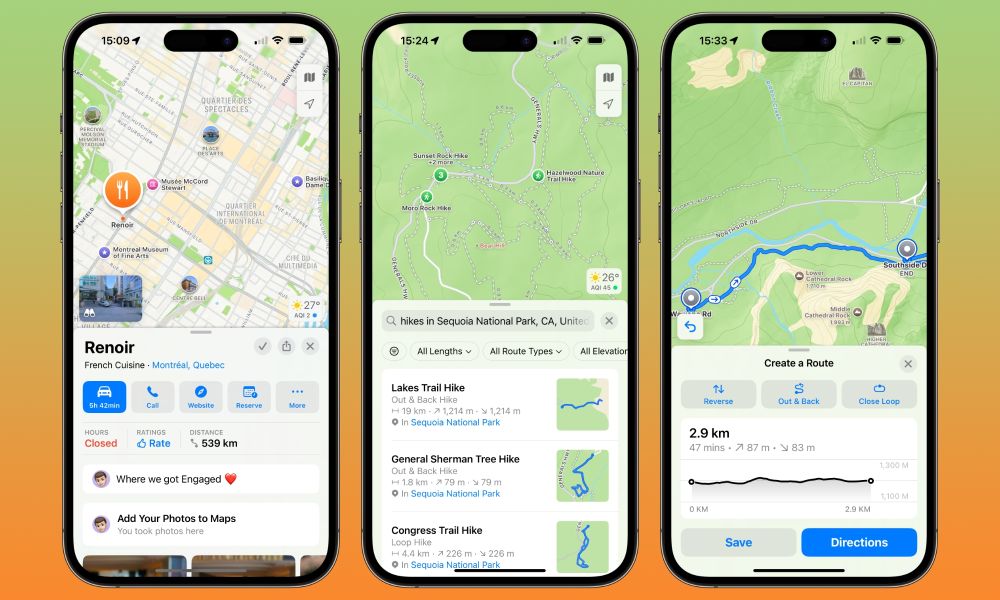
Toggle Dark Mode
Earlier this week, Apple made the bold move of bringing Apple Maps to the web. That should help to make Apple Maps far more ubiquitous, but the most interesting features will come when iOS 18 arrives later this fall.
With everything else coming in iOS 18, Apple didn’t have much to say about Apple Maps during its Worldwide Developers Conference (WWDC), but that doesn’t mean there aren’t some exciting changes on the way.
Some of these, like new topographic maps and hiking trails, will only be available in specific regions like US National Parks, but there are still enough other new features for the rest of us to enjoy.
Saved Places
Four years ago, Apple surprised with a new Guides feature in iOS 14, bringing curated travel recommendations to the experience. Guides helps you find great places to eat, shop, and explore in cities around the world, whether that’s hidden gems in your own neighborhood or places to check out when visiting a new city.
iOS 18 expands on this by making it easier to collect and save your favorite spots and even add your own notes to them.
A new Library section collects your saved spots, which can be added by tapping on a plus button that now appears in the top-right corner of the place card. The new Library also collects everything you’ve previously saved in other ways, such as spots you’ve put into a Guide or pinned, and you can also add new entries by selecting them from your recent places or searching for them with an Add button at the top.
The new Library can also be sorted by date added, name, or proximity and can be viewed as either a list or a grid.
Tapping the More button on a place card or the three-dot menu beside a Library entry shows a pop-up menu with a new Add a Note feature. This will let you write whatever personal thoughts you want about a place. There doesn’t seem to be any practical limit to how much you can write here, so you can use it for anything from journalling your thoughts to pasting in a menu of your favorite items.
Any notes you enter will show up on the place card the next time you view it, but they’re for your eyes only and won’t even be shared with your friends and family, much less the public at large.
Topographic Maps and Hiking Trails
Apple added topographic maps to the Apple Watch in last year’s watchOS 10 update, and now iOS 18 will bring those same features to the iPhone — provided you’re hiking in one of the supported regions.
Right now, that’s all 63 US national parks, and in addition to seeing the lay of the land — contour lines and all — there’s also detailed information about trail networks and recommended hikes.
Avid hikers will love some of these new features since you can not only see all the listed hiking trails but also filter by length, route type (loop, out & back, or point-to-point), and elevation. Hikes can also be saved to your device, so you won’t need to worry about internet access when you’re out in the wilds, and you can add notes to go along with them.
Custom Routes
In addition to the published library of hikes, you can also choose your own adventure by saving any custom walking or hiking route you like, whether that’s a nature hike or a stroll around your city.
A new route can be created from the Library and involves tapping all your waypoints on the map view. Once you’ve selected at least two, you’ll see a graph showing the elevation between them and be able to select the type of route you want to follow.
While this appears to be available even where topographic maps and hiking trails aren’t, it’s still limited to the U.S. for now. That’s possibly because these routes also include elevation data, which may not yet be fully available in Apple Maps for other countries.
Search Here
Apple Maps in iOS 18 also brings back an old feature that got lost somewhere along the way: the ability to refine your search results as you move around or zoom in and out on the map view.
We’re not quite sure when it vanished, but at one time, searching for a place category or generic business name and then zooming or panning would show a “Search Here” option that would re-perform the search in the newly selected area.
At some point, Apple had the clever idea of doing this automatically rather than having the user tap a button. Unfortunately, it never worked as well as it should have, and Apple has thankfully rethought that choice and brought back the “Search Here” button.
It’s a small but welcome change that should make expanding and narrowing your search easier, especially when looking for places like restaurants, coffee shops, and gas stations, which can be scattershot. Maps still appears to automatically search when moving to a slightly new location; when it does this, you’ll now see a “Searching here” status where the button would otherwise appear, so you’ll know what it’s up to. However, if you move farther and faster, or it thinks you may still want to search again, the button will light up, and you can tap it manually.