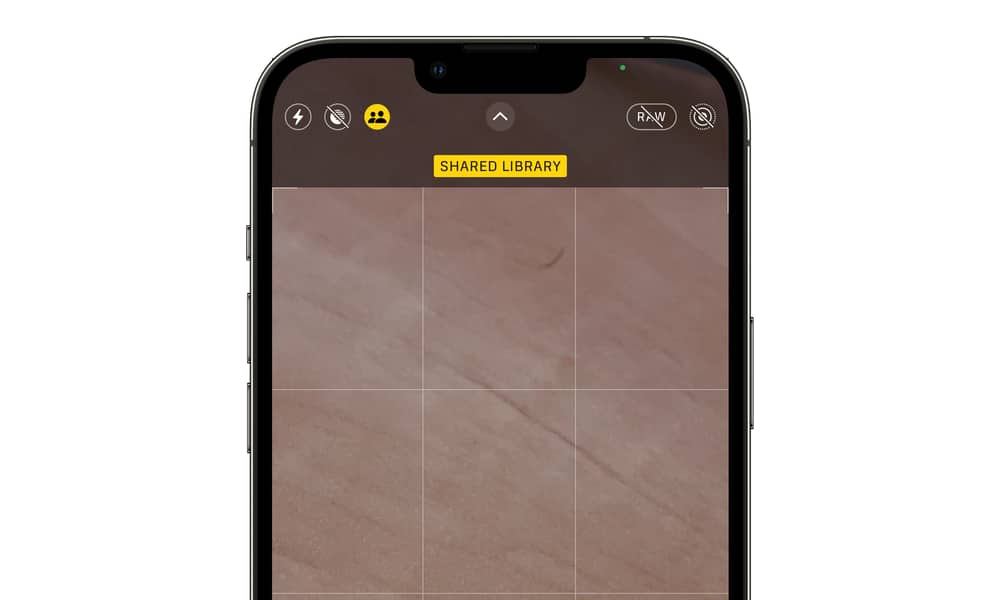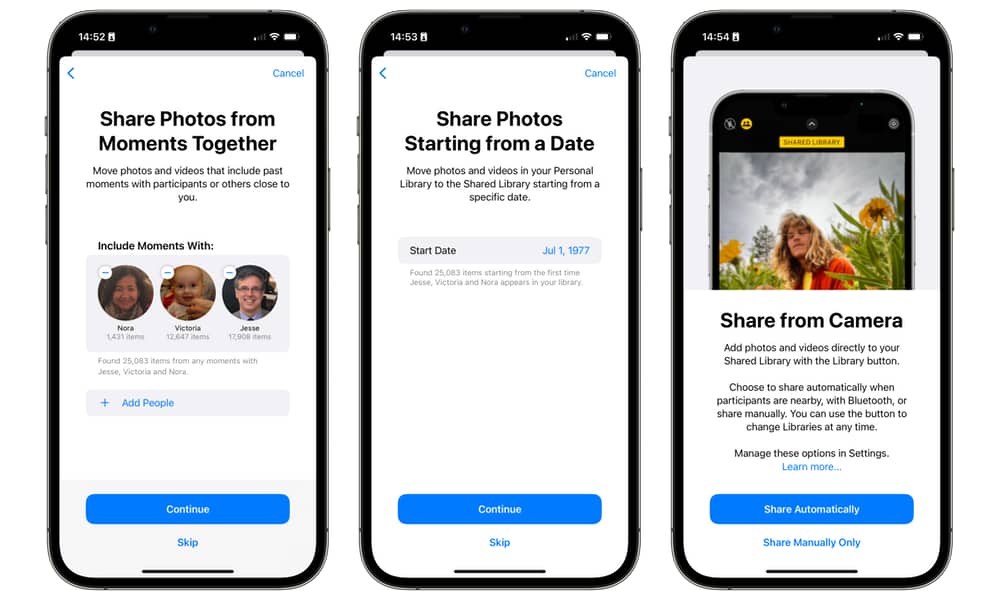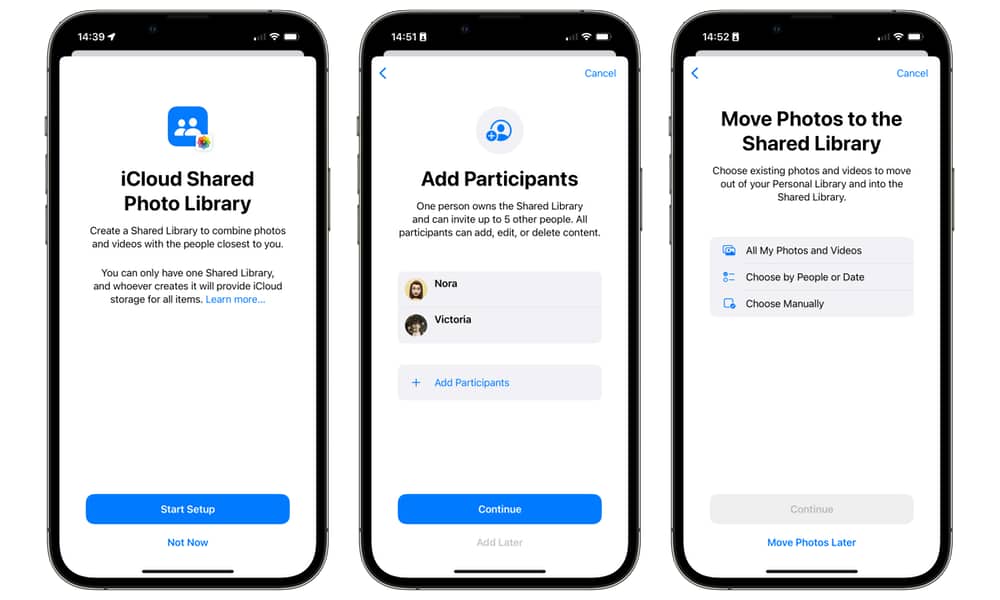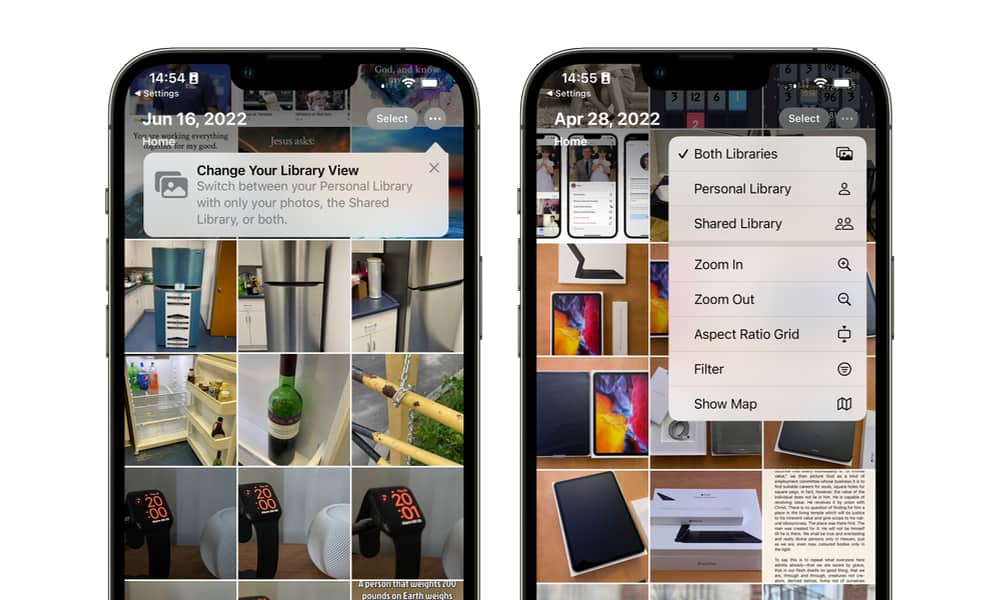Apple Flips the Switch on iCloud Shared Photo Libraries in the Third iOS 16 Beta
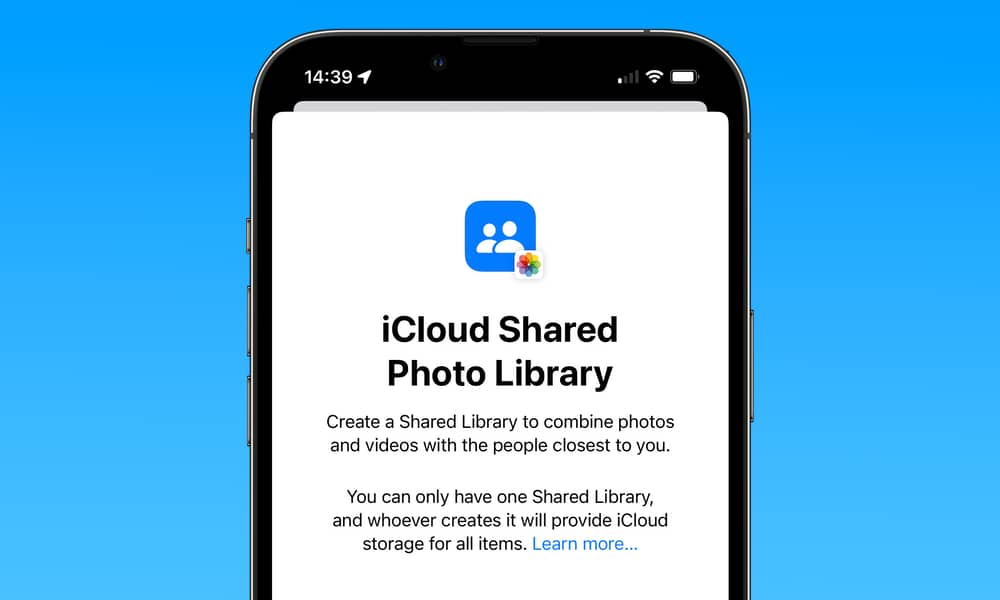 Credit: Jesse Hollington
Credit: Jesse Hollington
Toggle Dark Mode
Apple has just released the third developer beta of iOS 16, iPadOS 16, and macOS Ventura. Like most beta updates, these primarily include the usual assortment of bug fixes, performance improvements, and other polishing as Apple prepares for their final releases this fall. However, this also introduces iCloud Shared Photo Library, an announced feature that wasn’t in the first two betas.
It’s not uncommon for early betas of major iOS releases to be missing a few promised features, and that’s even more likely when those features rely on back-end infrastructure. This was the case last year with Apple’s new iCloud+ features like Private Relay and custom email domains. Likewise, Apple probably needed extra time to get its servers ready to support iCloud Shared Photo Libraries.
However, with today’s third developer beta release, the feature appears to be at least ready for testing, although we’d suggest proceeding with caution if you’re running the beta. Apple isn’t yet announcing it in the Photos app, so you’ll have to dig into Settings > Photos to find the option.
How Shared Photo Libraries Work
As Apple explained during its iOS 16 announcement, iCloud Shared Photo Library will allow family members to share a single photo library seamlessly.
Previously, the only way to do this was to set up an iCloud Shared Album, but this wasn’t a particularly elegant solution. Firstly, you had to manually add photos to this album, and when you did, they were scaled down to a lower resolution.
The iOS 16 feature is considerably better, as it creates a second, complete iCloud Photo Library that offers the same sorting, organization, and management features as your regular iCloud Photo Library. Note that this does not replace your personal iCloud Photo Library; it exists parallel to it. You can view each library individually or see them as a single consolidated library, and you can choose which photos go into which one.
However, the real magic with iCloud Shared Photo Library is that iOS 16 will be able to help make some of these decisions for you. For example, your iPhone can detect when other family members are with you based on Bluetooth proximity and add new photos you take at those times to the Shared Photo Library. This makes it great for things like parties and vacations.
- An icon in the top-left corner of the Camera app will make it clear whenever the photo you’re about to take will land in your Shared Photo Library instead of your personal one.
- The Personal/Shared setting will remain set between camera sessions.
- Even in automatic mode, you can tap this to override the current setting at any time.
- A Share When At Home setting is also available to let you always use the Shared Library whenever you’re at home, regardless of whether other family members are home with you.
- You can also turn it off entirely in Settings > Camera if you’d prefer to always save new photos to your personal iCloud Photo Library.
You’ll be prompted to choose some of these options when you first set up your iCloud Shared Photo Library, but you can skip some of these screens if you haven’t made up your mind yet, and of course, you can always change these options later in the Photos section of the Settings app.
There are a few other tricks that are worth keeping in mind about how this will work:
- You can only have one Shared Library.
- You can invite up to five other people to your Shared Library.
- Interestingly, Shared Library members do not have to be members of your Family Sharing group; you can invite anybody you like, as long as they’re running iOS 16 and have an iCloud account.
- All members of a Shared Library can add, edit, or delete content.
- The storage for all items in a Shared Library comes from the iCloud account of whoever created it, regardless of who adds photos.
- Existing photos must be moved to the Shared Library. There’s no way to copy a photo from one library to another, although you can manually duplicate an image and then move the copy over to the Shared Library.
- When setting up your Shared Library, you’ll be asked if you want to move a batch of photos from your personal library to the Shared Library. You can choose to move all your photos and videos, have your iPhone automatically move photos based on date or the specific people in them, or select the images you want to move over manually. You can also skip this step entirely and transfer your photos later.
- A new panel in the Photos app’s For You section will offer suggestions for photos and videos you may want to move to your shared library based on criteria such as who appears in them or where they were taken.
Once configured, content from your iCloud Shared Photo Library will seamlessly integrate into places like Memories and Featured Photos. When viewing the main timeline, you can view only one of the two libraries or see them together in a single timeline.
It’s not yet clear when Apple will release a public beta of iOS 16. With the third developer beta out today, a public beta could arrive this week, or Apple might hold off until after the fourth developer beta is released. This new Shared Photo Library will almost certainly be available in the public beta, but we’d recommend being very careful about putting any important memories into a shared library until iOS 16 comes out this fall, as things can and do break while software and features are still in beta.