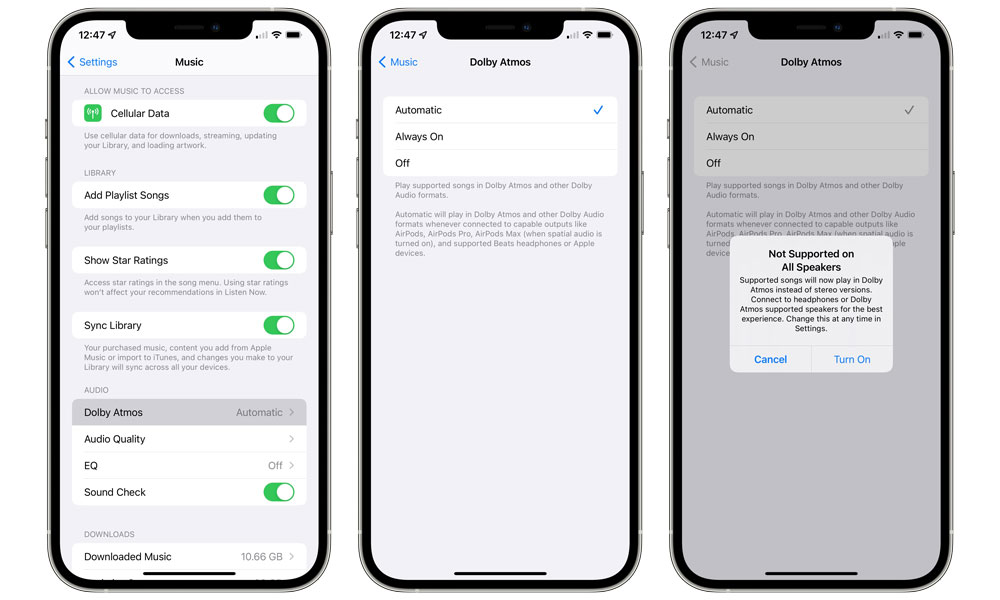No AirPods? Here’s How to Get Apple Music Spatial Audio without Them
 Credit: Mr. Mikla / Shutterstock
Credit: Mr. Mikla / Shutterstock
Toggle Dark Mode
Earlier this month, Apple launched its highly anticipated Spatial Audio with Dolby Atmos support for Apple Music, and while Apple is naturally promoting the service for use with its AirPods and Beats headphones, it turns out that you don’t need to own a pair of Apple earbuds to take advantage of this more immersive listening experience.
Although you’ll still need AirPods Pro or AirPods Max to enjoy Spatial Audio when watching videos, this is not a requirement for listening to the new Dolby Atmos tracks on Apple Music.
In fact, you can enable Spatial Audio in Apple Music on any set of headphones or earbuds, although of course just like listening to music in general, the overall experience will still be limited by the quality of your headphones.
Not every set of headphones is going to handle Dolby Atmos quality audio properly, and you might get some pretty bizarre-sounding results if your headphones aren’t quite up to the challenge. So, by default, Apple sends a standard stereo mix out from your iPhone or iPad to any headphones it doesn’t recognize.
This means that if you’re using any Apple or Beats headphones that pack in the W1 or H1 chip — or the new Beats Studio Buds — Spatial Audio will be enabled automatically by your iPhone or iPad.
Naturally, Apple knows what its headphones and earphones are capable of, but it’s not going to make that judgment call for anything else. So, if you want to get Spatial Audio on non-Apple/Beats headphones, you’ll have to enable it manually. Here’s how:
- Open the Settings app on your iPhone or iPad.
- Scroll down and tap on Music.
- Under Audio, tap Dolby Atmos.
- Tap Always On.
- From the warning popup that appears, tap Turn On.
As the warning message notes, Spatial Audio is not supported on all speakers or headphones. While you shouldn’t have any problem with premium headphones, it’s going to be more hit-and-miss with lower-end models. So, you may find that this actually muddies up your listening experience, in which case you should return to the settings menu and either set it back to Automatic or turn it off entirely.
When iOS 15 arrives later this year, Apple will also be adding dynamic head tracking to its Spatial Audio support in Apple Music, in the same way it already works for watching videos. This aspect of Spatial Audio will only be compatible with the AirPods Pro and AirPods Max, as it relies on gyroscopic sensors inside the headphones to determine your head position.
That said, we’re not convinced this is such a great idea anyway since unlike watching movies or TV shows, the orientation of your head relative to your iPhone screen is irrelevant when you’re listening to music. It’s a weird experience in the first iOS 15 beta, although to be fair the sound movement is only temporary — it adapts and re-centers on your new head position once you stop moving for a few seconds. Apple will likely refine the effect further as the iOS 15 beta cycle continues.