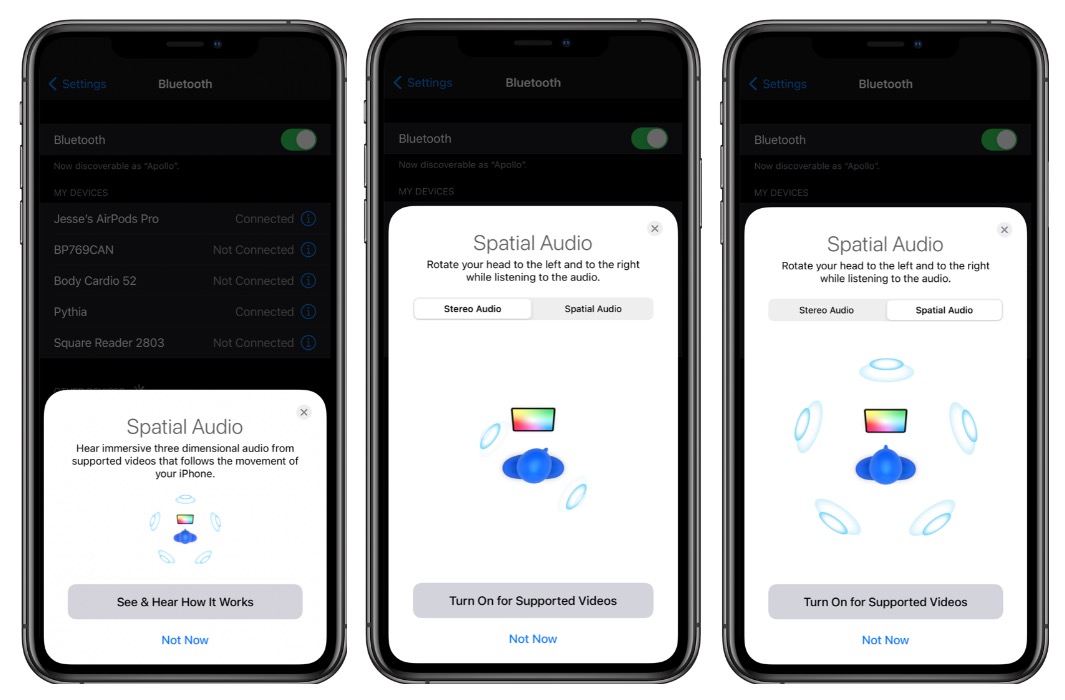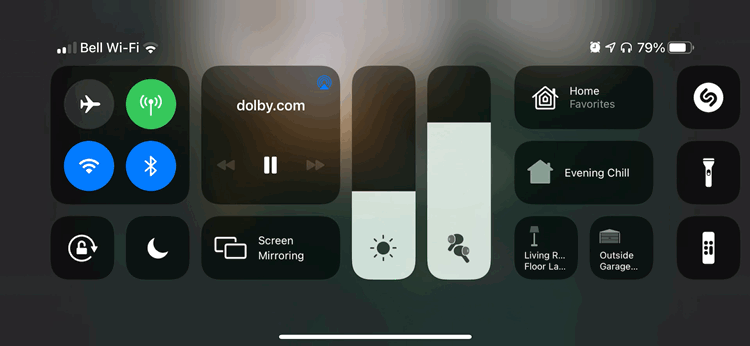How to Use Spatial Audio with Your AirPods in iOS 14
 Credit: Fadhli Adnan / Shutterstock
Credit: Fadhli Adnan / Shutterstock
Toggle Dark Mode
Earlier this week, Apple quietly dropped a major firmware update for its AirPods and AirPods Pro designed to prepare them for the impending release of iOS 14.
The build number, 3A283, already suggested a pretty significant update, moving the needle way ahead from the prior versions — 2D15 for the AirPods and 2D27 for the AirPods Pro — so it was no surprise that it delivered Apple’s groundbreaking new Spatial Audio feature, along with quick switching to allow users to seamlessly use their AirPods across devices that share the same iCloud account.
Both of these features of course require iOS 14 (or iPadOS 14 in the case of the iPad), while Mac users will need to wait for macOS Big Sur to be released to take advantage of at least the quick switching feature (it’s unclear right now if Spatial Audio is coming to the Mac). However, it’s a bit more confusing than just that, since there are a few other requirements before you’ll be able to hear Spatial Audio.
Spatial Audio Supported Devices
First among these is that you’ll need to be using a supported iPhone or iPad (at this point, Spatial Audio isn’t yet officially supported on the Apple TV or Mac). The catch is that not every device that’s capable of running iOS 14 or iPadOS 14 offers support for Spatial Audio, so you’ll need to be using one of the following devices:
- iPhone 7 / iPhone 7 Plus
- iPhone 8 / iPhone 8 Plus
- iPhone X
- iPhone XS / iPhone XS Max
- iPhone XR
- iPhone 11
- iPhone 11 Pro / iPhone 11 Pro Max
- iPhone SE (2nd generation)
- 12.9-inch iPad Pro (2018 or 2020 model)
- 11-inch iPad Pro (2018 or 2020 model)
- iPad Air (3rd generation)
- iPad (6th, 7th, or 8th generation)
- iPad mini (5th generation)
Basically, this means any iPhone released in late 2016 and beyond, or any iPad released in 2018 or later.
In addition, however, you’ll also need “Audiovisual content from a supported app,” and this is where things get a bit trickier.
Spatial Audio Supported Content
As a rule, it appears that any content that supports Dolby Atmos will qualify for Spatial Audio, so the latest TV shows and movies that you’ll find on iTunes, Apple TV+, and services like Disney+ should work — in theory.
However, there’s another catch in that you also have to be using an app that actually supports Spatial Audio, and most don’t — at least not yet.
Spatial Audio Supported Apps
At this point, one of the very few streaming apps that guarantee support for Spatial Audio is Apple’s own TV app, although we suspect that others will be coming as developers get around to updating them.
This means that Apple TV+ original content as well as movies and TV shows purchased or rented from the iTunes Store, and even content available through Apple TV Channels will all be capable of Spatial Audio.
However, there’s a bit of a loophole here in that apps that use the standard iOS video player frameworks will also be able to take advantage of Spatial Audio — providing you’re viewing supported content. This means that you’ll be able to hear Spatial Audio for most Dolby Atmos videos played directly through Safari or even Chrome, and in fact, you can check out a few Dolby Atmos trailers right now by opening them in Safari on your iPhone or iPad (with iOS/iPadOS 14 of course) with your AirPods Pro connected (thanks to iPhone in Canada for sharing these links):
Unfortunately, most streaming apps roll their own players for various reasons, which means that they’ll have to specifically update them for Spatial Audio. Right now even watching an actual Dolby Atmos demo on YouTube won’t give you Spatial Audio, for example (and it won’t work even if you’re watching YouTube through Safari, sadly, since YouTube still uses its own player framework in the browser).
In fact, the only other major streaming app we’ve found so far that has this ready to go is Disney+, where movies like Mulan and shows like The Mandalorian come out sounding awesome.
Spatial Audio Dynamic Head Positioning
What’s interesting is that there’s actually a secondary aspect to Spatial Audio that you’ll be able to hear in Apple’s own TV app from any video content, whether it’s using Dolby Atmos audio or not, and that’s the “dynamic head positioning” feature.
Pull up an old 80’s TV show or even an old silver screen film via an Apple TV channel or an old iTunes purchase, and while you obviously won’t get immersive spatial surround sound audio, you’ll still hear the effects of dynamic head positioning — the audio will sound like it’s coming directly from your iPhone or iPad, even as you turn your head.
It’s a pretty freaky effect and you should be able to experience it in any video that you watch through the TV app on your iPhone or iPad, whether it supports Dolby Atmos or not.
How Do I Know If Spatial Audio Is Working?
Spatial Audio should be enabled by default as soon as you update your AirPods Pro and have your devices running iOS 14, but you can check that it’s turned on by going into your AirPods settings. Here’s how:
- Ensuring your AirPods Pro are out of the case and connected to your iPhone or iPad.
- Open the main Settings app.
- Tap Bluetooth.
- Tap the “i” next to your AirPods Pro in the list of Bluetooth devices.
- Find the switch for Spatial Audio and make sure it’s toggled on.
If you’re pairing a new set of AirPods that are already running the 3A283 firmware (or later), iOS 14 will also take you through a Spatial Audio intro during the setup process. You can also trigger this by resetting your AirPods and re-pairing them.
The Control Center also offers the ability to toggle Spatial Audio on or off on demand, and you can even check its status from there to see if what you’re watching is actually using the feature.
This is done in the same way that you can adjust the noise cancellation settings for your AirPods Pro: Simply swipe down from the top right corner of your iPhone to open Control Center, and then tap and hold on the volume slider to expand it.
Down at the bottom, you should see a new button for Spatial Audio, which you can tap on to turn the feature on and off. This can be a handy way to compare how a video sounds both with and without Spatial Audio, since you can do it while content is actually playing in the background.
However, this icon has another trick up its sleeve: It will animate when Spatial Audio is actually active. In other words, if you simply see a blue icon without the three sound waves moving, then Spatial Audio has not been engaged by whatever it is you’re listening to.
You should also see a message when toggling Spatial Audio off and back on again notifying you when the content you’re currently playing doesn’t support Spatial Audio, however we’ve seen this message sometimes appear for movies and TV shows that most definitely do work with Spatial Audio, so don’t be too distressed if you see it — just trust your ears.
No Apple TV Support?
At this point, Spatial Audio does not work with the Apple TV in any way at all, even with tvOS 14 — and it doesn’t even appear to be in the latest tvOS 14.2 beta that was released to developers today, which leads us to wonder if it will be coming to the current-generation Apple TV models at all; it’s possible this could be something Apple is reserving for the new A12-equipped Apple TV model that’s rumoured to be coming later this year, although it’s also certainly possible it could get switched on in a later tvOS 14.2 beta.
It’s also worth keeping in mind that if it does come to any current Apple TV models, it will likely be restricted to the Apple TV 4K only. +
Based on the list of supported iPhones and iPads, it would appear that an A10 chip is required as a minimum to handle Spatial Audio and the original 2015 Apple TV only uses an A8 chip.
The Apple TV 4K, however, does sport an A10X, which is a slightly souped-up version of what’s found in the iPhone 7, iPhone 7 Plus, and Apple’s 6th- and 7th-generation iPads.