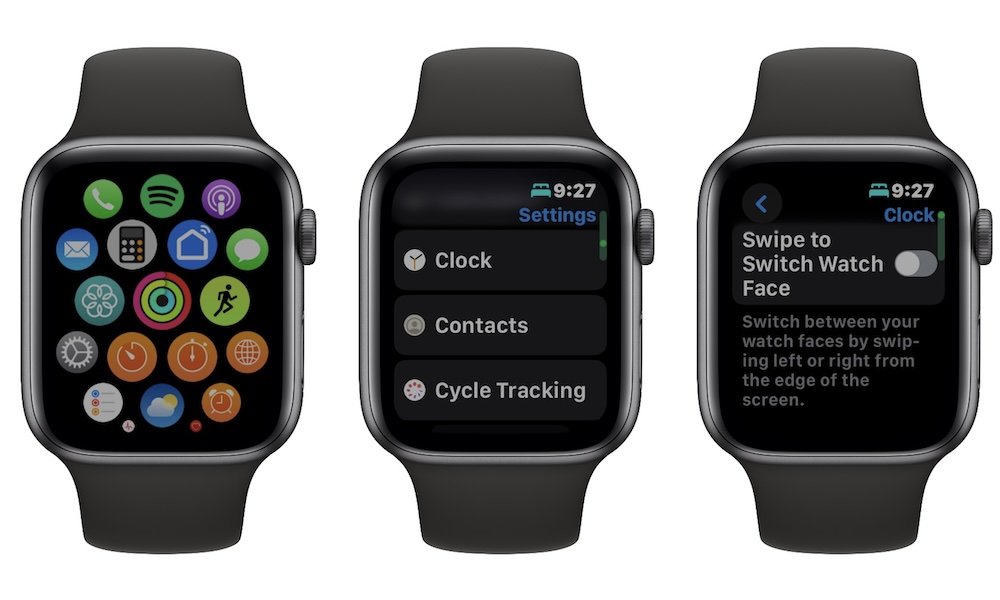You Can Swipe Between Watch Faces Again | Here’s How
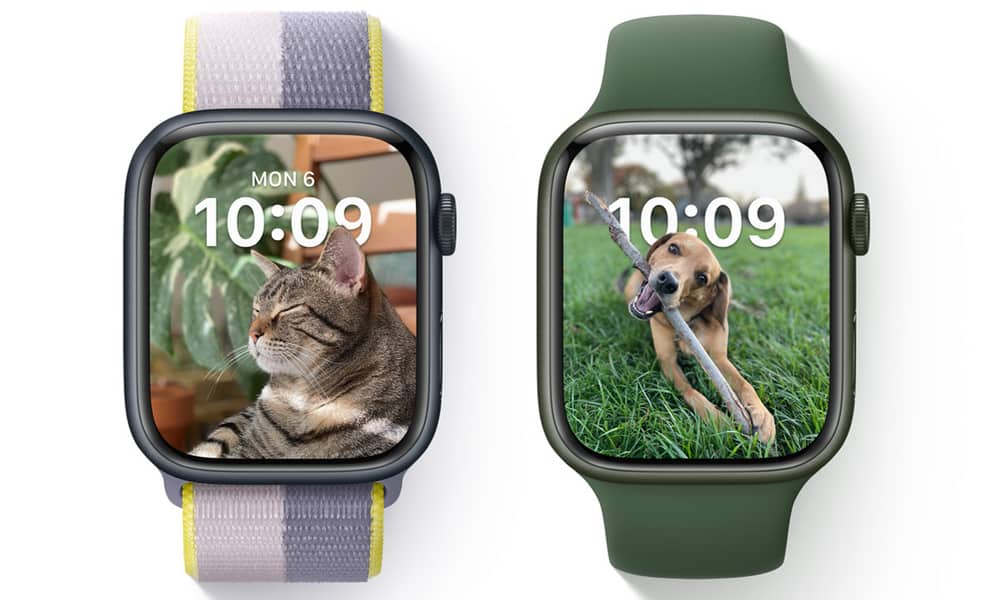 Credit: Apple
Credit: Apple
Toggle Dark Mode
One of the most excellent features of the Apple Watch is all the different watch faces that are available. Granted, it may not have as many as other wearables, but the ones you get are high quality and work great with watchOS.
The best way to enjoy all your watch faces is to easily swipe between them so you can change your watch face for whatever mood or frame of mind you’re in.
Thankfully, although it disappeared for a time, Apple finally brought back the ability to swap your watch faces with a simple swipe, although it’s not quite as easy as it was before. Here’s what you need to know.
What Changed in watchOS 10?
In case you missed it, Apple decided to ditch the ability to swap watch faces on your Apple Watch with just a simple swipe to the left or right.
This first showed up in the beta version of watchOS 10, but many of us thought it was actually a bug at the time. After all, like most betas for major software releases, watchOS 10 was a buggy mess, so we thought this was just another issue that needed to be fixed.
Unfortunately, when the public version of watchOS 10 came around, it turned out it wasn’t a bug — it was a feature. Apple decided to get rid of the ability to switch watch faces because … well, why not?
Fortunately, Apple reconsidered and decided to bring back this tiny but useful feature in watchOS 10.2.
How to Swipe Watch Faces Again in watchOS 10
As long as you’re running watchOS 10.2 or later, you’ll now have the best of both worlds. You can either choose to ignore swipes, keeping the same watch face all the time, or turn on the ability to swipe whenever you want.
Here’s how to be able to swap watch faces again:
- On your Apple Watch, press the Digital Crown to go to your Home Screen.
- Tap on the Settings icon.
- Scroll down and select Clock.
- Enable Swipe to Switch Watch Face.
And that’s it! Now press the Digital Crown to go back to your original watch face and swipe left or right to change to any of your other watch faces.
Unfortunately, unlike many other features, you can’t turn this one on from your iPhone — at least at the time of this writing — so you’ll need to do it on your Apple Watch’s smaller display.
Switch Watch Faces Again
Now it’s your turn. As you can see, being able to switch watch faces is back, and it’ll only take you one extra step to enable this feature.
If you missed this feature as much as we did, all you need to do is follow the steps above to get back to where things were before watchOS 10 took it away.