Who Else Is Still on 100% Maximum Capacity? Here Is How to Check
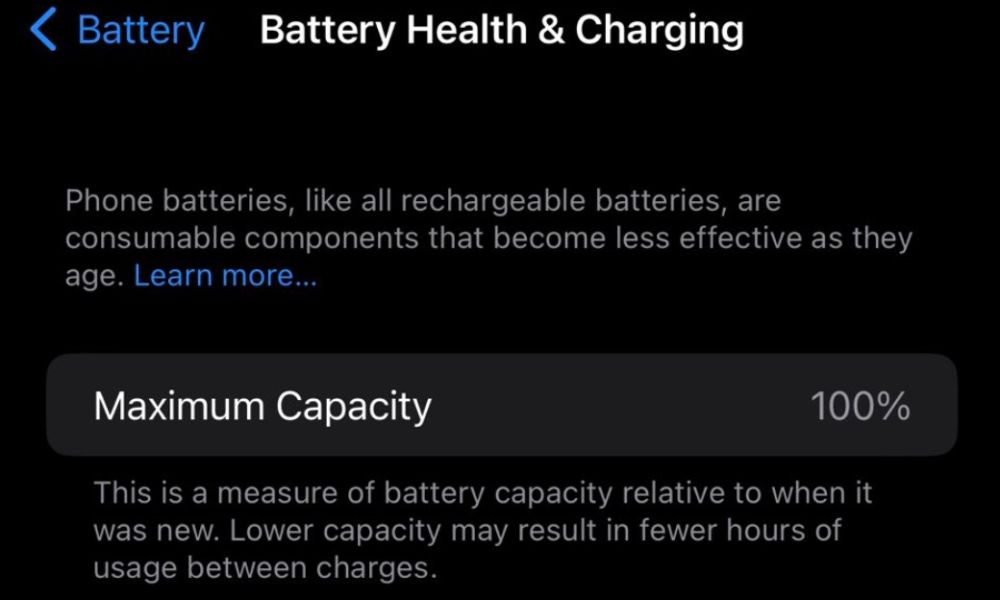
Toggle Dark Mode
A 100% Maximum Capacity is something users have been bragging about. According to Twitter, it also hurts when you finally break down to 99%, realizing your iPhone is no longer ‘as good as new’. Others have been obsessed and checking daily. If you want to stay sane, we recommend against it.
But have you noticed that your iPhone’s battery doesn’t last as much as it used to?
You aren’t the only one. Battery aging is common in any device with a rechargeable battery. When you first get a brand-new iPhone, you will always have a 100% battery capacity. But what does this mean, and what can you do about it? Keep reading to find out.
What Does Battery Capacity Actually Mean?
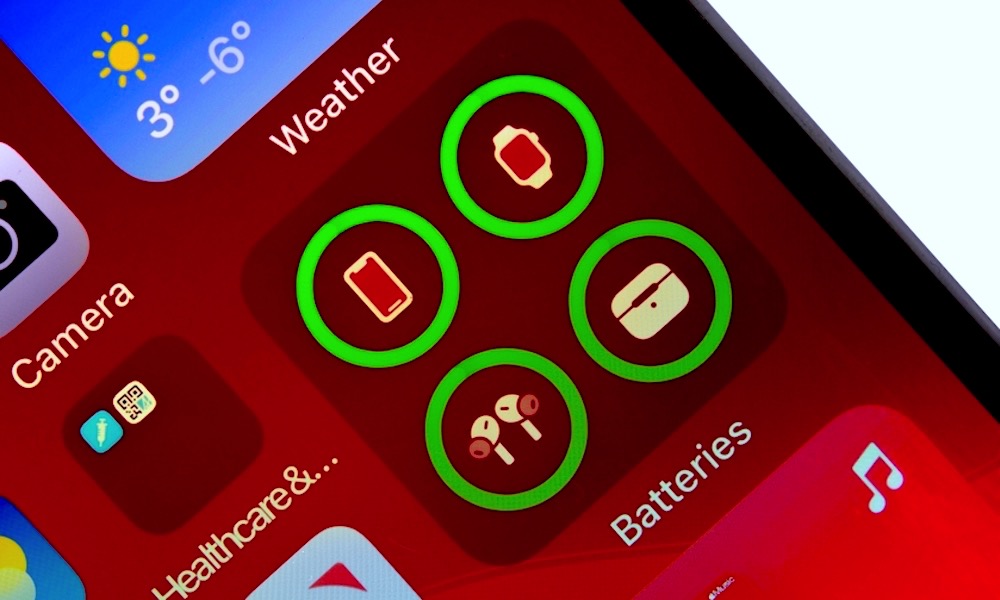
Your battery capacity refers to how long your iPhone’s battery can last on a single charge. It can also be referred to as battery life. Be sure not to confuse it with battery lifespan, which means how long your battery lasts until it needs to be replaced.
Needless to say, the newer your device, the better the battery capacity. Obviously, you’ll want to have a 100% battery capacity on your Apple devices as long as possible, but most Apple devices, like newer iPhones, are designed to keep at least an 80% battery capacity for at least 500 complete cycles.
Afterward, you might notice your iPhone’s battery won’t last as long. This is called battery aging, and it happens to any type of rechargeable battery, including the lithium-ion Apple uses on the iPhone.
If you feel your Apple devices don’t hold as much charge as before, you may want to consider changing it—or changing your iPhone entirely.
How to Check Your Battery Capacity on iPhone

Now that you know what the battery capacity is, it’s time to check how well your iPhone is doing. This is how to check your battery capacity:
- Open the Settings app on your iPhone.
- Scroll down and select Battery.
- Tap on Battery Health & Charging.
You’ll find your Maximum Capacity right at the top of the page.
How to Check Your Battery Capacity on Your Apple Watch
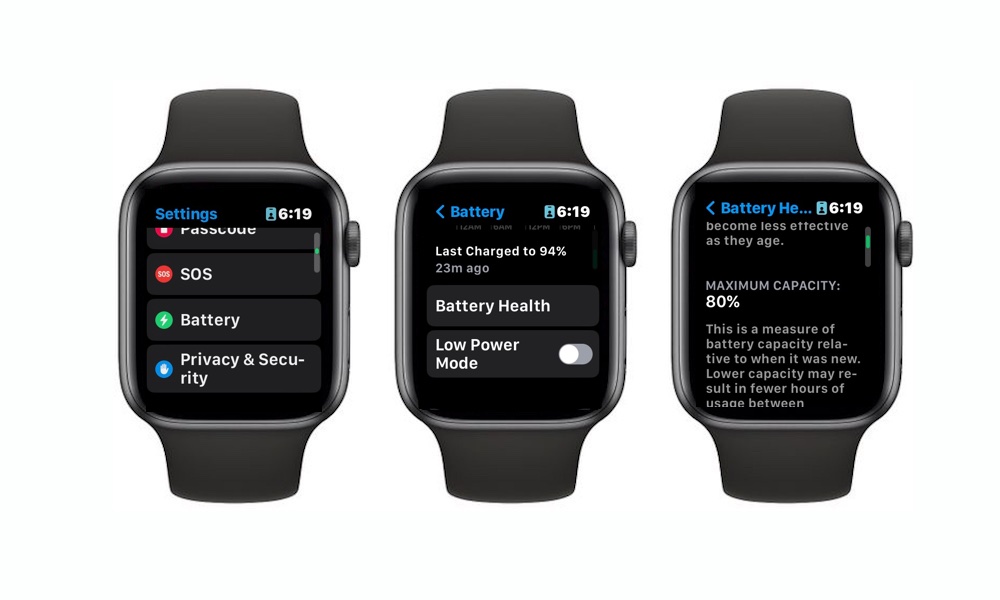
Your iPhone isn’t the only one with a maximum battery capacity. You can also check your well your Apple Watch’s battery is doing by following these steps:
- Press the Digital Crown to open your Apple Watch’s Home Screen.
- Go to Settings.
- Scroll down and tap on Battery.
- Scroll down again and select Battery Health.
If you scroll down one more time, you’ll find the Maximum Capacity on your Apple Watch.
How to Check Your Battery Capacity on Your MacBook
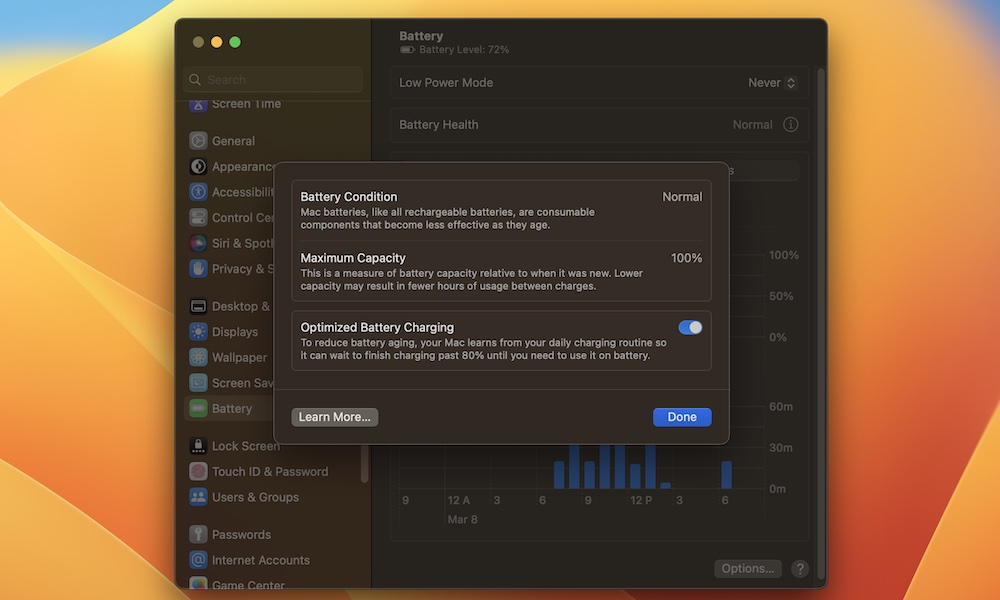
Last but not least, you should also learn how to check your MacBook’s battery capacity. Don’t worry; it’s just as easy as doing it on your iPhone. This is what you need to do:
- Click the Apple menu in the top left corner of your screen.
- Open System Settings.
- Scroll down and click on Battery.
- Next to Battery Health, click the information icon on the right side (it’s the “i” icon).
The Maximum Capacity will be near the top of the window. You can exit this window by clicking Done.
What Can You Do if You Have a Low Battery Capacity?
Remember, it’s completely normal for your battery to start aging, so don’t freak out if your battery capacity is less than 100%.
Generally speaking, anything above 80% is still okay, and you won’t really have to worry about your battery for a while—albeit, you might start to notice the battery life doesn’t last as long anymore.
There are many ways to charge your iPhone the right way, so try using some of those tips to make sure your battery stays as healthy as possible.
If your battery capacity is way too low— once it starts going below 80%—you’ll need to consider changing the battery ASAP. If your device is relatively new, Apple’s one-year warranty might still cover a defective battery, so be sure to talk to Apple Support first.
If not, Apple can still change the battery for you, but remember that replacing your iPhone’s battery just got more expensive, so it’s best to take care of it from the get-go before you need to pay extra for your battery.
Keep Your Battery Healthy
No matter what Apple device you’ve, you need to take your battery’s health seriously. Start by figuring out what’s draining your iPhone’s battery, and make sure to charge it the right way. If you take care of your Apple device, it will surely last five or even more years without ever needing a battery replacement.






