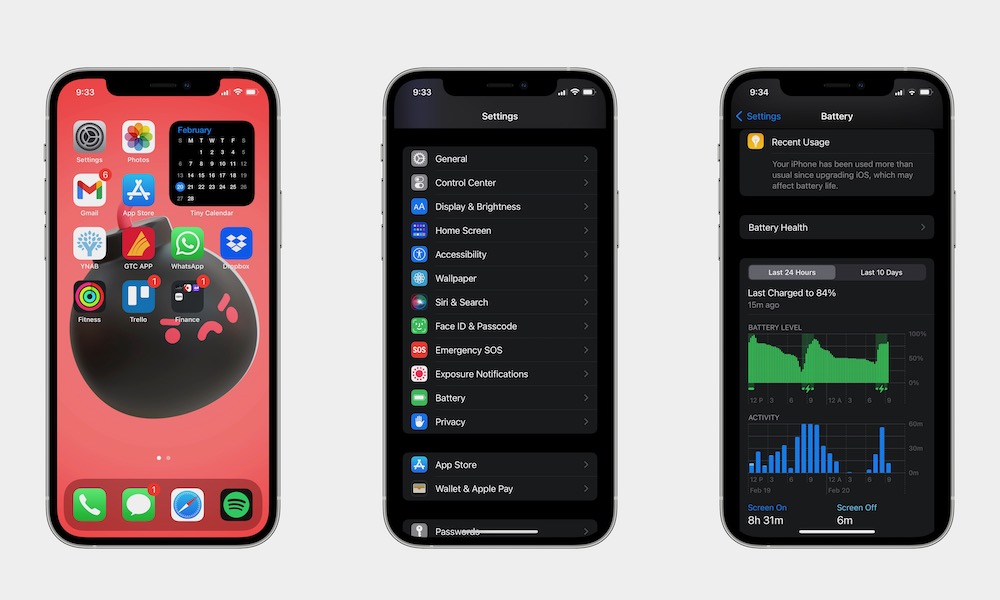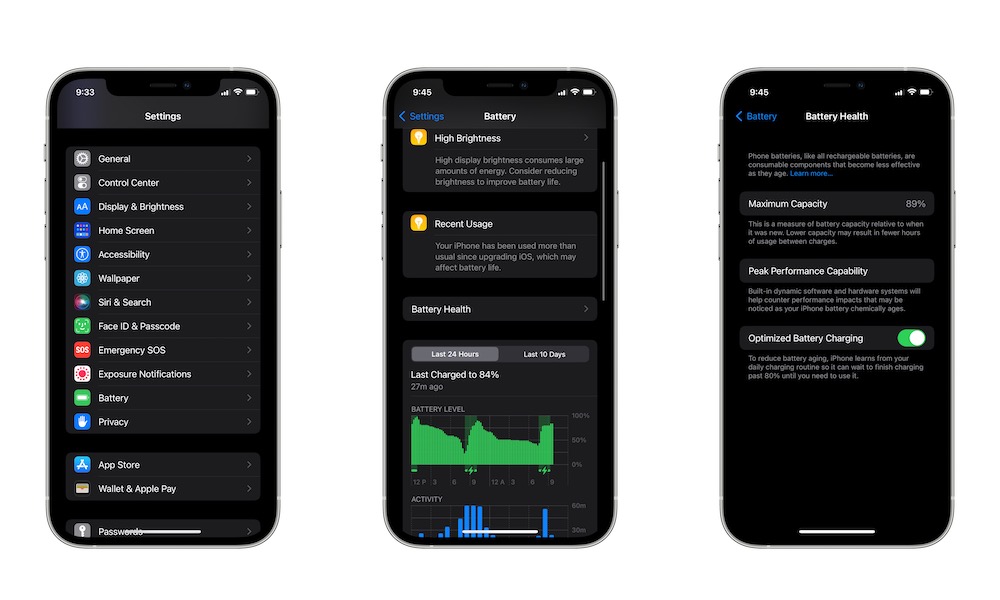FAQ | What’s Draining My iPhone’s Battery? What Can I Do About It?
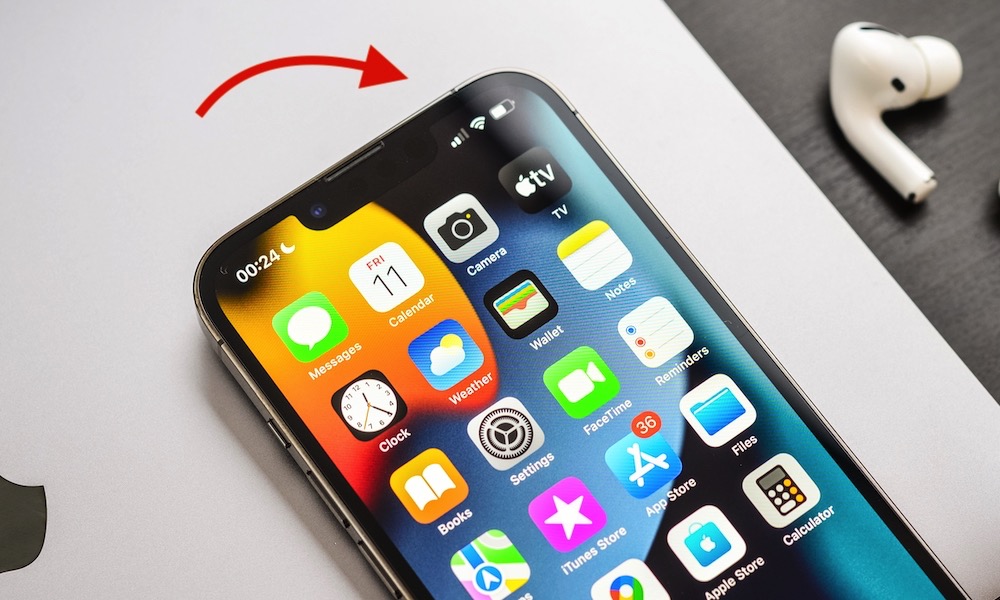 Credit: mama_mia / Shutterstock
Credit: mama_mia / Shutterstock
Toggle Dark Mode
There may be times when you feel your iPhone’s battery life isn’t what it used to be, which really sucks.
There’s nothing more important in any chargeable device than its battery. The good news is that you might be able to do something about it.
Sure, it’s possible that your battery’s a bit older and doesn’t hold as much charge as it used to. But if your iPhone is fairly new, there might be something else that’s draining your battery.
Fortunately, you can see what’s actually draining your battery with your iPhone’s settings. Here’s all you need to know.
How to See What’s Draining Your iPhone’s Battery
Most of the time, your iPhone won’t just lose battery life on its own. Usually, the reason behind it is an app or a game that’s been working non-stop—whether it’s because you’re using it or it’s working in the background.
The good news is you can see which apps and games are consuming the most energy on your iPhone by following these steps:
- Open the Settings app.
- Scroll down and select Battery.
- Scroll down again, and you’ll find your battery usage report.
Okay, so what are we looking at in this report? Your report will show you two graphs.
- The green graph is for your battery level throughout the day.
- The blue graph is for the time your iPhone was active.
You can see your report for the last 24 hours and the last ten days of activity and battery usage, which will give you more insight as to what’s been happening to your iPhone’s battery.
- If you scroll down, you’ll find the apps that have been draining your battery the most.
- If you tap on it, you’ll see your activity on each app. Meaning you’ll see how much time that app or game’s been open or was used. This is the part that’ll let you know exactly what’s draining your battery.
You can use this report to see if an app or game is too much for your iPhone’s battery to handle—which does happen—or if you’re using an app or game too much—which happens even more often.
Understand Your Battery Health
There’ll be times when your apps aren’t really consuming that much battery from your iPhone. If that’s the case, it’s possible that it’s your battery’s fault.
You’ll need to understand if your battery’s still healthy or if it’s not working at the appropriate capacity anymore. Here’s how:
- Open the Settings app.
- Scroll down and tap on Battery.
- Select Battery Health.
This is where you’ll see how well your battery’s performing. And, unless you have a brand new iPhone, chances are its maximum capacity isn’t at 100% anymore. Don’t worry, that’s normal, and it’s just what happens to all rechargeable batteries over time, unfortunately.
- Your iPhone’s battery goes by charge cycles, which happens every time you fully recharge your iPhone from 0% to 100% total in any variation of charge times.
- Your iPhone’s battery is designed to retain up to 80% of its original capacity after 500 complete charge cycles. But the more you charge it; the less capacity will have over time.
- If your iPhone has a maximum capacity of less than 60%, it’s normal if you feel like the battery’s draining too fast.
What Can I Do to Help My Battery?
Other than quitting using so many apps and games or replacing your iPhone’s battery, there are a lot of ways to increase your battery life. So there are still ways to salvage your battery.
One of the most basic tips is to keep your iPhone updated. That way, your iPhone will perform better and consume less battery.
You can follow your iPhone’s battery tips, too. If you go into your battery settings, as we previously showed you, your iPhone might give you some tips on how to preserve battery life. Granted, they aren’t anything groundbreaking, but they’ll still help you keep your battery from draining too fast.
You can also try reducing your background apps activity by going into Settings > General > Background App Refresh. You can disable apps so they won’t run in the background even when they aren’t open.
Another quick solution is to disable Location Services. You can do this by going into Settings > Privacy > Location Services. Apps will use your location to give you a better experience, but that consumes more battery. You can disable Location Services altogether or choose which apps will have access to your location (recommended).
If your battery problems come from your iPhone’s hardware, you’ll need to consider changing the battery. If your iPhone’s fairly new, Apple provides a one-year warranty that covers faulty batteries. If not, you can still talk to Apple Support, and they’ll change your battery for a charge.
Last but not least, you can try resetting your iPhone. You do this by going to Settings > General > Transfer or Reset iPhone > Erase All Content and Settings and following the instructions on your iPhone. Keep in mind, though; this will completely delete all content and settings your iPhone has so you can start from scratch. So it’d be better if you do this only after you backup your iPhone properly.
Take Care of Your Battery
If you manage to solve the problem, you should start taking better care of your iPhone’s battery. Even if we don’t see it, it’s one of the most important parts of our iPhones, so try to take care of it if you want your iPhone to last for years. Here’s how.