How to Turn off or Lock an iPhone with a Broken Power Button

Toggle Dark Mode
Apple is best known for producing high-quality products like the iPhone, however, as is the case with most mobile phones, if they are subjected to abuse they will wear out and the phone’s physical parts will stop working.
Although rare, the power button of your iPhone could stop working because it was damaged or a software issue rendered it useless. If you’re facing issues with the power button, then you probably have a hard time locking your iPhone or switching it off as it requires a working power button. But you don’t have to worry much because there is a workaround to bypass this problem.
AssistiveTouch is a feature in iOS that adds a virtual button to your iPhone’s screen. It can do many things such as mimic the functionality of the Home button, lock your iPhone, take a screenshot, and much more. If your iPhone’s power button isn’t working, then you can take advantage of AssistiveTouch to add a virtual power button to your screen. In this tutorial, we’ll show you how to enable AssistiveTouch, and use it to lock your iPhone or switch it off.
How to Enable AssistiveTouch
Step 1: Open the Settings app.
Step 2: Go to General > Accessibility.
Step 3: Tap on AssistiveTouch, then turn on its toggle.
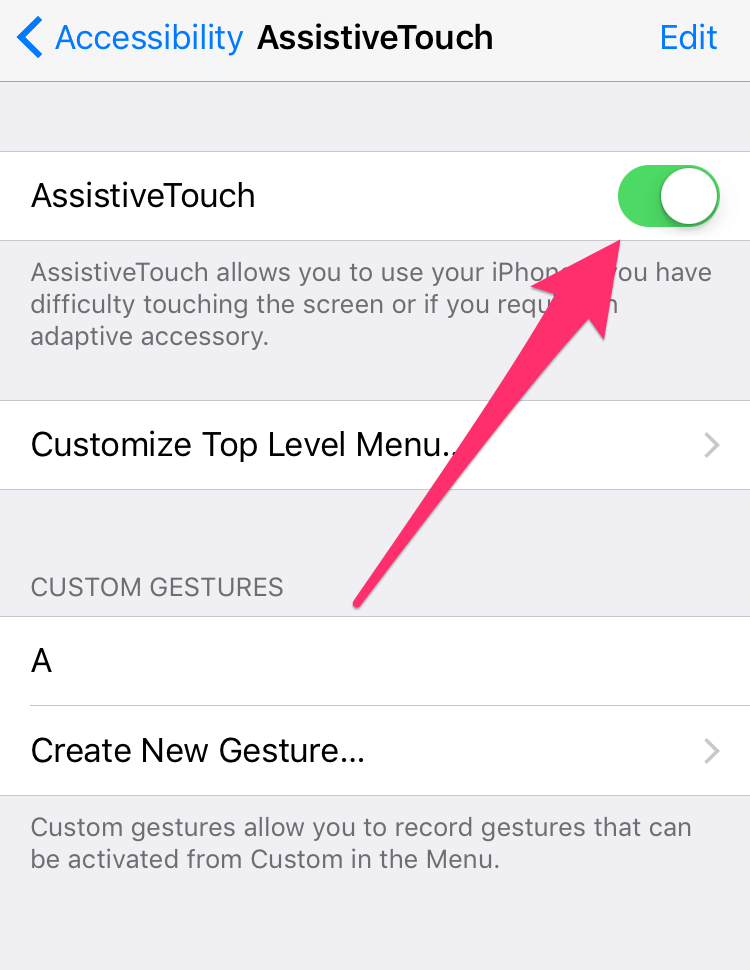
You should now see a new button on your iPhone’s screen that looks like this..
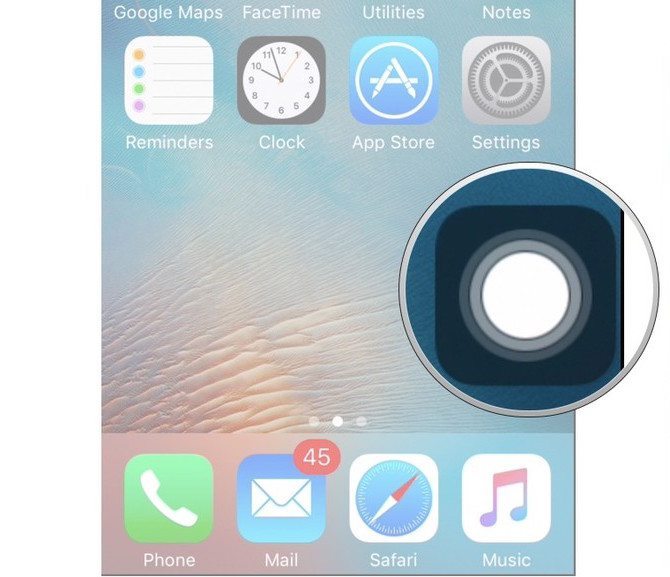
You can drag the button to place it anywhere on your iPhone’s screen. Now read the next section to find out how to use this button to lock your iPhone or switch it off.
How to Lock or Switch Off Your iPhone with AssistiveTouch
Step 1: Open the Settings app and go to General > Accessibility.
Step 2: Navigate to AssistiveTouch.
Step 3: Tap on Customize Top Level Menu.
Step 4:Â Here you can add new options to the AssistiveTouch menu. Press the + button at the bottom, then tap on the new icon that appears.
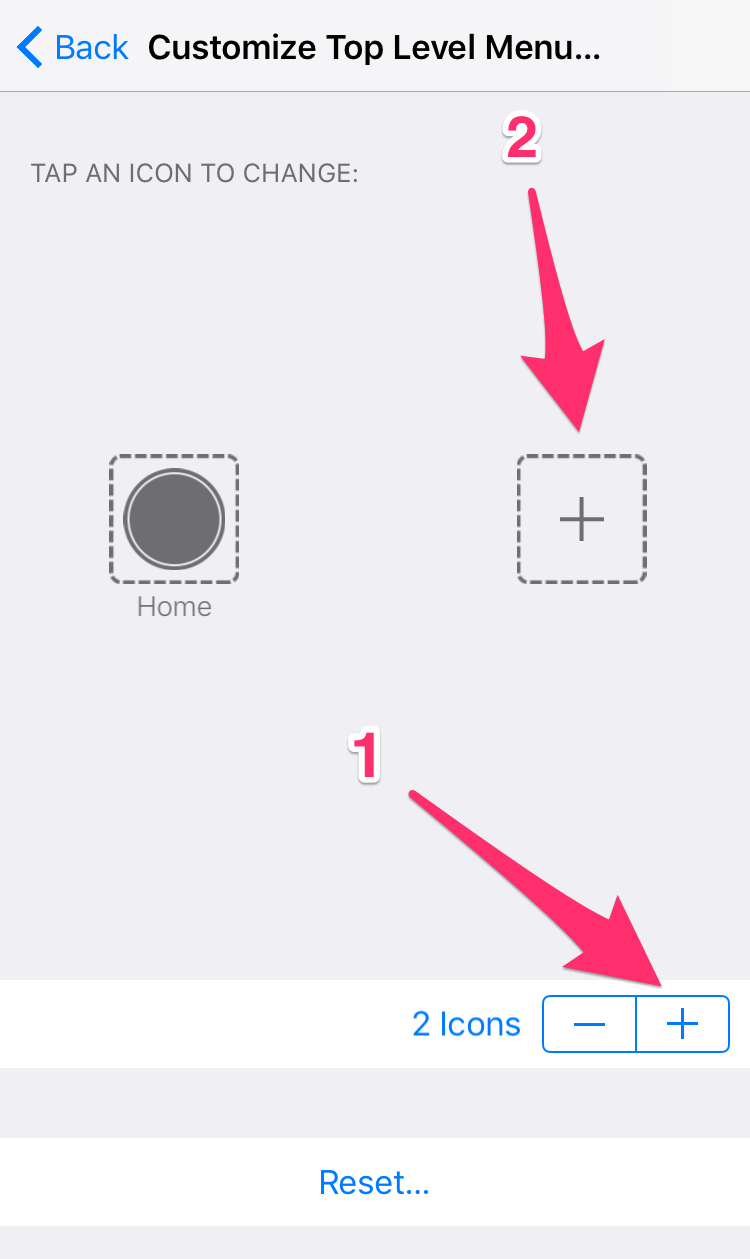
Step 5:Â From the list of available options, tap on Device to select it (if it is grayed out, then it means that you have already added it). Once done, press the Done button in the top right corner..
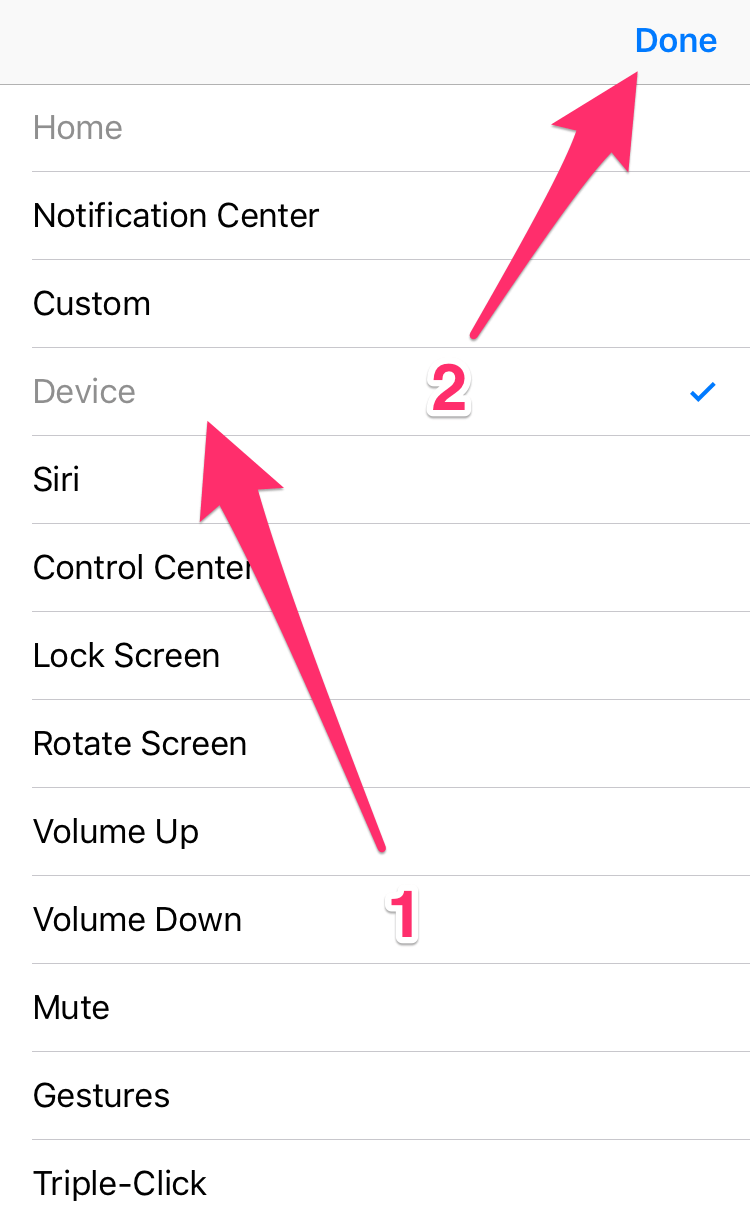
Step 6: Next, press the AssistiveTouch button to open its menu. You should see the new Device option. Tap on it to open.
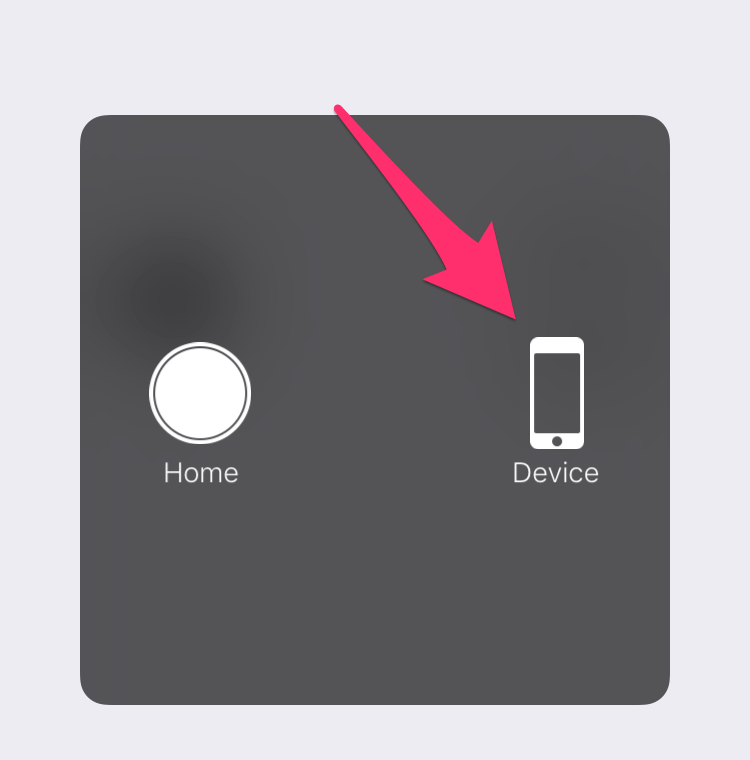
Step 7: Now you can do either of the following:
- To lock your iPhone, press the Lock Screen icon.
- To power it off, press and hold the Lock Screen icon. After a few seconds, you should see the power off screen. Slide the power button from right to left to switch off your iPhone.
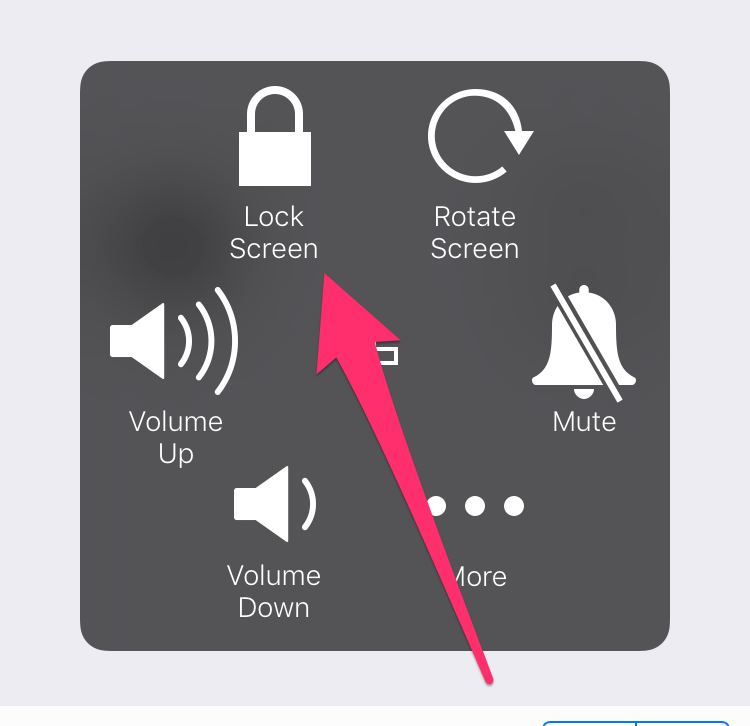
This is how you can use AssistiveTouch to lock your iPhone or switch it off when the power button doesn’t work. Apart from the virtual power off button, AssitiveTouch has volume up and volume down buttons, ringer switch, Home button, and much more. If any of these physical buttons stop working, then you can easily use AssistiveTouch to mimic their functionality
How to Turn On Your iPhone if the Power Button Doesn’t Work
Now that you’ve turned off your iPhone, you might be wondering how to switch it back on when the power button isn’t working. Well, it’s quite easy and simple. Just plug in your iPhone to its charger and after a few seconds, it will turn on automatically. If this doesn’t work, then the charging cable probably has issues, or you haven’t connected it properly.
A New Restart Button in iOS 11
iOS 11 adds a new option to AssistiveTouch that allows you to restart your iPhone with the tap of a button. As opposed to iOS 10, you can use the new Restart option for AssistiveTouch in iOS 11 to quickly reboot your iPhone.
Step 1: Once you’ve added the Restart option, tap on the AssistiveTouch button to open its menu.
Step 2: Press Device, then tap on the More icon.
Step 3: Now tap on the Restart icon to reboot your iPhone.
This is how you can lock or switch off your iPhone when the power button doesn’t work. This is just a temporary workaround, so consider getting the power button fixed if it’s broken by visiting your closest Apple store or repair shop.






