How to Translate Webpages in Safari on iPhone or iPad
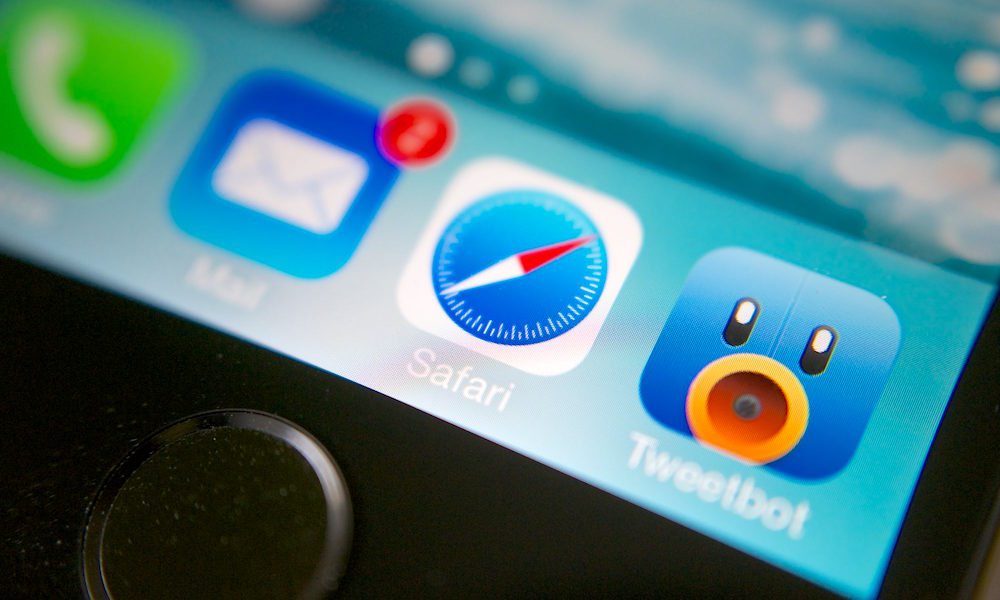
Toggle Dark Mode
Although Safari is a feature-rich browser and contains many essential features, one important functionality that is still missing is the automatic translation of web pages. Other browsers, such as Google Chrome, allow you to translate web pages on the spot, but you’d be surprised to know that Safari has had this capability for a long time.
Apple allows third-party developers to create extensions for Safari which integrate with the browser. In the same way, you can install a third-party app that offers an extension for translating web pages. One such app is Microsoft Translator.
In this tutorial, we’ll show you how to translate webpages in Safari on iPhone or iPad using the Microsoft Translator app.
How to Translate Webpages in Safari on iPhone or iPad
Step 1: Download and install Microsoft Translator from the App Store.
Step 2: Open Safari and tap on the share sheet icon in the bottom menu bar.
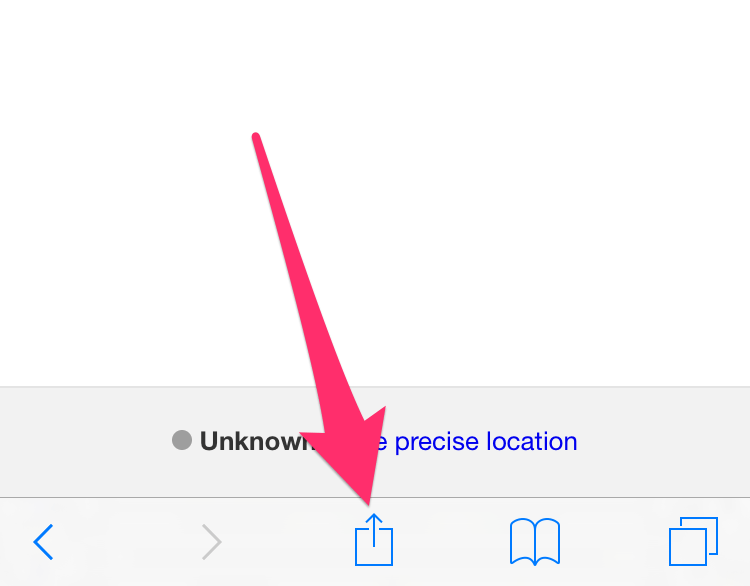
Step 3: Scroll to the end of the activities row and tap on the More button.

Step 4: A list of available extensions is displayed. Find Microsoft Translator in the list and toggle it on. You can also reposition its place by tapping and holding the grabber next to the toggle and moving it to the top of the list. Once you’re finished, tap on the Done button in the top right corner.
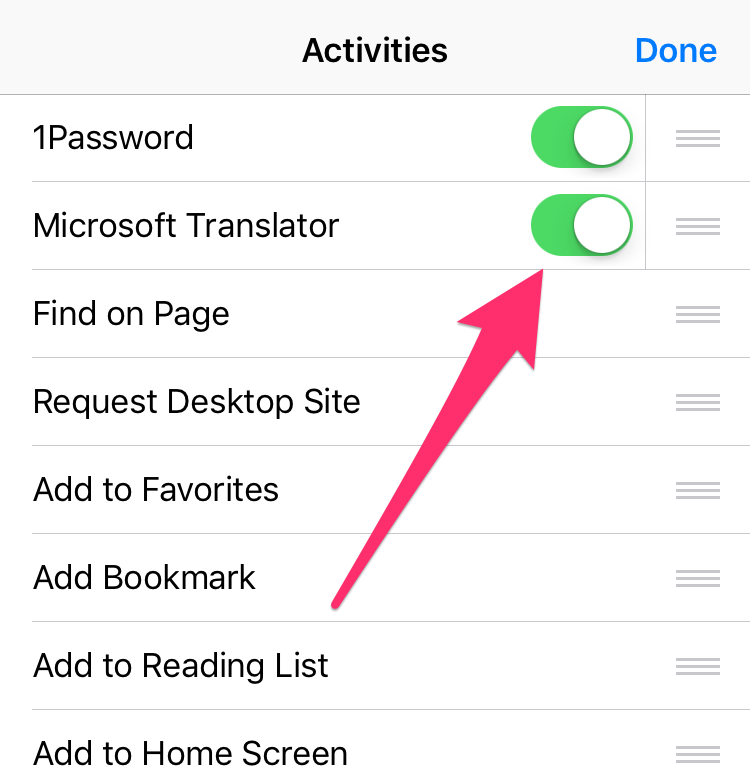
Step 5: Now you’ll see the Microsoft Translator extension in the activities row. When you’re on a web page which you wish to translate, tap on the share sheet icon and then select Microsoft Translator from the activities row. Within a few seconds, the entire web page will be translated to your preferred language.
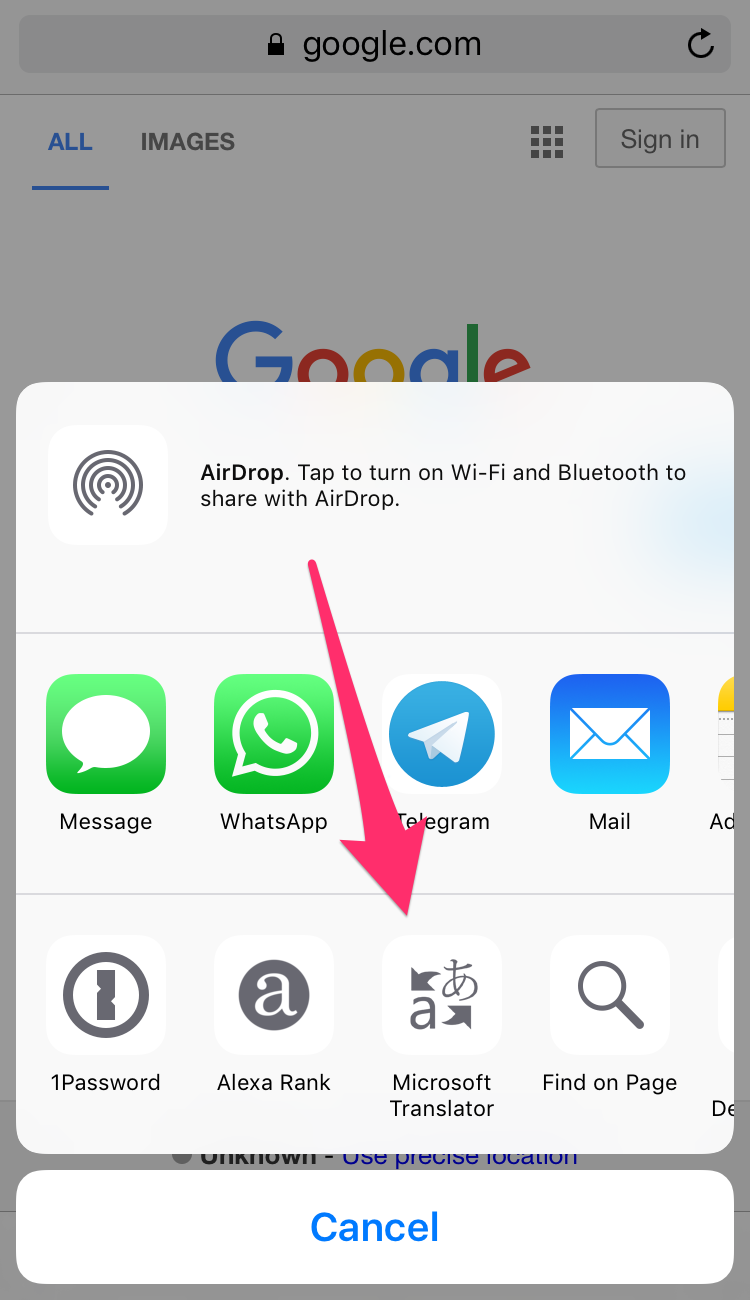
How to Choose Your Preferred Language for Translation
Microsoft Translator automatically detects your preferred language based on your device’s language settings. However it is possible to change it via the app’s settings.
- Open Microsoft Translator app and then tap on the settings icon in the bottom right corner.
- Tap on Safari Translation Language.
- Now choose your preferred language.
This is how you can translate webpages in Safari on iPhone or iPad. Using this method, you no longer have to depend on third-party web browsers such as Google Chrome. You can take advantage of the translation extension offered by third-party apps to quickly translate webpages in Safari.






