This iPhone Setting Might be Rapidly Draining Your Battery
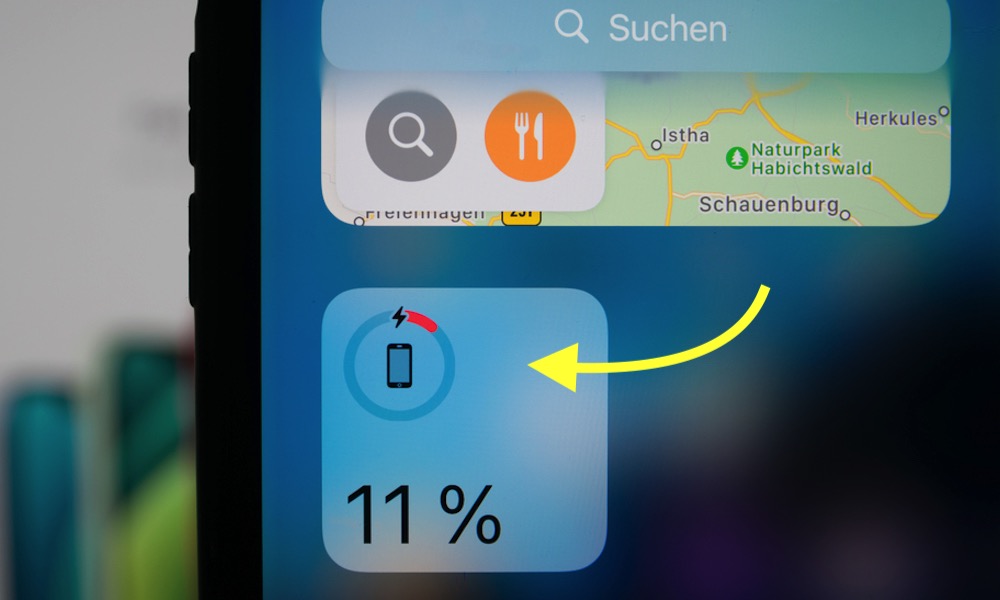 Credit: Camilo Concha / Shutterstock
Credit: Camilo Concha / Shutterstock
Toggle Dark Mode
Your iPhone has a handy feature known as Wi-Fi Assist that smartly addresses one of the most common connectivity issues: the struggle between weak Wi-Fi signals and the need for stable internet access.
Wi-Fi Assist has been available for a while — it made its debut as part of Apple’s iOS 9 release, which means you should be able to use it on any iPhone or iPad released in the past decade or so. Only the iPhone 4S and some early iPads are ineligible, but if you’re still using one of those, you should seriously consider upgrading.
Once enabled, Wi-Fi Assist automatically switches to cellular data any time your Wi-Fi signal is weak or unstable, ensuring that you stay connected with reasonable performance.
It works with almost all of the apps on your iPhone, from first-party ones like Mail and Safari to social media apps like Facebook, although it won’t activate with third-party apps that are likely to use a lot of data, such as video and audio streaming apps or email apps for downloading large attachments.
Apple also notes that Wi-Fi assist won’t work during data roaming, since that could get expensive, and it would also won’t kick in for background app updates.
However, in addition to the likelihood of increasing data usage under your cellular plan, there’s another potential downside to leaving Wi-Fi Assist permanently activated: battery drain.
How to Access Wi-Fi Assist
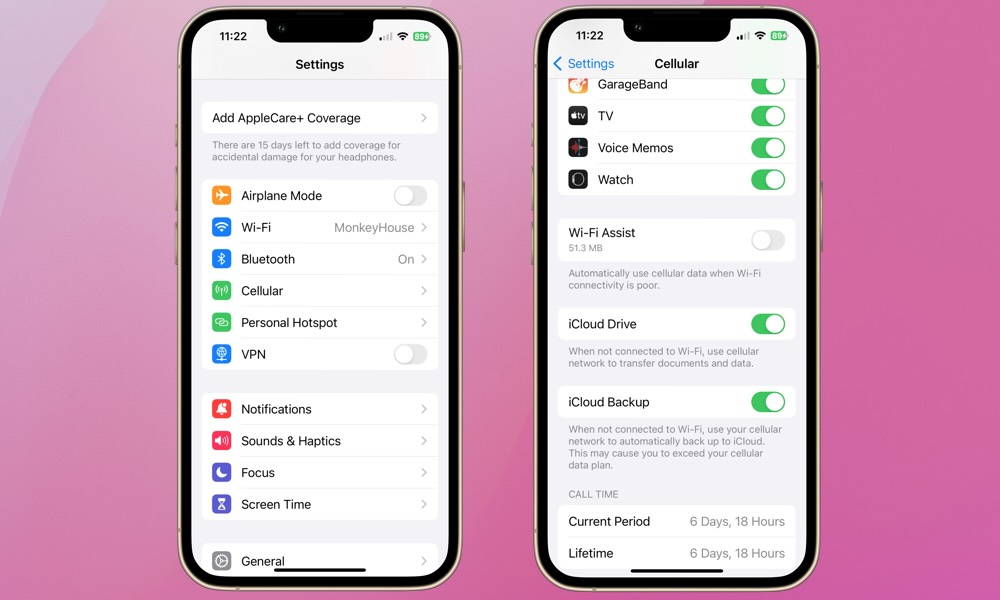
Here’s how to find Wi-Fi Assist and check if it’s enabled:
- Open the Settings app on your iPhone
- Select Cellular
- Scroll down to the very bottom, where you can toggle Wi-Fi Assist on or off. You’ll also see an indication here of how much cellular data the feature has used since you last reset your statistics.
The reason for battery issues is straightforward: Wi-Fi assist is constantly testing Wi-Fi signal strength and searching for cellular network connections to fill any gaps. This happens even when your Wi-Fi signal is strong.
If you’re constantly in an area with weaker Wi-Fi, consider enabling Wi-Fi Assist temporarily, but remember to turn it off. It’s a bit tedious, but worth it for a smoother browsing or listening experience. We recommend playing with the setting to evaluate the impact on your battery’s performance.
While Wi-Fi Assist definitely contributes to a more consistent user experience, battery life suffers, and data usage will increase. These are two primary considerations for almost all iPhone users. The feature is also on by default.
While the data usage will depend on how often you hang out on poor Wi-Fi networks, the battery life impact is universal, so it makes even more sense to turn off Wi-Fi Assist if you know you’re always on solid Wi-Fi.
Consider disabling it for a while and see if you notice any disruptions in connectivity and improvement in battery life. If so, it’s likely not necessary for your day-to-day use. For more battery performance optimization strategies, here are some unnecessary and some popular apps that are battery-hogs, and some app settings tips to reduce battery drain.







