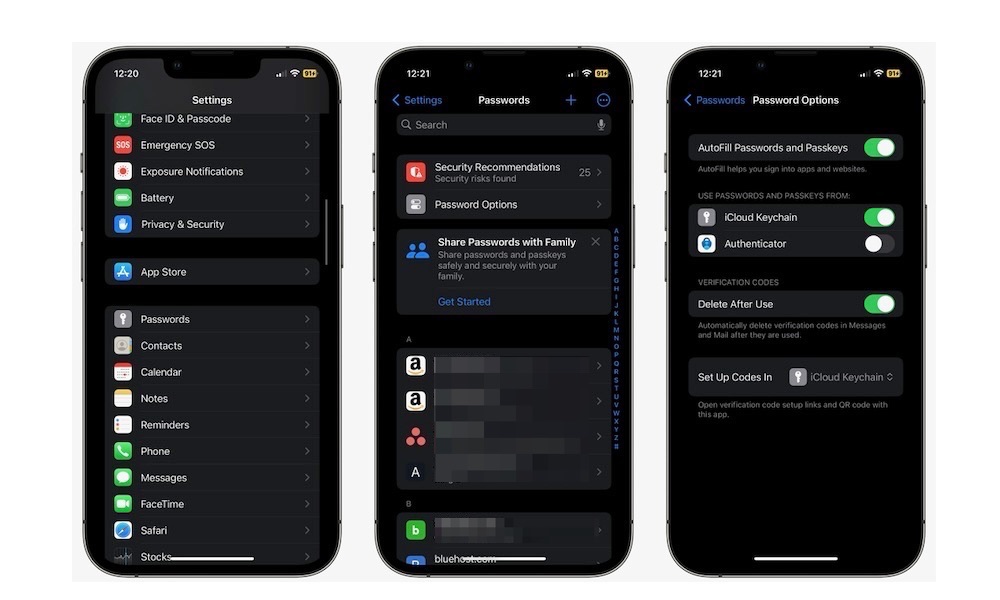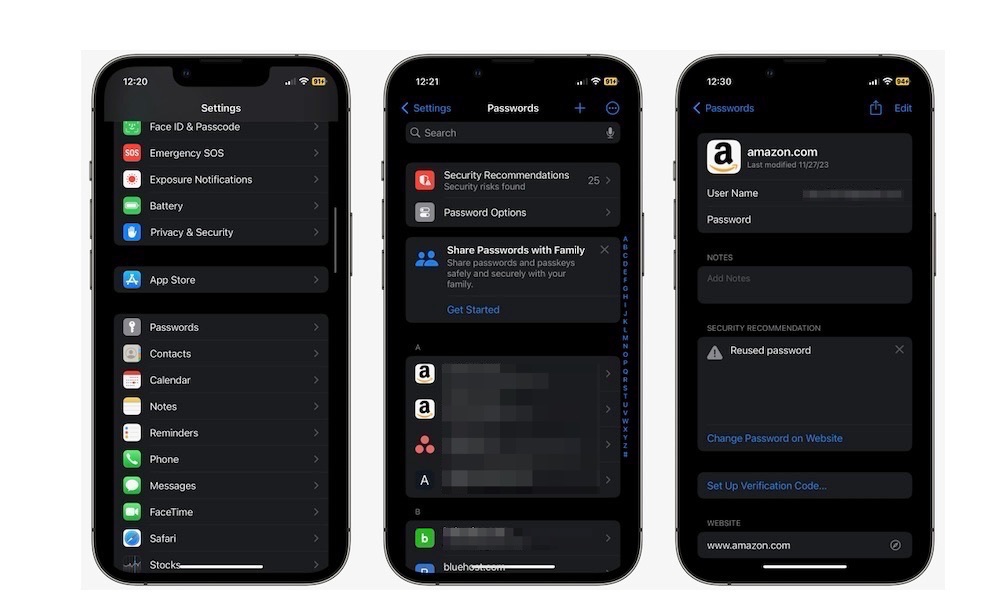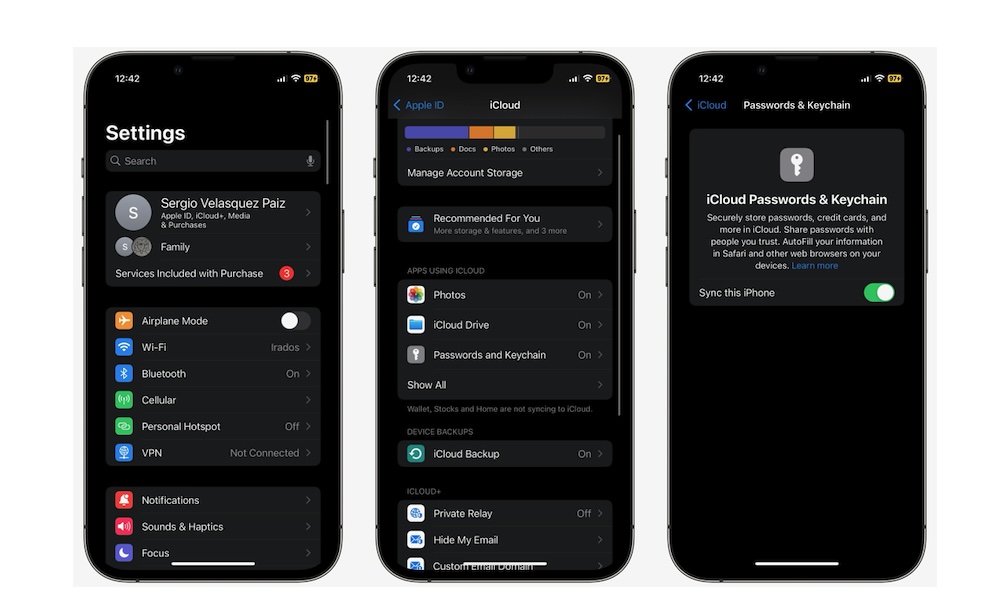Safety Tip: How to Save Passwords on iPhone
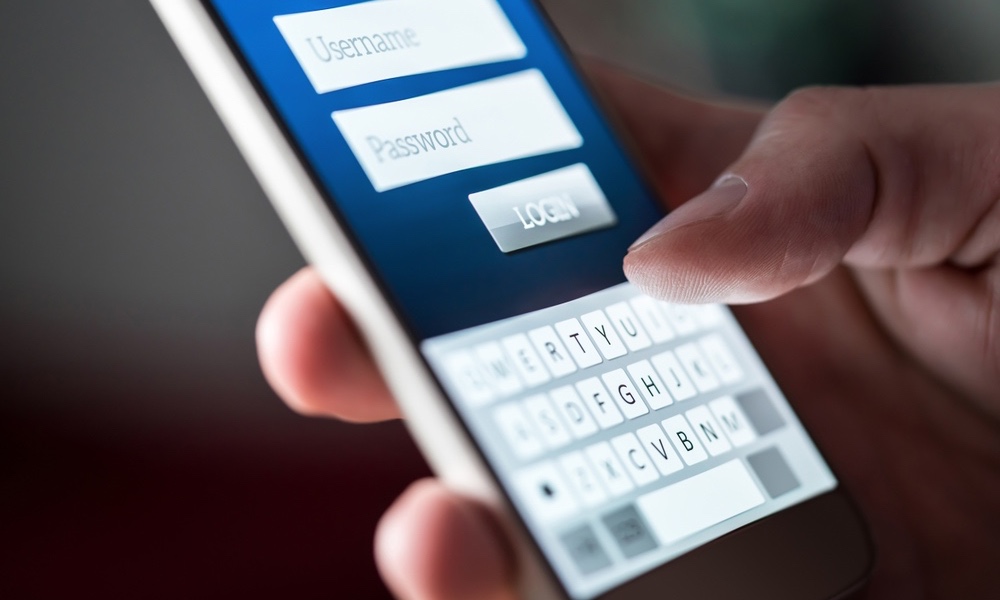 Credit: Tero Vesalainen / Shutterstock
Credit: Tero Vesalainen / Shutterstock
Toggle Dark Mode
Keeping track of all your passwords can be a hassle. After all, it’s recommended that you use a different password for each of your accounts.
Luckily, you don’t have to keep track of everything yourself; we have technology on our side. Most people would think of using a password manager, which is a fantastic idea.
However, a simple way is to use your iPhone’s built-in password manager, which will automatically store all your passwords for frequently used accounts.
If you want to start saving your passwords on your iPhone, here’s what you need to know.
How to Save Passwords on Your iPhone
By default, saving passwords on your iPhone should happen automatically. Whenever you log in to an account, a pop-up window asks if you want to save your passwords, making it incredibly easy to safely store all your passwords on your iPhone.
With that said, in order for you to automatically use your saved passwords, you’ll need to enable the autofill option in settings. This will allow your iPhone to give you the option to autofill your login credentials whenever you try to access an app or website that you’ve already saved. Here’s how to do that:
- Open the Settings app.
- Scroll down and tap on Passwords.
- Use Face ID or Touch ID to unlock password settings.
- Tap on Password Options.
- Turn on AutoFill Passwords and Passkeys if it isn’t already.
Now, you can go to any app or website and log in to your account and your iPhone will ask you if you’d like to save your password. If you tap on Save Password, you’ll get the option to autofill your credentials the next time you need to log in.
Likewise, if you ever update your password or your email address from your iPhone, you’ll also be asked if you’d like to update your saved credentials.
How to Find All Your Passwords on iPhone
After you save your credentials for any app or website, you’ll be able to find all of this data inside your iPhone. Don’t worry; you’ll need to use Face ID or Touch ID to access this data. The password settings page doesn’t allow you to use your passcode, so basically, you’re the only one who can access your passwords.
Still, you need to be careful because if someone manages to access it, they can see your passwords with just one tap. Here’s how you can find your saved passwords:
- Open the Settings app.
- Scroll down and tap on Passwords.
- Use Face ID or Touch ID to access your password settings.
- Scroll down and tap on the app or platform you want.
Also, if you want a quicker way to find your passwords, you can ask Siri for help. All you need to do is say something like “Hey Siri, show my passwords.”
And that’s it. Here, you’ll find your user name and password. Moreover, if you tap Password, your iPhone will show you your password and give you the option to copy it. Again, this is why you need to be very careful when accessing your passwords.
But that’s not all; right below your credentials, you’ll find some Security Recommendations, which let you know if you’re using your password on a different platform, if it’s a weak password, or if it’s been uncovered in a data leak somewhere.
You can also store one-time passwords for sites that support two-factor authentication by choosing Set Up Verification Code and then either manually entering the setup key or scanning the QR code that’s provided by the other site. This eliminates the need to use a third-party two-factor authentication app.
Last but not least, if you want to get rid of that password, you can scroll down to the bottom and tap on Delete Password. Then, tap Delete Password one more time to confirm your decision.
Share Your Password Across Your Devices
Besides being able to save your passwords on your iPhone, you can also share them with all your other Apple devices that share the same Apple ID.
This is thanks to iCloud Passwords & Keychain, a feature that safely stores your passwords and updates them almost immediately. You can even access them on a Windows PC or in Google’s Chrome browser by installing iCloud for Windows or the iCloud Passwords Chrome extension.
Before you enable iCloud Passwords & Keychain, you need to make sure that you meet all the requirements. First, your devices should all be running the latest software updates that are avilable. You can do this by going to Settings > General > Software Update, and then tapping on Install Now if an update appears.
Next, you also need to turn on two-factor authentication for your Apple ID. You can do this by going to Settings > Apple ID > Sign-In & Security > Two-Factor Authentication and turning it on if it isn’t already.
After you have all of that ready, here’s how you enable iCloud Passwords & Keychain on your iPhone:
- Open the Settings app.
- Tap on your Apple ID. That’s your name at the top of the Settings page.
- Go to iCloud.
- Select Password & Keychain.
- Turn on Sync this iPhone.
Is Saving Your Passwords on Your iPhone Safe?
Saving your passwords inside your iPhone’s Passwords app is one of the safest options, and it definitely beats saving them in your Notes app.
Apple has continuously improved the iPhone’s security features with every software update, helping you keep your personal information and passwords safe.
With that said, as you saw earlier, if someone manages to unlock the password settings page, they’ll have access to all your credentials, which is why it’s important not to let people have access to your Face ID or passcode.
Likewise, Apple’s iCloud Password & Keychain is pretty safe, too. Apple uses two-factor authentication to make sure your data is completely secure, and this feature also uses end-to-end AES 256-bit encryption, which is the same method that banks or even governments use to keep their data safe.
Not only that, but Apple confirms that only users have access to their passwords. Not even Apple itself can access that information. So, needless to say, your passwords are pretty safe.
Keep Your Passwords Safe
Whether you’re using your iPhone’s autofill feature or iCloud Password & Keychain, there is a safe way to keep all your passwords in one place without having to remember them all.
Of course, the more you use these features, the more careful you need to be. Avoid sharing information with people, including your passcode, access to Face ID, or other private information. The less you share, the safer you’ll be.