PSA: Check to See If Your Apple Account Has Two-Factor Authentication
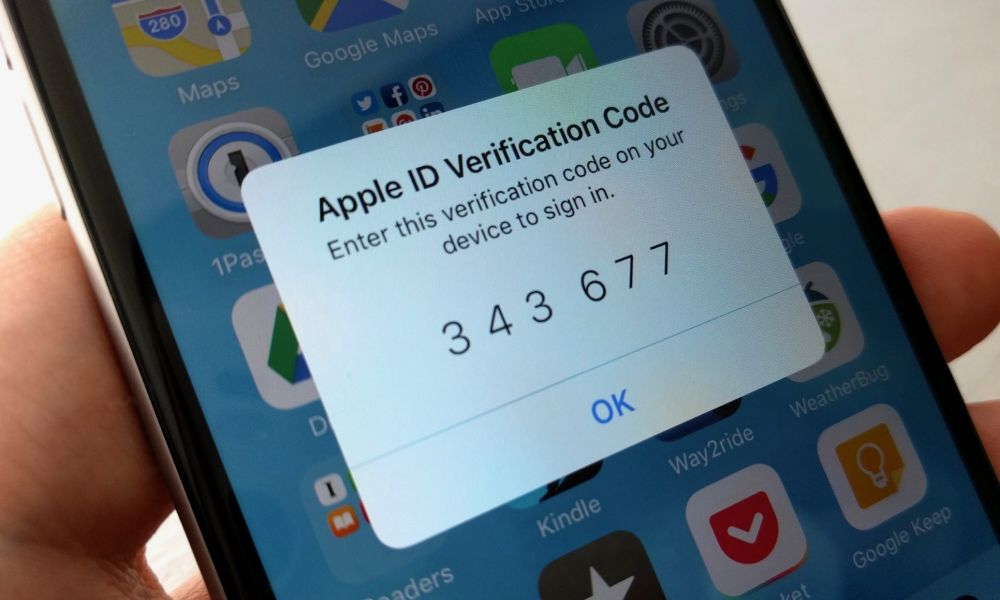 Credit: Wccftech
Credit: Wccftech
Toggle Dark Mode
Digital security is absolutely vital today. No matter how you use your Apple account, protecting your information is critical. Apple provides a number of ways to help protect your account, and one of the most powerful is two-factor authentication.
If you don’t spend much time in your account settings, you may not know what two-factor authentication is or why it’s important.
Apple used to use something called “Two-Step Verification” to protect accounts with security questions, but eventually graduated to a more advanced form during iOS 9, known as Two-Factor Authentication, which uses more encryption, although the idea behind the two is essentially the same.
You still have to enter your account ID and your password, but you also have to enter in a separate piece of information that only you have access to, information communicate directly to you along a different channel.
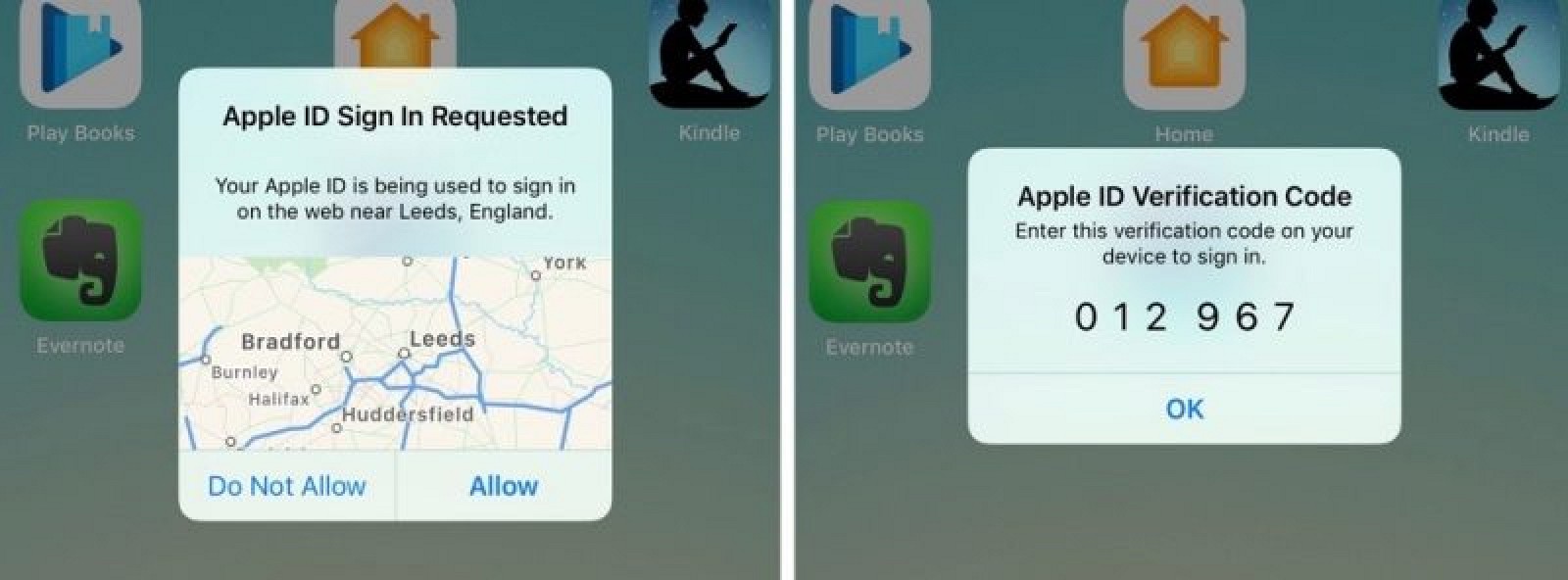
This way, even if someone manages to steal your Apple ID and password at a distance (the times this has happened has been via third-party services that have been hacked, Apple’s security own proven robust so far), they won’t be able to log into your account, because Apple will recognize that they are trying to log in from a strange location, browser or device, and require authentication that they can’t provide.
Interested? You really should be. Here’s how to check if you’ve enabled two-factor authentication yet, and how to enable it if you still need to.
1 Check Your Security Status
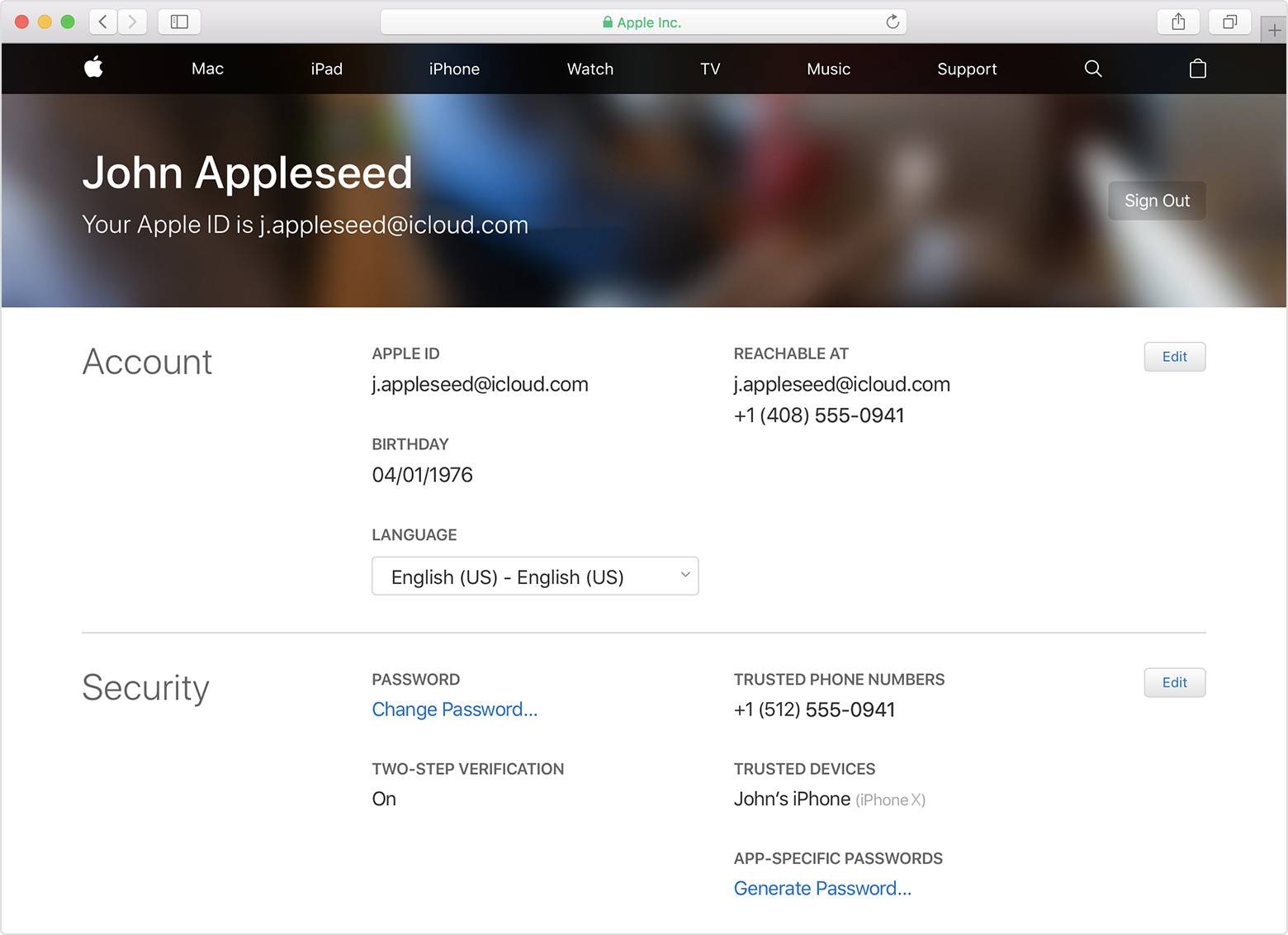
First, you need to see what’s going on with your security. Hop onto a computer and log into your Apple account using your ID and password (preferably a registered computer that you use for Apple transactions). Use this link to sign in directly to your account.
When signed in, you should see a window that includes basic account information and, below that, a Security section. Focus on this Security Section.
You should see a section for Two-Factor Authentication here, and directly underneath it will either say On, or let you know that it’s not enabled.
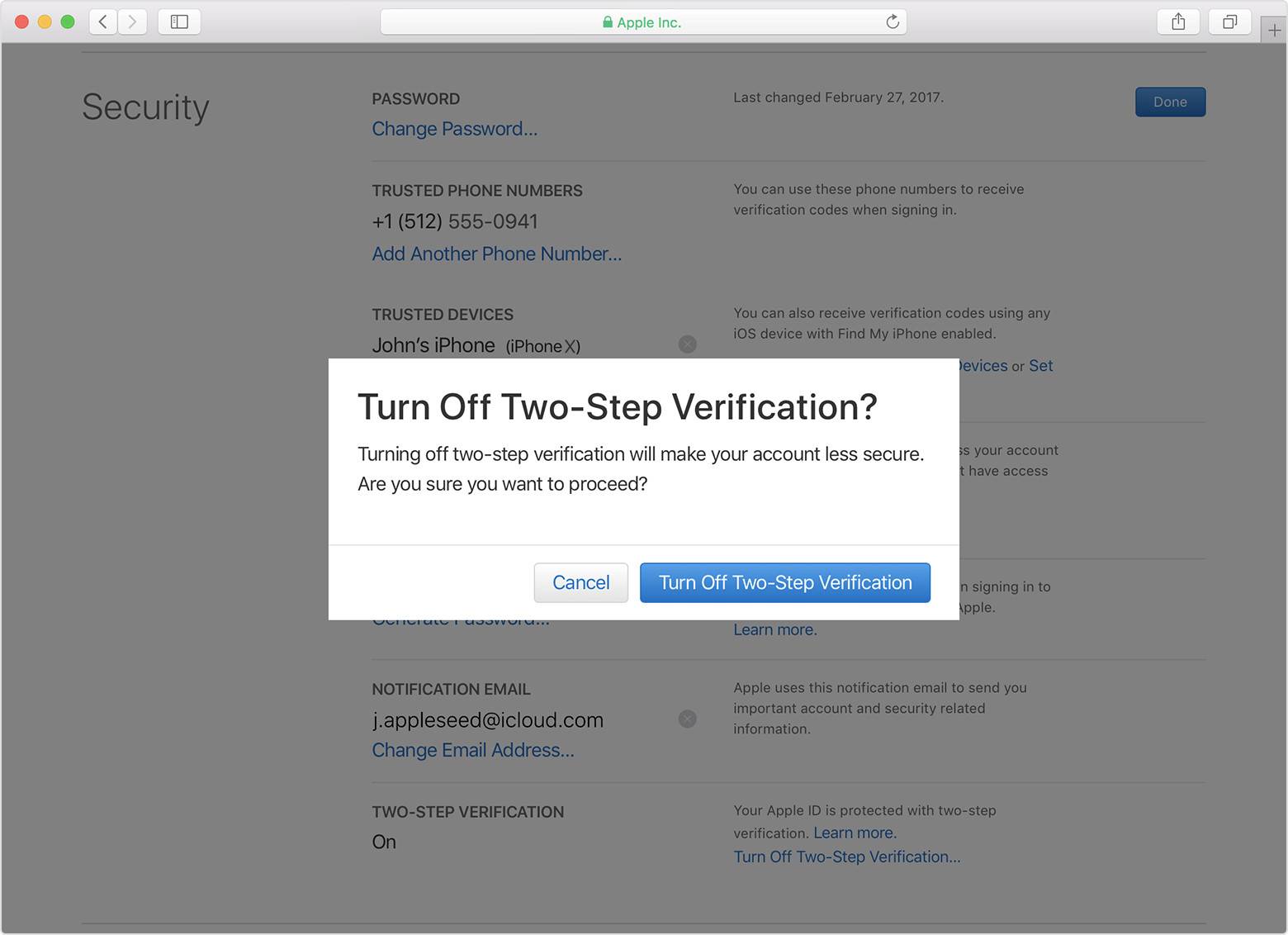
Important note! The Security section may show that Two-Step Verification is still turned on if you haven’t changed anything for a while. If you see a section for Two-Step Verification, look for an option to turn this verification off.
Your Apple account can get confused if you try to enable both at the same time, so turn off Two-Step Verification if necessary. This may not be required depending on your setup.
2 Grab Another Trusted Device
If you still need to enable Two-Factor authentication, make sure you have another trusted device handy.
Any other Apple device that you have that has also logged into your Apple account will work well here. If you don’t have any other Apple devices, you can always set up a phone number to be a trusted source for your Two-Factor Authentication, so at least keep your phone handy for this process.
3 Enable Two-Factor Authentication
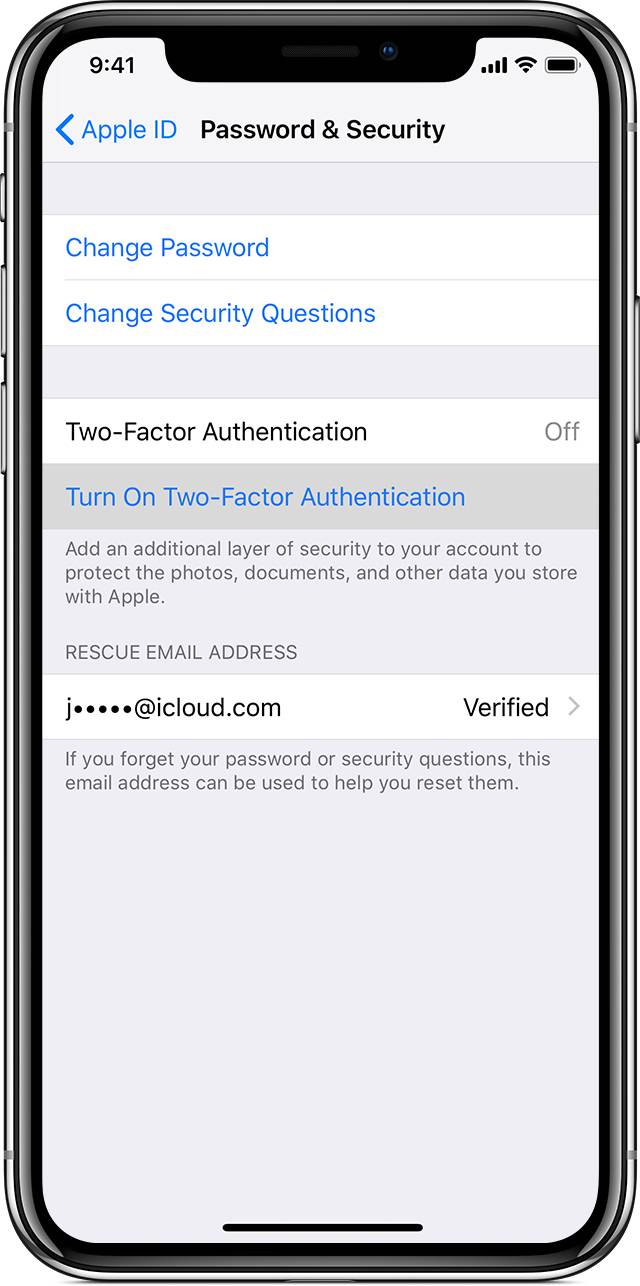
- If you are enabling on a mobile device, head to Settings. If you are on a Mac, head to System Preferences. Either way, look for iCloud once you get there, and head on in.
- On iOS, now go to Apple ID and then choose Password & Security. Look for an option that says Two-Factor Authentication.
- If you’re in iCloud on a Mac, go to Apple ID Manage, and find Security. Then look for Two-Factor Authentication.
You may have to sign in with your account info again during this process. Once you enable the authentication, Apple will walk you through a quick recognition process for your trusted device and how you prefer to be contacted, and you will be set.
Another important note! Back on the Security section of your Apple account, there may have also been a spot for security questions. If you enable Two-Factor Authentication, your security questions will disappear. That’s okay! The Authentication process has replaced your security questions, and is much more effective at protecting your account anyway.






