How to Reduce Twitter’s Data Usage on iPhone
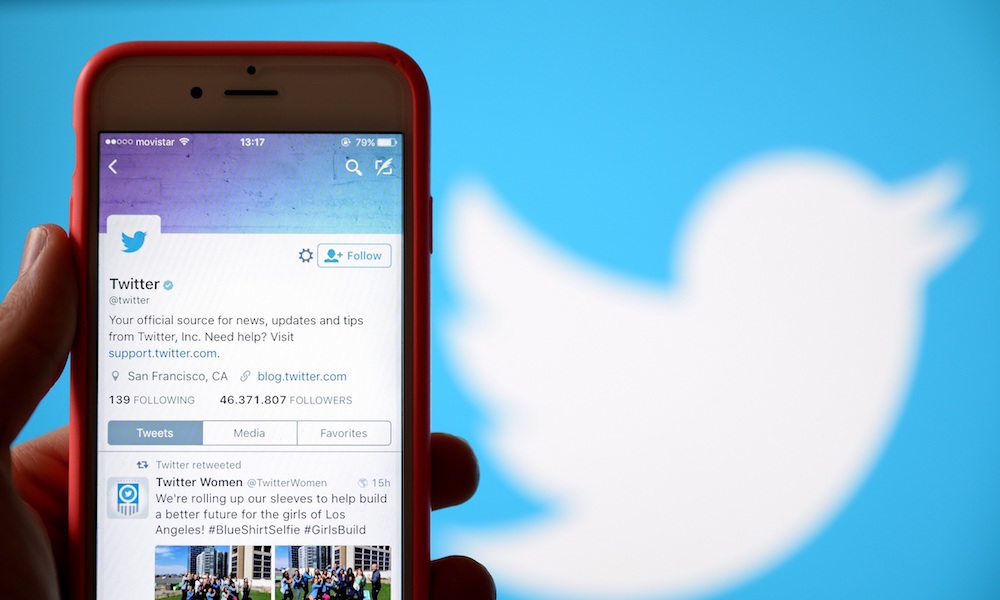
Toggle Dark Mode
If you have a limited data plan on your iPhone, then you have to be extra careful with your data usage to avoid exceeding the allowance. There are certain apps that can consume a large amount of cellular data and one such example is Twitter. Twitter is the hub for viewing photos, videos, and GIFs which can easily increase your cellular data consumption. Fortunately enough, Twitter has added a couple of settings to its app that allows you to reduce the data it consumes when using the app on your iPhone. In this tutorial, we’ll show you some of the ways of reducing Twitter’s data consumption on iPhone.
How to Reduce the Data Usage of Twitter on iPhone
Turn off Image Previews
- Open Twitter and go to the Me tab.
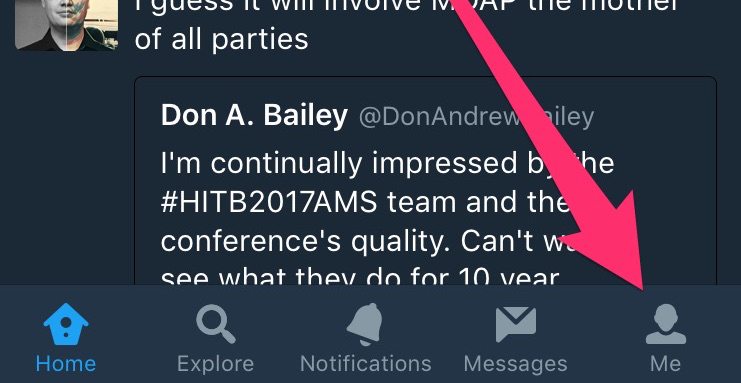
- Tap on the gear icon and choose Settings.
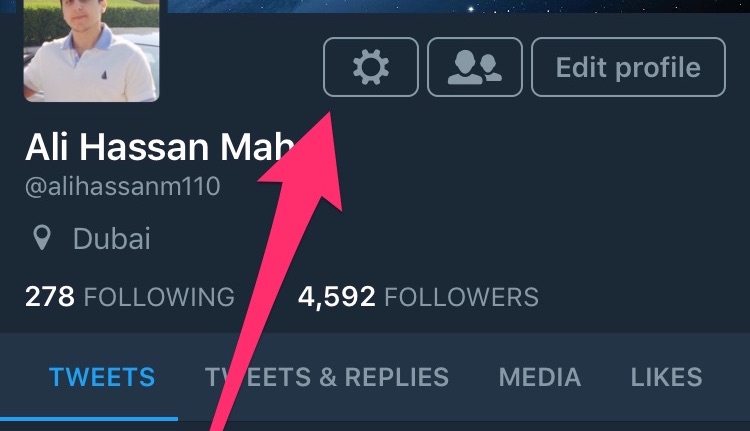
- Open Data Usage.
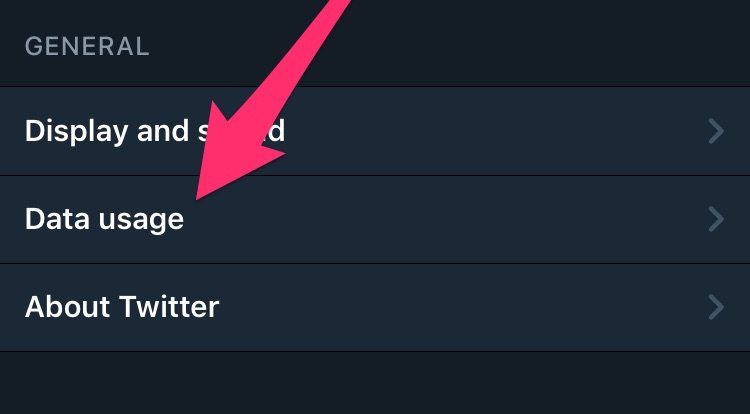
- Turn off the toggle for ‘Image previews’. By doing this, images will no longer load automatically when you scroll past them. If you wish to view an image, you can tap on its link within a tweet.
Configure Video Playback Settings
- Open Twitter and go to the Me tab.
- Tap on the gear icon and choose Settings.
- Open Data Usage.
- Tap on ‘Video autoplay’ and choose either ‘WiFi only’ or ‘Never’. This avoids videos from loading automatically when on cellular data.
Use Twitter Lite
Twitter Lite is a stripped-down version of mobile Twitter that reduces data consumption and loads much faster. It works by preventing images, GIFs, and videos from automatically loading when you scroll past them. Here’s how you can use Twitter Lite:
- Go to mobile.twitter.com on your iPhone.
- Tap on your profile picture and turn on ‘Data Saver’.
These are the three ways of reducing data consumption of Twitter on your iPhone. This is extremely useful for users who have a limited data allowance as it allows them to browse Twitter with minimal data consumption. For more tips to reduce the data consumption on your iPhone, check out our article 5 Easy Ways to Save Your iPhone’s LTE Data and Fight overage Charges.






