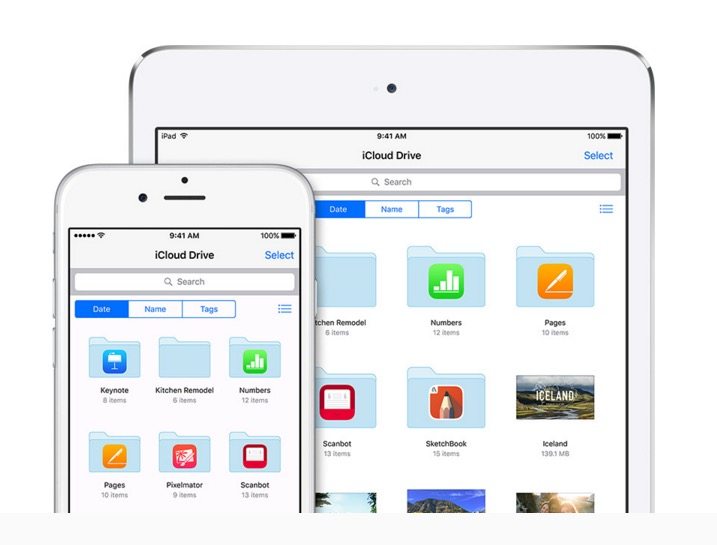5 Easy Ways to Save Your iPhone’s LTE Data and Fight Overage Charges

Toggle Dark Mode
Gone are the days when unlimited data is the norm. Sure, some of us may have been grandfathered in to unlimited data plans, but for the most part, many of us have to be careful how much data we use, lest we go over and pay crazy fees, or have our data cut off.
Luckily, there are a number of ways to ensure that your data use is as low as possible. Here are five of the ways you can easily lower your data usage and save yourself from scary overage charges.
1. Turn Off Data Usage For iCloud
iCloud is a great tool, but it can use a lot of data, especially for those that take a lot of photos or edit a lot of documents. In fact every time a change is made on your device, if iCloud syncs, then you’re using data. Sure, it might be a small amount for small changes, but that data can all really add up quick.
Turning data off for iCloud doesn’t stop your phone from syncing to iCloud at all, just when the device is connected to your service provider through a cellular connection. So, when you get home and connect to a Wi-Fi network, everything will be synced again.
To switch off the feature, simply head to Settings, then go to iCloud. After that, again click on iCloud. Finally, scroll to the bottom and turn off the “Use Cellular Data” setting.
2. Disable Wi-Fi Assist
A new feature in iOS is called Wi-Fi assist, and it’s a really cool feature if you have enough data to use it. What the feature basically does is that it detects when the user is on a weak Wi-Fi signal, and automatically uses cellular data instead.
As you can imagine, of course, this feature can end up using a lot of data, especially for those who have home Wi-Fi networks that aren’t that fast, or who spend a lot of time on other Wi-Fi networks that don’t perform very well. If you have a lot of data to spare, then the feature is great, but if not, simply open Settings, then head to Cellular. After that, scroll to the bottom of the page and turn Wi-Fi Assist off.
3. Disable Background App Refresh
Background app refresh basically updates apps in the background, while they’re not being used. Pretty self-explanatory, huh? Of course, there’s one major issue with this – it uses a lot of data, especially if you have a lot of apps open that normally use a lot of data. For those that need more data to use, this is a common thing to switch off, and has been in iOS for a while.
To switch off background app refresh, simply head to Settings, then go to General. Then find the Background App Refresh option. Open that menu, and hit the switch to turn the feature off.
4. Disable Automatic Downloads On Cellular Data
Another common thing to turn off when you want to save data is Automatic Downloads. Automatic downloads do exactly what they sound – download apps whenever an update becomes available. Only problem is, apps are pretty big, especially if you’re really into mobile gaming. It’s important to note that switching this feature off doesn’t mean that your apps won’t update automatically, they’ll just update when you’re using a Wi-Fi network.
To switch off Automatic Downloads on a cellular network, head to Settings, then Apps and iTunes Stores. In that section, find the option that says “Use Cellular Data” and turn it off.
5. Manually Switch Cellular Data Off And On
As a last resort, you can choose when any cellular data should be used at all. This can have its advantages and disadvantages. It certainly gives you a lot more control over your data and how much of it is used, however many people prefer to not have to think about their data and not getting things like emails and messages on social media. Of course, the feature can also come in handy if, for example, you’re nearing your data limit for the month and can’t afford to pay the fees associated with going over.
To switch off or on cellular data, head to Settings, then hit Cellular. Then, you can toggle data on and off.
Save More Data: How to Download Maps Over Wi-Fi for Offline Use