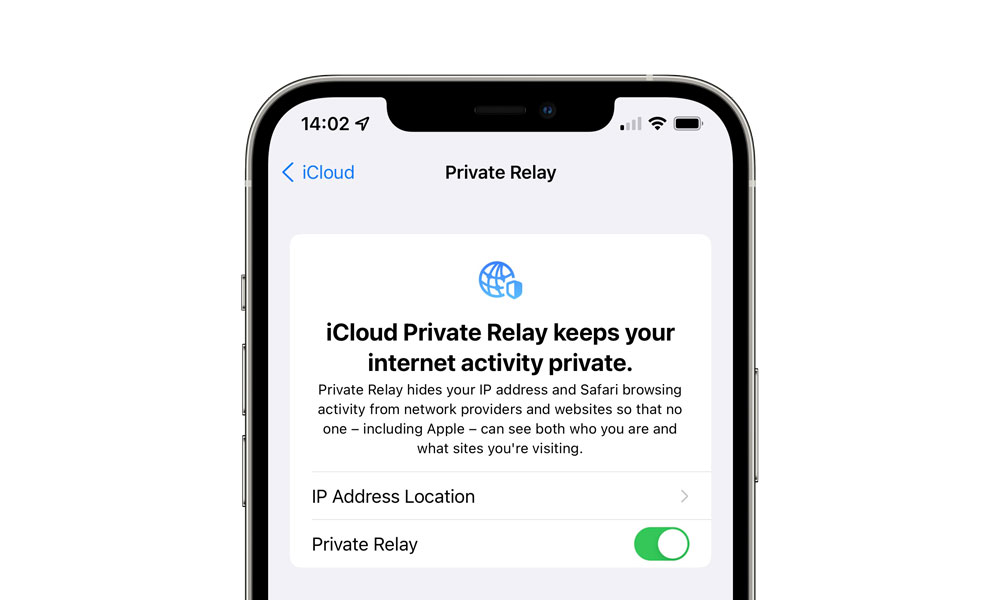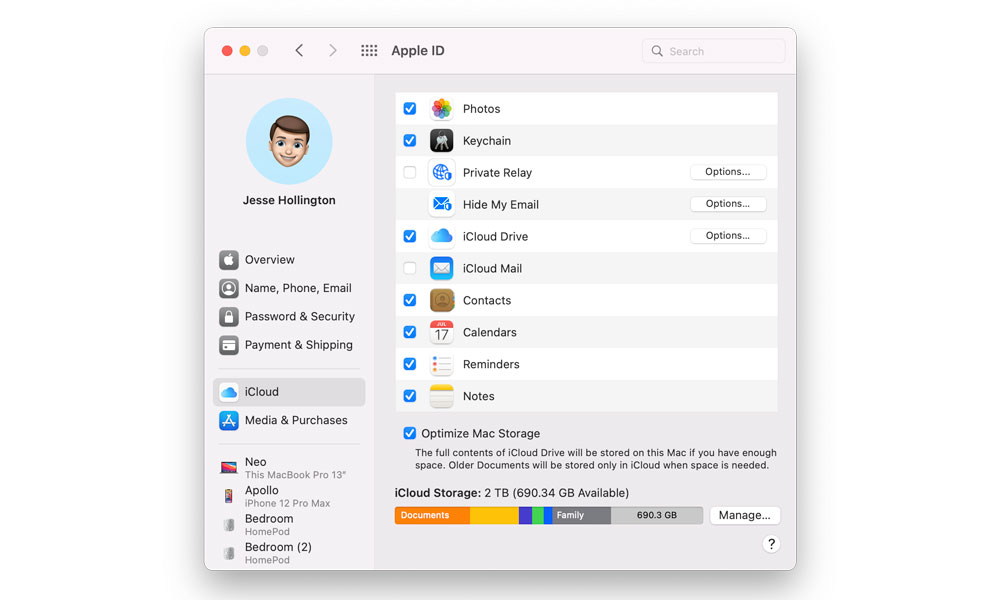iOS 15 Public Beta Running Slow on Your iPhone? There’s One Simple Fix
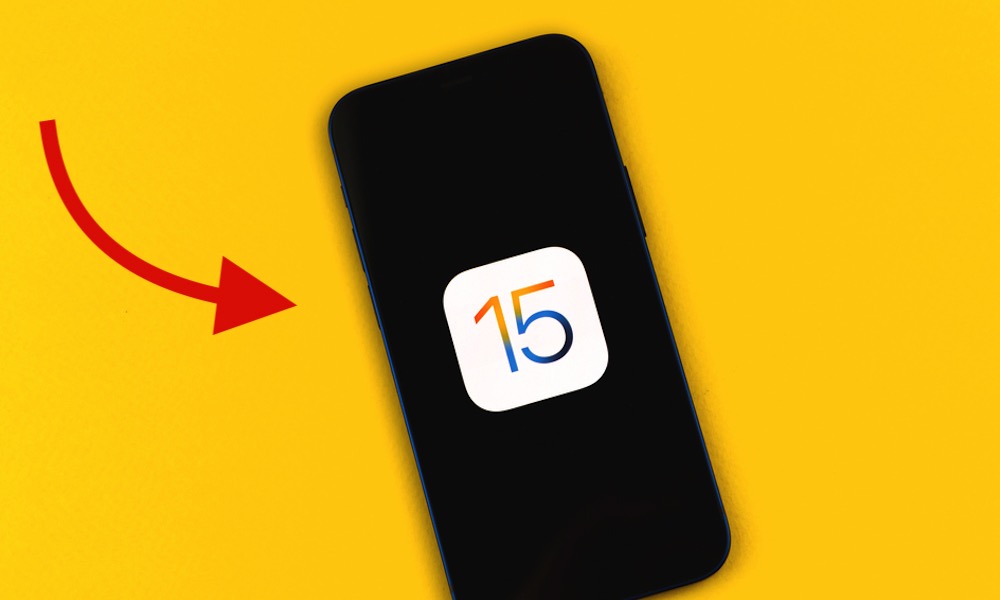 Credit: FellowNeko / Shutterstock
Credit: FellowNeko / Shutterstock
Toggle Dark Mode
There are a lot of fun and exciting new things in the iOS 15 public beta, and it’s remarkably stable for a beta, too. That said, however, it’s still a beta, so it’s not going to be without a few bumps in the road.
This is complicated even further by the fact that this time around, Apple is also integrated several new iCloud+ services into iOS 15 and its counterparts. As features that rely on Apple’s iCloud servers, these naturally bring their own challenges as the company continues to tweak things for the final release of iOS.
Most importantly, this creates a situation where the iOS, iPadOS, and macOS public betas can be even more unstable from day to day, and this is most apparent with Apple’s new iCloud Private Relay feature.
The problem, in this case, is that when iCloud Private Relay is turned on, it routes all of your surfing traffic through not only one, but two additional proxy servers. If these servers aren’t up to the task, you’ll end up with a bottleneck that will slow down all of your web browsing.
Since iOS 15, iPadOS 15, and macOS Monterey all support iCloud Private Relay — and it’s turned on by default — you may encounter days when Safari just seems to be taking forever to load a web page, or large file downloads appear to be running abysmally slow.
While your mileage may vary depending on where you live — Apple likely uses different iCloud Private Relay servers for different regions — if you’re running the iOS or macOS public betas, and you’re experiencing slow network performance, chances are very good that you’ll see a huge performance boost by turning off iCloud Private Relay.
I’ve personally encountered this issue several times over the past few weeks, and it seems to have gotten particularly bad this week. I have a gigabit fibre connection that normally offers typical download speeds of 30–40 MB/sec. With iCloud Private Relay enabled, those speeds recently dropped to an average of 0.5 MB/sec (500 KB/sec) — even when downloading files directly from Apple.
Disabling iCloud Private Relay
To be clear, this is not a criticism of the iCloud Private Relay feature — it’s merely the price one pays for participating in early betas. We’re very confident that Apple will ensure its iCloud Private Relay servers are fully ramped up by the time the service officially launches this fall, but it’s obviously still working on them at this point.
Fortunately, however, these performance problems are really easy to fix by disabling iCloud Private Relay. Here’s how:
Disable iCloud Private Relay on Your iPhone or iPad
- Open the iPhone/iPad Settings app.
- Tap on your name at the top of the screen.
- Tap on iCloud.
- Tap on Private Relay.
- Tap the switch beside Private Relay to toggle it off.
Disable iCloud Private Relay on Your Mac
- Open System Preferences.
- Click on Apple ID in the top-right corner.
- Uncheck the box beside Private Relay.
- Click Turn Off Private Relay to confirm.
Keep in mind that if you do this on your Mac while a large download is already in progress, you’ll have to restart the download to see any kind of speed boost, since disabling iCloud Private Relay doesn’t restart or reroute any sessions that are already in progress.
While disabling iCloud Private Relay means you won’t benefit from its enhanced privacy protections, you won’t be any worse off than you were in iOS 14 or macOS Big Sur, as this is an entirely new feature that simply adds to the great privacy and security that Apple already offers.
You can also revisit the iCloud Private Relay settings at any time to try toggling them back on, just to see if there have been any improvements. As we noted, Apple is almost certainly still working on getting the relay servers ready, so we imagine performance will vary over the next few weeks.