How to Protect and Recover Your iDevice Data
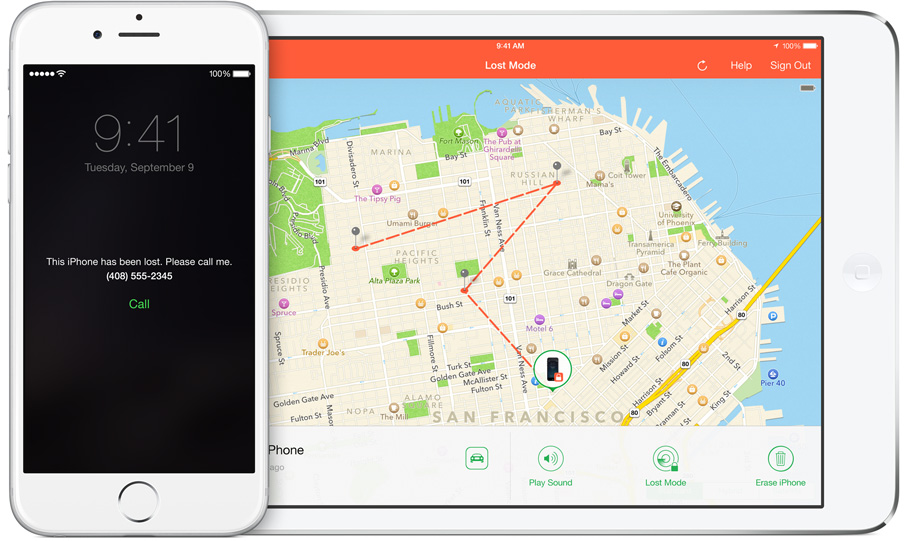
Toggle Dark Mode
Losing an iDevice is an unfortunate situation that many of us have or will encounter. Your iPhone and iPad are not just at risk for their hardware value. Many thieves are more interested in the information that is stored inside. People who take hold of your device could gain access to your bank, Amazon, eBay, social media, and map accounts. With all of this information they can easily find out who you know, where you live, steal your money or even worse, your identity.
Taking the proper precautions can keep your information safe, save a lot of headaches, and ideally help you get your iDevice back. Luckily, Apple is currently the leader in mobile theft prevention and recovery techniques. In fact, a study by the New York City Police Department (NYCPD) found that since Apple introduced their new anti-theft measurements, many robbers won’t even bother with Apple devices. NYCPD data shows that since Apple’s Activation Lock debuted, reported theft of iDevices dropped by 19%.
It’s a reassuring feeling knowing that your iDevice is less desirable to thieves due to Apple’s anti-theft systems; however, iDevice thefts still exist. Your information could still be at risk and you must implement Apple’s systems for them to actually benefit you. Below are some of the ways you can protect your information.
Touch ID and Passcodes
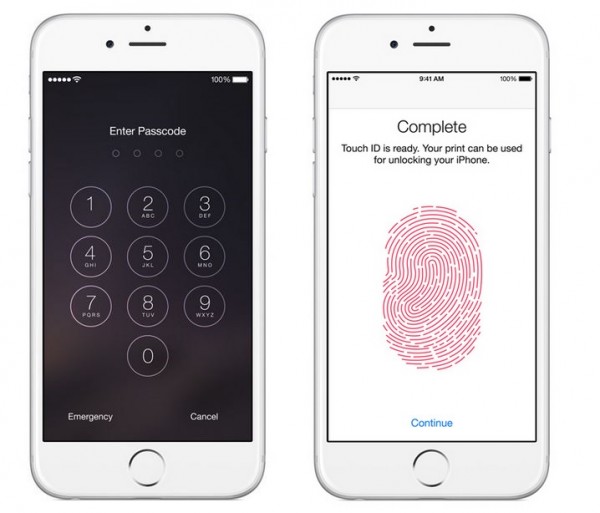
Your Touch ID and passcode are the first defense against thieves. The newest iDevices require you to set up a simple passcode immediately. A simple passcode is a private 4-digit code intended to stop others from gaining access to your device. Your passcode should not be something that is easily guessed, such as your birthday or “1234.”
Strengthen your security by turning off your simple passcode and setting up a password. Set up a password by tapping Settings > Touch ID & Passcode > Simple Passcode > and switch off. This will bring you to a new screen where you can create a password that can be as secure as you’d like. Include a combination of letters, numbers, and characters for maximum security.
Backup Your Data
If you do lose your device there is a chance you will have to delete all of your information remotely. In the event that you find your lost iDevice, you’ll want to restore all your information quickly and easily. You might be surprised when you realize how much data you have stored on your device or how much time it can take to restore all of the information manually. Luckily, Apple makes backing up and restoring your information fast and simple.
1. Connect your iPhone to your computer with a USB cable.
2. Open iTunes.
3. Click on the iPhone button near the top left.
4. Select summary on the left pane.
5. Under the Backups section, check “Back up to this computer.”
6. Click the Sync on the bottom right.
All of the information on your phone including apps, passwords, notes, and even your email information will be saved securely on your computer.
Find My iPhone
After you have set up your Touch ID/password and have backed-up your iPhone, you should consider downloading Find My iPhone from the App Store. Once the App is installed, go to Settings > iCloud > Find My iPhone > and switch on. Go back to the Find My iPhone app and then you will be able to sign into Find My iPhone from your iPhone with your Apple ID. From here, Find My iPhone will show you exactly where your iPhone is located on a map.

Find My iPhone can be accessed from any other internet connected device on iCloud.com. On iCloud.com you can access the web based Find My iPhone application. There you can place your phone in Lost Mode, which allows you to send a personal message to your missing iPhone, such as “please call 555-555-555” in effort to get your device back. If nobody responds to your Lost Mode message, you can take security measures a step further with Activation Lock and Remote Erase, Apple describes them below.
Activation Lock: “Activation Lock is designed to prevent anyone from using your iPhone, iPad, or iPod Touch if you ever lose your device. It starts working the moment you turn on Find My iPhone. From then on your Apple ID and password will be required before anyone can turn off Find My iPhone, erase your device, or reactivate it. This can help you keep your device secure, even if it’s in the wrong hands.”
Remote Erase: “Sometimes it’s better to be safe than sorry. If you’re worried that your device has fallen into the wrong hands, you may want to initiate a remote wipe to delete your personal data and restore your iPhone, iPad, iPod Touch, or Mac to its factory settings. Find My iPhone can continue to display your custom message, even after your device has been erased. And if you do retrieve your device, you can restore it from your iCloud backup.”
Restore Your Data
If you are fortunate enough to get your missing iPhone back, plug your iPhone into your computer and open iTunes. iTunes should recognize that you have a “new” device and will ask if you would like to start from scratch or if you would like to restore your data from a backup. Select restore from backup, select your latest backup, sync, and all your information will be placed back on your iPhone.
Losing your iDevice can be a traumatizing experience, especially for those of us who use them to store personal information. Thankfully, Apple offers easy-to-implement tools to protect your valuable data. Make sure to set up a complex password, backup your data, and download Find My iPhone for peace of mind.






