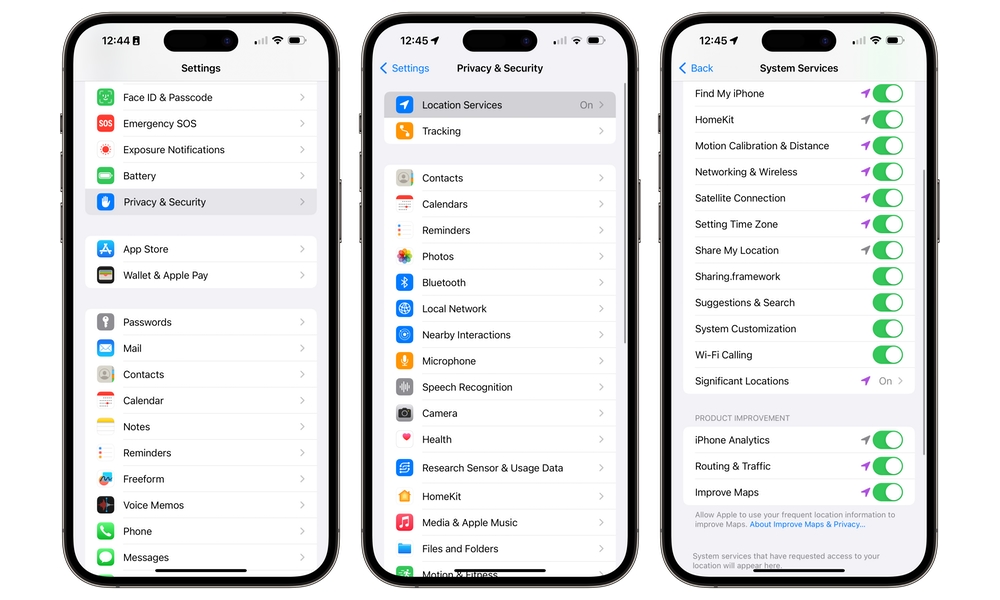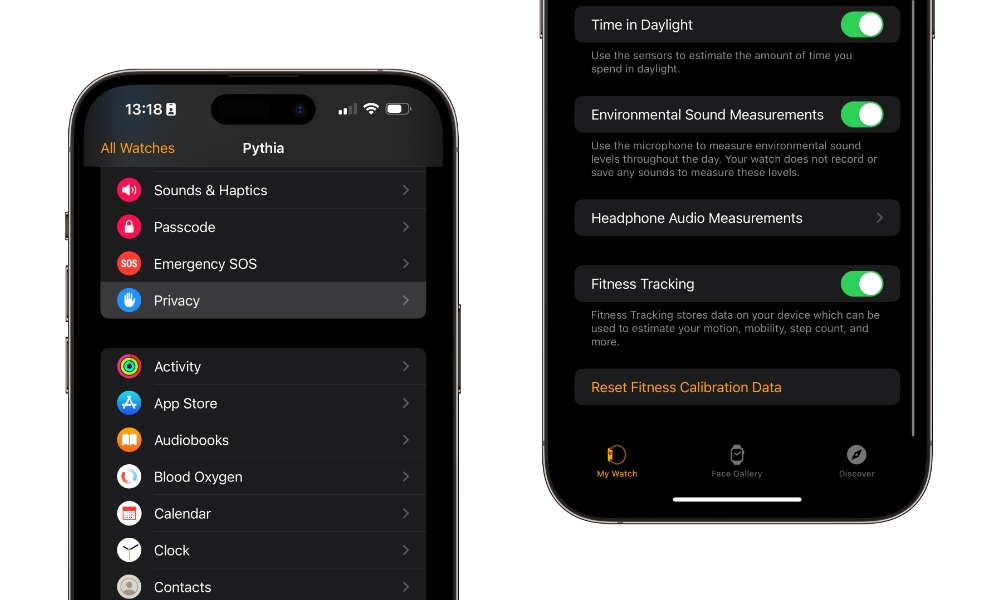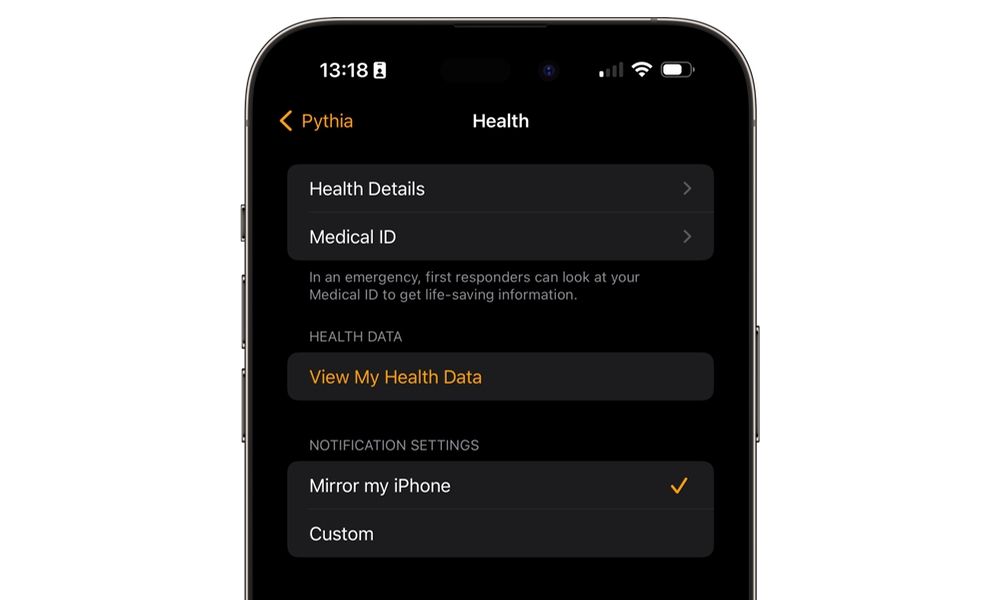Not Getting Enough Exercise Minutes? How to Calibrate Your Apple Watch
 Credit: Wachiwit / Shutterstock
Credit: Wachiwit / Shutterstock
Toggle Dark Mode
Considering how popular the Apple Watch has become among fitness devices, there’s little doubt that Apple hit on something with its Activity Rings feature. Thousands of Apple Watch users compete against their own goals every day to feel the accomplishment of closing three colorful rings.
However, sometimes that’s not as easy as it looks. While the red Move ring is a pretty straightforward measurement of calories and steps that often increments even when you’re sitting on the couch, the blue Stand ring requires you to get up and move around at least once every hour, and the green Exercise ring generally requires some vigorous workouts.
Although there are ways to game the system — the “Other” workout will record exercise minutes no matter what you do — most of us prefer to have our green ring reward us for actual physical exertion, whether that’s jumping into a high-intensity workout on Apple Fitness+ or simply going for a walk.
Most of the time, a brisk walk is enough to move the Exercise ring even when you’re not running an active workout, but there are times when the numbers don’t add up the way they should — especially this time of year when folks in colder climates are more likely to be doing indoor walks.

The Apple Watch uses multiple sensors to track your workouts, and during an outdoor walking workout, that includes engaging the GPS to help track how far you’ve gone. However, if you’re walking around on an indoor track or at your local shopping mall, the GPS won’t be of much help. Instead, Apple has to use other sensors like the accelerometer to detect your movements and run them through sophisticated algorithms that detect your distance, pace, and calories burned.
Since the Apple Watch is worn by people of all shapes and sizes, these algorithms need to be calibrated for your particular fitness level and stride. This typically happens automatically when you do your first outdoor walk or run of at least 20 minutes or more, where watchOS can use the GPS to compare and adjust the readings from the other sensors. However, there are cases where this may not have happened properly. Fortunately, it’s an easy problem to fix.
How to Calibrate Your Apple Watch
First, you’ll need to have Location Services enabled to get the calibration data your Apple Watch needs from the GPS. This is set on your iPhone and shared with your Apple Watch. It should be on by default, but here’s how to check:
- Open the Settings app on your iPhone.
- Scroll down and select Privacy & Security
- Choose Location Services and ensure that the switch at the top is turned on.
- Scroll down to the very bottom and select System Services.
- Ensure that Motion Calibration & Distance is enabled.
The next thing you should do is reset any calibration data that’s already been collected to make sure you’re starting fresh. Here’s how to do that:
- Open the Watch app on your iPhone.
- Ensure the My Watch tab is selected and choose Privacy.
- Scroll down to the bottom and tap Reset Fitness Calibration Data and confirm on the pop-up that appears.
As the prompt suggests, you should only do this if you’re having problems with the data being recorded by your workouts and you’re ready to recalibrate. This will return you to a clean slate in terms of calibration data, which could reduce the accuracy of your distance and exercise minutes until you’ve probably calibrated everything again.
Nevertheless, if you are having problems, it’s best to get rid of this old data and recalibrate things from scratch, especially if you’ve been using an Apple Watch for a long time. Past calibration data is weighted against any future calibrations, which can continue to skew things.
You should also ensure that your height, weight, gender, and age are entered correctly in Health > Health Details in the Watch app and that Wrist Detection is turned on in the Passcode section. Accurate personal data is essential as the algorithms factor these into their calculations, and Wrist Detection ensures that your Apple Watch can take background heart measurements. These readings help set a baseline for your cardio fitness levels to determine what’s considered “brisk” exercise for you.
Once you’ve confirmed all your settings are okay and your personal data is accurate, you can go to a flat outdoor area that offers good GPS reception and do a regular walk or run for at least 20 minutes while using the Outdoor Walk or Outdoor Run workouts in the Workout app. Ideally, this should be done in one go, but the Apple Watch will aggregate the data over multiple outdoor workouts, as long you’re running them in the Workout app each time.
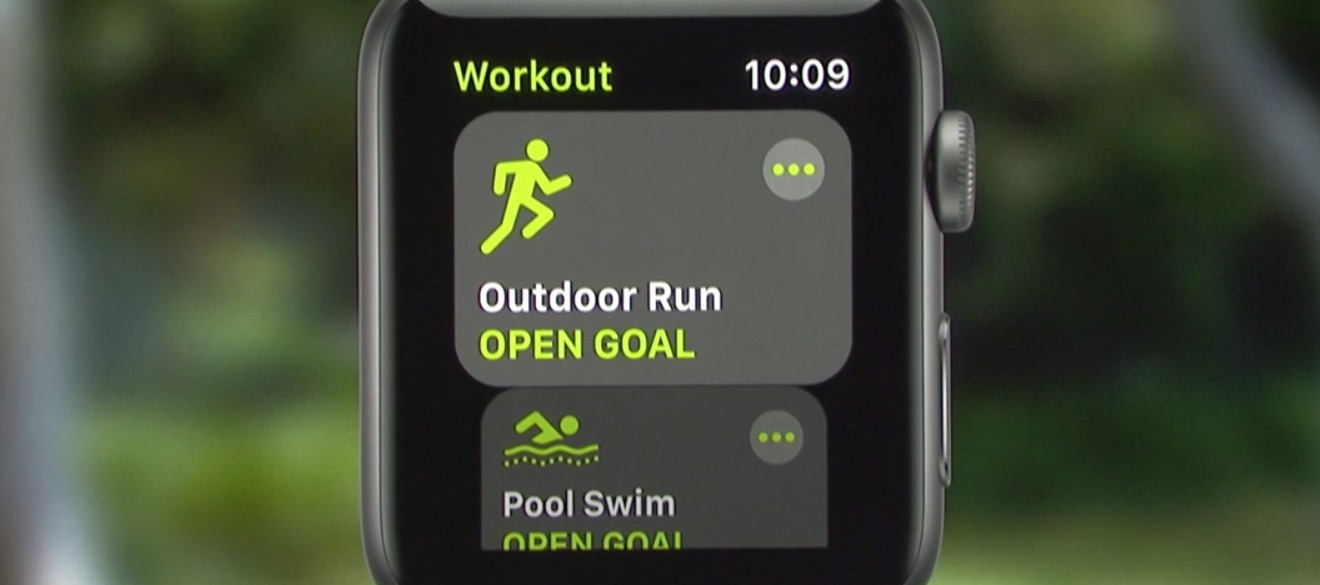
Apple also notes that you should do this calibration for 20 minutes at each of the speeds you typically walk or run at. This helps calibrate the Apple Watch accelerometer for your stride length at each of these different speeds, improving the calculations for calories burned, distance traveled, and the calculation of Exercise minutes.
When calibrating, it’s also crucial to start your Outdoor Walk or Outdoor Run when you’re ready to begin and end it as soon as you’ve finished. The Apple Watch will include any idle time in its calibration, which can confuse the algorithms.
It’s also worth noting that if your iPhone is nearby, older Apple Watch models will rely on the GPS from that, which could also mess things up in some cases. For example, if you leave your iPhone on a bench or in your car where it’s close enough to stay connected or reconnect to your watch while you’re walking or running around an outdoor track, it won’t record any GPS movement.
This won’t be a problem if you’re wearing a 2022 or later Apple Watch model; the Apple Watch Series 8, Apple Watch Ultra, and second-generation Apple Watch SE, and newer models always use the built-in GPS. However, if you’re using an Apple Watch Series 7 or older, you’ll need to either take your iPhone with you on your workout or shut it off entirely so the Apple Watch switches to its internal GPS.