How to Manage Excessive Junk Mail in iOS
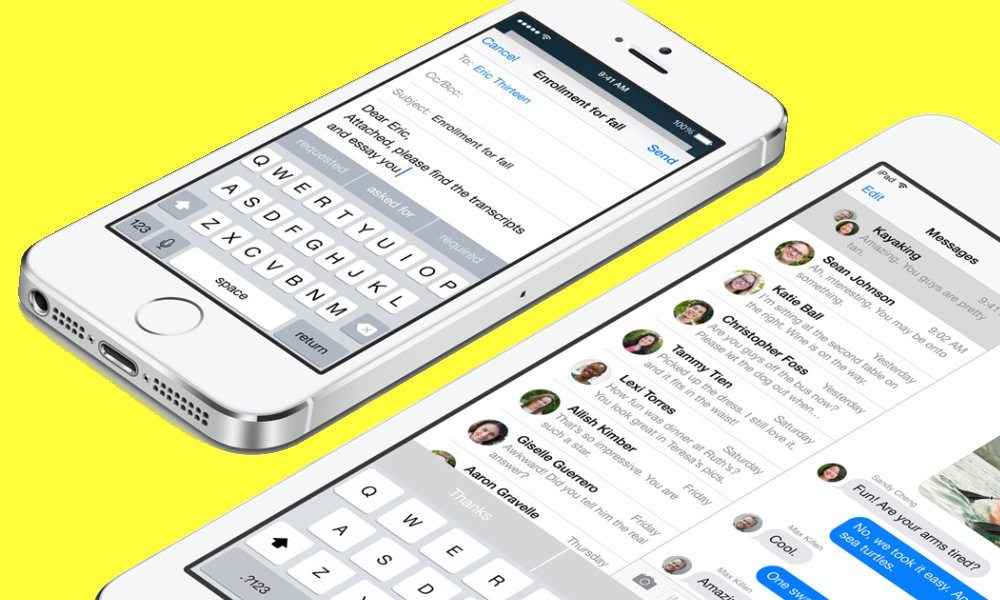
Image via Apple
Toggle Dark Mode
We all receive junk mail on occasion. Sometimes, it’s promotional garbage from online shops. Other times, it’s requests for huge cash sums to assist a Nigerian prince, or miracle weight loss solutions, or even “performance enhancing” pharmaceuticals – either which way, know this: how you deal with junk mail can have a significant impact on the frequency of receiving spam. Thanks to a few handy tools afforded by iOS, dealing with junk mail on your iPhone or iPad is painless.
Manage Excessive Mail from Mailing Lists
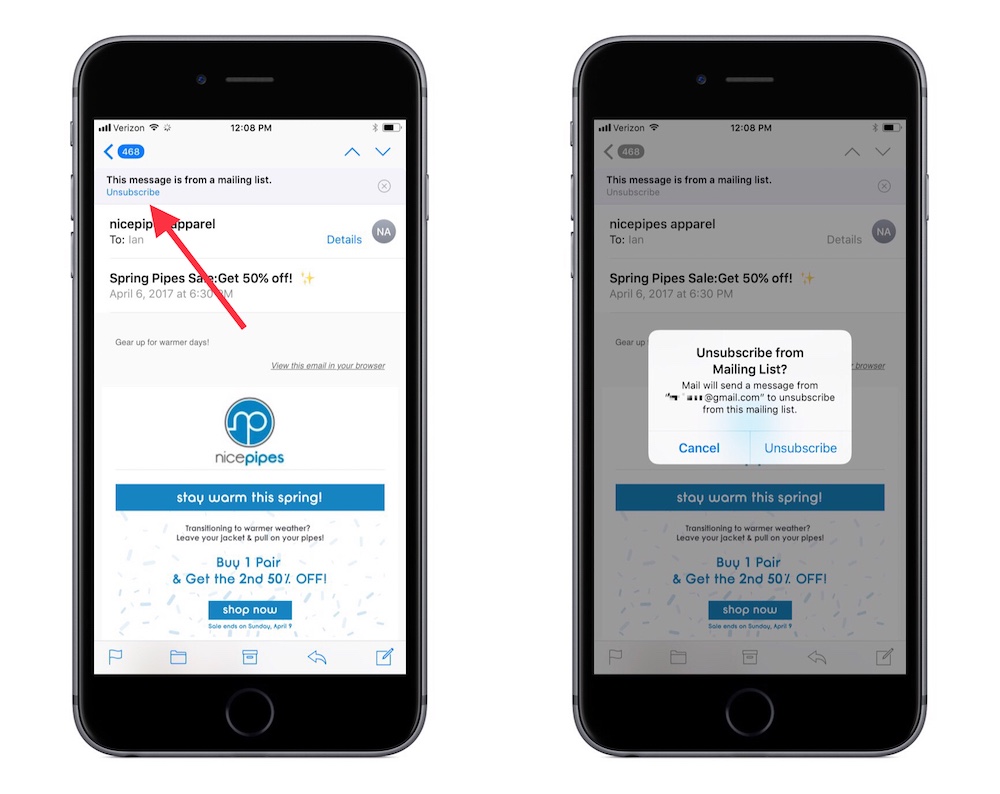
The most common type of junk mail is the the stuff you get from the places you’ve shopped. Most online retailers will automatically opt you in to their marketing emails about sales, promotions, and new products under the guise of providing you an emailed receipt and order tracking. This junk is often tolerable at first, but slowly inflates your unread email count as more and more emails flow in.
These emails, while numerous, are often the easiest to unsubscribe from, especially thanks to a feature added in iOS 9. Prior to September 2016, the only effective way to be removed from these lists was to search the footer of the email for an unsubscribe button. That would send you off to the web to opt yourself out of future communications.
Since iOS 10, however, Apple has added a quick unsubscribe button above most mass-marketing emails which allows you to simply tap a button and be removed. While this isn’t 100% effective, it has certainly proved to be a welcomed addition.
Manage Unsolicited Spam Emails
The real junk mail we all hate dealing with is the unwanted, unsolicited spam. These are harder to deal with and come in a few forms, but with some due diligence, you can keep them out of your inbox. Before getting into how to deal with the spam, a key recommendation is to avoid opening spam messages if possible. Many of these messages contain a “web beacon,” or a tiny invisible image that is being monitored. When you open the email, the image is loaded from the spammers server, allowing them to know they have reached a valid email address, which often leads to more spam.
That being said, identifying the spam (or phishing) emails takes a little bit of common sense, and a little bit of attention to detail, but can be hard to detect without seeing the contents of the message. If you do open an suspicious emails, be on the lookout for many misspelled words, mismatched style or formatting, and often asking you to click a link for reason X or Y, as these are key indicators of spam. Instead, first check the subject of the email, as well as the name of the sender (the “From”). If either of these seem like they might be off, your best bet is probably do treat the message as spam.
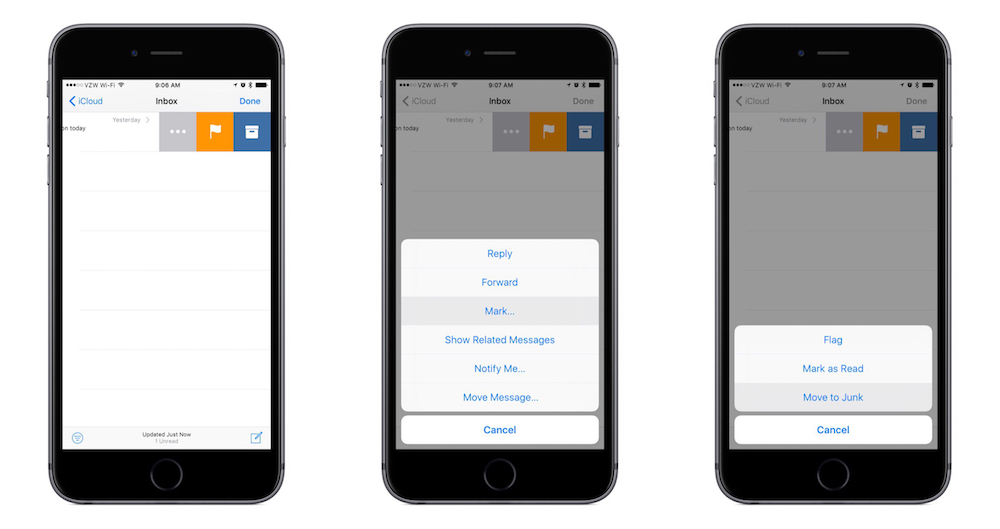
Second, thanks to iOS’ inbox message preview, you can often see a sentence or two of an email. If the preview says “This message has no content.”, and it’s not an email from a friend or colleague, it’s safe to say that’s junk. Once you’ve identified a piece of spam, iOS provides a way to deal with it right from the inbox view.
- Swipe from right to left on the offending message
- Tap the ••• icon
- On the menu, tap “Mark…”
- Select “Move to Junk”
This will file the email into Junk within the email account that received the email (your Gmail, iCloud, Yahoo, etc. account). Most modern email providers will learn based on your junk tagging to filter similar messages or emails from similar senders, and the flow of junk into your inbox should slow.
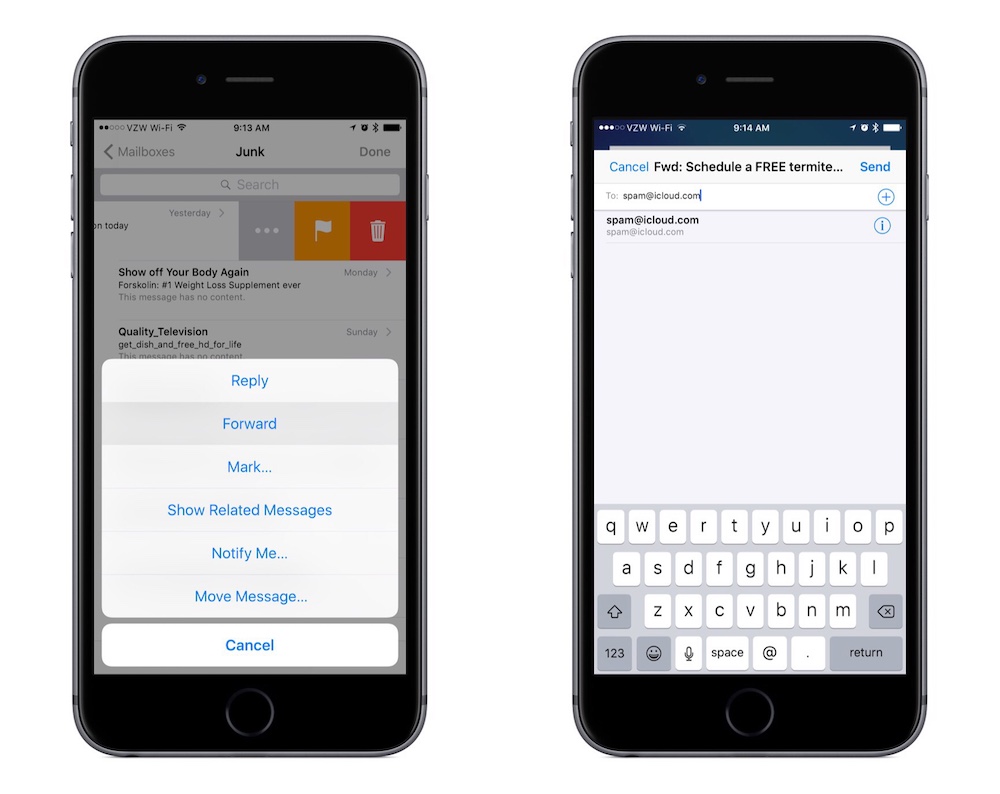
Another trick, especially if you’ve already opened a message, is to let Apple know so they can improve iOS (and iCloud mail) in the future. To do this, you can simply forward the message to spam@icloud.com. From there, Apple’s engineers can use various data from the email to build better spam and junk detectors into future versions of iOS, macOS, and iCloud.
One More Thing..
Another thing to keep in mind is that any email, whether it appears legitimate or not, asking you to send a password or other private information is an invitation for trouble. Unsolicited emails with links to “reset your password,” open a file, or click to perform an action, unless you explicitly requested or from a recognized sender, should be treated as a potential phishing or virus attempt, and should be sent directly to the spam folder.






