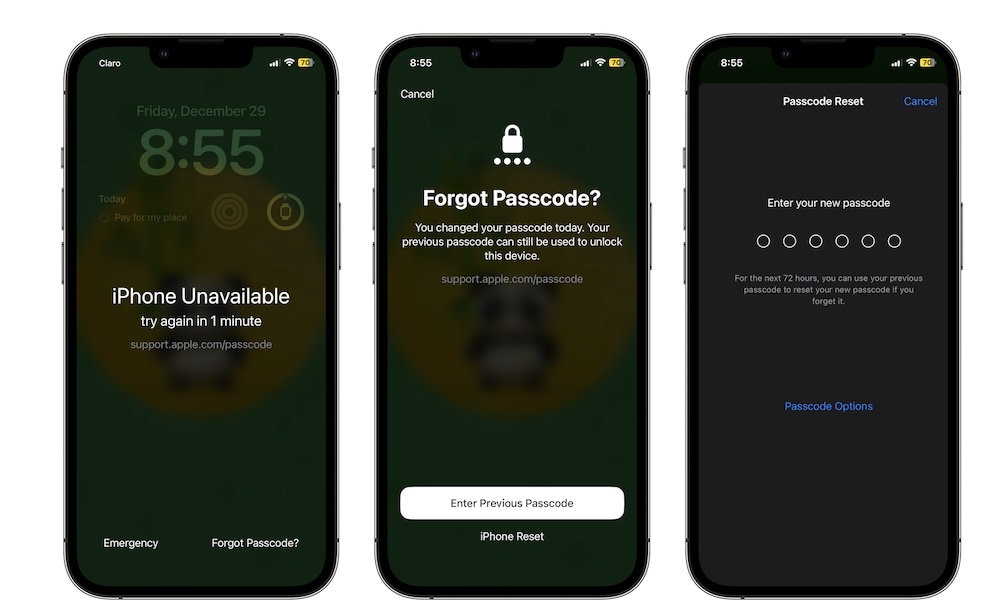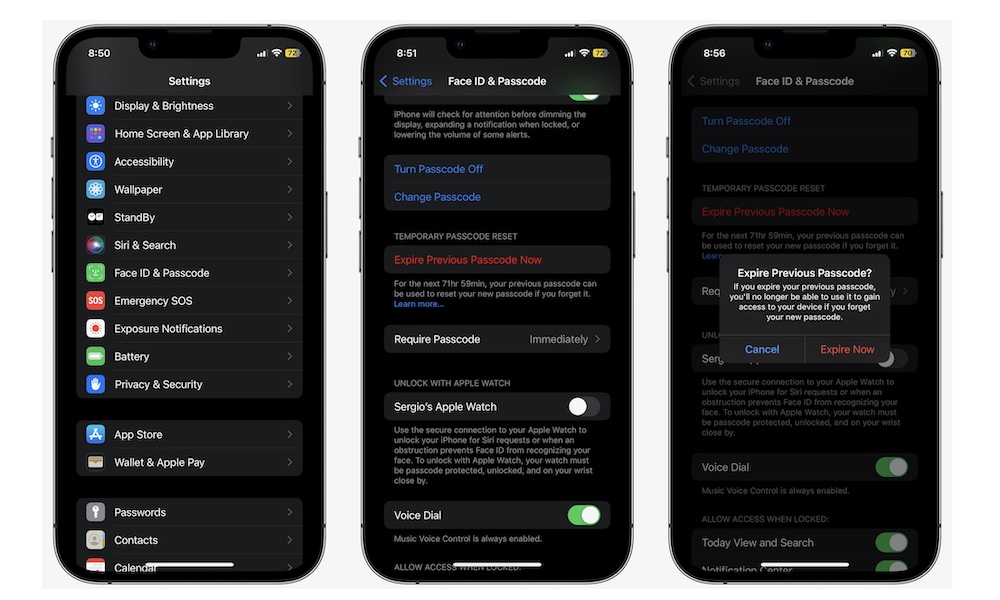Know This Passcode Expiration Trick to Stop Snoopers
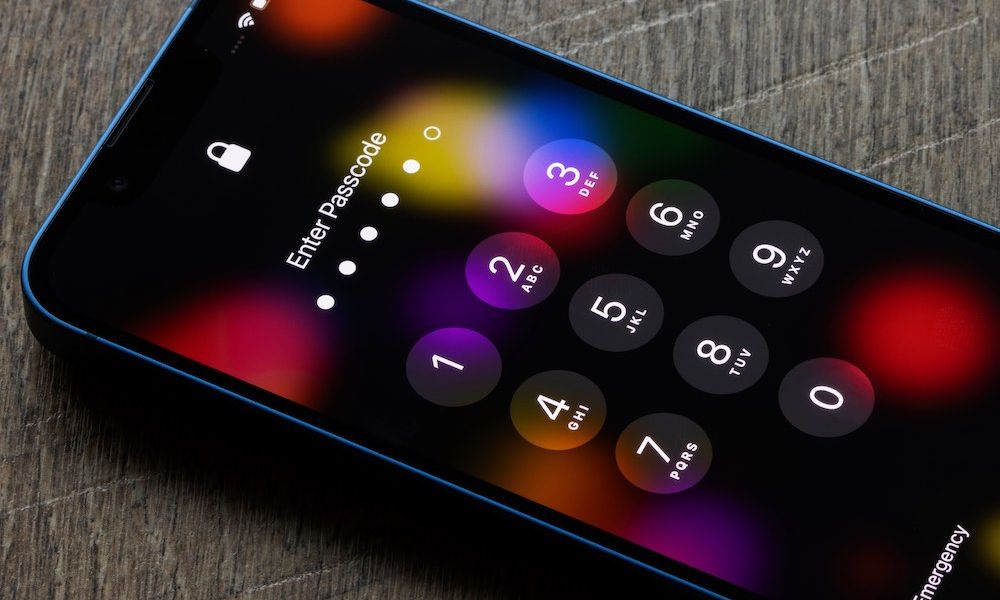
Toggle Dark Mode
One of the reasons why people choose the iPhone is because, generally speaking, it offers a safer and more secure experience. After all, unless someone knows your passcode, there’s basically no way for them to get access to your data.
With that said, if you want to keep your iPhone as safe as possible, it’s always recommended to change your passcode every once in a while to make sure no one gets a hold of it.
The best part is that if you change your passcode, your iPhone has a nifty feature that lets you use your older passcode in case you forget the new one.
Unfortunately, even though it’s a helpful feature, it can also be a security risk if someone already has access to your older passcode. If you want to keep your iPhone completely secure, here are the steps you need to take to make sure your old passcode no longer works.
You Can Use an Older Passcode to Unlock Your iPhone
With the release of iOS 17, Apple added a bunch of useful new features, and one of them lets you unlock your iPhone with your old passcode if you don’t remember the new one.
This only works for a short while. Specifically, you’ll be able to use this feature for up to 72 hours after you change your passcode. After that, the old passcode is gone, and you’ll only be able to use the new one.
Still, that gives you three days to learn your new passcode before you get rid of the old one for good.
While this is helpful, it can also be risky, especially if you know or believe someone else already knows your old passcode.
The good news is that Apple thought of that, and it makes sure you can “expire” your old passcode so you only have your new one.
How to Expire Your Old Passcode Immediately
Expiring your old passcode will only take a few moments, and it will ensure that you’re the only one with your new passcode moving forward.
Before we get started, make sure your iPhone has iOS 17 installed. To do this, simply go to Settings > General > Software Update. If there is an update available, tap on Install Now. If you don’t have iOS 17 installed, you don’t need to worry about this, as your iPhone won’t remember your old passcode anyway, but you really should update to the latest version of iOS if you can.
Next, if you haven’t already, you’ll obviously need to change your passcode. You can do this by going to Settings > Face ID & Passcode and then selecting Change Passcode, and following the instructions on your screen.
With all of that out of the way, here’s how you can expire your passcode.
- Open the Settings app.
- Scroll down and go to Face ID & Passcode.
- Enter your passcode.
- Scroll down, and under Temporary Passcode Reset, tap on Expire Previous Passcode Now.
- Tap on Expire Now to confirm your decision.
And that’s it. After you’re done, you won’t be able to use your old passcode ever again (unless, of course, you set your passcode back to it manually).
What Happens if You Forget Your New Passcode?
As we mentioned, this new feature is there to help you be able to access your iPhone even if you forget your new passcode.
But what happens if you expire your old passcode and forget the new one? Unfortunately, the only thing you can do is completely reset your iPhone. This basically means you’ll need to erase all the contents on your iPhone and start again from scratch or restore a backup.
Needless to say, it’s best that you memorize your new passcode or that you don’t expire your old passcode until you remember the new one.
Make Your iPhone More Secure
While the ability to use your old passcode for 72 hours after you change to a new one is a clever and useful feature, it can also be a security hazard.
Be sure to expire your old passcode if you feel like someone already knows it, so there is no chance that anyone will get access to your data without your consent.