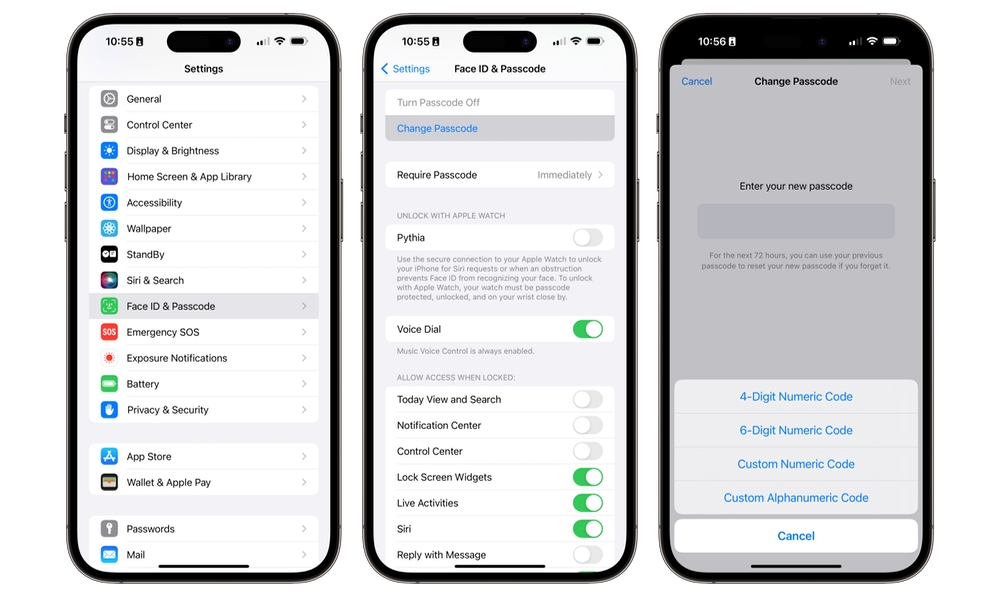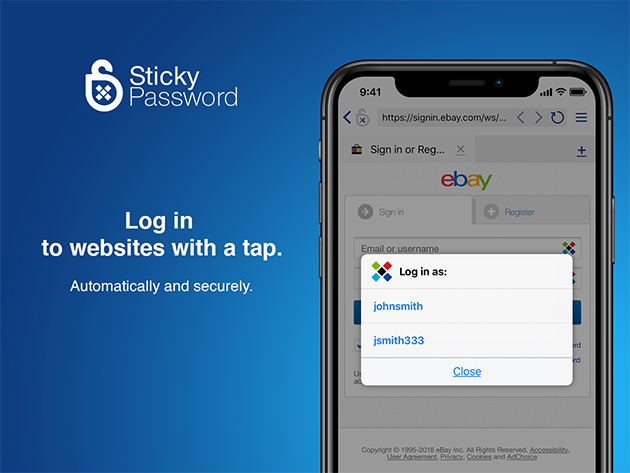Is Your 6 Digit iPhone Passcode on this List?
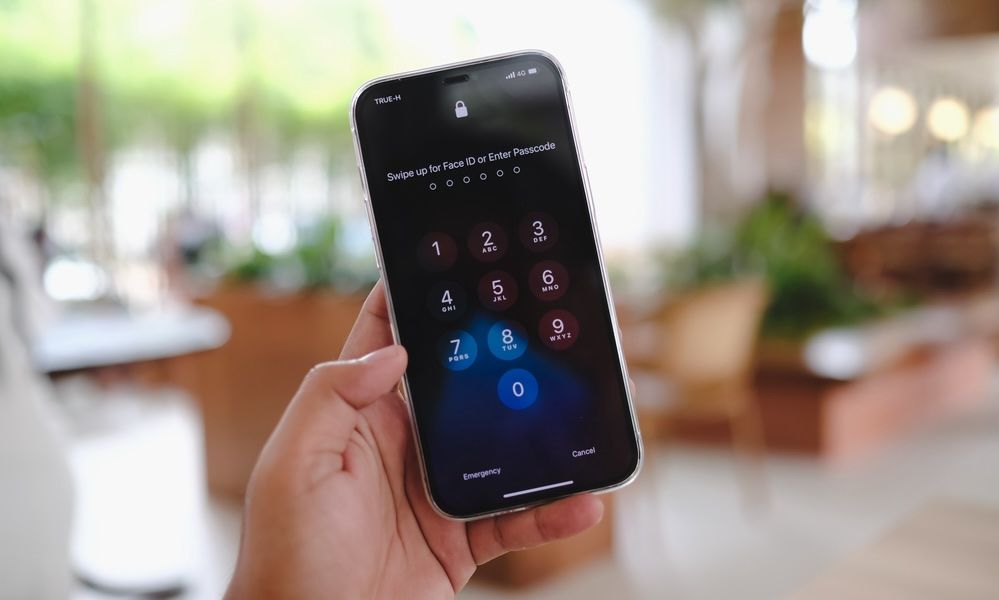
Toggle Dark Mode
Are you using a common or easily-guessed passcode to access your iPhone? If so, you should really consider changing it. Remember that your birth year is a very weak passcode as well — even though you don’t see it often displayed on the lists we have covered.
In 2021, we published the most commonly used four-digit passcodes that are said to unlock 26% of devices. Now, here’s a list of the most common six-digit passcodes, according to LogMeOnce.
- 123456
- 000000
- 111111
- 123123
- 666666
- 777777
Here at iDrop News, we recommend going one step further and setting an alphanumeric passcode — or even just a longer numeric one. Consider that a six-digit passcode can be broken by brute force in an average of 11 hours, while a 10-digit numeric code raises that average to 12.5 years. However, throw in some letters and those timeframes extend to 72 years for a six-character password, or 288,000 years for an eight-character one.
Of course, this all assumes you’re not using a passcode or password that’s really easy to guess.
Here’s how to update or change your passcode to use a different format or length:
- Open the Settings app on your iPhone.
- Scroll down and select Face ID & Passcode (or Touch ID & Passcode if you’re using an iPhone SE or other Touch-ID-equipped device)
- Enter your current passcode.
- Scroll down and choose Change Passcode.
- Enter your existing passcode again.
- Enter a new passcode or select Passcode Options to choose a new format for your passcode, such as a different length or an alphanumeric password.
Selecting Custom Numeric Code will let you set a numeric passcode of any length; you’ll still only see the numeric keypad when unlocking your iPhone, but unlike the four- and six-digit options, you’ll have to tap an OK button when finished keying it in. Using a Custom Alphanumeric Code will bring up the standard iPhone keyboard instead.
If you’re not using a password at all, please start today. Setting a passcode on your iPhone not only keeps prying eyes away from your phone; it also enables Data Protection, encrypting all your personal information with 256-bit AES hardware encryption — an international standard for superior data security. Plus, thanks to Face ID and Touch ID, you’ll rarely have to enter your passcode to unlock your iPhone anyway, which means you can use a longer and more secure password with far less inconvenience.
Password Manager Might Be a Good Option for Those Guilty of Weak iPhone Passcodes
Having a weak passcode on your iPhone can be a significant indicator that it’s time to consider using a password manager. A simple or easily guessable passcode, like ‘1234’ or ‘0000’, not only compromises the security of your device but also reflects a broader challenge in managing secure access to your digital life.
Furthermore, if you’re using similar weak passwords across multiple accounts, the risk is compounded. A password manager can alleviate these security concerns by generating strong, unique passwords for each account and securely storing them. It also simplifies the process of logging into websites and apps, as you only need to remember one master password. This not only fortifies your digital security but also brings peace of mind, knowing that your sensitive information is much better protected against cyber threats.