How to Sideload Apps on iPhone and iPad Using Cydia Impactor
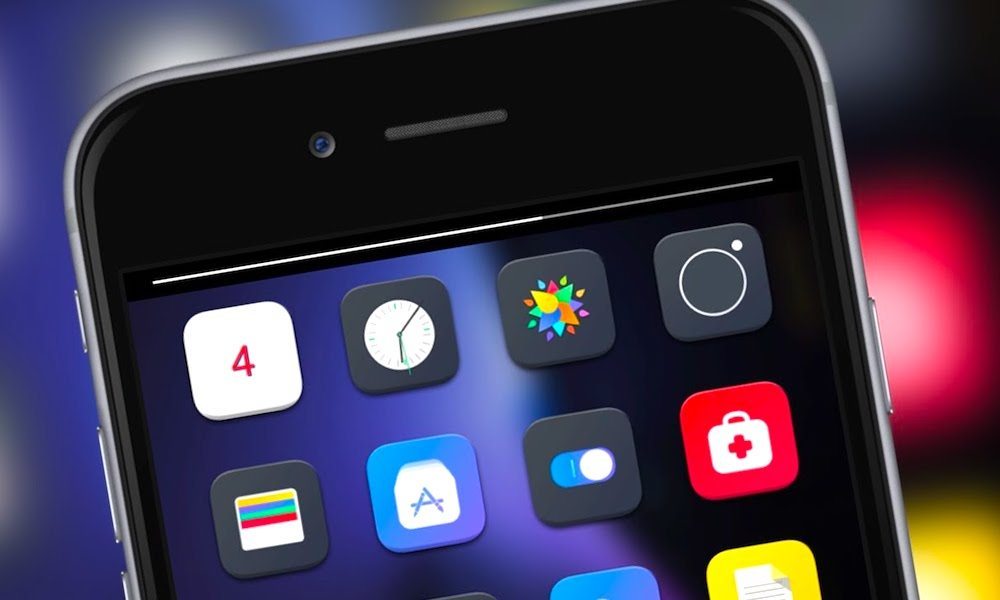
Toggle Dark Mode
As Apple makes jailbreaking more difficult, there is still some hope to get tweaks and unofficial iOS apps onto your iPhone and iPad. This can be done through a process called sideloading, which allows users to install unsigned iOS apps onto their devices.
Originally, sideloading apps required Xcode, but thanks to Saurik, there’s a tool called Cydia Impactor that allows users to easily sideload and install apps onto their iOS devices without using Xcode or a Mac. Saurik is well-known for running Cydia, an App Store alternative for jailbroken users which allows them to install jailbreak apps, themes, and tweaks.
Sideloading with Cydia Impactor is quite simple. All you need is the IPA file of the app that you wish to install and a couple minutes of your time. One of the best places to find IPA files is from a website called iOS Ninja. It has a huge collection of tweaks, emulators, screen recorders, and other apps.
In this tutorial, we will show you how to sideload and install apps on iPhone or iPad using Cydia Impactor.
How to Sideload iOS Apps Using Cydia Impactor
-
On your computer, browse and open iOS Ninja’s IPA library. Then find and download the app that you want.
-
Download Cydia Impactor on your computer. It supports Windows, Mac, and Linux.
-
Connect your iPhone or iPad to your computer via a USB cable.
-
Open Cydia Impactor, then drag and drop the IPA file that you downloaded in step 1 onto Cydia Impactor.
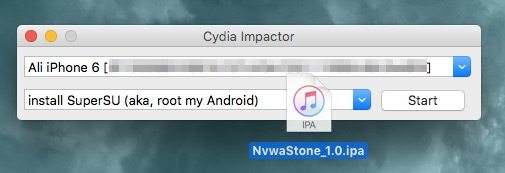
-
You’ll be prompted to enter your Apple ID and password, which is sent to Apple to generate a signing certificate.
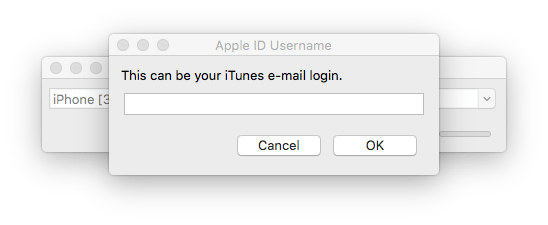
-
Cydia Impactor will begin installing the app onto your device. It will take a couple of minutes depending on the size of the app.
-
Once the app has been installed, it will appear on your iPhone’s Home screen. Before opening it, go to Settings > General > Profiles. For some users, this may be labeled “Device Management”.
-
Open the profile labeled with your Apple ID, then tap on the Trust button.
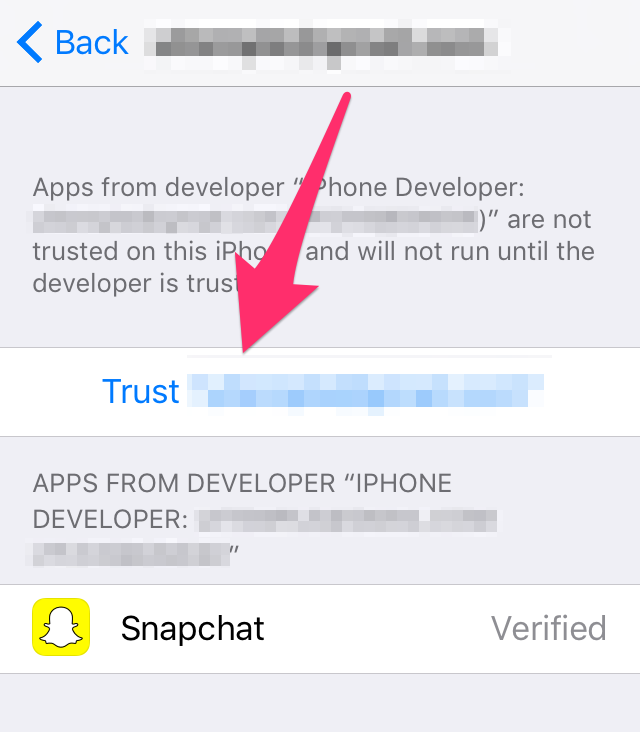
-
Now go back to the Home screen and open the app.
One thing to keep in mind is that if you use a free Apple ID for sideloading, the apps will last for 7 days before their certificate expires.
Once this happens, the apps will start to crash so you have to reinstall them from Cydia Impactor to re-sign for another 7 days.
If you use a developer Apple ID, then the apps will last for one year before expiring.
To re-sign an app after it expires, you have to reinstall it via Cydia Impactor. The steps are the same as above. The only difference is that you first have to delete the app from your device before reinstalling it from Cydia Impactor.






