How to Add the Secret Weather Widget to Your iPhone’s Lock Screen in iOS 12
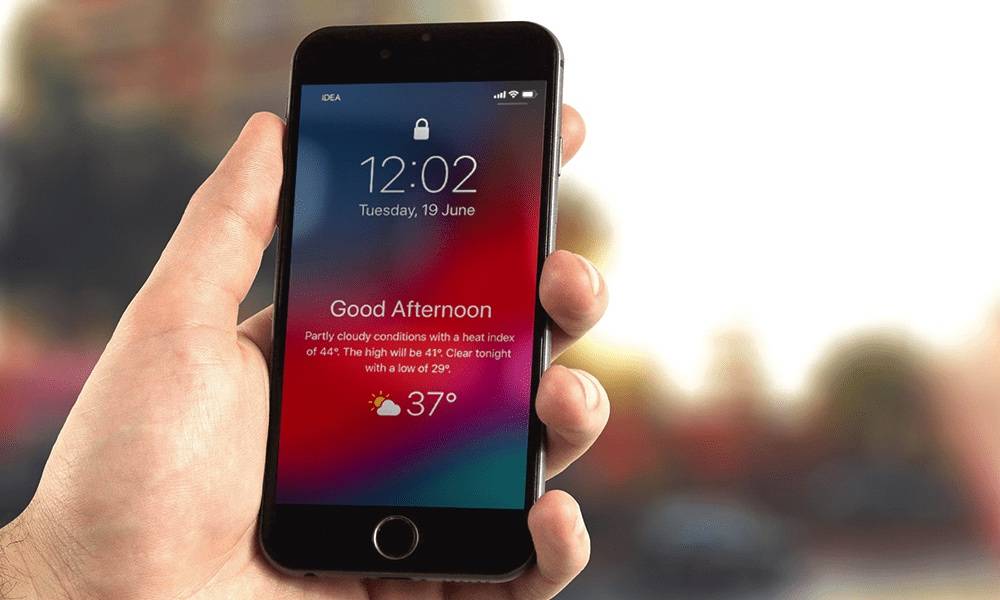
Image via Ali Mahdi / iDrop News
Toggle Dark Mode
iOS’ Lock screen widgets, unlike Android, are placed on a different page of the Lock screen, and because of that I rarely use them. Many of us have been hoping that Apple brings the ability to add widgets directly to the main Lock screen page, but unfortunately this feature is still missing from iOS 12..
The good news is that there’s a hidden feature in iOS 12 that allows you to add a weather widget to your Lock screen and it looks pretty cool. The only drawback is that you can’t keep it there forever as the widget is part of “Bedtime Mode” so you’ll be able to view it once after Bedtime mode has ended and your iPhone is locked.
If you’re still interested to have this widget appear on your Lock screen after waking up, then keep on reading as we outline the steps required for adding this fancy new widget to your iOS 12 Lock screen.
How to Add the Hidden Weather Widget to Your iOS 12 Lock Screen
-
The first thing that you’ll have to do is to make sure that the Weather app has access to your location at all times so that it can display the latest weather information whenever the widget appears on the Lock screen.
So get started by opening the Settings app, then head to Privacy > Location Services.
Turn on Location Services if you haven’t done so, then find and open the Weather option and set the location access to “Always”.
-
As mentioned earlier, the weather widget appears only after a Do Not Disturb schedule has ended, so the next thing you’ll have to do is to enable it and set up a schedule.
From the Settings app, go to Do Not Disturb and toggle it on. Then turn on the Scheduled toggle and set the start and end time.
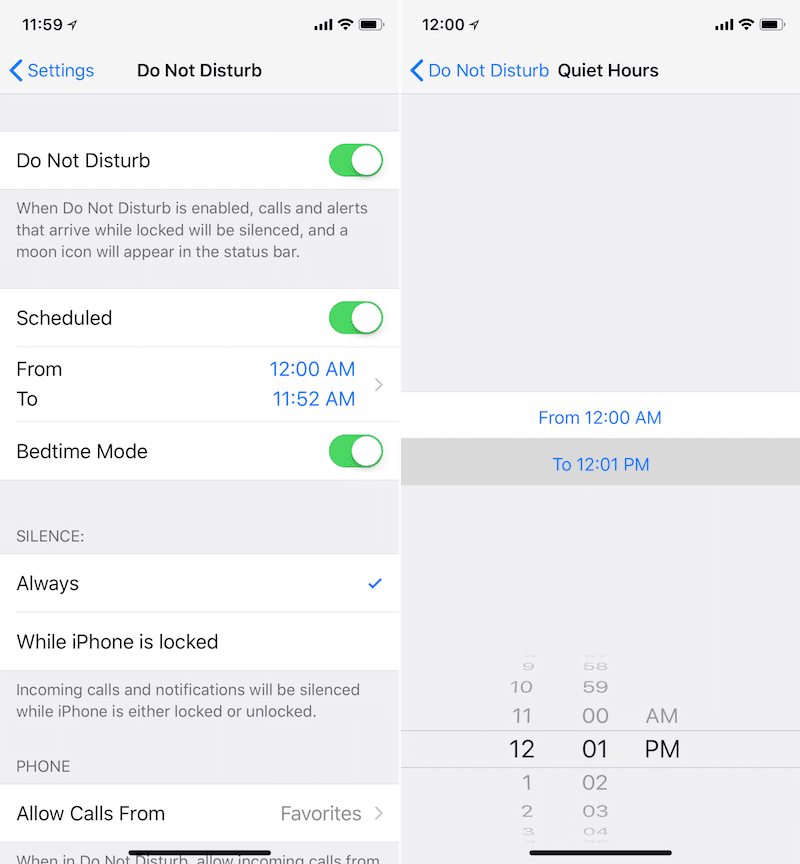
Next, toggle on Bedtime Mode. This is the feature that adds the secret weather widget to your Lock screen after the schedule has ended.
-
Now you’re all set up. Whenever the Do Not Disturb schedule ends, you are greeted with  weather information on the Lock screen along with a Good Morning/Afternoon/Night message based on the time of the day.
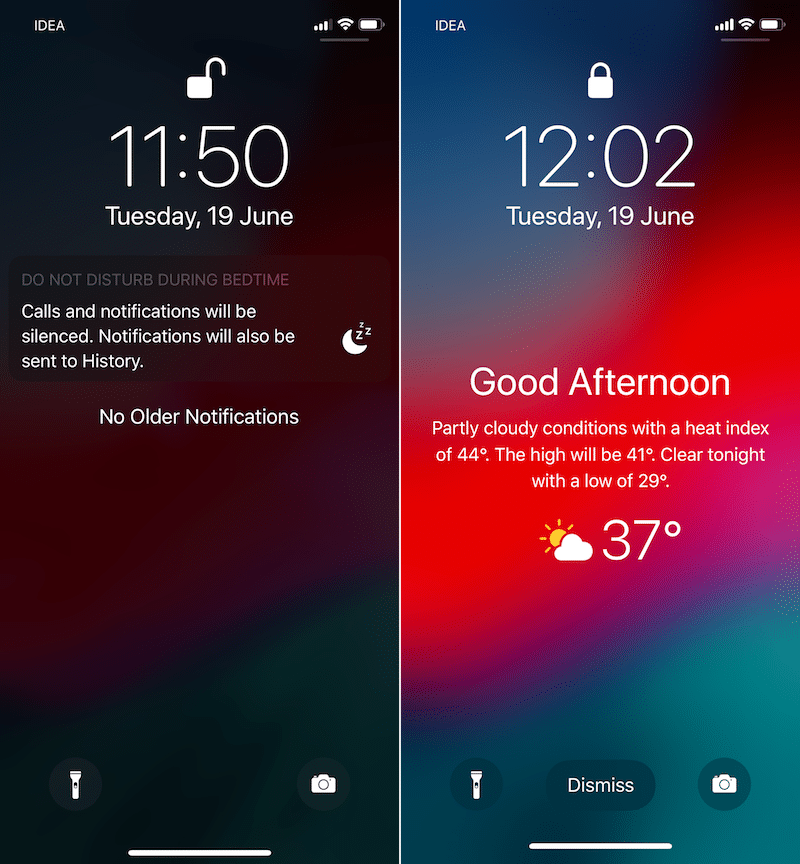
This is how you can add the hidden weather widget to your Lock screen in iOS 12. It is particularly useful when you wake up so you can get a quick glimpse of the current weather condition. Once you unlock your iPhone, the weather widget will disappear until the next Do Not Disturb schedule.
While this hidden feature is a temporary solution for Lock screen widgets, we can hope that Apple will introduce a permanent solution that will allow us to keep widgets on the main Lock screen forever. Until then, we can live with this cool new feature introduced in iOS 12.
Make sure to read our comprehensive roundup of all the new iOS 12 features to get a glimpse of what’s yet to come with the new major iOS update.






