How to Stop Others from Deleting Your Apps on iPhone or iPad
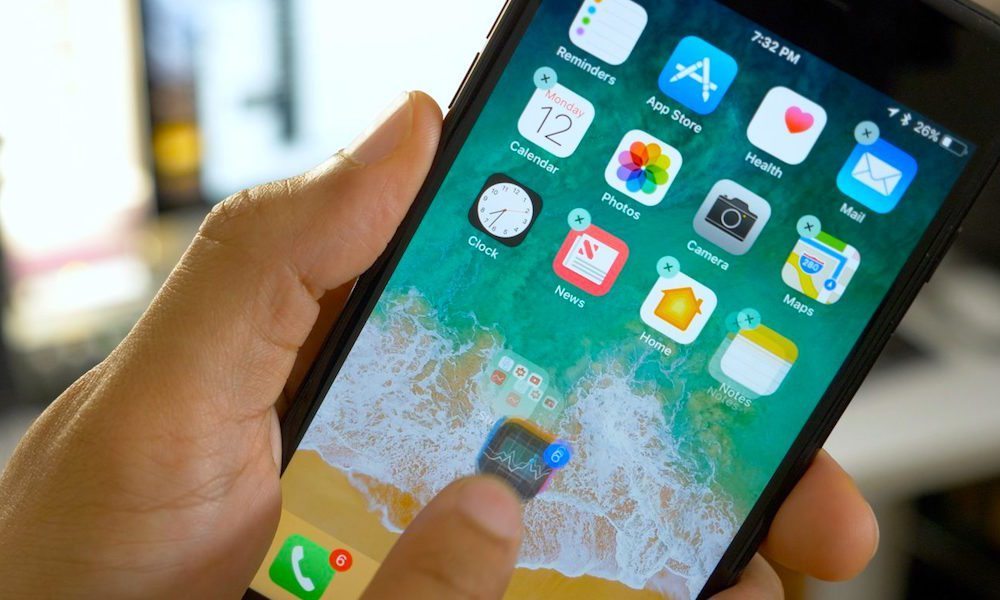 Credit: CultofMac
Credit: CultofMac
Toggle Dark Mode
If you usually give your iPhone to your kids to play or keep them busy, then chances are that they might mess around with the settings and even end up deleting some of your apps by mistake. These apps might be valuable to you and once deleted, you cannot recover the data unless you have a backup stored in iCloud or iTunes.
It’s important to make sure that the important files and data on your iPhone are kept secure when you hand your device to someone else, such as your kids. If you’re afraid that they might remove apps by mistake, luckily, iOS comes with a handy feature that allows you to prevent others from removing the apps on your iOS device.
Restrictions, also known as Parental Controls, is a feature in iOS that allows you to manage the apps, features, and settings that your kids can and cannot access on your iPhone or iPad. One of the useful options is the ability to disable app deletion so that your children won’t delete your important apps by mistake.
In this tutorial, we will show you how to use Restrictions to prevent others from deleting apps from your iPhone or iPad.
How to Prevent Apps from Being Deleted on Your iPhone or iPad
-
Open the Settings app and go to General.
-
Tap on Restrictions.
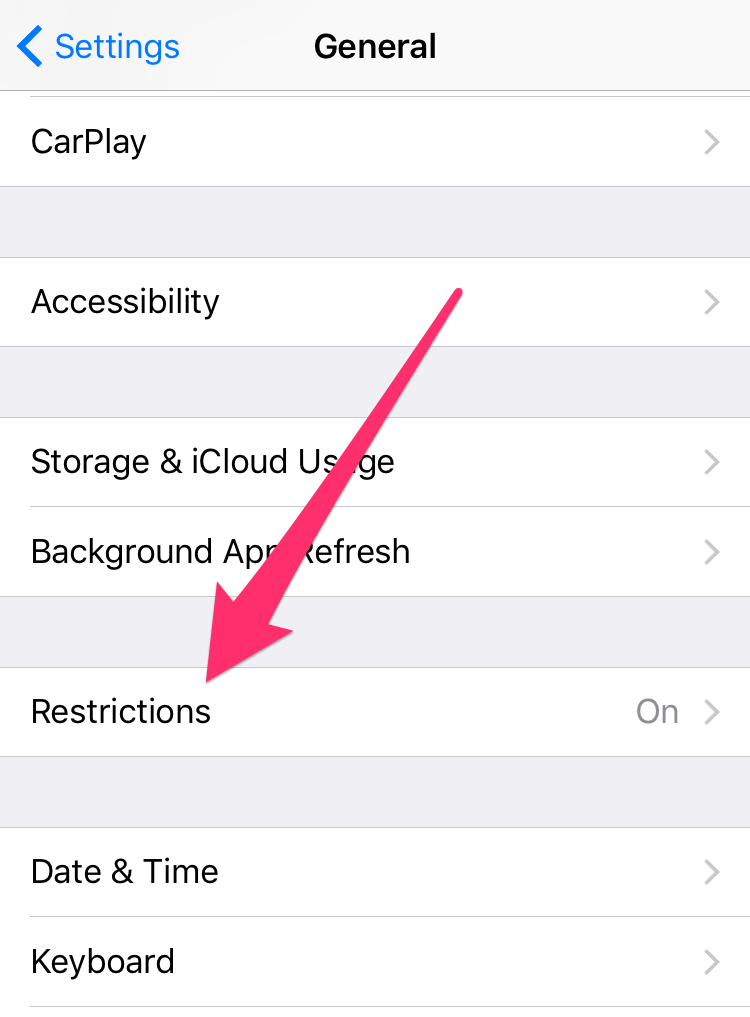
-
If you haven’t enabled Restrictions yet, then you have to turn it on first. To do so, tap on the Enable Restrictions button, then enter a 4-digit passcode which will be required when accessing the Restrictions settings pane.
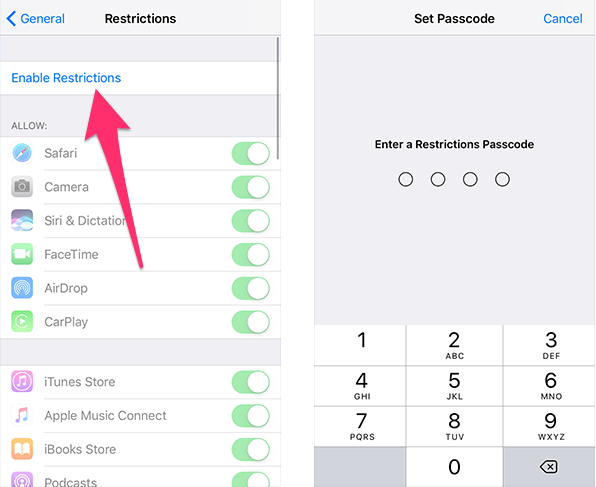
-
Once Restrictions has been enabled, scroll down to the bottom of the Allow section and toggle off Deleting Apps. This will prevent apps from being removed from your iOS device.
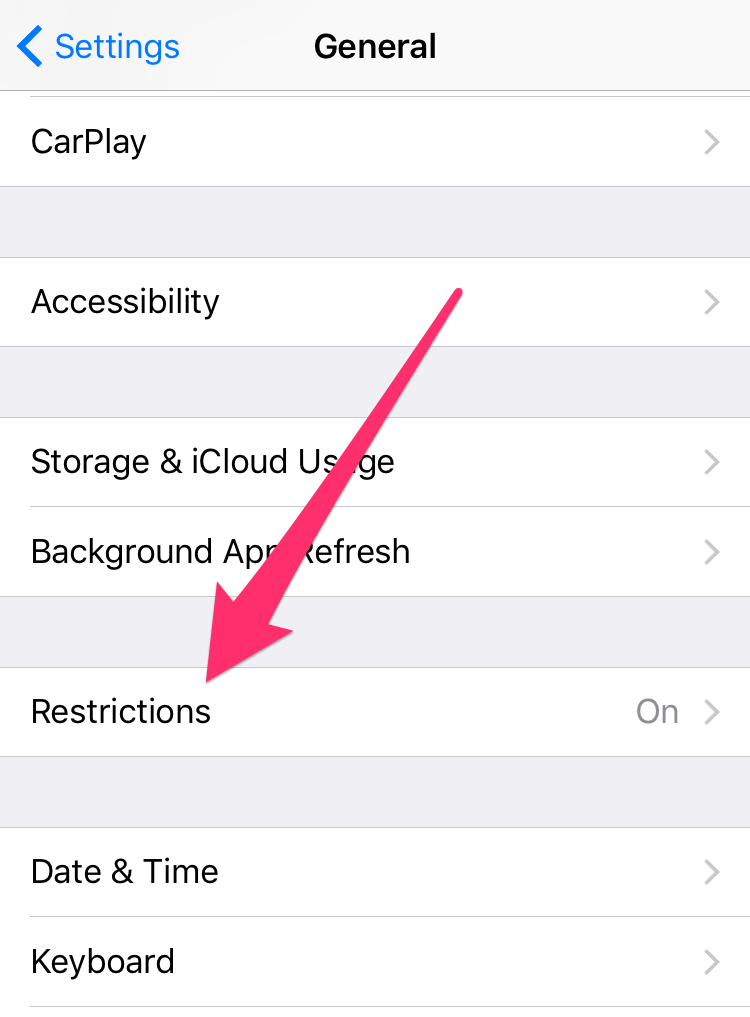
Now that you have turned on Restrictions and disabled the ability to delete apps, no one will be able to remove apps from your device without authorization. If your child or anyone else places your Home screen into wiggle mode to delete an app, then the ‘X’ button for deletion won’t be displayed, thereby preventing apps from being removed without your consent.
From now onwards, whenever you want to hand your iOS device to your kid or anyone else, you can enable Restrictions to make sure that your apps are not removed without your consent. If you want to regain the ability to delete apps, all you have to do is to disable Restrictions from Settings.






