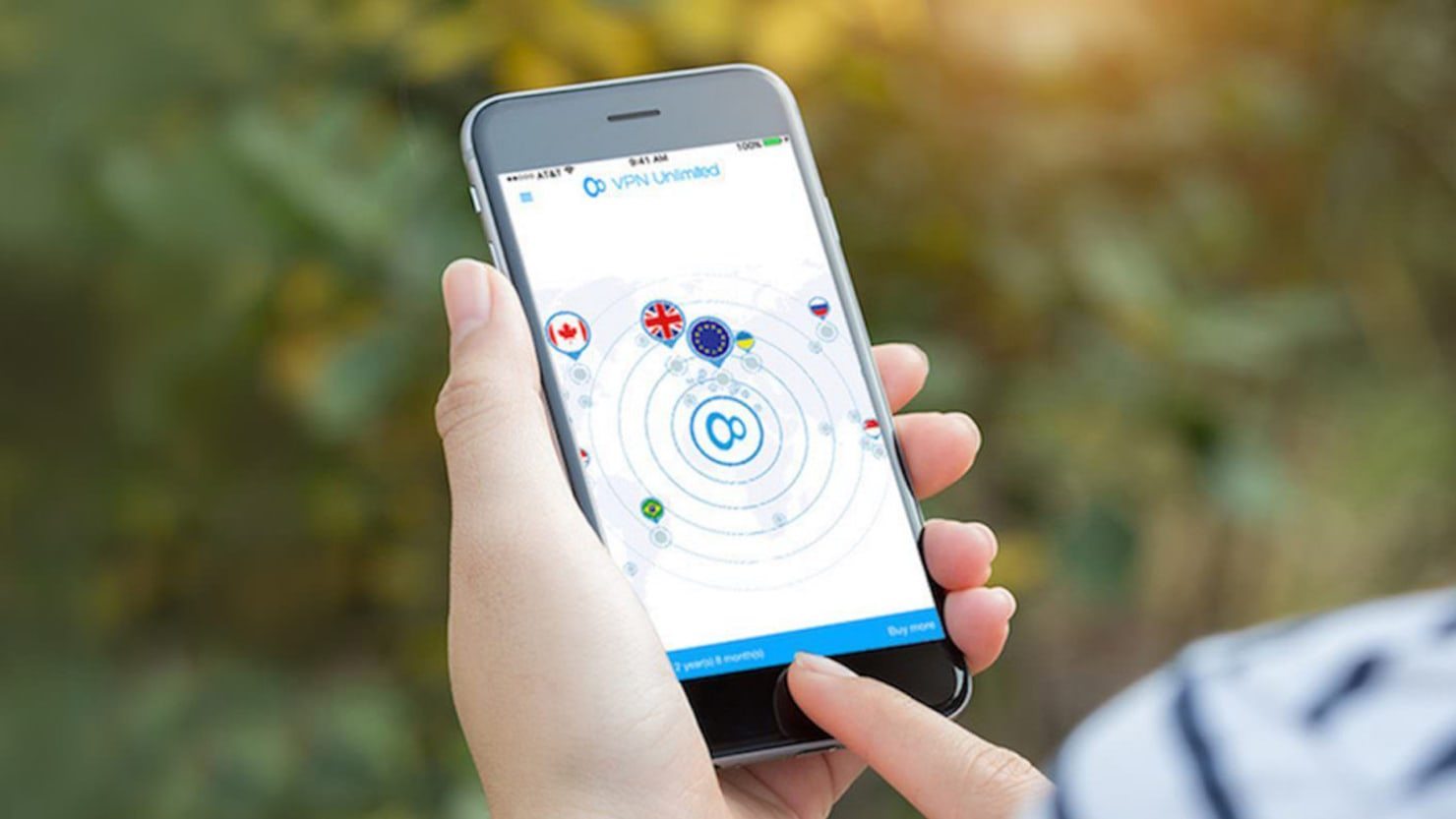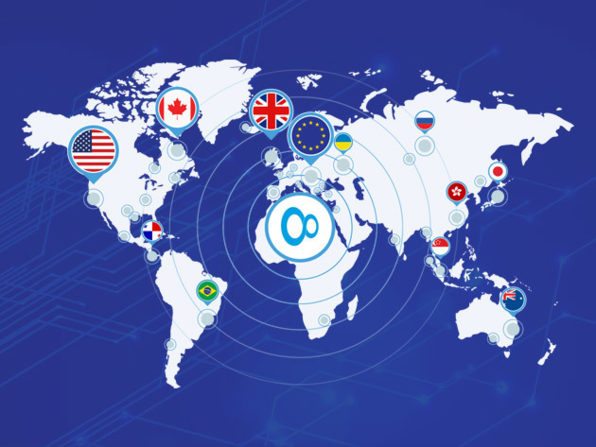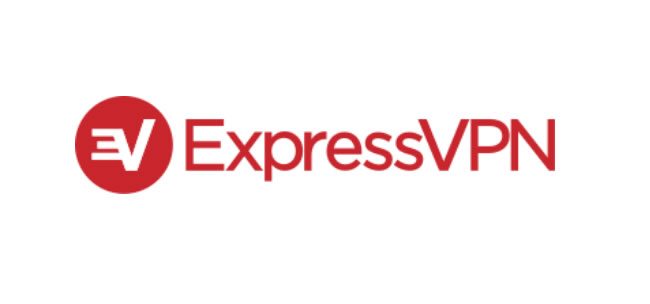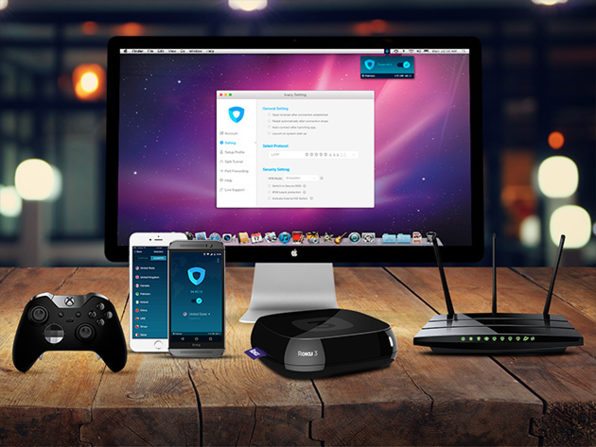iOS Settings for VPN – What They Mean and How to Get to Them
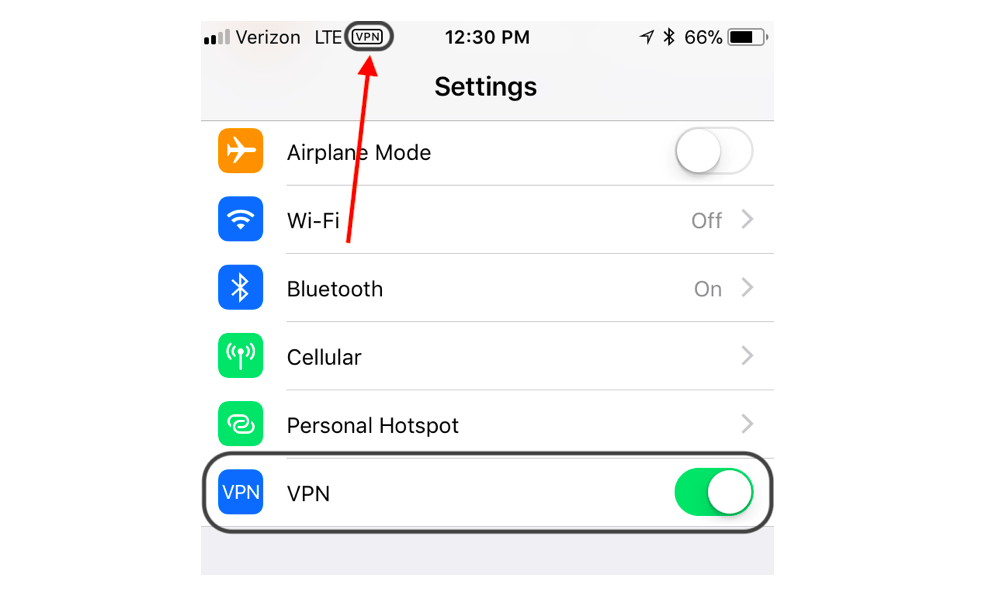
Toggle Dark Mode
The main goal of using a VPN is to protect your identity while browsing the web. Reasons to protect your personal data or staying unnoticed online are infinite, and more obvious now than ever before. See if you identify with the top five most common reasons for using a VPN, reported in our recent survey.
- You want to protect yourself from public “free” Wi-Fi networks.
- You want to stay anonymous while browsing or searching for certain terms.
- You want to have access to U.S. content while traveling abroad.
- You want to forbid access to your browsing data from companies such as Apple, Google, Facebook.
- You want to see content or pricing as residents of other countries see it on the internet (Netflix, Amazon Prime Video, etc.)
See Top VPNs for iPhone/iPad

*Companies Affected by Data Breaches
The increasing rate of incidents involving data breaches shows just how important personal data can be to wrong-doers. Yahoo, Equifax, Adult Friend Finder, eBay, and Target are amongst the biggest companies that have suffered from targeted data hacks in last five years. And while a VPN won’t make you invincible on the web, it’ll help cover your tracks along the way.
VPNs can give you protection as well as access to other services. Personal data connected to browsing data has become a valuable commodity for targeting and re-targeting (unfortunately not only in the legal advertising business). While we’re seeing that younger generations don’t mind sharing data as much, older generations see personal data as something only high-clearance officials should have access to aside from themselves.
Whatever your reason for getting a VPN might be, you’ll find that the iOS integrates support for VPN clients quite nicely. We’re still waiting Apple’s own VPN service for iOS, which likely won’t become reality. Because of that, we rely on third-party VPNs. See our recommended VPNs at the bottom of this article.
Once you’ve purchased and downloaded a VPN app, you’ll have an option to integrate it with iOS. When access is authorized, you’re entire iOS device defaults to this new virtual IP address, meaning there won’t be traces of your real physical location.
See Top VPNs for iPhone/iPad
How to Integrate Your VPN with iOS
- Download and open the VPN app after purchasing here.
- Log in with purchased credentials.
- Allow the VPN to add to your configuration.
- Confirm by tapping on Allow when iOS pop-up appears.
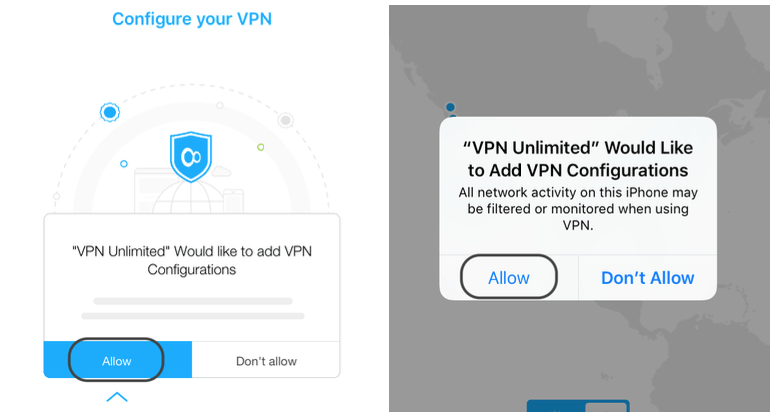
Our example showcases VPN Unlimited. While the process is very similar with other popular VPNs, it might vary a little bit.
iOS Settings for VPN
The VPN becomes deeply integrated with iOS once you compete the process above. This means that any content you access from your iPhone or iPad will default to a new virtual IP address, protecting your identity as well as hiding your actual location.
![]()
If you’re considering VPN services other than VPN Unlimited, be sure to see our 10 Best VPNs for iPhone and iPad.
See Top VPNs for iPhone/iPad
Recommended VPN services for iOS
We may earn a commission from affiliate links. Continue Below.