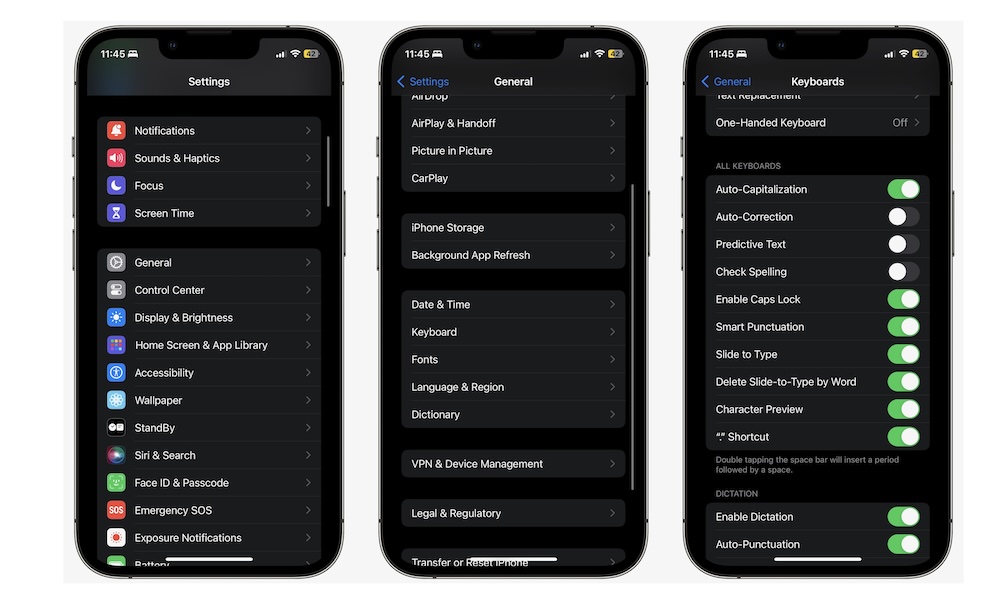How to Turn off Inline Predictive Text on Your iPhone
 Credit: Kite_rin / Shutterstock
Credit: Kite_rin / Shutterstock
Toggle Dark Mode
There’s no doubt that Apple works hard to bring a lot of cool new features with every software update. Not only that, but the Cupertino company also tries to improve its current features every year.
With that said, some of Apple’s features might not work as you’d expect, and sometimes it might be best just leaving them alone.
Enter inline predictive text. This feature is supposed to make your typing on your iPhone way easier, but it sometimes does the exact opposite.
Fortunately (or unfortunately), Apple knows this, which is why it’s made it really easy to turn this feature off with just a few taps. Here’s everything you need to know.
What Is Apple’s Inline Predictive Text?
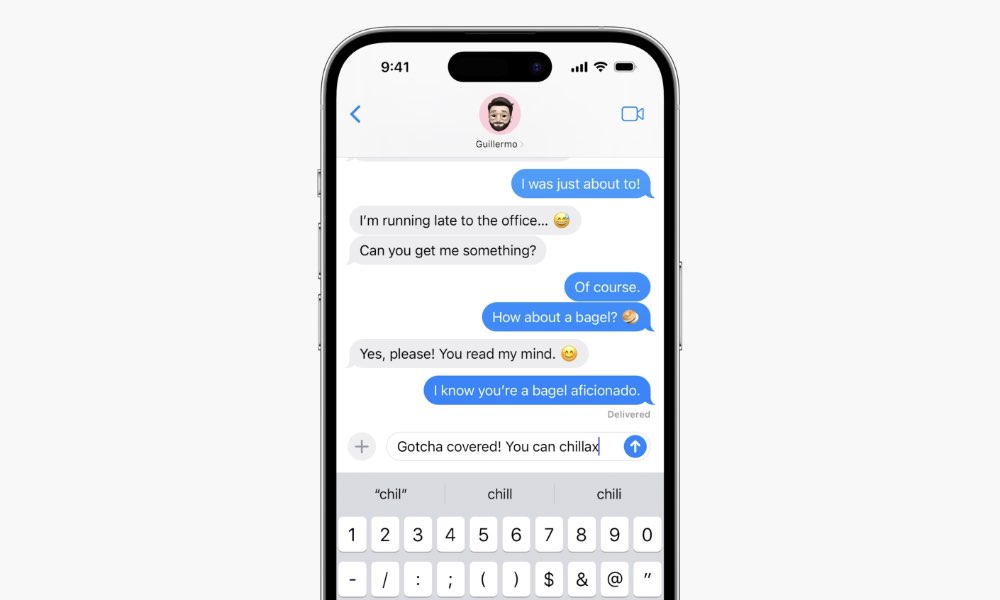
With iOS 17, Apple decided to add a new feature that sounds really cool in theory. This feature is called inline predictive text.
As you can probably guess from its name, this feature automatically tries to guess or predict what you want to write.
For instance, if you write “Hey, how…” the inline predictive text would assume you want to add “are you,” and it would show you these suggestions so you can choose them or press the space bar to automatically write them.
Depending on the app you’re using, you can get two options: first, there’s predictive text, which is up to three words right above your keyboard, suggesting the possible word you want to write next.
That’s been around for years, but the new the second option, inline text predictions, is a a new feature in iOS 17 that makes a gray text pop up next to the last word you wrote. This is a word or phrase your iPhone thinks you might want to write next, and you can choose it by tapping the space bar once.
While, in theory, this sounds like a pretty cool feature, it’s not all that great in practice. For instance, it might automatically complete a sentence in a way that you didn’t want or just get the wrong suggestions because you wrote the previous word wrong.
Whatever the reason is, many people just don’t like inline predictive text.
How to Disable Predictive Text on iPhone
If you’re one of the many people who would just rather write your messages yourself, Apple finally added a quick solution for you.
Here’s to get rid of both predictive text and inline text predictions.
- Open the Settings app.
- Scroll down and go to General.
- Scroll down again and tap on Keyboard.
- Disable Predictive Text.
And that’s it. Disabling this feature will get rid of both predictive text and inline text predictions.
A quicker way to turn predictive text on or off is to press and hold the switch keyboard key in the bottom left corner of your keyboard (the one that looks like a globe) and select Keyboard Settings. Then, just disable Predictive Text.
Don’t Let Your iPhone Do the Work
Inline predictive text is one of the few features on your iPhone that you might want to skip. Maybe Apple will make it even better with iOS 18, but right now, disabling is the best way to go.
The good news is that turning predictive text on or off is really quick, and you can choose to use it or disable it whenever you want.