How to Transfer Your Data to Your New iPhone 11 from an iOS 13.1 Beta
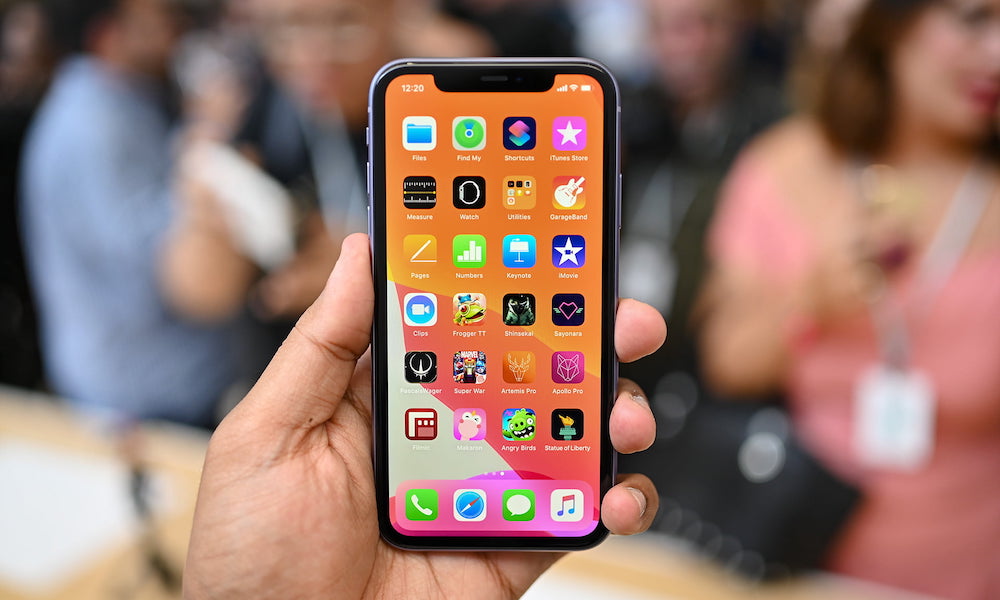 Credit: Digital Trends
Credit: Digital Trends
Toggle Dark Mode
Setting up a new iPhone with all of your data is pretty quick and simple. Unless, of course, your old device is running a newer piece of software than your new device.
Apple’s confusing iOS 13 beta cycle has resulted in a rather tricky situation for early adopters and beta testers, since backups made on a certain iOS version aren’t backwards compatible.
If you just received an iPhone 11 or iPhone 11 Pro running iOS 13, but your old device is running iOS 13.1, here’s how to transfer your data over.
You’ll basically have two options.
Note: If your old iPhone is running a version of iOS 12 or base iOS 13, then these workarounds won’t be necessary.
? Option 1: Update the New iPhone to iOS 13.1 Beta
If you just received your iPhone 11 and you don’t want to wait until Sept. 24 for iOS 13.1 to drop, you can simply update your new device to an iOS 13.1 beta.
You’ll need to have a developer account or sign up for Apple’s public software program to do so.
- Back up your old iPhone.
- Power up your new iPhone and set it up as a new device. Don’t worry about the individual steps too much — you can just skip most of them.
- On your new iPhone, find and install the iOS 13.1 beta profile from the Apple Developer Center or the Apple Beta Software Program.
- Update the new device to the latest iOS 13.1 beta in Settings > General > Software Update.
- Once the new iPhone is updated, go to Settings > General > Reset > Erase All Content and Settings.
- Now, restore your new iPhone from the backup you created or use Quick Start Direct Transfer.
? Option 2: Wait
If you won’t receive your device until Sept. 24., or you’re reading this after that date has passed, then setting up your device as new will be pretty simple.
Apple will officially release iOS 13.1 on Sept. 24. That means you can simply set up your iPhone 11 as new, download and install iOS 13.1, and then wipe the device and restore from backup.
- Back up your old iPhone.
- Power up your new iPhone and set it up as a new device. Again, you can skip most of the individual steps.
- If it is Sept. 24 or later, go to Settings > General > Software Update and install iOS 13.1.
- Once your new iPhone is updated, go to Settings > General > Reset > Erase All Contend and Settings.
- Now, set up your new device. Either restore from a backup or use Quick Start Direct Transfer.






