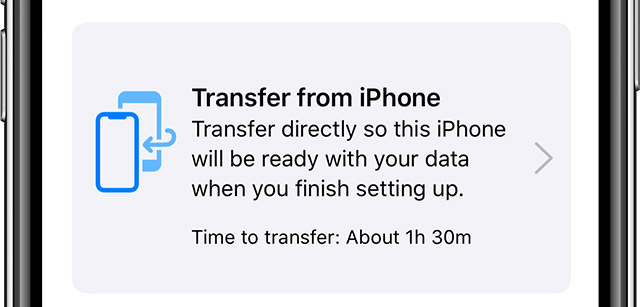Here’s the Best (and Fastest) Way to Set up Your Brand New iPhone 11
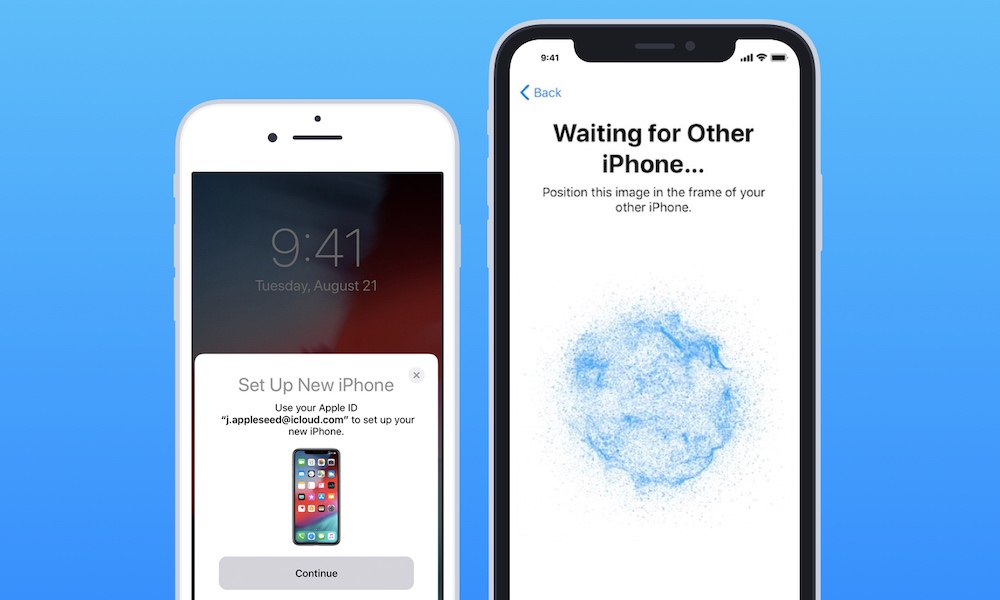 Credit: Apple / Readdle
Credit: Apple / Readdle
Toggle Dark Mode
It’s iPhone launch day. That means many people will be getting their iPhone 11 or iPhone 11 Pro devices in the mail or at a retail store. If you just got yours and you’re eager to get it running, here’s the quickest and most thorough way to set up your new iPhone.
Apple’s Quick Start Direct Transfer Is the Best Method
Apple offers a number of ways to get a new iPhone up and running, from Quick Start via iCloud backup to setting up a device as a clean slate.
The best method for most people will be a new Quick Start Direct Transfer option added in iOS 12.4.
- Direct Transfer lets users migrate all of their data from an old iPhone to a new one using a wireless or wired connection.
- It offers a number of advantages over traditional backup-based Quick Start, such as the ability to transfer encrypted or sensitive information like Health data.
- If your iCloud storage is too full to create a full iCloud backup prior to setup, then the new Quick Start option can help, too.
How to Use iOS 12.4 Quick Start
All you’ll need are two devices running iOS 12.4 and a wireless connection. If you prefer wired connectivity, you’ll need a standard Lightning cable and an Apple USB3 adapter.
Note: Make sure you don’t erase or reset your old iPhone before setting up your new one. Your old device is required to transfer most of your data via Quick Start.
Note: Unpair your Apple Watch before setting up your new iPhone. Unpairing will automatically back up your Apple Watch so you can re-pair it with your new iPhone.
Before you begin, both devices will need to be running iOS 12.4 or later. Since iPhone 11 models will ship running a version of iOS 13, this means that you just need to ensure that your old device is running iOS 12.4 at least (you can do that by going to Settings > General > Software Update).
Also keep in mind that this process will preoccupy both devices and may take quite a bit of time. Make sure to actually set up your devices when you won’t need either of them for a period of time.
- Bring both your old iPhone and your new iPhone close together. Alternatively, plug your USB3 adapter into your new device and plug the other end into your old device using a Lightning to USB cable.
- Begin the setup process on your new iPhone 11 or iPhone 11 Pro. Make sure both devices are logged into the same Wi-Fi network.
- Eventually, you should see the option to Transfer from iPhone or Transfer from iCloud. Choose Transfer from iPhone.
That’s pretty much it. After the process is over, you’ll have all of your settings, messages, photos, videos and other data on your new iPhone 11 or iPhone 11 Pro.
It’s worth noting that the process won’t directly transfer your apps. Instead, it’ll simply download them from the App Store during setup. That may cause apps that aren’t available on the App Store to be missing from your new device.