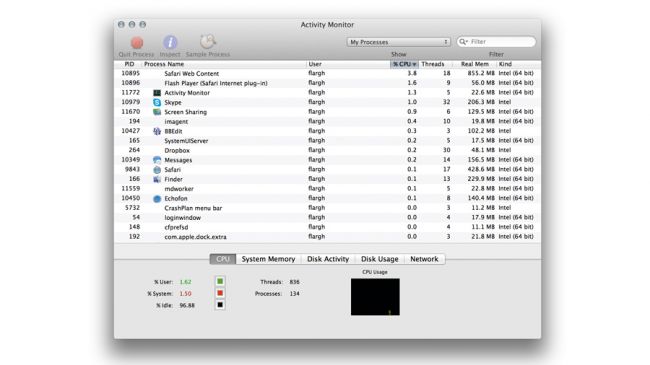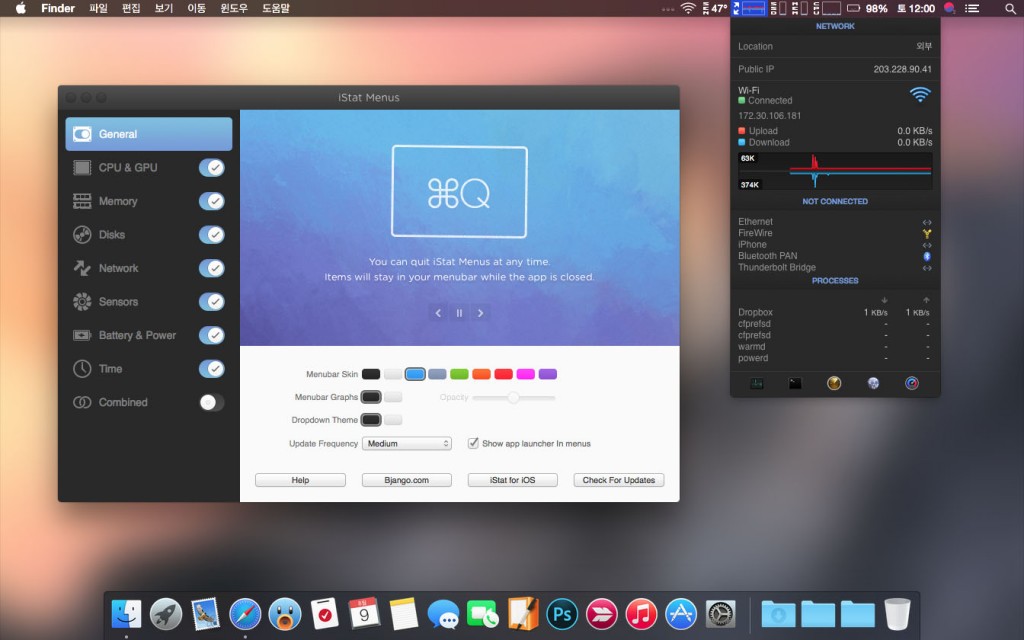How to Speed up Your Mac in Less than 15 Minutes
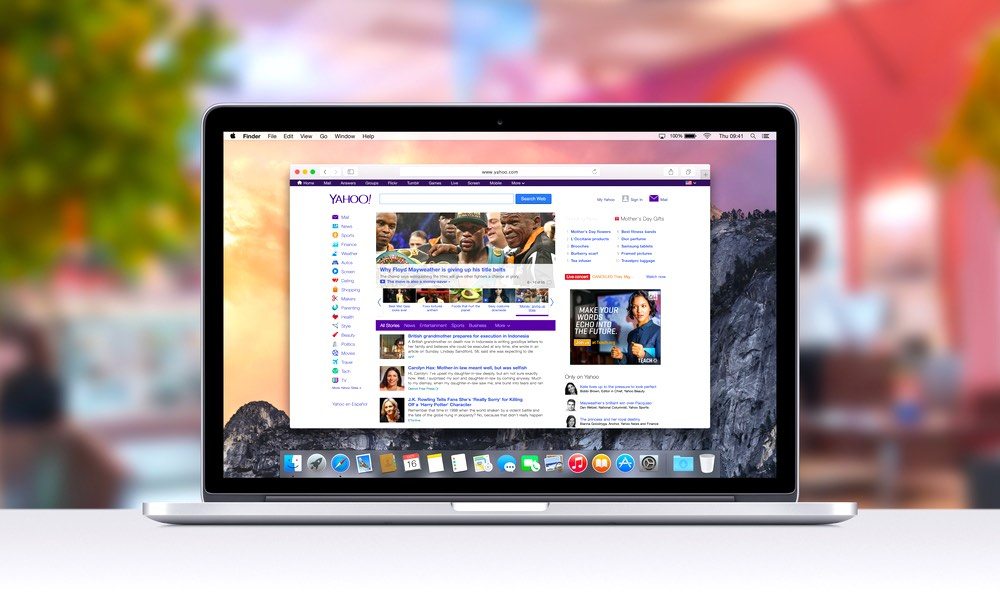
Toggle Dark Mode
We increasingly live in a world of instant gratification where whatever we need is only a few clicks away. In many ways this is a massive step forward as information and knowledge are more readily available than ever, but on the other hand the change has made us a little more…wait for it…impatient.
However, I believe we can all agree that watching the rainbow wheel of doom spin endlessly as our old Mac tries to open Microsoft Word, which keeps bouncing in the dock, is an awful experience. A slow Mac interferes with our ability to get work done, which is unacceptable. Here are a few tips to help you speed up your old Mac in only 15 minutes.
Activity Monitor
Rather than guessing what is slowing down your Mac, the Activity Monitor app is a vital tool that comes bundled with your Mac and will show you exactly what is causing your Mac to run like a tortoise, as long as you know what to look for.
The app displays every process currently running including background activities you probably weren’t aware of. More importantly, you can see how much CPU power and memory each process is using. If there is a runaway process eating up loads of power and memory, you can force quit the process here.
However, please note there are many processes in the background which are necessary to keep your Mac running, so do not go crazy force quitting processes. The better approach is hopping on Google and searching the name of the process to see if others have had similar problems and whether it is okay to force quit the process. If you simply begin force-quitting items without checking, you could seriously damage your Mac.
iStat Menus
There are loads of Mac users who swear by the $16 iStat Menus application. It is essentially the Activity Monitor app on steroids. This app sits in your menu bar and provides invaluable information about you Mac including how much memory is being used, how much space you have on your hard drive and how much CPU power is available just to name a few.
If you are a power user, you can really dig into this app and find out just about anything you want know about your Mac. Another handy feature shows the speed of your network connection, which could be the culprit of your slow Mac. You may find the endless spinning wheel has nothing to do with your Mac but is simply a result of a poor network connection. iStat Mini is a slimmed down, compact way to achieve a similar result. Get it cheaper than the full version, here.
Quit Apps You Aren’t Using
One confusing aspects of using a Mac, especially if you recently switched from a PC, is closing out of a window does not quit the application. The app will continue using memory in the background unless it is completely shut down. Rather than closing the window you can type command+Q to quit the application altogether which will reduce its impact on performance and speed up your Mac.
These are some quick things you can do to speed up your Mac in 15 minutes, but if it continues to run slow you may need to dig a little deeper to discover the problem. If you are uncomfortable fiddling around under the hood of your Mac, you can always set up an appointment at an Apple Store. Of course, depending on how old your Mac is, it may just be time to upgrade. And with new MacBooks just around the corner, it may be the perfect time.
Learn More: iOS 9.3 Officially Released with Night Shift and New 3D Touch Options