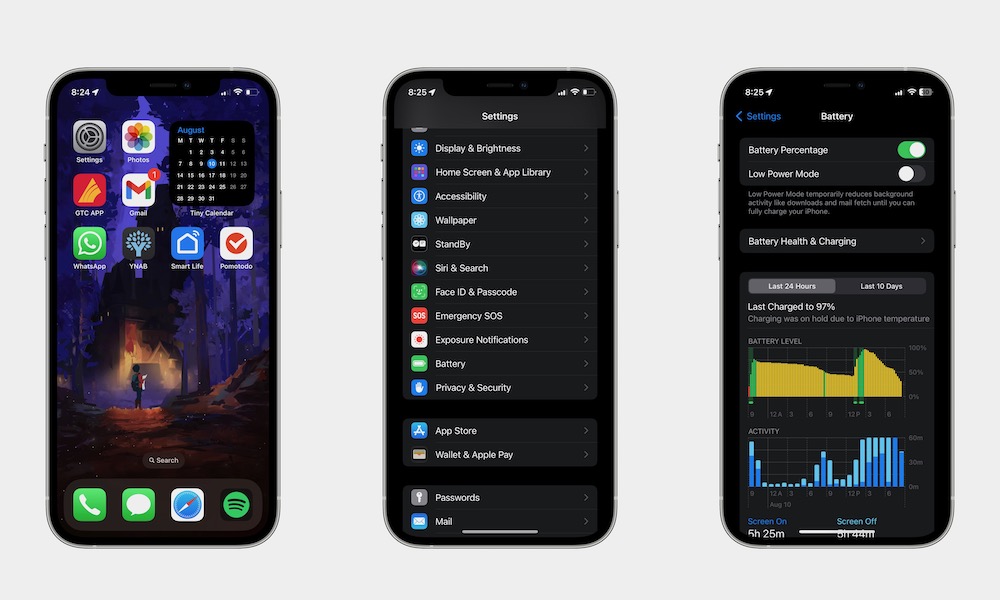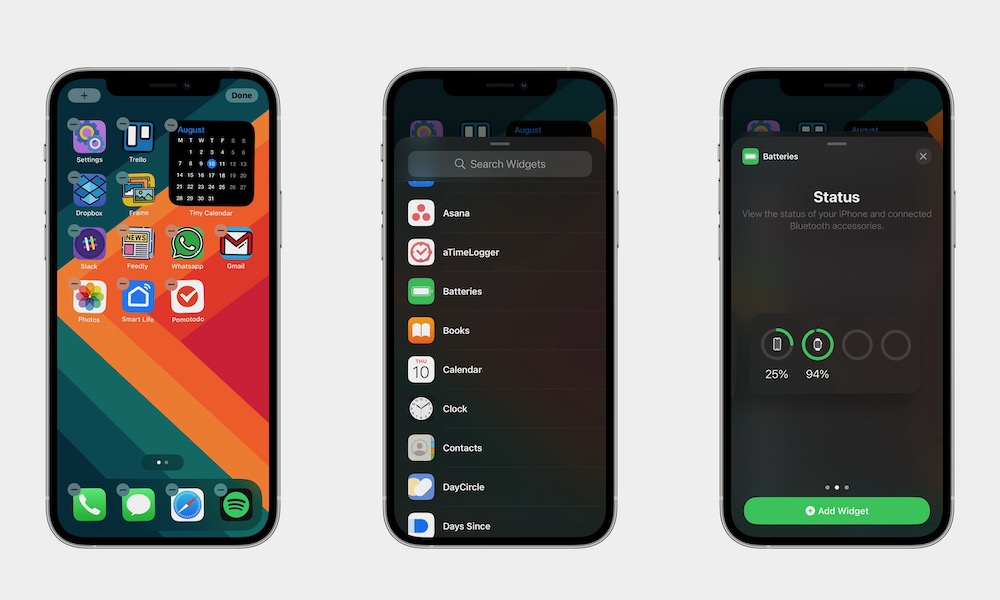How to Quickly Display Your iPhone Battery Percentage
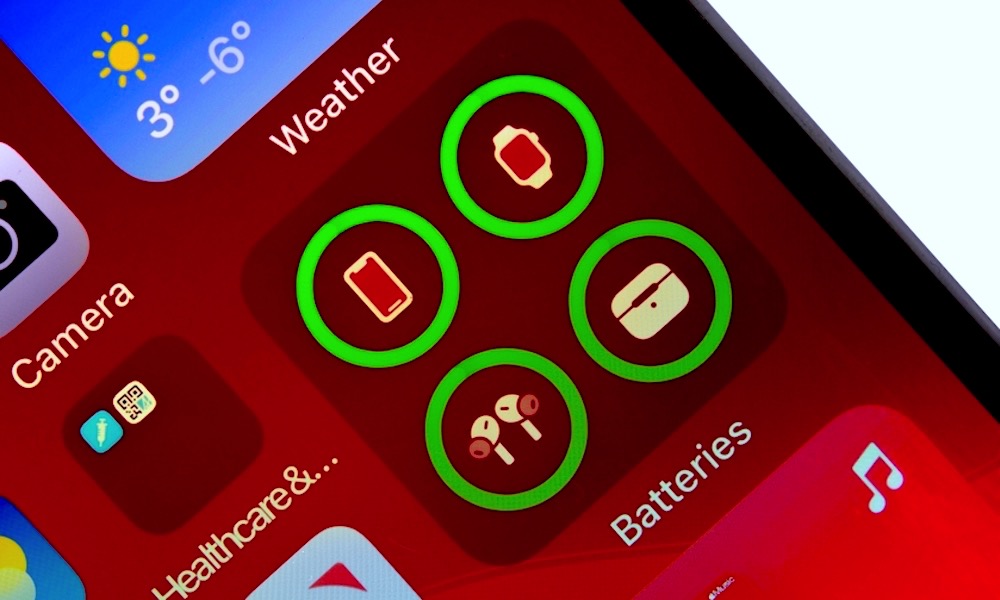 Credit: oasisamuel / Shutterstock
Credit: oasisamuel / Shutterstock
Toggle Dark Mode
Keeping your battery in check is important. It’s the best way to know when you need to charge your iPhone and when it’s time to stop charging it if you want to keep your battery as healthy as possible.
However, your iPhone no longer shows the actual battery percentage it’s at by default. That’s just how Apple has decided to do it to keep things simple and less distracting for most folks.
Fortunately, if you’re the sort of person who likes details, you can quickly change your settings to make sure you always see your iPhone’s actual battery percentage right at the top of your screen. The best part is that it’s really easy to do, and it’ll only take you a few steps.
How to Quickly Display Your iPhone Battery Percentage
Displaying the battery percentage on your iPhone is really straightforward. This is all you need to do:
- Open the Settings app on your iPhone.
- Scroll down and select Battery.
- Toggle Battery Percentage on.
And that’s it! You’ll immediately see the battery percentage in the top right corner of your iPhone’s screen, right on the battery icon. If you decide you don’t like this anymore, you can follow the same steps to disable the battery percentage view.
How to Display Your iPhone’s Battery Percentage on Your Home Screen
In addition to checking your percentage at the top of your screen, you can also use the Batteries widget to always keep your battery percentage in view on your Home Screen.
The best part is that this widget will also show you the battery percentage of other Apple devices paired to your iPhone, like your Apple Watch or your AirPods.
Here’s how to add the Batteries widget to your iPhone Home Screen:
- Press and hold any point on your Home Screen until the apps start to jiggle.
- Select the plus (+) button in the top left corner of your screen.
- Scroll down and find Batteries. You can also enter the word batteries in the search bar at the top.
- Open the Batteries widget and select the size of the widget you want. If you want to see the actual battery percentage, you’ll need to select the medium- or large-size widget.
- Tap on Add Widget, and drag the widget to where you want it on your Home Screen.
- When you’re done, tap anywhere on your Home Screen.
Keep Your iPhone’s Battery in Check
Now it’s your turn. As you can see, displaying your iPhone’s battery is extremely easy to do. No matter which option you choose, you’ll be able to keep your iPhone’s battery life in check.