How to Limit Your iPhone’s Speaker Volume in iOS 18.2
 Credit: picsmart / Adobe Stock
Credit: picsmart / Adobe Stock
Toggle Dark Mode
As we mentioned in our coverage of Apple’s efforts to protect users’ hearing with Headphone Safety, this week’s iOS 18.2 release adds another new feature to mitigate potential hearing loss.
Like Headphone Safety, Apple has added the ability to automatically set a maximum limit for how loud your iPhone’s speaker can play media like songs and movies. The feature is aptly named Volume Limit. Here’s what Volume Limit does and doesn’t do.
Built-in Speaker Volume Limit
The new Volume Limit feature in iOS 18.2 allows users to set a maximum volume for the iPhone’s built-in speaker. It only affects media volume, like songs and movies. It does not limit the volume of calls, FaceTime, emergency calls or alerts, ringtones, alarms, Find My notifications or other system sounds. When used correctly, this setting can help protect your hearing and prevent those startling moments when media suddenly plays at high volume. Parents might want to consider this setting for their children, too.
Here’s how to enable and set the iPhone’s new built-in speaker Volume Limit feature.
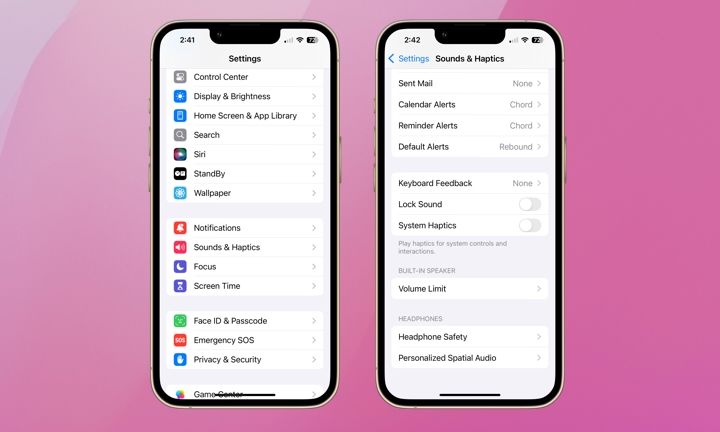
- Open the Settings app.
- Scroll down and select Sound & Haptics.
- Scroll to the bottom and choose Volume Limit from the “Built-in Speaker” section.
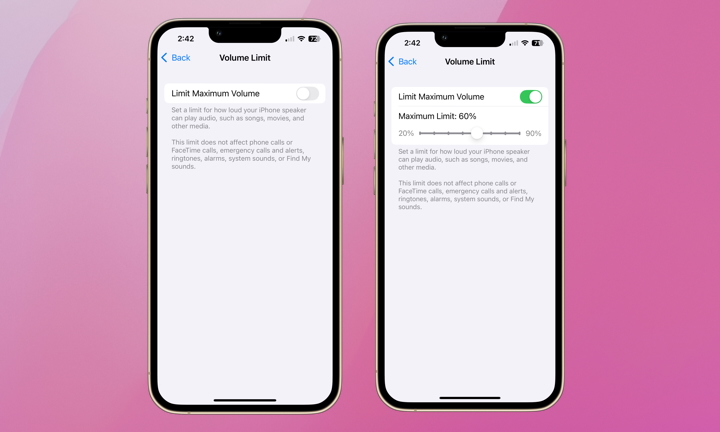
You’ll see the toggle for the Limit Maximum Volume feature. Turn it on and adjust the slider to set your iPhone’s internal speaker volume limit. You can choose from 20% to 90% in increments of 10.
Noise-induced hearing loss (NIHL) is serious business. As we discussed in the post about Apple’s Headphone Safety, this type of hearing damage is typically due to exposure to loud volumes over a prolonged period. Using Apple’s Headphone Safety and Volume Limit controls are just a couple of preventative measures to protect against future issues. Others include using noise-cancelling headphones to reduce the need to listen at higher volume levels and regular, over-ear headphones to reduce the direct pressure on the eardrum caused by earbuds. Also, give your ears a break from continuous listening every once in a while. If you have persistent ringing in your ears or trouble hearing, consult your healthcare provider.







